KB5011831
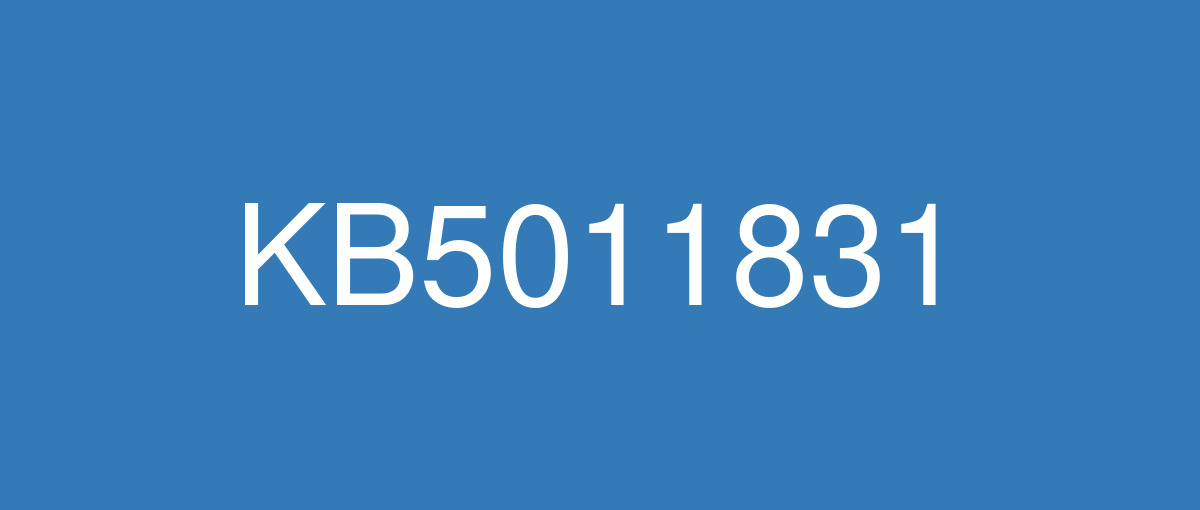
詳細情報
| KB番号 | KB5011831 Preview |
|---|---|
| リリース日 | 2022/04/25 |
| Windowsバージョン | Windows 10 21H2 / Windows 10 21H1 / Windows 10 20H2 |
| ビルド番号 | 19044.1682 / 19043.1682 / 19042.1682 |
| URL | https://support.microsoft.com/en-us/help/5011831 |
| ダウンロード | Microsoft Update Catalog |
ハイライト
Updates an issue that causes Internet Explorer to stop working when you copy and paste text using an Input Method Editor (IME).
Updates an issue that displays a black screen for some users when they sign in or sign out.
Updates an issue that might cause a Microsoft OneDrive file to lose focus after you rename it and press the Enter key.
Updates an issue that causes the news and interest panel to appear when you haven’t clicked, tapped, or moused over it.
Updates an issue that prevents you from changing a password that has expired when you sign in to a Windows device.
改良点
New! Adds improvements for servicing the Secure Boot component of Windows.
Changes the timeout for Azure Active Directory (Azure AD) registration from 60 minutes to 90 minutes for hybrid Azure AD-joined Autopilot scenarios. This also addresses a race condition that causes an exception at timeout.
Addresses an issue that causes a remote desktop session to close or a reconnection to stop responding while waiting on the accessibility shortcut handler (sethc.exe).
Addresses an issue in which certain Point of Sale terminals experience occasional OS startup delays during restart of up to 40 minutes.
Addresses an issue that incorrectly returns Execution Policy settings from the registry.
Addresses an issue that causes Internet Explorer to stop working when you copy and paste text using an Input Method Editor (IME).
Addresses an issue that displays a black screen for some users when they sign in or sign out.
Addresses an issue that causes Kerberos authentication to fail, and the error is “0xc0030009 (RPC_NT_NULL_REF_POINTER)”. This occurs when a client machine attempts to use the Remote Desktop Protocol (RDP) to connect to another machine while Remote Credential Guard is enabled.
Addresses an issue that prevents you from changing a password that has expired when you sign in to a Windows device.
Addresses an issue that might cause Windows to stop working when you apply a Windows Defender Application Control (WDAC) policy that doesn’t require a restart.
Addresses an issue that might fail to copy the security portion of a Group Policy to a machine.
Addresses an issue that causes the Key Distribution Center (KDC) code to incorrectly return the error message “KDC_ERR_TGT_REVOKED” during domain controller shutdown.
Addresses an issue that might prevent graphics processing unit (GPU) load balancing over Remote Desktop from working as intended.
Addresses an issue that prevents the instantiation of the Microsoft RDP Client Control, version 11 and higher, inside a Microsoft Foundation Class (MFC) dialog.
Addresses an issue that might cause a Microsoft OneDrive file to lose focus after you rename it and press the Enter key.
Addresses an issue that causes the news and interest panel to appear when you haven’t clicked, tapped, or moused over it.
Addresses an issue that fails to pass the Shift KeyUp event to an application when you use the Korean IME.
Addresses an issue that might occur when you use Netdom.exe or the Active Directory Domains and Trusts snap-in to list or modify name suffixes routing. These procedures might fail. The error message is, "Insufficient system resources exist to complete the requested service." This issue occurs after installing the January 2022 security update on the primary domain controller emulator (PDCe).
Addresses an issue that causes the primary domain controller (PDC) of the root domain to generate warning and error events in the System log. This issue occurs when the PDC incorrectly tries to scan outgoing-only trusts.
Addresses an issue that affects a Server Message Block (SMB) multichannel connection and might generate a 13A or C2 error.
Addresses an issue that occurs when you map a network drive to a Server Message Block version 1 (SMBv1) share. After restarting the OS, you cannot access that network drive.
Addresses an issue that causes virtual computer object (VCO) password settings failure on a distributed network name resource.
Addresses an issue that damages a pool when a Client-Side Caching (CSC) cleanup method fails to delete a resource that was created.
Addresses an issue that might cause the server to lock up because the nonpaged pool grows and uses up all memory. After a restart, the same issue occurs again when you try to repair the damage.
既知の不具合
| Symptoms | Workaround |
|---|---|
Devices with Windows installations created from custom offline media or custom ISO image might have Microsoft Edge Legacy removed by this update, but not automatically replaced by the new Microsoft Edge. This issue is only encountered when custom offline media or ISO images are created by slipstreaming this update into the image without having first installed the standalone servicing stack update (SSU) released March 29, 2021 or later. Note Devices that connect directly to Windows Update to receive updates are not affected. This includes devices using Windows Update for Business. Any device connecting to Windows Update should always receive the latest versions of the SSU and latest cumulative update (LCU) without any extra steps. | To avoid this issue, be sure to first slipstream the SSU released March 29, 2021 or later into the custom offline media or ISO image before slipstreaming the LCU. To do this with the combined SSU and LCU packages now used for Windows 10, version 20H2 and Windows 10, version 2004, you will need to extract the SSU from the combined package. Use the following steps to extract the SSU:
If you have already encountered this issue by installing the OS using affected custom media, you can mitigate it by directly installing the new Microsoft Edge. If you need to broadly deploy the new Microsoft Edge for business, see Download and deploy Microsoft Edge for business. |
After installing the June 21, 2021 (KB5003690) update, some devices cannot install new updates, such as the July 6, 2021 (KB5004945) or later updates. You will receive the error message, "PSFX_E_MATCHING_BINARY_MISSING". | For more information and a workaround, see KB5005322. |
After installing the Windows updates released January 11, 2022 or later Windows versions on an affected version of Windows, recovery discs (CD or DVD) created by using the Backup and Restore (Windows 7) app in Control Panel might be unable to start. Recovery discs that were created by using the Backup and Restore (Windows 7) app on devices which have installed Windows updates released before January 11, 2022 are not affected by this issue and should start as expected. Note No third-party backup or recovery apps are currently known to be affected by this issue | This issue is addressed in KB5014023. |
We are receiving reports that the Snip & Sketch app might fail to capture a screenshot and might fail to open using the keyboard shortcut (Windows key+shift+S). This issue occurs after installing KB5010342 (February 8, 2022) and later updates. | This issue is addressed in KB5014666. |
After installing this update, Windows devices that use certain GPUs might cause apps to close unexpectedly or cause intermittent issues that affect some apps that use Direct3D 9. You might also receive an error in Event Log in Windows Logs/Applications, and the faulting module is d3d9on12.dll and the exception code is 0xc0000094. | This issue is addressed in KB5014023. If you can't install KB5014023, see the instructions below. This issue is addressed using Known Issue Rollback (KIR). Please note that it might take up to 24 hours for the KIR to propagate automatically to consumer devices and non-managed business devices. Restarting your Windows device might help the KIR apply to your device faster. For enterprise-managed, devices that have installed an affected update and encountered this issue can address it by installing and configuring the special Group Policy listed below. For information on deploying and configuring these special Group Policies, seeHow to use Group Policy to deploy a Known Issue Rollback. Group Policy download with Group Policy name:
Important You must install and configure the Group Policy to address this issue. Please see, How to use Group Policy to deploy a Known Issue Rollback. |
After installing this update, you might receive an error code: 0xC002001B when attempting to install from the Microsoft Store. Some Microsoft Store apps might also fail to open. Affected Windows devices use a processor (CPU) which supports Control-flow Enforcement Technology (CET), such as such as 11th Gen and later Intel® Core™ Processors or later and certain AMD processors. | This issue was addressed in the out-of-band update KB5015020. It is a cumulative update, so you do not need to apply any previous update before installing it. To get the standalone package for KB5015020, search for it in the Microsoft Update Catalog. You can manually import these updates into Windows Server Update Services (WSUS) and Microsoft Endpoint Configuration Manager. For WSUS instructions, see WSUS and the Catalog Site. For Configuration Manger instructions, see Import updates from the Microsoft Update Catalog. Note KB5015020 is not available from Windows Update and will not install automatically. |