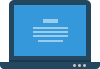 Caffeine
Caffeine
詳細情報
| タイトル | Caffeine |
|---|---|
| URL | https://www.zhornsoftware.co.uk/caffeine/ |
| バージョン | ver 1.98 |
| 更新日 | 2024/11/03 |
| 追加日 | 2013/08/17 |
| 種別 | フリーソフト |
| 説明 | PCがロックしたりスリープに移行するのを防ぐユーティリティ。59秒ごとにキーイベントを発生させる。 |
レビュー
レビューはありません。
スクリーンショット
スクリーンショットはありません。
更新グラフ
バージョン履歴
-activeperiods - active only during the times specified, e.g. 0900-1659 or 0730-1200,1300-1500,1530-1800
-cpu:xx - active until the CPU drops below xx%
-notify - generate a notification when the app state switches between active and inactive
Videos
@kbayodetroya has created a
Spanish language video showing how the app works.
v1.98 - November 2024
Tooltips when the task bar is at the top of the screen now display correctly
Added "Revert to parameters" menu item to do that once they have been overridden
Added "Ten hours" menu item
Replaced -activehours with -activeperiods (although -activehours still works)
Added -notify to generate a notification when the app changes to active or inactive
Changed the call to SetThreadExecutionState to add ES_CONTINUOUS to improve functionality under Windows 11
App no longer opens the dialog when -apptoggle is used
-cpu:xx - active until the CPU drops below xx%
-notify - generate a notification when the app state switches between active and inactive
Videos
@kbayodetroya has created a
Spanish language video showing how the app works.
v1.98 - November 2024
Tooltips when the task bar is at the top of the screen now display correctly
Added "Revert to parameters" menu item to do that once they have been overridden
Added "Ten hours" menu item
Replaced -activehours with -activeperiods (although -activehours still works)
Added -notify to generate a notification when the app changes to active or inactive
Changed the call to SetThreadExecutionState to add ES_CONTINUOUS to improve functionality under Windows 11
App no longer opens the dialog when -apptoggle is used
Zhorn Software
Software
Stickies
Caffeine
Bart
ZMeter
AHT
Archive
Help
Knowledgebase
Forum
Contact
Caffeine
Versions
Download
Caffeine
Prevent your computer from going to sleep
By default the app starts enabled, and works every 59 seconds. There are some command line switches you can use to alter this behaviour:
xx - where xx is a number which sets the number of seconds between simulated keypresses. This
(省略されました)
Software
Stickies
Caffeine
Bart
ZMeter
AHT
Archive
Help
Knowledgebase
Forum
Contact
Caffeine
Versions
Download
Caffeine
Prevent your computer from going to sleep
By default the app starts enabled, and works every 59 seconds. There are some command line switches you can use to alter this behaviour:
xx - where xx is a number which sets the number of seconds between simulated keypresses. This
(省略されました)
-oldicons - use more colourful tray icons
Note: if you use Google Docs, or a terminal emulation app like Putty, you might find that F15 does interfere with what you're doing.
In that case, I'd suggest using the -useshift command line option.
v1.64 - 25th September 17
Option for old icons added, 'cos not everyone likes the new ones
So here's the same download, just without the new icons, if this causes you trouble
Targeted Caffeine
If you need something a little more ... targeted, then try Targeted Caffeine. It will send a fake shift
or F15 keypress to a specific window, rather than simulate it happening no matter which window has input
focus.
You're able to set up one or more windows, by their class and window title, which get sent a key press
at the intervals you choose.
At the same time, Targeted Caffeine will also send those more general simulated key presses so that
Windows remains awake.
You might find the app useful if you use an application which needs a little "prod" every now and then to
convince it that you're still using it, so that it doesn't log you out.
tcaffeine.zip (24k)
© Zhorn Software 2017
Note: if you use Google Docs, or a terminal emulation app like Putty, you might find that F15 does interfere with what you're doing.
In that case, I'd suggest using the -useshift command line option.
v1.64 - 25th September 17
Option for old icons added, 'cos not everyone likes the new ones
So here's the same download, just without the new icons, if this causes you trouble
Targeted Caffeine
If you need something a little more ... targeted, then try Targeted Caffeine. It will send a fake shift
or F15 keypress to a specific window, rather than simulate it happening no matter which window has input
focus.
You're able to set up one or more windows, by their class and window title, which get sent a key press
at the intervals you choose.
At the same time, Targeted Caffeine will also send those more general simulated key presses so that
Windows remains awake.
You might find the app useful if you use an application which needs a little "prod" every now and then to
convince it that you're still using it, so that it doesn't log you out.
tcaffeine.zip (24k)
© Zhorn Software 2017
home | support |
contact | forum
Zhorn Software
stickies | bart | zbar | caffeine |
cas | birthday reminder | soundboard |
vnchelper
Caffeine
Versions
Download
Caffeine
If you have problems with your PC locking or going to sleep, caffeine will keep it awake. It works by simulating
a keypress once every 59 seconds, so your machine thinks you're still working at the keyboard, so won't lock
the screen or activate the screensaver.
The icon is shown above - it's the leftmost one in the task tray, and this is all you see. Double-clicking the
icon empties the coffee pot (that's what the icon is) and temporarily disables the program. Double-clicking it
again refills the pot, and will keep your machine awake.
By default the app starts enabled, and works every 59 seconds. There are some command line switches you can use to
alter this behaviour:
(省略されました)
home | support |
contact | forum
Zhorn Software
stickies | bart | zbar | caffeine |
cas | birthday reminder | keycounter | soundboard |
vnchelper
Caffeine
Versions
Download
Caffeine
If you have problems with your PC locking or going to sleep, caffeine will keep it awake. It works by simulating
a keypress once every 59 seconds, so your machine thinks you're still working at the keyboard, so won't lock
the screen or activate the screensaver.
The icon is shown above - it's the leftmost one in the task tray, and this is all you see. Double-clicking the
icon empties the coffee pot (that's what the icon is) and temporarily disables the program. Double-clicking it
again refills the pot, and will keep your machine awake.
By default the app starts enabled, and works every 59 seconds. There are some command line switches you can use to
alter this behaviour:
(省略されました)
v1.61 - 10th October 15
Fixed bug with app not going active/inactive correctly when a timed period elapsed
caffeine.zip (18k)
© Zhorn Software 2015
-apptoggleshowdlg - toggles the running state, and shows dialog
-ontaskbar - show a task bar button (use with -showdlg)
-allowss - prevent sleep, but allow the screensaver to start
-key:xx - simulate using virtual key code xx
Note: the codes on the linked page are in Hex, convert them to decimal for use with this parameter
-keypress - simulate a full key press, not just a key up event
Windows 2000/XP/Vista/7/8: Caffeine works by simulating an F15 key up event every 59 seconds.
Video
Caffeine user humancar2n has put together a
short YouTube video showing how the app works.
Mac version
Do you need this functionality on your Mac? Lighthead Software have written a separate app,
also named Caffeine, which can help you out.
v1.6 - 8th July 13
New command line options:
-allowss
-ontaskbar
-apptoggleshowdlg
-key:xx
(省略されました)
-ontaskbar - show a task bar button (use with -showdlg)
-allowss - prevent sleep, but allow the screensaver to start
-key:xx - simulate using virtual key code xx
Note: the codes on the linked page are in Hex, convert them to decimal for use with this parameter
-keypress - simulate a full key press, not just a key up event
Windows 2000/XP/Vista/7/8: Caffeine works by simulating an F15 key up event every 59 seconds.
Video
Caffeine user humancar2n has put together a
short YouTube video showing how the app works.
Mac version
Do you need this functionality on your Mac? Lighthead Software have written a separate app,
also named Caffeine, which can help you out.
v1.6 - 8th July 13
New command line options:
-allowss
-ontaskbar
-apptoggleshowdlg
-key:xx
(省略されました)
差分がありません