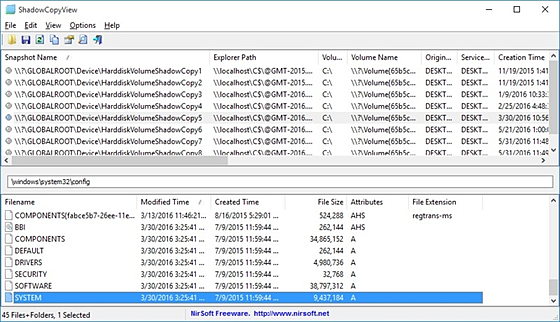ShadowCopyView
ShadowCopyView
詳細情報
| タイトル | ShadowCopyView |
|---|---|
| URL | http://www.nirsoft.net/utils/shadow_copy_view.html |
| バージョン | ver 1.16 |
| 更新日 | 2023/12/29 |
| 追加日 | 2016/07/14 |
| 種別 | フリーソフト |
| 説明 | シャドーコピー機能で作成されたファイルのスナップショットのリストを一覧表示できるユーティリティ。 |
レビュー
レビューはありません。
スクリーンショット
更新グラフ
バージョン履歴
ShadowCopyView v1.16
Copyright (c) 2016 - 2023 Nir Sofer
Version 1.16:
Updated to work properly in high DPI mode.
«Mohamed.Bajdouai»25/06/20161.00
DutchJan Verheijen24/09/20201.15
«Latino» auf WinTotal.de20/04/20201.10
HungarianTiminoun12/12/20221.15
Persian
DinoTechno27/03/20221.15
Simplified Chineseccx27/11/20231.20
SlovakFrantišek Fico30/09/20201.15
Traditional Chinese
Danfong Hsieh28/10/20231.15
Copyright (c) 2016 - 2023 Nir Sofer
Version 1.16:
Updated to work properly in high DPI mode.
«Mohamed.Bajdouai»25/06/20161.00
DutchJan Verheijen24/09/20201.15
«Latino» auf WinTotal.de20/04/20201.10
HungarianTiminoun12/12/20221.15
Persian
DinoTechno27/03/20221.15
Simplified Chineseccx27/11/20231.20
SlovakFrantišek Fico30/09/20201.15
Traditional Chinese
Danfong Hsieh28/10/20231.15
ShadowCopyView v1.15
Version 1.15:
Added /CopyFile command-line option, which allows you to copy a single file from the shadow copy into the specified filename.
/CopyFile <Shadow Copy> <Source Path> <Destination Filename>
This command allows you to copy a single file from a shadow copy into the specified filename.
In the <Shadow Copy> parameter, you can specify the name of the shadow copy (e.g: "\\?\GLOBALROOT\Device\HarddiskVolumeShadowCopy3") ,
the number of the shadow copy (e.g: "3"), or the volume path of the shadow copy (e.g: "C:\").
If you specify the volume path and there are multiple shadow copies for the same drive, the shadow copy with the latest created time will be used.
In the <Source Path> parameter, you should specify the path of the source filename without drive letter or the shadow copy path, for example:
Windows\system32\config\SYSTEM
In the <Destination Filename> you should simply specify the full path of the destination filename, for example: C:\MyFiles\System.dat
Here's some examples:
ShadowCopyView.exe /CopyFile "\\?\GLOBALROOT\Device\HarddiskVolumeShadowCopy4" "Windows\system32\config\SOFTWARE" "c:\temp\software"
ShadowCopyView.exe /CopyFile "4" "Windows\system32\config\SOFTWARE" "c:\temp\software"
ShadowCopyView.exe /CopyFile "C:\" "Windows\system32\config\SOFTWARE" "c:\temp\software"
DutchJan Verheijen18/04/20201.10
FrenchLargo24/04/20201.10
束Latino損 auf WinTotal.de20/04/20201.10
ItalianStyb25/04/20201.10
(省略されました)
Version 1.15:
Added /CopyFile command-line option, which allows you to copy a single file from the shadow copy into the specified filename.
/CopyFile <Shadow Copy> <Source Path> <Destination Filename>
This command allows you to copy a single file from a shadow copy into the specified filename.
In the <Shadow Copy> parameter, you can specify the name of the shadow copy (e.g: "\\?\GLOBALROOT\Device\HarddiskVolumeShadowCopy3") ,
the number of the shadow copy (e.g: "3"), or the volume path of the shadow copy (e.g: "C:\").
If you specify the volume path and there are multiple shadow copies for the same drive, the shadow copy with the latest created time will be used.
In the <Source Path> parameter, you should specify the path of the source filename without drive letter or the shadow copy path, for example:
Windows\system32\config\SYSTEM
In the <Destination Filename> you should simply specify the full path of the destination filename, for example: C:\MyFiles\System.dat
Here's some examples:
ShadowCopyView.exe /CopyFile "\\?\GLOBALROOT\Device\HarddiskVolumeShadowCopy4" "Windows\system32\config\SOFTWARE" "c:\temp\software"
ShadowCopyView.exe /CopyFile "4" "Windows\system32\config\SOFTWARE" "c:\temp\software"
ShadowCopyView.exe /CopyFile "C:\" "Windows\system32\config\SOFTWARE" "c:\temp\software"
DutchJan Verheijen18/04/20201.10
FrenchLargo24/04/20201.10
束Latino損 auf WinTotal.de20/04/20201.10
ItalianStyb25/04/20201.10
(省略されました)
Pre-Release Tools
ShadowCopyView v1.10
Copyright (c) 2016 - 2020 Nir Sofer
Version 1.10:
Added command-line options to export the shadow copy list into a file.
Command-Line Options
/stext <Filename>
Save the shadow copy list to a simple text file.
/stab <Filename>
Save the shadow copy list to a tab-delimited text file.
/scomma <Filename>
Save the shadow copy list to a comma-delimited text file (csv).
/shtml <Filename>
Save the shadow copy list to HTML file (Horizontal).
/sverhtml <Filename>
Save the shadow copy list to HTML file (Vertical).
/sxml <Filename>
Save the shadow copy list to XML file.
Check Download MD5/SHA1/SHA256 Hashes
(省略されました)
ShadowCopyView v1.10
Copyright (c) 2016 - 2020 Nir Sofer
Version 1.10:
Added command-line options to export the shadow copy list into a file.
Command-Line Options
/stext <Filename>
Save the shadow copy list to a simple text file.
/stab <Filename>
Save the shadow copy list to a tab-delimited text file.
/scomma <Filename>
Save the shadow copy list to a comma-delimited text file (csv).
/shtml <Filename>
Save the shadow copy list to HTML file (Horizontal).
/sverhtml <Filename>
Save the shadow copy list to HTML file (Vertical).
/sxml <Filename>
Save the shadow copy list to XML file.
Check Download MD5/SHA1/SHA256 Hashes
(省略されました)
ShadowCopyView v1.05
Copyright (c) 2016 - 2017 Nir Sofer
Version 1.05:
Added 'Entry Modified Time' column.
25/09/20161.03
22/09/20161.03
Copyright (c) 2016 - 2017 Nir Sofer
Version 1.05:
Added 'Entry Modified Time' column.
25/09/20161.03
22/09/20161.03
ShadowCopyView v1.03
Version 1.03:
Added toolbar icons for 'Directory Level Up', 'Go To Root Directory', and 'Copy Selected Files To'.
14/07/20161.02
Greek
geogeo.gr
15/07/20161.01
Russian
Alexey Miloserdov
10/08/20161.02
Spanish
David Gil Alviz
17/09/20161.02
Version 1.03:
Added toolbar icons for 'Directory Level Up', 'Go To Root Directory', and 'Copy Selected Files To'.
14/07/20161.02
Greek
geogeo.gr
15/07/20161.01
Russian
Alexey Miloserdov
10/08/20161.02
Spanish
David Gil Alviz
17/09/20161.02
差分がありません