KB5058499
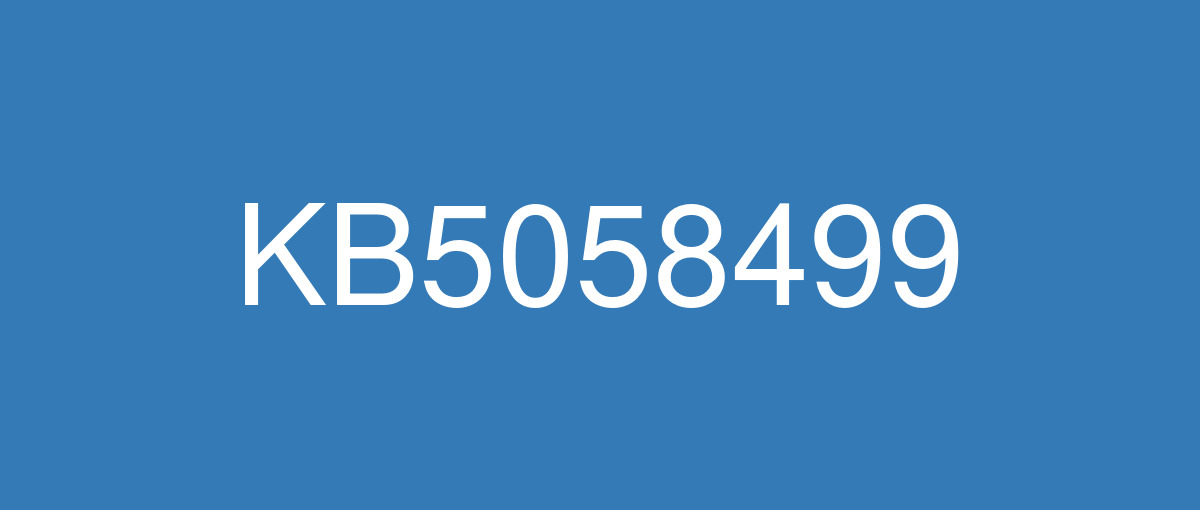
詳細情報
| KB番号 | KB5058499 Preview |
|---|---|
| リリース日 | 2025/05/28 |
| Windowsバージョン | Windows 11 24H2 |
| ビルド番号 | 26100.4202 |
| URL(英語) | https://support.microsoft.com/en-us/help/5058499 |
| URL(日本語) | https://support.microsoft.com/ja-jp/help/5058499 |
| ダウンロード | Microsoft Update Catalog |
ハイライト(英語)
A gradual rollout distributes a release update over a period of time, rather than all at once. This means that users receive the updates at different times, and it might not be immediately available to all users. To see the status of this feature, go to Windows release health dashboard.
[Click to Do (preview)]
New!1 Ask Copilot is a new action within Click to Do. When you highlight text or an image, Click to Do offers the Ask Copilot option. Selecting it opens Microsoft Copilot with your content in the prompt box. You can send the selected text or image directly to the Copilot app to complete your prompt.
New! Enhance your Click to Do experience with more intelligent text actions on AMD and Intel™-powered Copilot+ PCs. Use the WIN key + mouse-click or WIN + Q to select a text block, then drag to choose the text you want. Options will appear to Summarize, Create a bulleted list, or to help you Rewrite your text to sound more casual, more formal, or more polished.
New! 2 Click to Do (preview) is now available in the European Economic Area (EEA), bringing NPU-powered intelligent text actions for English to more users, along with new support for Spanish and French—enabling actions Summarize, Create a bulleted list, and Refine in these languages.
New! If your PC has pen and inking capabilities, you can configure the shortcut button to open Click to Do with a single-click, double-click, or press and hold through Settings > Bluetooth & devices > Pen & Windows Ink.
New! You can add Click to Do as one of the four apps in the pen menu on your PC. If all slots for the pen menu are full, you might need to replace one app with Click to Do in the menu settings.
New! Click to Do can now perform intelligent text actions in Spanish and French.
[Copilot]
New! You can open Copilot on Windows with Win + C. You can personalize your Copilot key and Win + C experience at any time with the existing “Customize Copilot key on keyboard” under Settings > Personalization > Text input.
New! To start Press to talk with Copilot on Windows, hold the Copilot key—or Win + C if your keyboard doesn’t have one—for two seconds. Press Esc or stay silent for a few seconds to end the call. Use Alt + Spacebar to talk with Copilot on Windows. You can interact with Copilot using your voice and receive instant responses while continuing your tasks.
[Cross device resume]New! Seamlessly resume working on OneDrive files from your phone (iOS and Android) on your Windows 11 PC with a single click. With this feature, you’ll get a notification asking if you want to pick up where you left off editing a OneDrive file, like a Word document, that you viewed or edited on your phone within the last 5 minutes before unlocking your PC.
[Energy Saver] New! IT admins can manage Energy saver settings on Windows 11 PCs through group policies and MDM configurations using Microsoft Intune. This feature helps extend battery life by limiting background activity, dimming the screen, and contributing to environmental sustainability. To configure the policy, go to the Local Group Policy under Computer Configuration > Administrative Templates > System > Power Management > Energy Saver Settings and “Enable Energy Saver to Always Be On.”
[Graphics] New! Manage your PC’s HDR features under Settings > System > Display. Updates include: A clearer label for “Use HDR” that better explains which media types are supported. The ability to stream HDR video even when HDR is turned off. On PCs with Dolby Vision, a new switch lets you turn Dolby Vision on or off independently of HDR—giving you more control over your viewing experience.
[Narrator] New! Enhance digital accessibility with AI-powered image descriptions in Narrator on Copilot+ PCs. This feature provides detailed descriptions of images, charts, and graphs for blind and low-vision users. To turn on Narrator, press Ctrl + Windows key + Enter or search for 'Narrator' in Windows search. Use Narrator key + Ctrl + D for image descriptions.
[Improved Windows Search]
New! Discover the new feature that makes finding settings easier on Copilot+ PCs. Type the setting you’re looking for in the Windows search box on your taskbar without needing to remember the exact setting name. For example, use your own words to find settings like “change my theme” or “about my PC.” You no longer need to remember the exact setting name.
New! In the EEA, you can now find cloud photos using improved Windows Search on the taskbar. Describe the photos, like 'European castles' or 'summer picnics,' in the search box. Photos from the cloud and your Copilot+ PC appear in the search results. Exact keyword matches within your cloud files will also show up. This feature is gradually rolling out to Snapdragon-powered Copilot+ PCs, with support for AMD and Intel-powered PCs coming soon.
[Search on Taskbar] New! Improved support for web search providers in Windows Search for the EEA, including with increased discoverability.
[Settings]
New! Find answers to commonly asked questions about your PC and Windows 11 in the new FAQs section under Settings > System > About. It covers topics like system setup, performance, and compatibility – all in one place.
New! The dialog to rename your printer under Settings > Bluetooth & devices > Printers & scanners now matches the Windows 11 look and feel.
New!Mouse settings are now easier to access under Settings > Accessibility > Mouse and Mouse pointer and touch, with no need to open Control Panel. You’ll find updated icons for Mouse pointer speed and Enhance mouse pointer precision, plus options for customizing the mouse indicator, pointer trails, and hover activation time.
[Taskbar]
New! Admins can configure taskbar policies so users can unpin specific apps, ensuring they are not repinned during the next policy refresh. To turn on this feature, use the new PinGeneration option.
Fixed: When using Tab and Shift + Tab to move keyboard focus around the taskbar, if you go backwards at least once you can get keyboard focus stuck on the taskbar frame, which could lead screen readers to just say “pane.”
Fixed: On login, the keyboard focus might unexpectedly be set to widgets in the taskbar, which can cause widgets to open.
[Voice Access]
New! Voice access now includes an in-product experience that highlights new features and improvements. Use the settings menu to open or dismiss it anytime.
New! You can find voice access under Accessibility in Quick Settings at the lower-right corner of your screen near the clock. To open Quick Settings, select the network, volume, or battery icon.
Fixed: Voice access might stop responding with error “working on it” when dictating.
[Voice Typing] New! You control the profanity filter. When you turn it on, it masks profanity with asterisks. When you turn it off, words appear as spoken. To change the setting, open voice typing (Win + H), select the settings icon, and turn on the Filter profanity switch.
[Windows Share]
New! Make last-minute edits such as cropping, rotating, and adding filters to images shared through the Windows Share window.
New! When you drag a local file from File Explorer or your desktop, a tray appears at the top of your screen. Drop the file into a suggested app or select More to open the Windows share window.
New! Add apps that support sharing directly to the right-click menu for local files in File Explorer or on the desktop.
[Audio] Fixed: The startup sound might not play on boot, although it is enabled.
[Bluetooth] Fixed: Settings might stop responding when loading information about Bluetooth devices.
[Camera] Fixed: Settings might stop working when interacting with content under Settings > Bluetooth & Devices > Cameras.
[Display] Fixed: Unexpected changes to screen size and window position might occur after waking from sleep for some devices.
[File Explorer] Fixed: If you have disconnected network drives while conducting a search from Home, it might prevent searches from executing and you remain on Home.
[Input]
Fixed: Voice typing won't start from the touch keyboard when using the Chinese (Simplified) narrow layout.
Fixed: When using the Symbols section of the touch keyboard, pressing the key to change pages might unexpectedly insert a character into password fields.
Fixed: Typing in some apps might stop working after disconnecting from a remote desktop session.
[JPG] Fixed: When using CopyPixels the pixels may be unexpectedly inverted in certain cases.
[Microsoft Management Console (MMC)] Fixed: Improved the colors used in MMC when items are selected, both generally, and when contrast modes are enabled.
[Print] Fixed: Non-admin users can't uninstall printers that they’ve added.
[UHF Tuning] Fixed: Tuning scan for UHF channels doesn’t work, and only VHF channels are returned.
[USB] Fixed: Certain USB devices might become disconnected after sleep, until you reboot your PC.
[Windows Hello] Fixed: When using Windows Hello for Business facial recognition, the camera might unexpectedly stop working after your PC wakes from sleep, blocking login using this method.
1Coming later to the European Economic Area. Functionality will vary by device and market. See aka.ms/copilotpluspcs.
2Functionality will vary by device and market; text actions will be available across markets in select character sets. See aka.ms/copilotpluspcs.
改良点(英語)
[BitLocker] Fixed: This update addresses an issue where devices with BitLocker on removable drives could encounter a blue screen error after resuming from sleep or hybrid-booting.
[Boot menu screens] Fixed: This update addresses the issue where early boot screens, such as BitLocker PIN, BitLocker Recovery key, and boot menu screens, render slowly.
[Graphics kernel] Fixed: An issue where some game titles become unresponsive after upgrading to 24H2.
[Memory leak] Fixed: This update addresses an issue in the Input Service that causes increased memory usage, potentially impacting performance in multi-user, multi-lingual, and remote desktop usage.
[Multimedia] Fixed: If you turn on multi-app mode or basic camera mode in advanced camera settings, the Windows Hello Face Enrollment might not work and show a bad camera preview.
[Network] Fixed: This update addresses an issue where Windows Server 2025 always shows the network as "public" on new domain controllers. It now checks for a domain controller name before using loopback addresses to ensure proper Lightweight Directory Access Protocol (LDAP) binding.
If you installed earlier updates, your device downloads and installs only the new updates contained in this package.
既知の不具合(英語)
Applies to: All users
Symptom
There are reports of blurry or unclear CJK (Chinese, Japanese, Korean) text when displayed at 96 DPI (100% scaling) in Chromium-based browsers such as Microsoft Edge and Google Chrome. The March 2025 Preview Update introduced Noto fonts in collaboration with Google, for CJK languages as fallbacks to improve text rendering when websites or apps don’t specify appropriate fonts. The issue is due to limited pixel density at 96 DPI, which can reduce the clarity and alignment of CJK characters. Increasing the display scaling improves clarity by enhancing text rendering.
Workaround
As a temporary workaround, increase your display scaling to 125% or 150% to improve text clarity. For more information, see Change your screen resolution and layout in Windows.
We are investigating this issue and will provide more information when it is available.
ハイライト(日本語)
段階的なロールアウトでは、一度にリリース更新プログラムを配布するのではなく、一定期間にわたって配布します。 つまり、ユーザーは異なる時間に更新プログラムを受け取り、すべてのユーザーがすぐに利用できるわけではありません。 この機能の状態を確認するには、Windows リリースの正常性ダッシュボードに移動します。
[クリックして実行 (プレビュー)]
新機能! 1 [Click to Do]\(クリックして実行\) 内の新しいアクションは、Copilot に質問します。 テキストまたは画像を強調表示すると、[クリックして実行] で [Copilot に質問 ] オプションが表示されます。 選択すると、プロンプト ボックスにコンテンツMicrosoft Copilotが開きます。 選択したテキストまたは画像をCopilot アプリに直接送信して、プロンプトを完了できます。
新機能! AMD と Intel™ 搭載の Copilot+ PC でのよりインテリジェントなテキスト アクションを使用して、Click to Do エクスペリエンスを強化します。 WIN キー + マウス クリックまたは WIN + Q キーを使用してテキスト ブロックを選択し、ドラッグして目的のテキストを選択します。 [ 集計]、[ 箇条書きの作成]、 またはテキストを 書き換えて 、よりカジュアル、よりフォーマル、または洗練された音声を聞き取るのに役立つオプションが表示されます。
新機能! 2 ヨーロッパ経済地域 (EEA) で [実行] (プレビュー) をクリックできるようになりました。NPU を使用したインテリジェント テキスト アクションを、スペイン語とフランス語の新しいサポートと共に、より多くのユーザーに提供します。これらの言語で [要約]、[ 箇条書きの作成]、[ 絞り込み] の各操作を有効にします。
新機能! PC にペンと手描き入力機能がある場合は、ショートカット ボタンを構成して、[クリックして実行] をシングル クリック、ダブルクリック、または [設定] > [Bluetooth & デバイス >ペン & Windows Ink で長押しします。
新機能! PC のペン メニューで、4 つのアプリのいずれかとして [Click to Do] を追加できます。 ペン メニューのすべてのスロットがいっぱいの場合は、メニュー設定で 1 つのアプリを Click to Do に置き換える必要がある場合があります。
新機能! クリックすると、スペイン語とフランス語でインテリジェントなテキスト アクションを実行できるようになりました。
[Copilot]
新機能! Win + C を使用して Windows で Copilot を開くことができます。 [設定] > [個人用設定] > [テキスト入力] の下にある既存の "キーボードで Copilot キーをカスタマイズする" を使用して、いつでも Copilot キーと Win + C エクスペリエンスをカスタマイズできます。
新機能! Windows で Copilot と話すために押す を開始するには、 Copilot キーを押すか、キーボードにキーがない場合は Win + C キーを 2 秒間押します。 Esc キーを押すか、数秒間サイレントにして通話を終了します。 Alt + Space キーを使用して、Windows 上の Copilot と対話します。 音声を使用して Copilot と対話し、タスクを続行しながら即座に応答を受け取ることができます。
[クロス デバイス履歴書]New! 1 回のクリックで、Windows 11 PC のスマートフォン (iOS および Android) から OneDrive ファイルの作業をシームレスに再開できます。 この機能を使用すると、PC のロックを解除する前の過去 5 分以内に電話で表示または編集した、Word ドキュメントなどの OneDrive ファイルの編集を中断した場所を選択するかどうかを確認する通知が表示されます。
[省エネルギー] New! IT 管理者は、Microsoft Intuneを使用してグループ ポリシーと MDM 構成を使用して、Windows 11 PC のエネルギー節約機能の設定を管理できます。 この機能は、バックグラウンド アクティビティを制限し、画面を暗くし、環境の持続可能性に貢献することで、バッテリの寿命を延ばすのに役立ちます。 ポリシーを構成するには、[コンピューターの構成] > [管理用テンプレート] > [システム > 電源管理] > [省エネ機能の設定] の [ローカル グループ ポリシー] に移動し、[常にオンにする] に移動します。
[グラフィックス] New! [ 設定] > [システム > ディスプレイ] で PC の HDR 機能を管理 します。 Updates含まれる: サポートされているメディアの種類をより明確に説明する "USE HDR" のラベルが明確になります。 HDR がオフになっている場合でも HDR ビデオをストリーミングする機能。 Dolby Vision を搭載した PC では、新しいスイッチを使用すると、HDR とは別に Dolby Vision のオンとオフを切り替えることができます。これにより、視聴エクスペリエンスをより詳細に制御できます。
[ナレーター] New! Copilot+ PC 上のナレーターで AI を使用した画像の説明を使用して、デジタル アクセシビリティを強化します。 この機能は、視覚障疵のあるユーザー向けの画像、グラフ、グラフの詳細な説明を提供します。 ナレーターを有効にするには、 Ctrl +Windows キー + Enter キーを 押 すか、Windows 検索で "ナレーター" を検索します。 画像の説明には 、ナレーター キー + Ctrl + D キーを使用します。
[Windows 検索の改善]
新着! Copilot+ PC での設定の検索を容易にする新機能について説明します。 タスク バーの [Windows 検索] ボックスに、目的の設定を入力します。正確な設定名を覚えておく必要はありません。 たとえば、独自の単語を使用して、"テーマの変更" や "PC について" などの設定を見つけます。 正確な設定名を覚える必要がなくなりました。
新機能! EEA では、タスク バーで改善された Windows Search を使用してクラウド写真を見つけることができます。 検索ボックスに「ヨーロッパの城」や「夏のピクニック」などの写真を説明します。 クラウドの写真とCopilot+ PCが検索結果に表示されます。 クラウド ファイル内の正確なキーワード (keyword)一致も表示されます。 この機能は、Snapdragon 搭載の Copilot+ PC に徐々にロールアウトされ、AMD と Intel 搭載の PC のサポートは近日公開予定です。
[タスク バーで検索] 新機能! 検出可能性の向上など、Windows Search for the EEA での Web 検索プロバイダーのサポートが強化されました。
[設定]
新機能! PC とWindows 11に関してよく寄せられる質問に対する回答は、[設定] > [システム > バージョン情報] の新しい FAQ セクションで確認できます。 システムのセットアップ、パフォーマンス、互換性などのトピックをすべて 1 か所で取り上げます。
新機能! プリンター & スキャナー > > デバイスBluetooth & Bluetoothプリンターの名前を変更するダイアログが、Windows 11の外観と一致するようになりました。
新機能!マウスとマウスのポインターとタッチ> アクセシビリティ > > マウスの設定でマウスの設定に簡単にアクセスできるようになりました。コントロール パネルを開く必要はありません。 マウス ポインターの速度とマウス ポインターの精度を高めるための更新されたアイコンに加え、マウス インジケーター、ポインター の軌跡、ホバーのアクティブ化時間をカスタマイズするためのオプションが表示されます。
[タスク バー]
新機能!管理者はタスク バー ポリシーを構成して、ユーザーが特定のアプリのピン留めを解除し、次回のポリシー更新時に再入力されないようにすることができます。 この機能を有効にするには、新しい PinGeneration オプションを使用します。
修正済み: Tab キーと Shift キーを押しながら Tab キー を使用してタスク バーの周囲にキーボード フォーカスを移動する場合、少なくとも 1 回後ろに移動すると、キーボード フォーカスがタスク バー フレームに固定され、スクリーン リーダーが "ウィンドウ" と表示される可能性がある問題を修正しました。
ログイン時に、キーボードフォーカスがタスク バーのウィジェットに予期せず設定され、ウィジェットが開く可能性がある問題を修正しました。
[音声アクセス]
新機能! 音声アクセスには、新機能と機能強化を強調する製品内エクスペリエンスが含まれるようになりました。 設定メニューを使用して、いつでも開くか閉じます。
新機能! 音声アクセスは、時計の近くの画面の右下隅にある [クイック設定] の [アクセシビリティ] にあります。 クイック設定を開くには、ネットワーク、ボリューム、またはバッテリー アイコンを選択します。
修正済み: 音声アクセスがディクテーション中にエラー "操作中" で応答しなくなる可能性がある。
[音声入力] 新機能! 不適切な表現フィルターを制御します。 オンにすると、不適切な表現がアスタリスクでマスクされます。 オフにすると、単語が音声として表示されます。 設定を変更するには、音声入力 (Win + H) を開き、設定アイコンを選択し、[不適切な表現のフィルター] スイッチをオンにします。
[Windows 共有]
新機能! Windows 共有ウィンドウで共有されているイメージにフィルターをトリミング、回転、追加するなど、直前の編集を行います。
新機能! ローカル ファイルをエクスプローラーまたはデスクトップからドラッグすると、画面の上部にトレイが表示されます。 推奨されるアプリにファイルをドロップするか、[その他の] を選択して Windows 共有ウィンドウを開きます。
新機能! エクスプローラーまたはデスクトップのローカル ファイルの右クリック メニューに直接共有をサポートするアプリを追加します。
[オーディオ] 修正済み: 起動時に起動音が再生されない場合がありますが、有効になっています。
[Bluetooth] 修正済み: Bluetooth デバイスに関する情報を読み込むと、設定の応答が停止する可能性がある。
[カメラ] 修正済み: [設定] > [デバイス] > [カメラ] の下のコンテンツ & Bluetooth操作すると、設定が機能しなくなる可能性がある。
[表示] 修正済み: 一部のデバイスでスリープ状態から復帰した後に、画面サイズとウィンドウの位置が予期しない変更が発生する可能性がある問題を修正しました。
[エクスプローラー]修正済み: ホームから検索を行っている間にネットワーク ドライブが切断されている場合、検索が実行されなくなり、ホームに残る可能性があります。
[入力]
中国語 (簡体字) の狭いレイアウトを使用しているときに、タッチ キーボードから音声入力が開始されない問題を修正しました。
修正済み: タッチ キーボードの [シンボル] セクションを使用しているときに、キーを押してページを変更すると、予期せずパスワード フィールドに文字が挿入される可能性がある問題を修正しました。
修正済み: 一部のアプリで入力すると、リモート デスクトップ セッションからの切断後に動作が停止する可能性がある問題を修正しました。
[JPG] 修正済み: CopyPixels を使用すると、特定のケースでピクセルが予期せず反転する可能性があります。
[Microsoft 管理コンソール (MMC)] 修正済み: 項目が選択されている場合、一般に、コントラスト モードが有効になっている場合に MMC で使用される色が改善されました。
[印刷] 修正済み: 管理者以外のユーザーは、追加したプリンターをアンインストールできません。
[UHF チューニング] 修正済み: UHF チャネルのチューニング スキャンが機能せず、VHF チャネルのみが返される。
[USB] 修正済み: PC を再起動するまで、スリープ後に一部の USB デバイスが切断される可能性がある。
[Windows Hello]修正: 顔認識Windows Hello for Business使用すると、PC がスリープ状態から復帰した後にカメラが予期せず動作しなくなる可能性があり、この方法を使用してログインがブロックされる問題を修正しました。
1後に欧州経済地域に来る。機能は、デバイスと市場によって異なります。見る aka.ms/copilotpluspcs。
2機能はデバイスと市場によって異なります。テキストアクションは、一部の文字セットで市場全体で使用できます。見る aka.ms/copilotpluspcs。
改良点(日本語)
[BitLocker] 修正済み: この更新プログラムは、リムーバブル ドライブ上の BitLocker を搭載したデバイスで、スリープまたはハイブリッド ブートから再開した後にブルー スクリーン エラーが発生する可能性がある問題に対処します。
[ブート メニュー画面]修正済み: この更新プログラムは、BitLocker PIN、BitLocker 回復キー、ブート メニュー画面などの初期起動画面のレンダリング速度が低下する問題に対処します。
[グラフィックス カーネル] 修正済み: 一部のゲーム タイトルが 24H2 にアップグレードした後に応答しなくなる問題を修正しました。
[メモリ リーク] 修正済み: この更新プログラムは、メモリ使用量の増加を引き起こす Input Service の問題に対処し、マルチユーザー、多言語、リモート デスクトップの使用状況のパフォーマンスに影響を与える可能性があります。
[マルチメディア] 修正済み: 高度なカメラ設定でマルチアプリ モードまたは基本的なカメラ モードを有効にすると、Windows Hello顔登録が機能せず、カメラ プレビューが正しく表示されない可能性があります。
[ネットワーク]修正済み: この更新プログラムは、Windows Server 2025 が常に新しいドメイン コントローラーでネットワークを "パブリック" と表示する問題に対処します。 これで、ループバック アドレスを使用する前にドメイン コントローラー名がチェックされ、適切なライトウェイト ディレクトリ アクセス プロトコル (LDAP) バインドが保証されます。
以前の更新プログラムをインストールした場合、デバイスは、このパッケージに含まれる新しい更新プログラムのみをダウンロードしてインストールします。
既知の不具合(日本語)
適用対象: すべてのユーザー
現象
Microsoft Edge や Google Chrome などの Chromium ベースのブラウザーで 96 DPI (100% スケーリング) で表示した場合に、CJK (中国語、日本語、韓国語) テキストがぼやけるまたは不明瞭であるとの報告があります。 2025 年 3 月のプレビュー更新プログラムでは、Web サイトやアプリで適切なフォントが指定されていない場合にテキスト レンダリングを改善するための代替策として、Google と共同で CJK 言語用の Noto フォントが導入されました。 この問題は、96 DPI ではピクセルの密度が限定的で、CJK 文字の明瞭さと配置の精度が低下する可能性があることに起因しています。 ディスプレイのスケーリングを拡大することで、テキストのレンダリングが強化され、明瞭さが向上します。
回避策
一時的な回避策として、ディスプレイのスケーリングを 125% または 150% に拡大して、テキストの明瞭さを向上させてください。 詳細については、「Windows で画面の解像度とレイアウトを変更する」をご覧ください。
この問題は調査中であり、詳細が分かり次第お知らせいたします。