KB5062660
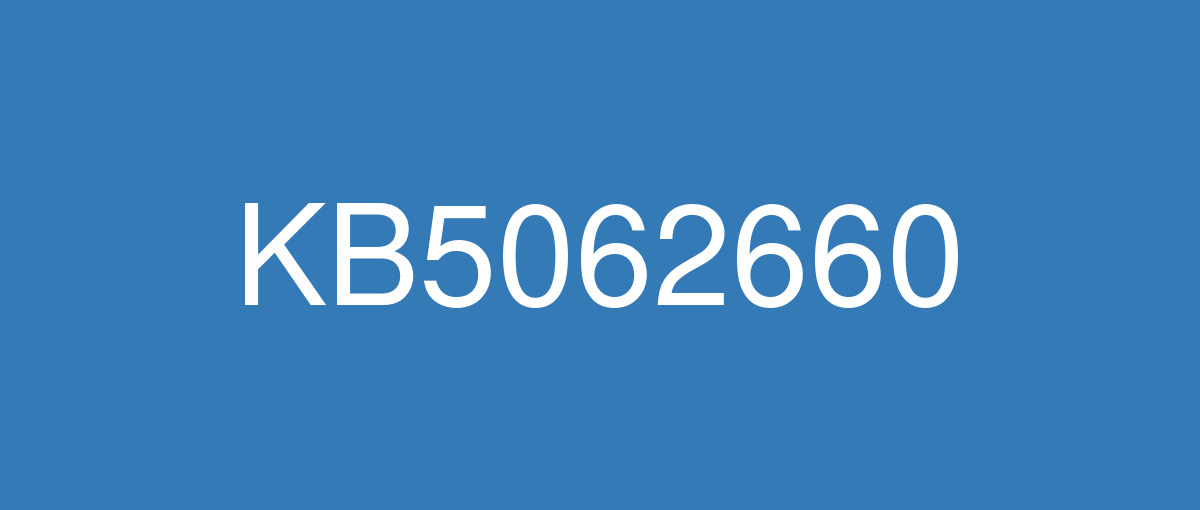
詳細情報
| KB番号 | KB5062660 Preview |
|---|---|
| リリース日 | 2025/07/22 |
| Windowsバージョン | Windows 11 24H2 |
| ビルド番号 | 26100.4770 |
| URL(英語) | https://support.microsoft.com/en-us/help/5062660 |
| URL(日本語) | https://support.microsoft.com/ja-jp/help/5062660 |
| ダウンロード | Microsoft Update Catalog |
ハイライト(英語)
A gradual rollout distributes a release update over a period of time, rather than all at once. This means that users receive the updates at different times, and it might not be immediately available to all users.
[Recall]
New! Recall is now available in the European Economic Area (EEA). For more info, see Retrace your steps with Recall. In the EEA, Recall supports exporting snapshots to share with trusted third-party apps and websites. When saving snapshots is turned on for the first time, a unique Recall export code appears. This code is required to decrypt exported snapshots and is shown only once during initial setup. Microsoft doesn’t store or recover this code. To export, go to Settings > Privacy & Security > Recall & Snapshots > Advanced Settings and authenticate with Windows Hello. Choose to export past snapshots (from the last 7 days, 30 days, or all) or start a continuous export. Third-party apps can access exported snapshots only when both the export code and folder path are provided. If you lose or compromise the export code, reset Recall to generate a new one.
New! For all Recall users worldwide, you can now reset Recall and delete all its data. Go to Settings > Privacy & Security > Recall & Snapshots to find a new advanced settings page. There, you’ll see a reset button that deletes all your snapshots and restores Recall to its default settings.
[Click to Do]
New! 1Practice in Reading Coach is a new Click to Do text action that helps you improve reading fluency and pronunciation. Select text on your screen, choose Practice in Reading Coach, and read the text aloud. Reading Coach gives you feedback and shows where to improve. To use this feature, install the free Microsoft Reading Coach app from the Microsoft Store.
New! 1Read with Immersive Reader is a new text action in Click to Do that displays text in a focused, distraction-free environment. It helps improve reading and writing for all skill levels and abilities. You can adjust text size, spacing, font, and background theme, have text read aloud, break words into syllables, and highlight parts of speech. The picture dictionary shows images for unfamiliar words. To use this feature, install the free Microsoft Reading Coach application from the Microsoft Store.
New! 1With the Draft with Copilot in Word text action, you can quickly turn any recognized text into a full draft. Whether it’s a sentence in an email or a snippet on your screen, press Win + Click on the recognized text, then select Draft with Copilot in Word. No more blank pages. No more writer’s block. Just momentum. To use “Draft with Copilot in Word” a Microsoft 365 Copilot subscription is required.
New! 1Click to Do on Copilot+ PCs now supports actions through Microsoft Teams. When you select an email address recognized by Click to Do on your screen, you can choose to send a Teams message or schedule a Teams meeting. These options make it easy to ask a question or set up time to talk without interrupting your workflow.
[Settings]
New! 1The new agent in Settings is part of the Copilot+ PC experience and is designed to address one of the most common frustrations: finding and changing settings on your PC. You can describe what you need help with, such as “how to control my PC by voice” or “my mouse pointer is too small,” and the agent will suggest steps to resolve the issue. The agent uses AI on your PC to understand your request and, with your permission, can automate and complete tasks for you. This experience is rolling out to Snapdragon-powered Copilot+ PCs, with support for AMD and Intel™-powered PCs coming soon. It currently works only if your primary display language is set to English.
New! On non-Copilot+ PCs, the Settings app now shows the Search box at the top center to make searching easier and more consistent.
Fixed: If your PC is set to ‘Do nothing’ when you close the lid (under Settings > System > Power and Battery) and the Settings window is left open when you close the lid, reopening the lid might cause the Settings window to stop responding. It might become unresponsive to input or resizing and instead just display your accent color.
Fixed: Settings might stop responding when you try to save Wi-Fi network credentials.
[Windows Resiliency Initiative] The following changes are part of the Windows Resiliency Initiative announced at Ignite 2024:
New! Quick machine recovery is now available. When enabled, it automatically detects and fixes widespread issues on Windows 11 devices using the Windows Recovery Environment (WinRE). This reduces downtime and avoids the need for manual fixes. If a device experiences a widespread boot issue, it enters WinRE, connects to the internet, and Microsoft can deliver a targeted fix through Windows Update. IT admins can enable or customize this experience for their organization through the Intune Settings Catalog UI using the RemoteRemediationCSP. There is also a dedicated quick machine recovery settings page available under System > Recovery > Quick machine recovery. Today, it’s enabled by default for home users.
New! A more streamlined interface appears during an unexpected restart. This updated design aligns with Windows 11’s visual style and helps you return to work faster. The screen displays a more readable layout while keeping the technical details visible. This screen appears with a black background.
[Start menu]New! We are adding a Boolean option to the Configure Start Pins policy to allow admins to apply Start menu pins once. This means that a user will receive admin pins on day 0 but can then make any changes to their Start pinned layout and have those changes safeguarded. These changes can be optionally applied through the existing configuration Service Provider (CSP).
[Snap] New! Improvements make it easier to learn and use Snap in Windows 11. Inline messages now appear when you accidentally open the Snap Bar by dragging an app to the upper center of your desktop or open the Snap menu by hovering over the Minimize or Maximize button. These messages provide helpful tips on Snap app windows and show keyboard shortcuts.
[Windows Search]New! Windows Search settings are now easier to find. Instead of two separate pages for settings (“Search permissions” and “Searching Windows”), you can find everything in one place under Settings > Privacy & security > Search. This new page has a modern look and a better layout, so you can quickly view and manage all your Windows Search settings.
[Input]New! The Gamepad layout of the Windows touch keyboard now includes enhanced controller navigation and improved focus handling for child keys, menus, word suggestions, language switching, and settings. A new Gamepad keyboard, designed for gaming, also supports PIN sign-in on the Windows lock screen. It offers controller shortcuts for quick PIN entry and full navigation for those who prefer not to use shortcuts.
[File Explorer]
Fixed: If you open More options in File Explorer to view the full list of folders for the current path, the dropdown menu might not display completely, making the bottom part inaccessible.
Fixed: File operation progress dialogs might stop appearing when displayed from apps.
Fixed: Syncing more SharePoint sites to File Explorer might slow performance when navigating folders or opening the context menu. This can also affect how quickly files launch.
[Desktop icons] Fixed: If you have an app pinned to your desktop and it updates, the app icon might not display correctly and instead show a white page.
[Notifications] Fixed: When you select a Windows notification, it might not bring the related app to the foreground as expected—for example, this can happen with Outlook notifications.
1 Functionality will vary by device and market; text actions will be available across markets in select character sets. See aka.ms/copilotpluspcs.
改良点(英語)
This preview update contains fixes and quality improvements from KB5062553 (released July 8, 2025) and KB5064489 (released July 13. 2025). The following summary outlines key issues addressed by the KB update after you install it. Also, included are available new features. The bold text within the brackets indicates the item or area of the change.
[Authentication] Fixed: This update addresses an issue that affects the Local Security Authority Subsystem Service (LSASS). LSASS might stop responding during machine password changes with specific audit settings.
[File Explorer] Fixed: File Explorer Home might unexpectedly only display a single folder (for example, Desktop), rather than the expected content with recent files and more.
[File system] Fixed: This update addresses an issue in the Resilient File System (ReFS) where using backup applications on large files could occasionally result in system memory becoming fully exhausted.
[Graphics] An issue where external graphics cards connected through Thunderbolt weren’t always recognized in some cases.
[Input (know issue)]
Fixed: An issue when using the Microsoft Changjie IME (input method editor) for Traditional Chinese might cause problems such as not being able to form or select words, unresponsive spacebar or blank key, incorrect word output, or a broken candidate window display. This can occur after installing KB5062553.
Fixed: This update addresses an issue that affects Phonetic input methods, including the Hindi Phonetic Input keyboard and the Marathi Phonetic keyboard, which might not work correctly after installing KB5062553.
[Stability issue] This update addresses an issue observed in rare cases after installing the May 2025 security update and subsequent updates causing devices to experience stability issues. Some devices became unresponsive and stopped responding in specific scenarios.
[Windows Firewall] Fixed: This update addresses an issue found in Event Viewer as Event 2042 for Windows Firewall with Advanced Security. The event appears as "Config Read Failed" with the message "More data is available." For more information about this issue, see "Error events are logged for Windows Firewall" in the Windows Health Dashboard.
If you installed earlier updates, your device downloads and installs only the new updates contained in this package.
既知の不具合(英語)
ありません
ハイライト(日本語)
段階的なロールアウトでは、一度にリリース更新プログラムを配布するのではなく、一定期間にわたって配布します。 つまり、ユーザーは異なる時間に更新プログラムを受け取り、すべてのユーザーがすぐに利用できるわけではありません。
[リコール]
新機能! リコールは欧州経済地域 (EEA) で利用できるようになりました。 詳細については、「リコールを使用して手順をトレースする」を参照してください。 EEA では、リコールでは、信頼できるサード パーティのアプリや Web サイトと共有するためのスナップショットのエクスポートがサポートされています。 スナップショットの保存が初めて有効になると、一意のリコールエクスポート コードが表示されます。 このコードは、エクスポートされたスナップショットの暗号化を解除するために必要であり、初期セットアップ中に 1 回だけ表示されます。 Microsoft では、このコードを保存または回復しません。 エクスポートするには、[設定] > [プライバシー] & [セキュリティ] >リコール & [スナップショット]> [詳細設定] に移動し、Windows Helloで認証します。 過去のスナップショット (過去 7 日間、30 日間、またはすべて) をエクスポートするか、連続エクスポートを開始することを選択します。 サード パーティ製アプリは、エクスポート コードとフォルダー パスの両方が指定されている場合にのみ、エクスポートされたスナップショットにアクセスできます。 エクスポート コードを紛失または侵害した場合は、リコールをリセットして新しいコードを生成します。
新機能! 世界中のすべてのリコールユーザーに対して、リコールをリセットし、そのすべてのデータを削除できるようになりました。 [設定] > [プライバシー & セキュリティ] > [リコール & スナップショット] に移動して、新しい詳細設定ページを見つけます。 ここには、すべてのスナップショットを削除し、リコールを既定の設定に復元するリセット ボタンが表示されます。
[クリックして実行]
新機能! 1リーディング コーチの実行は、読み上げの流暢さと発音を向上させるのに役立つ新しいテキストアクションです。 画面上のテキストを選択し、[リーディング コーチの実行] を選択して、テキストを読み上げます。 リーディングコーチはフィードバックを提供し、改善する場所を示します。 この機能を使用するには、 Microsoft Store から無料の Microsoft Reading Coach アプリをインストールします。
新機能! 1イマーシブ リーダーで読み取る は、[クリックして実行] の新しいテキスト アクションであり、フォーカスのある気が散らない環境にテキストを表示します。 これは、すべてのスキルレベルと能力の読み書きを改善するのに役立ちます。 テキストのサイズ、間隔、フォント、背景のテーマを調整したり、テキストを読み上げたり、単語を音節に分割したり、音声の一部を強調表示したりできます。 画像辞書には、なじみのない単語の画像が表示されます。 この機能を使用するには、 Microsoft Store から無料の Microsoft Reading Coach アプリケーションをインストールします。
新機能! 1Copilot in Word で下書きテキストアクションを使用すると、認識された任意のテキストをすばやく完全な下書きに変換できます。 メール内の文でも、画面上のスニペットでも、Win キーを押しながら認識されたテキストをクリックし、[Copilot in Word で下書き] を選択します。 空白のページはもうありません。 ライターのブロックはもうありません。 ちょうど勢い。 "Copilot in Word で下書き" を使用するには、Microsoft 365 Copilot サブスクリプションが必要です。
新機能! 1Copilot+ PC で [Do] をクリックすると、Microsoft Teamsによるアクションがサポートされるようになりました。 画面で [クリックして実行] で認識されるメール アドレスを選択すると、Teams メッセージを送信するか、Teams 会議をスケジュールするかを選択できます。 これらのオプションを使用すると、ワークフローを中断することなく、簡単に質問したり、話す時間を設定したりできます。
[設定]
新機能! 1[設定] の新しいエージェントは、Copilot+ PC エクスペリエンスの一部であり、最も一般的な不満の 1 つに対処するように設計されています。 "音声で PC を制御する方法" や "マウス ポインターが小さすぎる" など、ヘルプが必要な内容を説明できます。エージェントは問題を解決するための手順を提案します。 エージェントは PC 上の AI を使用して要求を理解し、アクセス許可を持ってタスクを自動化および完了できます。 このエクスペリエンスは、Snapdragon 搭載の Copilot+ PC にロールアウトされ、AMD と Intel™ 搭載の PC のサポートは近日公開予定です。 現在、プライマリ表示言語が英語に設定されている場合にのみ機能します。
新機能! Copilot+ 以外の PC では、[設定] アプリに上部の中央に [検索] ボックスが表示され、検索が容易になり、一貫性が高くなります。
修正済み: 蓋を閉じるときに ([設定] > [システム > 電源とバッテリー] の下) に PC が [何もしない] に設定されていて、蓋を閉じるときに [設定] ウィンドウが開いたままになっている場合、ふたを再度開くと、[設定] ウィンドウが応答しなくなる可能性があります。 入力やサイズ変更に応答しなくなり、代わりにアクセントカラーが表示される場合があります。
修正済み: ネットワーク資格情報 Wi-Fi 保存しようとすると、設定の応答が停止する可能性がある。
[Windows 回復性イニシアチブ] 次の変更は、Ignite 2024 で発表された Windows 回復性イニシアチブ の一部です。
新機能! クイック マシンの回復 が利用可能になりました。 有効にすると、Windows Recovery Environment (WinRE) を使用して、Windows 11 デバイスの広範な問題が自動的に検出され、修正されます。 これによりダウンタイムが短縮され、手動による修正が不要になります。 広範なブートの問題が発生した場合、デバイスは WinRE に入り、インターネットに接続し、Microsoft はWindows Updateを通じてターゲット修正プログラムを提供できます。 IT 管理者は、RemoteRemediationCSP を使用して、Intune設定カタログ UI を使用して、organizationに対してこのエクスペリエンスを有効またはカスタマイズできます。 [ システム > 回復] > [クイック マシン の回復 ] の下に、専用の クイック マシン回復設定ページもあります。 現在、ホーム ユーザーに対して既定で有効になっています。
新機能! 予期しない再起動中に、より合理化されたインターフェイスが表示されます。 この更新されたデザインは、Windows 11のビジュアル スタイルに合わせて調整され、作業にすばやく戻るのに役立ちます。 画面には、技術的な詳細を表示したまま、より読みやすいレイアウトが表示されます。 この画面は黒い背景で表示されます。
[スタート メニュー]新規! 管理者がスタート メニュー ピンを 1 回適用できるように、[スタート ピンの構成] ポリシーにブール値オプションを追加しています。 つまり、ユーザーは 0 日目に管理者ピンを受け取りますが、スタートピン留めレイアウトに変更を加え、それらの変更を保護できます。 これらの変更は、必要に応じて、既存の 構成サービス プロバイダー (CSP) を通じて適用できます。
[スナップ] 新機能! 機能強化により、Windows 11での Snap の学習と使用が容易になります。 アプリをデスクトップの上部中央にドラッグしてスナップ バーを誤って開いたり、[最小化] ボタンまたは [最大化] ボタンをポイントして [スナップ] メニューを開いたりすると、インライン メッセージが表示されるようになりました。 これらのメッセージは、スナップ アプリ ウィンドウとキーボード ショートカットの表示に関する役立つヒントを提供します。
[Windows Search]New! Windows Search の設定が見つけやすくなりました。 設定用の 2 つのページ ("検索アクセス許可" と "Windows の検索") の代わりに、[ 設定] > [プライバシー] & セキュリティ > 検索] ですべてを 1 か所で見つけることができます。 この新しいページには最新の外観とレイアウトが含まれているため、すべての Windows 検索設定をすばやく表示および管理できます。
[Input]New! Windows タッチ キーボードのゲームパッド レイアウトに、子キー、メニュー、単語の候補、言語の切り替え、設定の拡張コントローラー ナビゲーションと改善されたフォーカス処理が含まれるようになりました。 ゲーム用に設計された新しいゲームパッド キーボードでは、Windows ロック画面での PIN サインインもサポートされています。 クイック PIN 入力用のコントローラー ショートカットと、ショートカットを使用しないユーザー向けの完全なナビゲーションを提供します。
[エクスプローラー]
修正済み: エクスプローラーで [その他のオプション ] を開いて現在のパスのフォルダーの完全な一覧を表示すると、ドロップダウン メニューが完全に表示されず、下部にアクセスできなくなる可能性がある問題を修正しました。
修正済み: アプリから表示されると、ファイル操作の進行状況ダイアログが表示されなくなる可能性がある問題を修正しました。
修正済み: フォルダー内を移動したりコンテキスト メニューを開いたりすると、より多くの SharePoint サイトを エクスプローラー に同期するとパフォーマンスが低下する可能性がある問題を修正しました。 これは、ファイルの起動速度にも影響を与える可能性があります。
[デスクトップ アイコン]修正済み: デスクトップにピン留めされたアプリが更新されると、アプリ アイコンが正しく表示されず、代わりに白いページが表示される可能性があります。
[通知] 修正済み: Windows 通知を選択すると、関連するアプリが想定どおりにフォアグラウンドに表示されない場合があります。たとえば、これは Outlook の通知で発生する可能性があります。
1 機能はデバイスと市場によって異なります。テキストアクションは、一部の文字セットの市場で利用できます。見る aka.ms/copilotpluspcs。
改良点(日本語)
このプレビュー更新プログラムには、KB5062553 (2025 年 7 月 8 日リリース) および KB5064489 (7 月 13 日にリリース) からの修正と品質の改善が含まれています。 2025). 次の概要では、KB 更新プログラムをインストールした後に解決される主な問題について説明します。 また、新機能も含まれています。 角かっこ内の太字のテキストは、変更の項目または領域を示します。
[認証] 修正済み: この更新プログラムは、ローカル セキュリティ機関サブシステム サービス (LSASS) に影響する問題に対処します。 LSASS は、特定の監査設定でマシン のパスワードの変更中に応答を停止する可能性があります。
[エクスプローラー] 修正済み: エクスプローラーホームでは、最近のファイルなどを含む予期されるコンテンツではなく、予期せず 1 つのフォルダー (デスクトップなど) のみが表示される場合があります。
[ファイル システム] 修正済み: この更新プログラムは、回復性のあるファイル システム (ReFS) で、大きなファイルでバックアップ アプリケーションを使用すると、システム メモリが完全に使い果たされる可能性がある問題に対処します。
[グラフィックス] Thunderbolt を介して接続された外部グラフィックス カードが常に認識されない問題。
[入力 (既知の問題)]
修正済み: 繁体字中国語の Microsoft Changjie IME (入力方法エディター) を使用すると、単語を形成または選択できない、応答しないスペースバーや空白キー、誤った単語出力、または壊れた候補ウィンドウ表示などの問題が発生する可能性がある問題を修正しました。 これは、 KB5062553をインストールした後に発生する可能性があります。
修正済み: この更新プログラムは、ヒンディー語の音声入力キーボードや Marathi Phonetic キーボードなど、音声入力方法に影響する問題に対処します。これは、 KB5062553をインストールした後に正しく動作しない可能性があります。
[安定性の問題] この更新プログラムは、2025 年 5 月のセキュリティ更新プログラムとその後の更新プログラムをインストールした後、まれに発生する問題に対処し、デバイスに安定性の問題が発生します。 一部のデバイスは応答しなくなり、特定のシナリオで応答を停止しました。
[Windows ファイアウォール]修正済み: この更新プログラムは、セキュリティが強化された Windows ファイアウォールのイベント 2042 としてイベント ビューアーで見つかった問題に対処します。 イベントは "Config Read Failed" として表示され、"その他のデータが使用可能です" というメッセージが表示されます。 この問題の詳細については、Windows 正常性ダッシュボードの「Windows ファイアウォールのエラー イベントがログに記録される」を参照してください。
以前の更新プログラムをインストールした場合、デバイスは、このパッケージに含まれる新しい更新プログラムのみをダウンロードしてインストールします。
既知の不具合(日本語)
ありません