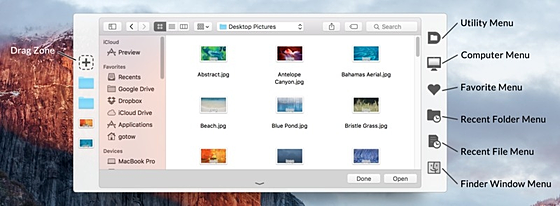Default Folder X
Default Folder X
詳細情報
| タイトル | Default Folder X |
|---|---|
| URL | http://www.stclairsoft.com/DefaultFolderX/ |
| バージョン | ver 6.2.4 |
| 更新日 | 2025/12/19 |
| 追加日 | 2016/03/17 |
| 種別 | シェアウェア(4360円) |
| 説明 | Macのフィルを開く・保存するダイアログを大幅に強化することができるユーティリティ。 |
レビュー
レビューはありません。
スクリーンショット
更新グラフ
バージョン履歴
December 17, 2025
Version 6.2.4 adds Finder menus, displays the current path, enables Fn key in shortcuts and fixes multiple bugs.
If you have a license for Version 6, this update is free.
If you have a Default Folder X license purchased on or after March 1, 2023, this update is free. Your existing license number will work.
If your license was purchased between September 1, 2022 and March 1, 2023, upgrading to version 6 is $9.95. For licenses bought prior to that, upgrades are $19.95.
If you're still running version 5, you'll find details and screenshots of the new features in the Default Folder X 6.0 Tour.
What's new in version 6.2.4:
The Fn (Globe) key can now be used as a modifier key in keyboard shortcuts.
There's a new option to always show the path of the current folder or selection in a file dialog. It's in Settings > Open & Save > Appearance > Always show path of selection.
The AppleScript "ShowMenu" verb can also take a folder as an argument, allowing it to be used as a hierarchical popup menu that displays the contents of a single folder.
Added "MoveUsingMenu" and "CopyUsingMenu" verbs to Default Folder X's AppleScript dictionary.
You can use a URL to show a popup menu with the contents of a folder: defaultfolderx://menu?file:///path/to/folder
Holding down the Command key while choosing a new folder set from the Folder Sets menu will re-open the menu after the folder set is activated.
Corrected the path menu at the top of file dialogs so it correctly displays empty application folders on iCloud.
Fixed the Comments and Tags fields below file dialogs so that they work correctly with PasteBot, Paste, and other apps that insert text automatically.
Worked around a bug in InDesign and other Creative Cloud apps that could cause visual artifacts and strange behavior in Open and Save dialogs.
Resolved a problem with the path menu in Open and Save dialogs popping up under some circumstances when switching between folders.
Fixed a bug in file dialogs which caused the sidebar and file list to ignore a mouse click when the wide filename field had keyboard focus.
Corrected visual glitches in the path menu and around the corners of Open and Save dialogs on Tahoe.
(省略されました)
Version 6.2.4 adds Finder menus, displays the current path, enables Fn key in shortcuts and fixes multiple bugs.
If you have a license for Version 6, this update is free.
If you have a Default Folder X license purchased on or after March 1, 2023, this update is free. Your existing license number will work.
If your license was purchased between September 1, 2022 and March 1, 2023, upgrading to version 6 is $9.95. For licenses bought prior to that, upgrades are $19.95.
If you're still running version 5, you'll find details and screenshots of the new features in the Default Folder X 6.0 Tour.
What's new in version 6.2.4:
The Fn (Globe) key can now be used as a modifier key in keyboard shortcuts.
There's a new option to always show the path of the current folder or selection in a file dialog. It's in Settings > Open & Save > Appearance > Always show path of selection.
The AppleScript "ShowMenu" verb can also take a folder as an argument, allowing it to be used as a hierarchical popup menu that displays the contents of a single folder.
Added "MoveUsingMenu" and "CopyUsingMenu" verbs to Default Folder X's AppleScript dictionary.
You can use a URL to show a popup menu with the contents of a folder: defaultfolderx://menu?file:///path/to/folder
Holding down the Command key while choosing a new folder set from the Folder Sets menu will re-open the menu after the folder set is activated.
Corrected the path menu at the top of file dialogs so it correctly displays empty application folders on iCloud.
Fixed the Comments and Tags fields below file dialogs so that they work correctly with PasteBot, Paste, and other apps that insert text automatically.
Worked around a bug in InDesign and other Creative Cloud apps that could cause visual artifacts and strange behavior in Open and Save dialogs.
Resolved a problem with the path menu in Open and Save dialogs popping up under some circumstances when switching between folders.
Fixed a bug in file dialogs which caused the sidebar and file list to ignore a mouse click when the wide filename field had keyboard focus.
Corrected visual glitches in the path menu and around the corners of Open and Save dialogs on Tahoe.
(省略されました)
November 24, 2025
Version 6.2.3 fixes bugs, includes Finder windows in Quick Search, refines its appearance on Tahoe and more.
What's new in version 6.2.3:
Open Finder windows are now included in Quick Search results.
Added icons to the About, Settings, Quick Start, Help and other menu items on Tahoe.
Eliminated delays in Open and Save dialogs when switching between folders or automatically selecting the last opened file.
Default Folder X's "QuickSearch" AppleScript verb takes a folder as a parameter so you can search only the contents of that folder.
Worked around a bug in macOS 26.1 and later that resulted in the path menu in Open and Save dialogs not updating, the Quick Search keyboard shortcut not working reliably, and the list of Finder windows not updating after a window was closed.
The "Open With" menu will only offer apps located in your Applications folders unless you turn on a checkbox in the Additional Settings (hold down the Option key while choosing Settings).
You can change the font size of Default Folder X's menus using the Terminal command "defaults write com.stclairsoft.DefaultFolderX5 menuFontSize 16".
Tracking of recent files works correctly in Java apps when you select a file using a native macOS Open dialog.
The Recent Files menu will show all recent files in Open dialogs presented by Keyboard Maestro macros.
Re-enabled the ability to set a minimum size for Open dialogs in the Additional Settings.
Fixed debug logging so it works correctly on macOS Tahoe.
Download Default Folder X 6.2.3
version of Default Folder X 6.2.3
version of Default Folder X 6.2.3
version of Default Folder X 6.2.3
version of Default Folder X 6.2.3
(省略されました)
Version 6.2.3 fixes bugs, includes Finder windows in Quick Search, refines its appearance on Tahoe and more.
What's new in version 6.2.3:
Open Finder windows are now included in Quick Search results.
Added icons to the About, Settings, Quick Start, Help and other menu items on Tahoe.
Eliminated delays in Open and Save dialogs when switching between folders or automatically selecting the last opened file.
Default Folder X's "QuickSearch" AppleScript verb takes a folder as a parameter so you can search only the contents of that folder.
Worked around a bug in macOS 26.1 and later that resulted in the path menu in Open and Save dialogs not updating, the Quick Search keyboard shortcut not working reliably, and the list of Finder windows not updating after a window was closed.
The "Open With" menu will only offer apps located in your Applications folders unless you turn on a checkbox in the Additional Settings (hold down the Option key while choosing Settings).
You can change the font size of Default Folder X's menus using the Terminal command "defaults write com.stclairsoft.DefaultFolderX5 menuFontSize 16".
Tracking of recent files works correctly in Java apps when you select a file using a native macOS Open dialog.
The Recent Files menu will show all recent files in Open dialogs presented by Keyboard Maestro macros.
Re-enabled the ability to set a minimum size for Open dialogs in the Additional Settings.
Fixed debug logging so it works correctly on macOS Tahoe.
Download Default Folder X 6.2.3
version of Default Folder X 6.2.3
version of Default Folder X 6.2.3
version of Default Folder X 6.2.3
version of Default Folder X 6.2.3
(省略されました)
October 17, 2025
Version 6.2.2 adds tinted folder icons and support for the Bloom file manager, as well as fixing a number of bugs.
What's new in version 6.2.2:
Icons of folders are tinted in Default Folder X's menus when a color tag has been assigned to them.
The Bloom file manager is now supported. Its windows are recognized by Finder-click, and you can open items from Default Folder X's menus in Bloom.
Holding down the Option key while selecting a folder from a Default Folder X menu will reverse the sense of the "open in a new window / open in the frontmost window" setting.
When you switch between Folder Sets in the settings, Default Folder X will suggest adding a Folder Sets menu to the main menu if you haven't done so.
Default Folder X's toolbar will now appear reliably when when using File > Move To > Other or clicking in a document's title bar and selecting Where > Other.
Fixed a bug that could cause Default Folder X to mistakenly re-select a file after switching to a new folder in a file dialog.
Corrected selection and window activation issues in Open and Save dialogs on Tahoe.
Turned off Tahoe's distracting animations when Default Folder X's Finder-click shadows appear and disappear.
Fixed an issue where the Quick Search window would get stuck on screen after an incomplete drag-and-drop operation.
Keyboard shortcuts in file dialogs that move focus to the filename or file list correctly remove focus from the Tags and Comments fields.
Contextual menu items are enabled correctly for Quick Search results when searching within a folder.
Previews of files work correctly in menus popped up from Finder window toolbars.
The Compress command now preserves symbolic links.
Download Default Folder X 6.2.2
version of Default Folder X 6.2.2
version of Default Folder X 6.2.2
(省略されました)
Version 6.2.2 adds tinted folder icons and support for the Bloom file manager, as well as fixing a number of bugs.
What's new in version 6.2.2:
Icons of folders are tinted in Default Folder X's menus when a color tag has been assigned to them.
The Bloom file manager is now supported. Its windows are recognized by Finder-click, and you can open items from Default Folder X's menus in Bloom.
Holding down the Option key while selecting a folder from a Default Folder X menu will reverse the sense of the "open in a new window / open in the frontmost window" setting.
When you switch between Folder Sets in the settings, Default Folder X will suggest adding a Folder Sets menu to the main menu if you haven't done so.
Default Folder X's toolbar will now appear reliably when when using File > Move To > Other or clicking in a document's title bar and selecting Where > Other.
Fixed a bug that could cause Default Folder X to mistakenly re-select a file after switching to a new folder in a file dialog.
Corrected selection and window activation issues in Open and Save dialogs on Tahoe.
Turned off Tahoe's distracting animations when Default Folder X's Finder-click shadows appear and disappear.
Fixed an issue where the Quick Search window would get stuck on screen after an incomplete drag-and-drop operation.
Keyboard shortcuts in file dialogs that move focus to the filename or file list correctly remove focus from the Tags and Comments fields.
Contextual menu items are enabled correctly for Quick Search results when searching within a folder.
Previews of files work correctly in menus popped up from Finder window toolbars.
The Compress command now preserves symbolic links.
Download Default Folder X 6.2.2
version of Default Folder X 6.2.2
version of Default Folder X 6.2.2
(省略されました)
September 25, 2025
Version 6.2.1 fixes issues on macOS 26 Tahoe and addresses bugs and high CPU usage on all macOS versions.
What's new in version 6.2.1:
Corrected a problem with the search field in Open and Save dialogs prematurely hiding its menu.
Fixed a bug that prevented menu item previews from showing enlarged images for some documents.
Eliminated excessive CPU usage when viewing photos or other media in Open dialogs.
Fixed crashes in several uncommon situations.
What was new in version 6.2:
The Finder toolbar buttons have been rewritten to work better in Big Sur and later.
Download Default Folder X 6.2.1
version of Default Folder X 6.2.1
version of Default Folder X 6.2.1
version of Default Folder X 6.2.1
version of Default Folder X 6.2.1
Download Version 6.2.1
Version 6.2.1 fixes issues on macOS 26 Tahoe and addresses bugs and high CPU usage on all macOS versions.
What's new in version 6.2.1:
Corrected a problem with the search field in Open and Save dialogs prematurely hiding its menu.
Fixed a bug that prevented menu item previews from showing enlarged images for some documents.
Eliminated excessive CPU usage when viewing photos or other media in Open dialogs.
Fixed crashes in several uncommon situations.
What was new in version 6.2:
The Finder toolbar buttons have been rewritten to work better in Big Sur and later.
Download Default Folder X 6.2.1
version of Default Folder X 6.2.1
version of Default Folder X 6.2.1
version of Default Folder X 6.2.1
version of Default Folder X 6.2.1
Download Version 6.2.1
September 14, 2025
Version 6.2 supports macOS 26 Tahoe, improves toolbar buttons in the Finder, fixes issues with Adobe apps and more!
What's new in version 6.2:
Compatible with macOS 26 Tahoe.
The Finder toolbar buttons have been rewritten to work better in Big Sur through Tahoe.
The Open With submenu (hold the Command key while selecting a file in Default Folder X's menus) works more smoothly.
Default Folder X now considers any file or folder added to the Downloads folder as a recent item, even if you haven't opened it.
Worked around a bug in Adobe Creative Cloud 2025 apps (including InDesign, Photoshop and Illustrator) that resulted in incorrect text selection in Save As dialogs.
A new GetRecentItems AppleScript command retrieves a merged list of recently used items that contains files, folders, apps and / or Finder windows.
Added GetCurrentSet to Default Folder X's AppleScript dictionary and Shortcut actions to get the current folder set in scripts or shortcuts.
Fixed a bug that prevented Save Actions from running after saving a file if the Actions tab wasn't visible in the Save dialog.
Corrected issues with Copy'Em and App Tamer disabling the toolbar in file dialogs under some circumstances.
Eliminated visual glitches in the path control located above the file listing in Open and Save dialogs.
Fixed the display of metadata in the Info pane below Open dialogs when the dialog is very narrow.
Default Folder X's popup menus are no longer covered by other menus in apps like Ableton Live.
Fixed a bug that left the Quick Search window open after dragging an item from it to another app.
Corrected the display of drag & drop instructions in the Finder drawer when it's empty.
Download Default Folder X 6.2
version of Default Folder X 6.2
(省略されました)
Version 6.2 supports macOS 26 Tahoe, improves toolbar buttons in the Finder, fixes issues with Adobe apps and more!
What's new in version 6.2:
Compatible with macOS 26 Tahoe.
The Finder toolbar buttons have been rewritten to work better in Big Sur through Tahoe.
The Open With submenu (hold the Command key while selecting a file in Default Folder X's menus) works more smoothly.
Default Folder X now considers any file or folder added to the Downloads folder as a recent item, even if you haven't opened it.
Worked around a bug in Adobe Creative Cloud 2025 apps (including InDesign, Photoshop and Illustrator) that resulted in incorrect text selection in Save As dialogs.
A new GetRecentItems AppleScript command retrieves a merged list of recently used items that contains files, folders, apps and / or Finder windows.
Added GetCurrentSet to Default Folder X's AppleScript dictionary and Shortcut actions to get the current folder set in scripts or shortcuts.
Fixed a bug that prevented Save Actions from running after saving a file if the Actions tab wasn't visible in the Save dialog.
Corrected issues with Copy'Em and App Tamer disabling the toolbar in file dialogs under some circumstances.
Eliminated visual glitches in the path control located above the file listing in Open and Save dialogs.
Fixed the display of metadata in the Info pane below Open dialogs when the dialog is very narrow.
Default Folder X's popup menus are no longer covered by other menus in apps like Ableton Live.
Fixed a bug that left the Quick Search window open after dragging an item from it to another app.
Corrected the display of drag & drop instructions in the Finder drawer when it's empty.
Download Default Folder X 6.2
version of Default Folder X 6.2
(省略されました)
June 24, 2025
Version 6.1.7 enhances Default Folder X's menus with multiple ways to open files, addresses bugs and other issues.
If you're still running version 5, you'll find details and screenshots of the new v6 features on the Default Folder X 6.0 Tour page.
What's new in version 6.1.7:
Holding down the Command key while selecting a file in Default Folder X's menus adds a submenu with options for handling that file. These include Open, Reveal in Finder, Copy, Copy Path, Share and Open With. .
The contextual menu in Quick Search now includes a Share command which brings up a standard Share sheet.
Corrected an issue that prevented typing into app-specific edit fields in a Save dialog.
Fixed a bug that could make two edit fields in a file dialog appear active at the same time.
Default Folder X now correctly enhances Save dialogs in Quick Look previews (after trimming a video, for example).
Fixed a bug that resulted in Default Folder X repeatedly performing certain operations, causing it to use more CPU than it needed to.
Corrected a problem with data not refreshing properly in the Tags and Comments panes below Open and Save dialogs.
Eliminated a rare crash that occurred when switching folders in an Open or Save dialog.
Download Default Folder X 6.1.7
version of Default Folder X 6.1.7
version of Default Folder X 6.1.7
version of Default Folder X 6.1.7
version of Default Folder X 6.1.7
Download Version 6.1.7
Beta Testing
Version 6.1.7 enhances Default Folder X's menus with multiple ways to open files, addresses bugs and other issues.
If you're still running version 5, you'll find details and screenshots of the new v6 features on the Default Folder X 6.0 Tour page.
What's new in version 6.1.7:
Holding down the Command key while selecting a file in Default Folder X's menus adds a submenu with options for handling that file. These include Open, Reveal in Finder, Copy, Copy Path, Share and Open With. .
The contextual menu in Quick Search now includes a Share command which brings up a standard Share sheet.
Corrected an issue that prevented typing into app-specific edit fields in a Save dialog.
Fixed a bug that could make two edit fields in a file dialog appear active at the same time.
Default Folder X now correctly enhances Save dialogs in Quick Look previews (after trimming a video, for example).
Fixed a bug that resulted in Default Folder X repeatedly performing certain operations, causing it to use more CPU than it needed to.
Corrected a problem with data not refreshing properly in the Tags and Comments panes below Open and Save dialogs.
Eliminated a rare crash that occurred when switching folders in an Open or Save dialog.
Download Default Folder X 6.1.7
version of Default Folder X 6.1.7
version of Default Folder X 6.1.7
version of Default Folder X 6.1.7
version of Default Folder X 6.1.7
Download Version 6.1.7
Beta Testing
May 13, 2025
Version 6.1.6 adds a Focus Filter to automatically switch between folder sets, improves performance and fixes bugs.
What's new in version 6.1.6:
Switching between folders in Open and Save dialogs is faster.
Corrected problems when assigning keyboard shortcuts containing the Shift key.
Fixed a bug that could make Finder-click show the wrong name for a Finder window.
Resolved issues with keyboard focus getting confused in Save dialogs when using the Comment and Tags fields.
Fixed a bug that could result in strange "File not found" errors when using the New Folder command on iCloud Drive.
Download Default Folder X 6.1.6
version of Default Folder X 6.1.6
version of Default Folder X 6.1.6
version of Default Folder X 6.1.6
version of Default Folder X 6.1.6
Download Version 6.1.6
For macOS 10.13 - 15.5
macOS 10.13 through 15.5
Version 6.1.6 adds a Focus Filter to automatically switch between folder sets, improves performance and fixes bugs.
What's new in version 6.1.6:
Switching between folders in Open and Save dialogs is faster.
Corrected problems when assigning keyboard shortcuts containing the Shift key.
Fixed a bug that could make Finder-click show the wrong name for a Finder window.
Resolved issues with keyboard focus getting confused in Save dialogs when using the Comment and Tags fields.
Fixed a bug that could result in strange "File not found" errors when using the New Folder command on iCloud Drive.
Download Default Folder X 6.1.6
version of Default Folder X 6.1.6
version of Default Folder X 6.1.6
version of Default Folder X 6.1.6
version of Default Folder X 6.1.6
Download Version 6.1.6
For macOS 10.13 - 15.5
macOS 10.13 through 15.5
March 12, 2025
Version 6.1.5 adds "Open With" to Quick Search, delivers feature enhancements, and fixes an issue in Adobe apps.
What's new in version 6.1.5:
When using Quick Search, the contextual menu item for each file in the search results includes an "Open With" menu to open it with any capable application.
In the Quick Search window, using the Command-M keyboard shortcut pops up the contextual menu for the selected result. Command-O brings up the Open With menu.
Corrected problems with Default Folder X's toolbar using Dark Mode in Adobe apps even when the apps are running in Light Mode.
Default Folder X correctly supports the Command-= keyboard shortcut to minimize and un-minimize Save dialogs.
If you try to set a keyboard shortcut that's already used elsewhere in the system, you have the option to add it anyway.
Due to a bug in macOS, it's possible for the system's list of recent items to contain files and folders that have not been accessed recently. You can make Default Folder X ignore these by using this command in Terminal:
defaults write com.stclairsoft.DefaultFolderX5 ignoreSystemSuppliedRecentItems -bool true
Added support for the FileBot Java app.
Download Default Folder X 6.1.5
version of Default Folder X 6.1.5
version of Default Folder X 6.1.5
version of Default Folder X 6.1.5
French
version of Default Folder X 6.1.5
localized by Ronald Leroux
Download Version 6.1.5
(省略されました)
Version 6.1.5 adds "Open With" to Quick Search, delivers feature enhancements, and fixes an issue in Adobe apps.
What's new in version 6.1.5:
When using Quick Search, the contextual menu item for each file in the search results includes an "Open With" menu to open it with any capable application.
In the Quick Search window, using the Command-M keyboard shortcut pops up the contextual menu for the selected result. Command-O brings up the Open With menu.
Corrected problems with Default Folder X's toolbar using Dark Mode in Adobe apps even when the apps are running in Light Mode.
Default Folder X correctly supports the Command-= keyboard shortcut to minimize and un-minimize Save dialogs.
If you try to set a keyboard shortcut that's already used elsewhere in the system, you have the option to add it anyway.
Due to a bug in macOS, it's possible for the system's list of recent items to contain files and folders that have not been accessed recently. You can make Default Folder X ignore these by using this command in Terminal:
defaults write com.stclairsoft.DefaultFolderX5 ignoreSystemSuppliedRecentItems -bool true
Added support for the FileBot Java app.
Download Default Folder X 6.1.5
version of Default Folder X 6.1.5
version of Default Folder X 6.1.5
version of Default Folder X 6.1.5
French
version of Default Folder X 6.1.5
localized by Ronald Leroux
Download Version 6.1.5
(省略されました)
January 7, 2025
Default Folder X 6.1.4 addresses problems, improves Quick Search, drag and drop, iCloud sync and more.
What's new in version 6.1.4:
Corrected a bug that could cause Default Folder X to hang when you opened a Microsoft Word file stored on a SharePoint volume.
After dragging items to a folder in the Finder drawer, the destination folder is opened with the newly moved or copied items selected.
When dragging multiple files and / or folders to Default Folder X's menu bar icon or Finder drawer, the prompt to replace existing items now has an "Apply to All" checkbox.
Corrected problems with Default Folder X failing to list and show Finder labels and colors if your Finder preferences were incomplete.
Quick Search could sometimes include results that didn't completely match the current search. This has been fixed.
Fixed a problem that prevented the Copy 'Em app from working properly in Save As dialogs.
Improved error detection and reporting when syncing Default Folder X's settings via iCloud.
There's an option in the Additional Settings to always hide the sidebar in file dialogs. Hold down the Option key when choosing "Settings" to get to it.
The "defaultfolderx" URL scheme has new options to check for updates and bring up Default Folder X's About box:
defaultfolderx://Update
defaultfolderx://About
Download Default Folder X 6.1.4
version of Default Folder X 6.1.4
version of Default Folder X 6.1.4
version of Default Folder X 6.1.4
A localized installer will also be available shortly in French.
(省略されました)
Default Folder X 6.1.4 addresses problems, improves Quick Search, drag and drop, iCloud sync and more.
What's new in version 6.1.4:
Corrected a bug that could cause Default Folder X to hang when you opened a Microsoft Word file stored on a SharePoint volume.
After dragging items to a folder in the Finder drawer, the destination folder is opened with the newly moved or copied items selected.
When dragging multiple files and / or folders to Default Folder X's menu bar icon or Finder drawer, the prompt to replace existing items now has an "Apply to All" checkbox.
Corrected problems with Default Folder X failing to list and show Finder labels and colors if your Finder preferences were incomplete.
Quick Search could sometimes include results that didn't completely match the current search. This has been fixed.
Fixed a problem that prevented the Copy 'Em app from working properly in Save As dialogs.
Improved error detection and reporting when syncing Default Folder X's settings via iCloud.
There's an option in the Additional Settings to always hide the sidebar in file dialogs. Hold down the Option key when choosing "Settings" to get to it.
The "defaultfolderx" URL scheme has new options to check for updates and bring up Default Folder X's About box:
defaultfolderx://Update
defaultfolderx://About
Download Default Folder X 6.1.4
version of Default Folder X 6.1.4
version of Default Folder X 6.1.4
version of Default Folder X 6.1.4
A localized installer will also be available shortly in French.
(省略されました)
December 9, 2024
Default Folder X 6.1.3 addresses issues with Sequoia, improves support for AppleScript and Shortcuts.
What's new in version 6.1.3:
Eliminated a crash that could occur upon opening a file dialog when tag information in your Finder settings was corrupted or missing.
Fixed a bug that could result in crashes when the macOS window server delivered unexpected or erroneous data.
Correctly detect Sequoia save dialogs that include a format popup (such as when saving RTF files in TextEdit).
Default Folder X accurately tracks recent Microsoft Word documents stored on OneDrive and Sharepoint.
Fixed a bug that could cause crashes when closing previews of certain media files.
The construction of Default Folder X's hierarchical menus is faster.
Fixed a crash that could occur when quitting Default Folder X.
You can now bring up the Quick Search window using AppleScript or Shortcuts.
The "defaultfolderx" URL scheme can be used to bring up Default Folder X's menu, Quick Search window, Finder drawer, and settings. These URLs will work after installing version 6.1.3:
defaultfolderx://Menu
defaultfolderx://QuickSearch
defaultfolderx://Drawer
defaultfolderx://Settings
Download Default Folder X 6.1.3
version of Default Folder X 6.1.3
version of Default Folder X 6.1.3
(省略されました)
Default Folder X 6.1.3 addresses issues with Sequoia, improves support for AppleScript and Shortcuts.
What's new in version 6.1.3:
Eliminated a crash that could occur upon opening a file dialog when tag information in your Finder settings was corrupted or missing.
Fixed a bug that could result in crashes when the macOS window server delivered unexpected or erroneous data.
Correctly detect Sequoia save dialogs that include a format popup (such as when saving RTF files in TextEdit).
Default Folder X accurately tracks recent Microsoft Word documents stored on OneDrive and Sharepoint.
Fixed a bug that could cause crashes when closing previews of certain media files.
The construction of Default Folder X's hierarchical menus is faster.
Fixed a crash that could occur when quitting Default Folder X.
You can now bring up the Quick Search window using AppleScript or Shortcuts.
The "defaultfolderx" URL scheme can be used to bring up Default Folder X's menu, Quick Search window, Finder drawer, and settings. These URLs will work after installing version 6.1.3:
defaultfolderx://Menu
defaultfolderx://QuickSearch
defaultfolderx://Drawer
defaultfolderx://Settings
Download Default Folder X 6.1.3
version of Default Folder X 6.1.3
version of Default Folder X 6.1.3
(省略されました)
November 18, 2024
Default Folder X 6.1.2 addresses problems with Sequoia, improves Quick Search and Finder label support.
What's new in version 6.1.2:
Corrected an issue on Sequoia that could result in various problems, including the failure of Finder-click, items not activating in Save dialogs, and user interface elements showing when they shouldn't.
The handling of Finder labels has been completely revamped. Label colors now show correctly in Default Folder X's menus and Information panel.
Fixed a bug in the Recent Folders and Recent Files menus that could cause errors if you delete a large number of recent items on disk.
Default Folder X would sometimes keep the last previewed file open after using an Open dialog. This has been fixed.
Quick Search puts more weight on how recently you used an item when sorting your search results.
A warning is displayed when Default Folder X encounters a conflict with BetterMouse.
Download Default Folder X 6.1.2
version of Default Folder X 6.1.2
version of Default Folder X 6.1.2
version of Default Folder X 6.1.2
version of Default Folder X 6.1.2
Download Version 6.1.2
Default Folder X 6.1.2 addresses problems with Sequoia, improves Quick Search and Finder label support.
What's new in version 6.1.2:
Corrected an issue on Sequoia that could result in various problems, including the failure of Finder-click, items not activating in Save dialogs, and user interface elements showing when they shouldn't.
The handling of Finder labels has been completely revamped. Label colors now show correctly in Default Folder X's menus and Information panel.
Fixed a bug in the Recent Folders and Recent Files menus that could cause errors if you delete a large number of recent items on disk.
Default Folder X would sometimes keep the last previewed file open after using an Open dialog. This has been fixed.
Quick Search puts more weight on how recently you used an item when sorting your search results.
A warning is displayed when Default Folder X encounters a conflict with BetterMouse.
Download Default Folder X 6.1.2
version of Default Folder X 6.1.2
version of Default Folder X 6.1.2
version of Default Folder X 6.1.2
version of Default Folder X 6.1.2
Download Version 6.1.2