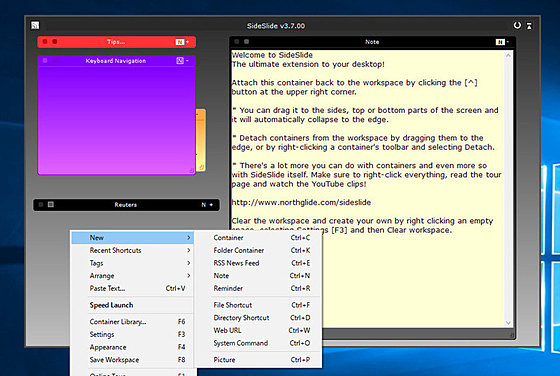SideSlide
SideSlide
詳細情報
| タイトル | SideSlide |
|---|---|
| URL | http://www.northglide.com/sideslide.html |
| バージョン | ver 6.50a |
| 更新日 | 2025/11/03 |
| 追加日 | 2016/12/01 |
| 種別 | フリーソフト |
| 説明 | メモやRSSフィード、リマインダなど多数のコンポーネントを使用できるデスクトップウィジェットアプリ。 |
レビュー
レビューはありません。
スクリーンショット
更新グラフ
バージョン履歴
v6.50a - Alpha Testing Release - November 2, 2025
A major upgrade introducing dozens of bug fixes, enhanced features, new key functionalities, the Dock Strip, Icon-Only Mode, live Weather support, and much faster startup and performance.
Dock Strip
Replaces the old "Tab" mode with a much more functional Dock Strip. View key system information, weather, and more, while easily accessing your workspace through the Dock Strip.
Now supports all Title Bar macros, including CPU usage, memory, battery info, date/time, and more.
Adds support for live weather information, configurable via the new Weather Panel in Settings → Weather.
Works both vertically or horizontally and can be enlarged.
Enabled by default for new installations and upgrades (can be disabled in Settings → Dock → Style).
The previous collapsed state is now called Line Mode, available in small, normal, and large sizes.
The "Flash" indicator for Line Mode now supports large dock lines.
Dock Strip and Dock Line colors can be set independently from workspace background and foreground colors.
Multiple updates were made to the Dock settings to support this feature.
Icon-Only Mode
Major UI improvement: hide shortcut labels and show icons only for a more compact, modern workspace.
Quickly toggle with Ctrl + I or via the Shortcut Mini-Toolbar.
Create a grid of shortcut icons using the new menu option or the Ctrl + Shift + G shortcut.
Many fixes for icon drop locations and keyboard navigation to accommodate the new Icon Only mode.
Weather Panel
Access from Settings → Weather.
(省略されました)
A major upgrade introducing dozens of bug fixes, enhanced features, new key functionalities, the Dock Strip, Icon-Only Mode, live Weather support, and much faster startup and performance.
Dock Strip
Replaces the old "Tab" mode with a much more functional Dock Strip. View key system information, weather, and more, while easily accessing your workspace through the Dock Strip.
Now supports all Title Bar macros, including CPU usage, memory, battery info, date/time, and more.
Adds support for live weather information, configurable via the new Weather Panel in Settings → Weather.
Works both vertically or horizontally and can be enlarged.
Enabled by default for new installations and upgrades (can be disabled in Settings → Dock → Style).
The previous collapsed state is now called Line Mode, available in small, normal, and large sizes.
The "Flash" indicator for Line Mode now supports large dock lines.
Dock Strip and Dock Line colors can be set independently from workspace background and foreground colors.
Multiple updates were made to the Dock settings to support this feature.
Icon-Only Mode
Major UI improvement: hide shortcut labels and show icons only for a more compact, modern workspace.
Quickly toggle with Ctrl + I or via the Shortcut Mini-Toolbar.
Create a grid of shortcut icons using the new menu option or the Ctrl + Shift + G shortcut.
Many fixes for icon drop locations and keyboard navigation to accommodate the new Icon Only mode.
Weather Panel
Access from Settings → Weather.
(省略されました)
v6.05b - September 1, 2025
Improvements and fixes
- New: Colored labels for workspace organization. Create labels via Right-click menu → New → Label → Red/Green/Blue/Yellow.
- Faster startup, shortcut launching and sorting, plus overall code optimizations.
- Quick reminders with @: type @ followed by minutes (0–99) and the reminder text (using "r ..." to do the same is no longer an option)
- Web search with ?: type ? followed by your query (using "s ..." to start a web search will no longer work).
- Improved RSS compatibility. Previously unsupported feeds should now load correctly.
- Adjusted shortcut tooltip display.
- Edit/Flip tag menu options now appear only in the workspace tag menu (not in container tag menus).
- Updated container library welcome page.
- Removed the "Search on Space" option from the Settings dialog.
- New 'Cocoa' color theme.
- Fixed: New items could sometimes appear in the upper-left corner instead of at the mouse pointer.
- Shortcut Properties dialog fixes:
* Duplicate tags can no longer be added.
* Selecting multiple shortcuts could show tags from an unselected shortcut.
* Empty command shortcuts can no longer be saved.
- Other misc. minor fixes.
Improvements and fixes
- New: Colored labels for workspace organization. Create labels via Right-click menu → New → Label → Red/Green/Blue/Yellow.
- Faster startup, shortcut launching and sorting, plus overall code optimizations.
- Quick reminders with @: type @ followed by minutes (0–99) and the reminder text (using "r ..." to do the same is no longer an option)
- Web search with ?: type ? followed by your query (using "s ..." to start a web search will no longer work).
- Improved RSS compatibility. Previously unsupported feeds should now load correctly.
- Adjusted shortcut tooltip display.
- Edit/Flip tag menu options now appear only in the workspace tag menu (not in container tag menus).
- Updated container library welcome page.
- Removed the "Search on Space" option from the Settings dialog.
- New 'Cocoa' color theme.
- Fixed: New items could sometimes appear in the upper-left corner instead of at the mouse pointer.
- Shortcut Properties dialog fixes:
* Duplicate tags can no longer be added.
* Selecting multiple shortcuts could show tags from an unselected shortcut.
* Empty command shortcuts can no longer be saved.
- Other misc. minor fixes.
v6.00 - May 16, 2025
Improvements and fixes
- Includes all changes, fixes, and new features from versions v6.00b, v6.00b1, v6.00b2 and v6.00b3 listed below.
- Release version.
- Fixed an issue where editing a shrunk reminder caused the container size to become distorted.
- Fixed a bug where cloning a shortcut to a new container did not set the shortcut's icon as the shrunk container's icon.
- Reminders are now added to the workspace as folded containers showing the reminder time and date in the container's title-bar (this can later be changed).
Improvements and fixes
- Includes all changes, fixes, and new features from versions v6.00b, v6.00b1, v6.00b2 and v6.00b3 listed below.
- Release version.
- Fixed an issue where editing a shrunk reminder caused the container size to become distorted.
- Fixed a bug where cloning a shortcut to a new container did not set the shortcut's icon as the shrunk container's icon.
- Reminders are now added to the workspace as folded containers showing the reminder time and date in the container's title-bar (this can later be changed).
v6.00b3 - April 20, 2025
Improvements and fixes
- Includes all changes, fixes, and new features from versions v6.00b, v6.00b1, and v6.00b2 listed below.
- Additional changes:
- Added the ability to specify the folder for the backup Zip file when starting the backup process from the command line using the new /path [path] command line argument.
- Added the ability to launch executable files from the Keyboard Launcher by typing the full file path (e.g., c:\path\file.exe]) or the exe will be launched from folders in the Windows PATH environment variable (e.g., cmd.exe, explorer.exe).
- Other minor changes.
- Improved startup speed.
Improvements and fixes
- Includes all changes, fixes, and new features from versions v6.00b, v6.00b1, and v6.00b2 listed below.
- Additional changes:
- Added the ability to specify the folder for the backup Zip file when starting the backup process from the command line using the new /path [path] command line argument.
- Added the ability to launch executable files from the Keyboard Launcher by typing the full file path (e.g., c:\path\file.exe]) or the exe will be launched from folders in the Windows PATH environment variable (e.g., cmd.exe, explorer.exe).
- Other minor changes.
- Improved startup speed.
v6.00b2 - April 11, 2025
Improvements and fixes
- Refer to the complete list of new features and changes in v6.00b and v6.00b1 below.
- Multiple fixes and enhancements to improve the functionality and display when dragging content from different applications and dropping it into the workspace or various containers::
- Expanded support for additional text formats, enabling you to drag content from previously unsupported apps, such as Notepad++, directly into the workspace to create notes.
- Dropping text into note containers now automatically scrolls to the last line.
- The title now updates to provide more detailed information about the activity when text is dragged from various programs into the workspace, whether using the [Shift] key or not, to create URLs, reminders, or notes.
- The workspace will remain undocked until the dragging operation is complete and the mouse button is released.
- Resolved an issue where dragging .txt files into the workspace while holding the [Shift] key to create new note containers resulted in incorrect note container colors.
- Fixed an issue where the workspace failed to collapse after dragging pictures and text from Explorer into the workspace or containers.
- Fixed an issue where an incorrect title bar was displayed when dragging items into shortcuts that couldn't process the content. The "no drop" cursor now appears when dragging objects over shortcuts that cannot accept them.
- Addressed a bug where, under certain scenarios, dragging text from different applications could disrupt the workspace's shortcut order and size if it was unlocked for editing.
- Other changes:
- Other minor improvements.
- Refer to the complete list of new features and changes in v6.00b below.
Improvements and fixes
- Refer to the complete list of new features and changes in v6.00b and v6.00b1 below.
- Multiple fixes and enhancements to improve the functionality and display when dragging content from different applications and dropping it into the workspace or various containers::
- Expanded support for additional text formats, enabling you to drag content from previously unsupported apps, such as Notepad++, directly into the workspace to create notes.
- Dropping text into note containers now automatically scrolls to the last line.
- The title now updates to provide more detailed information about the activity when text is dragged from various programs into the workspace, whether using the [Shift] key or not, to create URLs, reminders, or notes.
- The workspace will remain undocked until the dragging operation is complete and the mouse button is released.
- Resolved an issue where dragging .txt files into the workspace while holding the [Shift] key to create new note containers resulted in incorrect note container colors.
- Fixed an issue where the workspace failed to collapse after dragging pictures and text from Explorer into the workspace or containers.
- Fixed an issue where an incorrect title bar was displayed when dragging items into shortcuts that couldn't process the content. The "no drop" cursor now appears when dragging objects over shortcuts that cannot accept them.
- Addressed a bug where, under certain scenarios, dragging text from different applications could disrupt the workspace's shortcut order and size if it was unlocked for editing.
- Other changes:
- Other minor improvements.
- Refer to the complete list of new features and changes in v6.00b below.
v6.00b1 - April 7, 2025
Improvements and fixes
- See the full list of new features and changes in v6.00b below.
- Fixed issues that were introduced in the previous beta release:
- Fixed an issue where the workspace might briefly freeze after startup.
- Fixed an issue where the container note indicator button color wasn't correctly restored after deselection.
- Other changes and new features:
Improvements and fixes
- See the full list of new features and changes in v6.00b below.
- Fixed issues that were introduced in the previous beta release:
- Fixed an issue where the workspace might briefly freeze after startup.
- Fixed an issue where the container note indicator button color wasn't correctly restored after deselection.
- Other changes and new features:
v6.00b - April 2, 2025
Improvements and fixes
- Interface enhancements:
- RSS scrollbars and the vertical scrollbar in notes (both in workspace containers and detached) now appear only when needed, giving RSS containers and notes a cleaner, more polished look.
- Created a new and more visually appealing resize grip icon at the bottom-right corner of expanded containers.
- The containers will no longer turn red when attempting to move them while the workspace is locked or when trying to resize them to a size smaller than allowed. A more subtle indication will now appear to show that the action is not allowed.
- Improved the appearance of the Tag view mode (Ctrl+Tab or Menu → Tags → Flip).
- Removed the bullet next to the headline in RSS containers for a cleaner look.
- New vote up/down buttons in the Container Library dialog.
- Added 6 new color themes and enhanced several existing ones, along with a new set of title-bar buttons (including the new Cobalt Blue theme).
- New 'Default' title bar button style.
- New Splash screen and About dialog image.
- Greatly improved reminders functionality:
- The reminder snooze interval can now be adjusted in the Settings dialog, with a default of 5 minutes.
- Scheduling a new reminder via the New → Reminder dialog for today or tomorrow will display "Today" or "Tomorrow" in the reminder's title bar, just as it appears when scheduling a quick reminder using the Keyboard Launcher.
- You can now set the Quick Reminder's color by including one of the following macros in the reminder's text: :black:, :white:, :green:, :red:, :brown:, :blue:, :yellow:, :orange:, :purple:, or :pink:.
- The default alarm sound has been replaced to a modern one. You can download additional alarm sounds from the tour page or use any WAV file as an alternative. Simply replace the default file, alarm.wav, in the program's folder.
- Keyboard interaction improvements:
- You can now reposition selected containers with [Ctrl] + arrow keys, providing greater control and precision in placement.
(省略されました)
Improvements and fixes
- Interface enhancements:
- RSS scrollbars and the vertical scrollbar in notes (both in workspace containers and detached) now appear only when needed, giving RSS containers and notes a cleaner, more polished look.
- Created a new and more visually appealing resize grip icon at the bottom-right corner of expanded containers.
- The containers will no longer turn red when attempting to move them while the workspace is locked or when trying to resize them to a size smaller than allowed. A more subtle indication will now appear to show that the action is not allowed.
- Improved the appearance of the Tag view mode (Ctrl+Tab or Menu → Tags → Flip).
- Removed the bullet next to the headline in RSS containers for a cleaner look.
- New vote up/down buttons in the Container Library dialog.
- Added 6 new color themes and enhanced several existing ones, along with a new set of title-bar buttons (including the new Cobalt Blue theme).
- New 'Default' title bar button style.
- New Splash screen and About dialog image.
- Greatly improved reminders functionality:
- The reminder snooze interval can now be adjusted in the Settings dialog, with a default of 5 minutes.
- Scheduling a new reminder via the New → Reminder dialog for today or tomorrow will display "Today" or "Tomorrow" in the reminder's title bar, just as it appears when scheduling a quick reminder using the Keyboard Launcher.
- You can now set the Quick Reminder's color by including one of the following macros in the reminder's text: :black:, :white:, :green:, :red:, :brown:, :blue:, :yellow:, :orange:, :purple:, or :pink:.
- The default alarm sound has been replaced to a modern one. You can download additional alarm sounds from the tour page or use any WAV file as an alternative. Simply replace the default file, alarm.wav, in the program's folder.
- Keyboard interaction improvements:
- You can now reposition selected containers with [Ctrl] + arrow keys, providing greater control and precision in placement.
(省略されました)
v5.85 - February 23, 2025
Improvements and fixes
- Added support for vertically spacing containers evenly, in addition to the existing horizontal spacing option.
Both options (vertical and horizontal) are especially useful for arranging shrunken containers within the workspace.
- When dragging files to shortcuts that require confirmation, the dragged file name is now displayed in the confirmation dialog.
- New Command-Line Parameter: /hide – Start the application in hidden mode.
- The touch keyboard now opens when a container note is tapped with a finger.
- Revised the readme text in the backup zip file for improved clarity.
© Northglide Systems 2025 | Contact
Improvements and fixes
- Added support for vertically spacing containers evenly, in addition to the existing horizontal spacing option.
Both options (vertical and horizontal) are especially useful for arranging shrunken containers within the workspace.
- When dragging files to shortcuts that require confirmation, the dragged file name is now displayed in the confirmation dialog.
- New Command-Line Parameter: /hide – Start the application in hidden mode.
- The touch keyboard now opens when a container note is tapped with a finger.
- Revised the readme text in the backup zip file for improved clarity.
© Northglide Systems 2025 | Contact
v5.83.1 - August 13, 2024
Improvements and fixes
- New command-line parameter: /notitlebar. Recommended for use when working with multiple workspaces, especially after setting the workspace position.
- Resolved the issue preventing startup on Windows XP.
Improvements and fixes
- New command-line parameter: /notitlebar. Recommended for use when working with multiple workspaces, especially after setting the workspace position.
- Resolved the issue preventing startup on Windows XP.
v5.83 - June 5, 2024
Improvements and fixes
- New! It's now possible to drag text from the web browser or any other app to detached note containers.
This functionality is handy during research sessions, allowing for easy note-taking while browsing or saving interesting paragraphs.
For more information, refer to the Tour page under Detached Containers.
- After adding the first clip, insert "---" at the end so that subsequent text additions will automatically conclude with "---" visually separating the clips.
- New! While using the Keyboard Launcher, pressing Ctrl + Enter will append "www" and ".com" to the text before launching the web browser.
- In addition to Ctrl + Enter, which adds ".com" to the text, Alt + Enter can also be utilized and customized from the Settings dialog.
- Chat GPT URL has been added to the list of search engines under Settings → Keyboard Navigation → Web Search.
- Quotation marks in shortcut icon paths are now removed when pasting from programs that include them in the Shortcut Properties dialog.
© Northglide Systems 2024 | Contact
Improvements and fixes
- New! It's now possible to drag text from the web browser or any other app to detached note containers.
This functionality is handy during research sessions, allowing for easy note-taking while browsing or saving interesting paragraphs.
For more information, refer to the Tour page under Detached Containers.
- After adding the first clip, insert "---" at the end so that subsequent text additions will automatically conclude with "---" visually separating the clips.
- New! While using the Keyboard Launcher, pressing Ctrl + Enter will append "www" and ".com" to the text before launching the web browser.
- In addition to Ctrl + Enter, which adds ".com" to the text, Alt + Enter can also be utilized and customized from the Settings dialog.
- Chat GPT URL has been added to the list of search engines under Settings → Keyboard Navigation → Web Search.
- Quotation marks in shortcut icon paths are now removed when pasting from programs that include them in the Shortcut Properties dialog.
© Northglide Systems 2024 | Contact
v5.81 - November 11, 2023
Improvements and fixes
- Release version.
Improvements and fixes
- Release version.