KB5029351
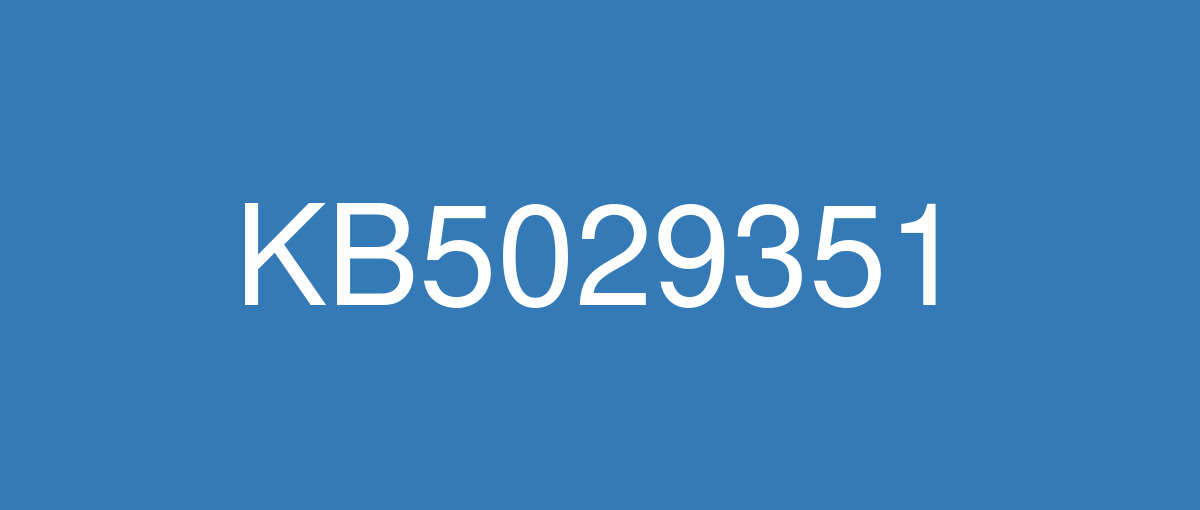
詳細情報
| KB番号 | KB5029351 Preview |
|---|---|
| リリース日 | 2023/08/22 |
| Windowsバージョン | Windows 11 22H2 |
| ビルド番号 | 22621.2215 |
| URL(英語) | https://support.microsoft.com/en-us/help/5029351 |
| URL(日本語) | https://support.microsoft.com/ja-jp/help/5029351 |
| ダウンロード | Microsoft Update Catalog |
ハイライト(英語)
New! This update adds a new hover behavior to the search box gleam. When you hover over it, the search flyout box might appear. You can adjust this behavior by right-clicking the taskbar. Then choose Taskbar settings to change your search box experience.
This update supports daylight saving time (DST) changes in Israel.
This update addresses an issue that affects the search icon. When you select it, the Search app does not open. This occurs after a machine has been asleep.
This update improves the reliability of the Search app.
This update addresses an issue that affects the TAB key. Using it to browse search results requires additional actions.
This update addresses an issue that affects Narrator. It does not correctly identify the search box on the taskbar and search highlights within the search box.
This update addresses an issue that affects the search box size. Its size is reduced in tablet posture mode on Microsoft Surface Pro and Surface Book devices.
改良点(英語)
New! This update adds new functionality that affects app defaults. To learn more, see A principled approach to app pinning and app defaults in Windows.
New! This release adds a new policy called “Enable optional updates.” Administrators can use it to configure the monthly, optional cumulative updates for commercial devices. You can also use this policy for the gradual Controlled Feature Rollouts (CFR). To learn more, see Enable and control optional updates for your organization.
This update addresses an issue that affects the Group Policy Service. It will not wait for 30 seconds, which is the default wait time, for the network to be available. Because of this, policies are not correctly processed.
This update adds a new API for D3D12 Independent Devices. You can use it to create multiple D3D12 devices on the same adapter. To learn more, seeD3D12 Independent Devices.
This update addresses an issue that affects a WS_EX_LAYERED window. The window might render with the wrong dimensions or at the wrong position. This occurs when you scale the display screen.
This update addresses an issue that affects print jobs that are sent to a virtual print queue. They fail without an error.
This update addresses an issue that causes high CPU use. This occurs when you enable the “fBlockNonDomain” policy.
This update addresses an issue that affects disk partitions. The system might stop working. This occurs after you delete a disk partition and add the space from the deleted partition to an existing BitLocker partition.
This update addresses an issue that causes Windows to fail. This occurs when you use BitLocker on a storage medium that has a large sector size.
This update addresses an issue that affects Remote Desktop sessions. Sometimes you receive a wrong error message when you try to sign in to a session.
This update addresses an issue that affects Start menu icons. They are missing after you sign in for the first time.
This update addresses an issue that affects settings. They do not sync even if you turn on the toggle on the Windows Backup page in the Settings app.
This update addresses an issue that affects the Resultant Set of Policy (RSOP). The Windows LAPS "BackupDirectory" policy setting was not being reported. This occurs when the setting is set to 1, which is “Back up to AAD.”
The update addresses an issue that affects those who use Windows Update for Business. After you are asked to change your password at sign in, the change operation fails. Then you cannot sign in. The error code is 0xc000006d.
This update addresses an issue that affects Microsoft Excel. It stops responding. This occurs when you press CTRL or Shift while using the Japanese Input Method Editor (IME).
既知の不具合(英語)
| Applies to | Symptom | Workaround |
|---|---|---|
All users | Microsoft has received reports of an issue in which users are receiving an “UNSUPPORTED_PROCESSOR” error message on a blue screen after installing updates released on August 22, 2023 and then restarting their device. This update might automatically uninstall to allow Windows to start up as expected. If you are experiencing issues, please use Feedback Hub to file a report following the below steps:
For additional information, see Send feedback to Microsoft with the Feedback Hub app. | After investigating these reports, we have found that the “UNSUPPORTED_PROCESSOR” error was not caused by issues in this update and is limited to a specific subset of processors. For more information, see 13th Gen Intel® Core™ Processor Families with Performance Hybrid Architecture Blue Screen Hang Issue with Windows* Preview Updates. This issue will not affect future monthly updates released for Windows. This update will not be offered to Windows devices that might be affected by this issue and we recommend that you do not attempt to manually install it on affected devices. |
IT admins | Using the FixedDrivesEncryptionType or SystemDrivesEncryptionType policy settings in the BitLocker configuration service provider (CSP) node in mobile device management (MDM) apps might incorrectly show a 65000 error in the "Require Device Encryption" setting for some devices in your environment. Affected environments are those with the “Enforce drive encryption type on operating system drives” or "Enforce drive encryption on fixed drives" policies set to enabled and selecting either "full encryption" or "used space only". Microsoft Intune is affected by this issue but third-party MDMs might also pe affected. Important This issue is a reporting issue only and does not affect drive encryption or the reporting of other issues on the device, including other BitLocker issues. | This issue is addressed in KB5034204. |
ハイライト(日本語)
新機能! この更新プログラムは、検索ボックスの輝きに新しいホバー動作を追加します。 カーソルを合わせると、検索ポップアップ ボックスが表示される場合があります。 この動作を調整するには、タスク バーを右クリックします。 次に、[タスク バーの設定] を選択して、検索ボックスのエクスペリエンスを変更します。
この更新プログラムでは、イスラエルでの夏時間 (DST) の変更がサポートされています。
この更新プログラムは、検索アイコンに影響する問題に対処します。 選択すると、検索アプリは開きません。 これは、マシンがスリープ状態になった後に発生します。
この更新プログラムにより、検索アプリの信頼性が向上します。
この更新プログラムは、TAB キーに影響する問題に対処します。 これを使用して検索結果を参照するには、追加のアクションが必要です。
この更新プログラムは、ナレーターに影響する問題に対処します。 タスク バーの検索ボックスが正しく識別されず、検索ボックス内の検索が強調表示されます。
この更新プログラムは、検索ボックスのサイズに影響する問題に対処します。 そのサイズは、Microsoft Surface Pro および Surface Book デバイスのタブレット姿勢モードで縮小されます。
改良点(日本語)
新機能! この更新プログラムは、アプリの既定値に影響を与える新しい機能を追加します。 詳細については、「 Windows でのアプリのピン留めとアプリの既定値に対する原則的なアプローチ」を参照してください。
新機能! このリリースでは、"オプションの更新プログラムを有効にする" という新しいポリシーが追加されます。 管理者は、これを使用して、商用デバイスの月単位のオプションの累積的な更新プログラムを構成できます。 このポリシーは、段階的 な制御された機能ロールアウト (CFR) にも使用できます。 詳細については、「organizationのオプションの更新プログラムを有効にして制御する」を参照してください。
この更新プログラムは、グループ ポリシー サービスに影響する問題に対処します。 ネットワークが使用可能になるまで、既定の待機時間である 30 秒間は待機しません。 このため、ポリシーは正しく処理されません。
この更新プログラムは、D3D12 独立デバイス用の新しい API を追加します。 これを使用して、同じアダプター上に複数の D3D12 デバイスを作成できます。 詳細については、「D3D12 独立デバイス」を参照してください。
この更新プログラムは、WS_EX_LAYERED ウィンドウに影響する問題に対処します。 間違った寸法で、または間違った位置にウィンドウがレンダリングされる可能性があります。 これは、表示画面をスケーリングするときに発生します。
この更新プログラムは、仮想印刷キューに送信される印刷ジョブに影響する問題を解決します。 エラーなしで失敗します。
この更新プログラムは、CPU 使用率が高くなる問題に対処します。 これは、"fBlockNonDomain" ポリシーを有効にした場合に発生します。
この更新プログラムは、ディスク パーティションに影響を与える問題に対処します。 システムが動作を停止する可能性があります。 これは、ディスク パーティションを削除し、削除されたパーティションから既存の BitLocker パーティションに領域を追加した後に発生します。
この更新プログラムは、Windows が失敗する原因となる問題に対処します。 これは、セクター サイズが大きいストレージ メディアで BitLocker を使用する場合に発生します。
この更新プログラムは、リモート デスクトップ セッションに影響する問題に対処します。 セッションにサインインしようとすると、間違ったエラー メッセージが表示されることがあります。
この更新プログラムは、[スタート] メニュー アイコンに影響する問題に対処します。 初めてサインインした後に表示されません。
この更新プログラムは、設定に影響する問題に対処します。 設定アプリの [Windows バックアップ] ページでトグルをオンにしても同期しません。
この更新プログラムは、ポリシーの結果セット (RSOP) に影響する問題に対処します。 Windows LAPS "BackupDirectory" ポリシー設定が報告されませんでした。 これは、設定が 1 ("AAD にバックアップする") に設定されている場合に発生します。
この更新プログラムは、Windows Update for Business を使用するユーザーに影響を与える問題に対処します。 サインイン時にパスワードの変更を求められたら、変更操作は失敗します。 その後、サインインできません。 エラー コードが0xc000006d。
この更新プログラムは、Microsoft Excel に影響する問題に対処します。 応答を停止します。 これは、日本語入力メソッド エディター (IME) を使用しているときに Ctrl キーまたは Shift キーを押すと発生します。
既知の不具合(日本語)
| 適用対象 | 現象 | 回避策 |
|---|---|---|
すべてのユーザー | Microsoft は、2023 年 8 月 22 日にリリースされた更新プログラムをインストールし、デバイスを再起動した後、ユーザーがブルー スクリーンに "UNSUPPORTED_PROCESSOR" エラー メッセージを受け取る問題の報告を受け取りました。 Windows が期待どおりに起動できるようにするために、この更新プログラムは自動的にアンインストールされる場合があります。 問題が発生した場合は、フィードバック Hub を使用して、次の手順に従ってレポートを提出してください:
詳細については、「フィードバック Hub アプリを使用して Microsoft にフィードバックを送信する」を参照してください。 | これらのレポートを調査した後、"UNSUPPORTED_PROCESSOR" エラーはこの更新プログラムの問題によって引き起こされているわけではなく、プロセッサの特定のサブセットに限定されていることが分かりました。 詳細については、「第 13 世代 Intel® Core™ プロセッサ ファミリとパフォーマンス ハイブリッド アーキテクチャの Windows* Preview 更新プログラムによるブルー スクリーン エラーの問題」を参照してください。 この問題は、Windows 用にリリースされる今後の月次更新プログラムには影響しません。 この更新プログラムは、この問題の影響を受ける可能性のある Windows デバイスには提供されないため、影響を受けるデバイスに手動でインストールしないことをお勧めします。 |
IT 管理者 | モバイル デバイス管理 (MDM) アプリの BitLocker 構成サービス プロバイダー (CSP) ノードで FixedDrivesEncryptionType または SystemDrivesEncryptionType ポリシー設定を使用すると、環境内の一部のデバイスの [デバイス暗号化が必要] 設定で 65000 エラーが正しく表示されない可能性があります。 影響を受ける環境は、"オペレーティング システム ドライブにドライブ暗号化の種類を適用する" または "固定ドライブにドライブ暗号化を適用する" ポリシーが有効に設定され、"完全暗号化" または "使用済み領域のみ" を選択している環境です。 Microsoft Intune はこの問題の影響を受けますが、サード パーティの MDM も影響を受ける可能性があります。 重要 この問題はレポートの問題のみで、ドライブの暗号化やデバイス上の他の問題 (他の BitLocker の問題など) のレポートには影響しません。 | この問題は KB5034204 で解決されています。 |