KB5055627
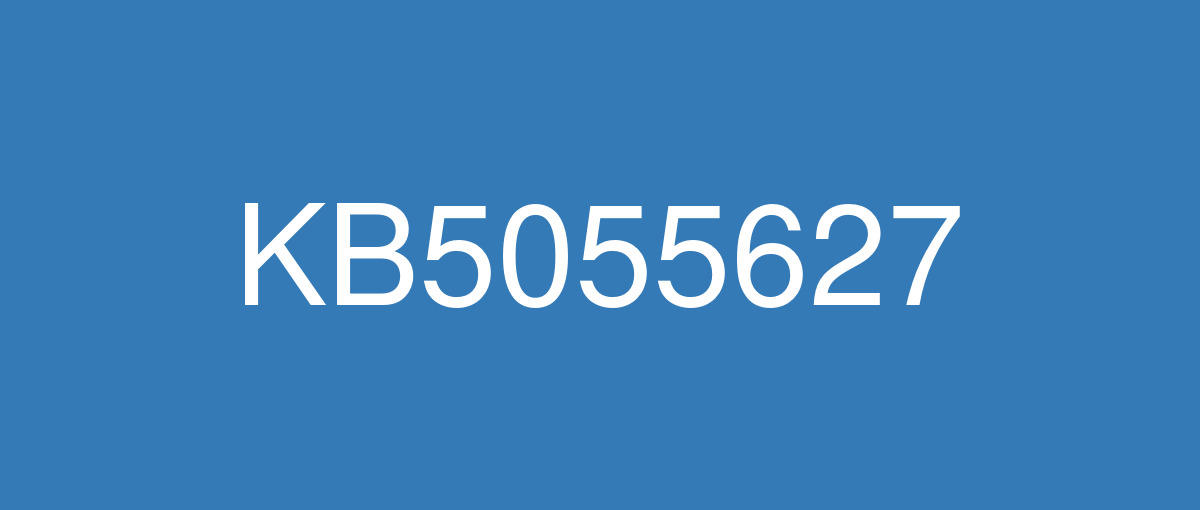
詳細情報
| KB番号 | KB5055627 Preview |
|---|---|
| リリース日 | 2025/04/25 |
| Windowsバージョン | Windows 11 24H2 |
| ビルド番号 | 26100.3915 |
| URL(英語) | https://support.microsoft.com/en-us/help/5055627 |
| URL(日本語) | https://support.microsoft.com/ja-jp/help/5055627 |
| ダウンロード | Microsoft Update Catalog |
ハイライト(英語)
A gradual rollout distributes a release update over a period of time, rather than all at once. This means that users receive the updates at different times, and it might not be immediately available to all users. To see the status of this feature, go to Windows release health dashboard.
[Recall (preview)1]New! You work across so many apps, sites, and documents it can be hard to remember where you saw something you want to get back to. Recall (preview) saves you time by offering an entirely new way to search for things you’ve seen or done on your PC securely. With the AI capabilities of Copilot+ PCs, it’s now possible to quickly find and get back to any app, website, image, or document just by describing its content. To use Recall, you will need to opt-in to save snapshots, which are images of your activity, and enroll in Windows Hello to confirm your presence so only you can access your snapshots. You are always in control of what snapshots are saved and can pause saving snapshots at any time. As you use your Copilot+ PC throughout the day working on documents or presentations, taking video calls, and context switching across activities, Recall will take regular snapshots and help you find things faster and easier. When you need to find or get back to something you’ve done previously, open Recall and authenticate with Windows Hello. When you’ve found what you were looking for, you can reopen the application, website, or document, or use Click to Do to act on any image or text in the snapshot you found. For more info, see Retrace your steps with Recall.
New! Click to Do (preview) makes it easier than ever for you to take immediate action on whatever catches your eye on-screen on your Copilot+ PC, saving you time by helping complete tasks inline and quickly getting you to the app that can best complete the job. For example, select an image using Click to Do to take actions like erasing objects using the Photos app or remove the background using Paint. To use Click to Do, simply use Windows key + mouse click or Windows key + Q. You can also enter through the Snipping Tool menu and print screen or searching “Click to Do” in the search box on the Windows taskbar. For more info, see Click to Do: do more with what's on your screen.
New! On Snapdragon-powered Copilot+ PCs, Click to Do includes intelligent text actions. Use Windows key + mouse click or Windows key + Q to select a text block and then drag to select the text that you want. You’ll see options to Summarize or to help you Rewrite your text, so it sounds more causal or more formal. These text actions leverage the capabilities of Phi Silica, the on-device Small Language Model (SLM) that is built right into Windows.
New! Easily open Click to Do when you swipe from the rightmost edge of your display.
New! The policies for managing Click to Do in a commercial environment. IT admins can learn more by viewing Manage Click to Do.
New! Finding your documents, photos, and settings across Windows 11 is easier on Copilot+ PCs with improved Windows Search, powered by semantic indexing models along with traditional lexical indexing. Whether it’s searching in File Explorer, in Windows Search on your taskbar, or in Settings— just type what’s on your mind to find it on your Copilot+ PC. You no longer need to remember file names, exact words in file content, or settings names. Searching for settings like “change my theme” will work within the Settings app for now. Thanks to the power of the 40+ TOPS NPU onboard Copilot+ PCs, these search improvements work even when you’re not connected to the internet. To find more info, see Searching indexing in Windows. Now available on AMD and Intel-powered Copilot+ PCs.
New! Locating your photos stored and saved in the cloud is getting simpler on Copilot+ PCs. You can use your own words in the search box at the upper-right corner of File Explorer like “summer picnics.” In addition to photos stored locally on your Copilot+ PC, photos from the cloud will show up in the search results together. Exact matches for your keywords within the text of your cloud files will also show in the search results. You can try this experience out today with your personal OneDrive when signed in with your Microsoft account and connected to the internet. Now available on AMD and Intel-powered Copilot+ PCs.
[Narrator]New! Keep track of what Narrator has spoken and access it for quick reference. With speech recap, you can quickly access spoken content, follow along with live transcription, and copy what Narrator last said—all with simple keyboard shortcuts.
[Phone Link]New! You can do even more with your Windows PC and your mobile device with direct access to cross-device features from the Start menu. For example, you can make phone calls, send SMS messages, access your photos, or share content between your mobile device and PC.
[Widgets]
New! Web developers can use their existing content to create interactive widgets that can be added to multiple widgets surfaces. For more info, see Web widget providers.
New! There are some new updates to the new Widgets on Lock experience for devices in the European Economic Area (EEA). In addition to accessibility and craftsmanship improvements, the Lock screen weather widget now supports customization. To configure your weather widget, go to Settings > Personalization > Lock screen and select the “Customize widget” option from the weather widget more options menu. More widgets will be customizable in the future.
[File Explorer]
New! Pivot-based curated views on File Explorer Home that supports ease of access of Microsoft 365 content on Windows. Be more productive and get highly relevant content at your fingertips on File Explorer Home.
Fixed: As part of our ongoing commitment to improving File Explorer accessibility, this release includes increased support for the text scaling (Settings > Accessibility > Text size) across File Explorer, File Open/Save dialogs and the copy dialogs.
Fixed: Improved the performance of extracting zipped files, particularly in the case where you’re unzipping a large number of small files.
Fixed: The address bar in File Explorer might unexpectedly not show a path after opening.
[Settings]New! Manage which apps Windows recommends actions, go to Settings > Apps > Actions on Copilot+ PCs.
[Windows Studio Effects]New! The Studio Effects automatic framing filter turns on after the initial use of the camera, if your PC supports Studio Effects and you have not used Studio Effects previously.
[Start]
Fixed: You can’t use touch gestures to view the list of apps pinned in the Start menu.
Fixed: The Sign out and More options buttons in the Start menu account manager might not be visible with increased text size.
[Taskbar]
Fixed: The underlines beneath the app icons in the taskbar may remain visible even after the apps have been closed.
Fixed: If you use the arrow keys after pressing the Windows key + T, the arrows move in the wrong direction for Arabic and Hebrew display languages.
[Desktop icons] The logic for apps pinned to the desktop has been updated, so that packaged apps no longer show an accent colored backplate. For example, if you were to drag and drop Snipping Tool from the apps list in Start to the desktop the icons should be bigger and easier to see now.
[Display] Fixed: You might need to press the WIN + P keyboard shortcut twice to switch topologies.
[ExtFloodFill] Fixed: There's an uncommon issue with ExtFloodFill where a horizontal line might appear in the incorrect location in Win32 applications.
[Graphics] Fixed: External graphics cards connected over Thunderbolt might unexpectedly not be discoverable in some cases.
[Hyper-V Manager] Fixed: Hyper-V Manager unexpectedly shows 0% CPU usage for VMs.
1Recall (preview) will be available starting early 2025 in most markets, rolling out to the European Economic Area later this year. Optimized for select languages (English, Chinese (Simplified), French, German, Japanese, and Spanish). Content-based and storage limitations apply. Requires Windows Hello Enhanced Sign-in Security. See aka.ms/copilotpluspcs.
2Coming later to Copilot+ PCs in the European Economic Area. Functionality will vary by device and market; text actions will be available across markets in select character sets. See aka.ms/copilotpluspcs.
3Works with specific text, image, and document formats only; optimized for select languages (English, Chinese (Simplified), French, German, Japanese, and Spanish). See aka.ms/copilotpluspcs.
改良点(英語)
[Blue screen error] Fixed: This update resolves an issue observed after installing the April 2025 Windows security update and restarting the device. Affected devices encountered a blue screen exception with error code 0x18B indicating a SECURE_KERNEL_ERROR.
[Dynamic Host Configuration Protocol (DHCP Client)] Fixed: This update addresses an issue affecting internet connectivity on devices after resuming from sleep mode. Users might experience intermittent internet connections.
[File Systems] Fixed: This update addresses an issue when the operating system stops unexpectedly, and an error message appears on a blue screen during normal usage with a user profile redirected to a network VHD(X).
[Imaging] Fixed: This update addresses an issue where some content pages with JPEG images were not displaying.
[Windows Hello] Fixed: This update addresses an edge case issue where Windows Hello doesn’t work on devices with specific security features enabled, preventing users from logging in with facial recognition or PIN. This issue was observed after performing a Push button reset or Reset this PC from Settings > System > Recovery and selecting Keep my Files and Local install.
[Windows Setup] Fixed: If you install Windows 11, version 24H2 with Windows Setup and run System Preparation (Sysprep) afterwards, the boot file configuration is not properly updated, resulting in push-button reset options not working.
[Windows Update] The Windows Update settings page and the Start menu power button will now show an estimated time for how long your PC will be offline to install updates from Windows Update.
If you installed earlier updates, your device downloads and installs only the new updates contained in this package.
既知の不具合(英語)
Applies to: All users
Symptom
We’re aware of an issue where players on Arm devices are unable to download and play Roblox from the Microsoft Store on Windows.
Workaround
Roblox is working on a resolution to address this issue. Please refer to the Roblox support site for updates. Until the resolution is available, players on Arm devices can play Roblox by downloading the title directly from www.Roblox.com.
Applies to: All users
Symptom
Devices that have certain Citrix components installed might be unable to complete installation of the January 2025 Windows security update. This issue was observed on devices with Citrix Session Recording Agent (SRA) version 2411. The 2411 version of this application was released in December 2024.
Affected devices might initially download and apply the January 2025 Windows security update correctly, such as via the Windows Update page in Settings. However, when restarting the device to complete the update installation, an error message with text similar to “Something didn’t go as planned. No need to worry – undoing changes” appears. The device will then revert to the Windows updates previously present on the device.
This issue likely affects a limited number of organizations as version 2411 of the SRA application is a new version. Home users are not expected to be affected by this issue.
Workaround
The issue has been resolved in the Citrix Virtual Apps and Desktops 7 2503, released April 28, 2025, and newer versions.
For details, see the documentation provided by Citrix at "Start menu may stop responding if December 2024 or newer security updates installed on Windows 11", and in the "Fixed Issue documentation for Version 2503".
ハイライト(日本語)
段階的なロールアウトでは、一度にリリース更新プログラムを配布するのではなく、一定期間にわたって配布します。 つまり、ユーザーは異なる時間に更新プログラムを受け取り、すべてのユーザーがすぐに利用できるわけではありません。 この機能の状態を確認するには、Windows リリースの正常性ダッシュボードに移動します。
[リコール (プレビュー)1]新機能!非常に多くのアプリ、サイト、ドキュメントで作業しているため、元に戻したいものを見た場所を思い出すのは難しい場合があります。 リコール (プレビュー) は、PC で見たことや実行した内容を安全に検索するためのまったく新しい方法を提供することで、時間を節約できます。 Copilot+ PC の AI 機能により、コンテンツを記述するだけで、アプリ、Web サイト、画像、またはドキュメントをすばやく見つけて元に戻することができるようになりました。 リコールを使用するには、アクティビティのイメージであるスナップショットを保存することをオプトインし、Windows Helloに登録して、スナップショットにのみアクセスできるようにプレゼンスを確認する必要があります。 保存されるスナップショットは常に制御され、いつでもスナップショットの保存を一時停止できます。 ドキュメントやプレゼンテーションの作業、ビデオ通話、アクティビティ間のコンテキスト切り替えなど、一日中Copilot+ PCを使用すると、リコール定期的なスナップショットが作成され、すばやく簡単に見つけることができます。 以前に行ったことを見つけたり、元に戻したりする必要がある場合は、リコールを開き、Windows Helloで認証します。 探していた内容が見つかったら、アプリケーション、Web サイト、またはドキュメントを再度開くか、[クリックして実行] を使用して、見つかったスナップショット内の任意の画像やテキストを操作できます。 詳細については、「リコールを使用して手順をトレースする」を参照してください。
[クリックして実行 (プレビュー)2]
新機能! [実行] (プレビュー) をクリックすると、Copilot+ PCの画面上で目を引くものに対してすぐにアクションを実行することがこれまで以上に簡単になり、タスクをインラインで完了し、ジョブを最も完了できるアプリにすばやくアクセスできるため、時間を節約できます。 たとえば、写真アプリを使用してオブジェクトを消去したり、ペイントを使用して背景を削除したりする場合は、[クリックして実行] を使用して画像を選択します。 Click to Do を使用するには、Windows キー + マウス クリック または Windows キー + Q キーを使用します 。 [切り取りツール] メニューから入力し、印刷画面を表示したり、Windows タスク バーの検索ボックスで [クリックして実行] を検索したりすることもできます。 詳細については、「クリックして実行する: 画面の内容を確認する」を参照してください。
新機能! Snapdragon 搭載の Copilot+ PC では、[クリックして実行] にインテリジェント なテキスト アクションが含まれます。 Windows キー + マウス クリックまたは Windows キー + Q キーを使用してテキスト ブロックを選択し、ドラッグして目的のテキストを選択します。 [要約] または [テキストの書き換えに役立つ] オプションが表示されるので、より因果応的または正式に聞こえます。 これらのテキスト アクションは、Windows に組み込まれているデバイス上の小型言語モデル (SLM) である Phi Silica の機能を利用します。
新機能! ディスプレイの右端からスワイプすると、[Click to Do] を簡単に開きます。
新機能! 商用環境で Click to Do を管理するためのポリシー。 IT 管理者は、[クリックして実行する] を表示して詳細を確認できます。
新機能! 従来の字句インデックス付けと共にセマンティック インデックスモデルを利用して、Windows Search を強化した Copilot+ PC では、Windows 11全体でドキュメント、写真、設定を見つける方が簡単です。 エクスプローラーで検索する場合も、タスク バーの Windows Search で検索する場合も、[設定] にでも、Copilot+ PCで検索する目的を入力するだけです。 ファイル名、ファイル コンテンツ内の正確な単語、または設定名を記憶する必要がなくなりました。 「テーマを変更する」などの設定を検索すると、設定アプリ内で今のところ機能します。 Copilot+ PC 搭載の 40+ TOPS NPU のパワーのおかげで、インターネットに接続していない場合でも、これらの検索の改善が機能します。 詳細については、「 Windows でのインデックス作成の検索」を参照してください。 AMD および Intel 搭載の Copilot+ PC で利用できるようになりました。
新機能! クラウドに保存および保存された写真を見つけることは、Copilot+ PC で簡単になっています。 エクスプローラーの右上隅にある検索ボックスで、"夏のピクニック" のような独自の単語を使用できます。 Copilot+ PCにローカルに保存された写真に加えて、クラウドからの写真が検索結果に一緒に表示されます。 クラウド ファイルのテキスト内のキーワードと完全一致も検索結果に表示されます。 Microsoft アカウントでサインインし、インターネットに接続している場合は、個人用 OneDrive でこのエクスペリエンスを今すぐ試すことができます。 AMD および Intel 搭載の Copilot+ PC で利用できるようになりました。
[ナレーター]New! ナレーターが話した内容を追跡し、簡単に参照できるようにアクセスします。 音声要約を使用すると、音声コンテンツにすばやくアクセスし、ライブ文字起こしに従い、ナレーターが最後に言ったことをすべて単純なキーボード ショートカットでコピーできます。
[スマートフォン連携]新規![スタート] メニューからクロスデバイス機能に直接アクセスして、Windows PC とモバイル デバイスでさらに多くのことを行うことができます。 たとえば、電話をかけたり、SMS メッセージを送信したり、写真にアクセスしたり、モバイル デバイスと PC の間でコンテンツを共有したりできます。
[ウィジェット]
新機能! Web 開発者は、既存のコンテンツを使用して、複数のウィジェット サーフェスに追加できる対話型ウィジェットを作成できます。 詳細については、「 Web ウィジェット プロバイダー」を参照してください。
新機能! ヨーロッパ経済地域 (EEA) のデバイスの新しいウィジェット オン ロック エクスペリエンスにいくつかの新しい更新があります。 アクセシビリティと職人技の改善に加えて、ロック画面天気ウィジェットはカスタマイズをサポートするようになりました。 天気ウィジェットを構成するには、[ 設定] > [ 個人用設定 ] > [ロック] 画面 に移動し、天気ウィジェットの [その他のオプション] メニューから [ウィジェットのカスタマイズ] オプションを選択します。 より多くのウィジェットは、将来的にカスタマイズ可能になります。
[エクスプローラー]
新機能! Windows 上の Microsoft 365 コンテンツへの簡単なアクセスをサポートする、エクスプローラー Home のピボットベースのキュレーション ビュー。 エクスプローラー Home で生産性を高め、関連性の高いコンテンツをすぐに入手できます。
修正済み: このリリースでは、エクスプローラーアクセシビリティの向上に向けた継続的な取り組みの一環として、エクスプローラー、ファイルの開き/保存ダイアログ、コピー ダイアログでのテキスト スケーリング ([設定] > [アクセシビリティ ]> [テキスト サイズ] ) のサポートが強化されました。
修正済み: 特に多数の小さなファイルを解凍している場合に、圧縮されたファイルを抽出するパフォーマンスが向上しました。
修正済み: エクスプローラーのアドレス バーが開いた後に予期せずパスが表示されないことがある問題を修正しました。
[設定]新規!Windows で推奨されるアクションを管理するには、[設定] > [ アプリ ] > [Copilot+ PC でのアクション] に移動します。
[Windows Studio Effects]New! PC で Studio エフェクトがサポートされていて、以前に Studio エフェクト を使用していない場合は、カメラの初回使用後に Studio Effects の自動フレーミング フィルターがオンになります。
[開始]
修正済み: タッチ ジェスチャを使用して、[スタート] メニューにピン留めされたアプリの一覧を表示できない問題を修正しました。
修正済み: スタート メニュー アカウント マネージャーの [ サインアウト] ボタンと [ その他のオプション] ボタンが、テキスト サイズを大きくしても表示されない場合がある問題を修正しました。
[タスク バー]
修正済み: タスク バーのアプリ アイコンの下にある下線が、アプリが閉じられた後も表示されたままになる可能性がある。
修正済み: Windows キー + T キーを押した後に矢印キーを使用すると、矢印がアラビア語とヘブライ語の表示言語に対して間違った方向に移動する問題を修正しました。
[デスクトップ アイコン] デスクトップにピン留めされたアプリのロジックが更新され、 パッケージ化されたアプリ にアクセントカラーのバックプレートが表示されなくなります。 たとえば、[スタート] のアプリの一覧からデスクトップに切り取りツールをドラッグ アンド ドロップすると、アイコンが大きくなり、表示しやすくなります。
[表示] 修正済み: トポロジを切り替えるには、 WIN + P キーボード ショートカットを 2 回押す必要がある場合があります。
[ExtFloodFill] 修正済み: ExtFloodFill で、Win32 アプリケーションの正しくない場所に水平線が表示されるという一般的でない問題が発生しました。
[グラフィックス] 修正済み: Thunderbolt 経由で接続されている外部グラフィックス カードが、場合によっては予期せず検出できない場合がある問題を修正しました。
[Hyper-V マネージャー]修正済み: Hyper-V Manager で VM の CPU 使用率が 0% と予期せず表示される問題を修正しました。
1リコール(プレビュー)は、ほとんどの市場で2025年初めから利用可能になり、今年後半に欧州経済地域にロールアウトされます。 一部の言語 (英語、中国語 (簡体字)、フランス語、ドイツ語、日本語、スペイン語用に最適化されています。 コンテンツ ベースとストレージの制限が適用されます。 Windows Hello強化されたサインイン セキュリティが必要です。 「aka.ms/copilotpluspcs」を参照してください。
2後にヨーロッパ経済地域の Copilot+ PC に来る。 機能はデバイスと市場によって異なります。テキストアクションは、一部の文字セットで市場全体で使用できます。 「aka.ms/copilotpluspcs」を参照してください。
3特定のテキスト、画像、およびドキュメントの形式でのみ動作します。一部の言語 (英語、中国語 (簡体字)、フランス語、ドイツ語、日本語、スペイン語) 用に最適化されています。 「aka.ms/copilotpluspcs」を参照してください。
改良点(日本語)
[ブルー スクリーン エラー] 修正済み: この更新プログラムは、2025 年 4 月の Windows セキュリティ更新プログラムをインストールしてデバイスを再起動した後に発生する問題を解決します。 影響を受けるデバイスで、SECURE_KERNEL_ERRORを示すエラー コード0x18Bブルー スクリーン例外が発生しました。
[動的ホスト構成プロトコル (DHCP クライアント)] 修正済み: この更新プログラムは、スリープ モードから再開した後のデバイスでのインターネット接続に影響する問題に対処します。 ユーザーが断続的なインターネット接続を発生する可能性があります。
[ファイル システム] 修正済み: この更新プログラムは、オペレーティング システムが予期せず停止し、ユーザー プロファイルがネットワーク VHD(X) にリダイレクトされた通常の使用時にブルー スクリーンにエラー メッセージが表示される問題に対処します。
[イメージング]修正済み: この更新プログラムは、JPEG 画像を含む一部のコンテンツ ページが表示されない問題に対処します。
[Windows Hello] 修正済み: この更新プログラムは、特定のセキュリティ機能が有効になっているデバイスでWindows Helloが機能せず、ユーザーが顔認識または PIN でログインできないエッジ ケースの問題に対処します。 この問題は、[システム > の回復] > [設定] から [プッシュ] ボタンのリセットまたは [この PC のリセット] を実行し、[ファイルとローカル インストールを保持する] を選択した後に発生しました。
[Windows セットアップ] 修正済み: Windows セットアップでバージョン 24H2 Windows 11をインストールし、その後システム準備 (Sysprep) を実行すると、ブート ファイルの構成が正しく更新されず、プッシュ ボタンのリセット オプションが機能しなくなります。
[Windows Update] [Windows Update設定] ページと [スタート] メニューの電源ボタンに、PC がオフラインになり、Windows Updateから更新プログラムをインストールする時間の推定時間が表示されるようになりました。
以前の更新プログラムをインストールした場合、デバイスは、このパッケージに含まれる新しい更新プログラムのみをダウンロードしてインストールします。
既知の不具合(日本語)
適用対象: すべてのユーザー
現象
Arm デバイスのプレイヤーが Windows 上の Microsoft Store から Roblox をダウンロードしてプレイできない問題を認識しています。
回避策
Roblox は、この問題に対処するための解決策に取り組んでいます。 更新については、Roblox サポート サイトを参照してください。 解像度が使用可能になるまで、Arm デバイスのプレイヤーは、タイトルを www.Roblox.com から直接ダウンロードすることで Roblox を再生できます。
適用対象: すべてのユーザー
現象
特定の Citrix コンポーネントがインストールされているデバイスは、2025 年 1 月の Windows セキュリティ更新プログラムのインストールを完了できない場合があります。 この問題は、Citrix のセッション レコーディング エージェント (SRA) バージョン 2411 のデバイスで発生しました。 このアプリケーションの 2411 バージョンは、2024 年 12 月にリリースされました。
影響を受けるデバイスは、最初に 2025 年 1 月の Windows セキュリティ更新プログラムを正しくダウンロードして適用する場合があります ([設定] の [Windows Update] ページを使用するなど)。 ただし、更新プログラムのインストールを完了するためにデバイスを再起動すると、「予定どおりに完了できませんでした」というエラー メッセージが表示されます。 心配する必要はありません - "変更を元に戻す" が表示されます。 その後、デバイスは以前にデバイスに存在していた Windows の更新プログラムに戻ります。
この問題は、SRA アプリケーションのバージョン 2411 が新しいバージョンであるため、限られた数の組織に影響を与える可能性があります。 ホームユーザーは、この問題の影響を受けないと考えられます。
回避策
この問題は、2025 年 4 月 28 日にリリースされた Citrix Virtual Apps and Desktops 7 2503 以降のバージョンで解決されました。
詳細については、「2024 年 12 月以降のセキュリティ更新プログラムが Windows 11 にインストールされている場合、スタート メニューが応答しなくなる可能性がある」および「バージョン 2503 で修正された問題に関するドキュメント」で Citrix が提供するドキュメントを参照してください。