KB5020030
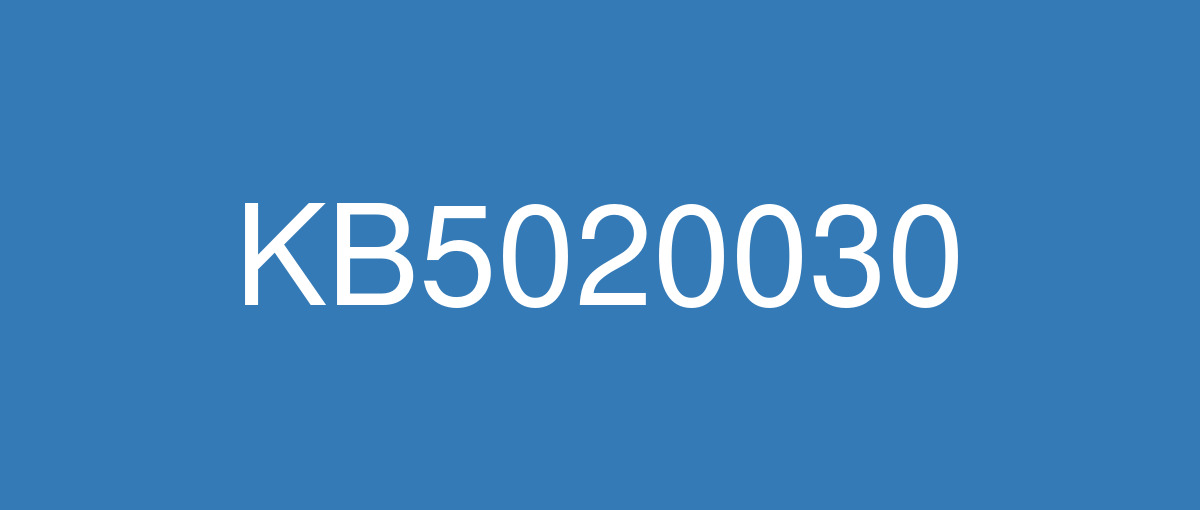
詳細情報
| KB番号 | KB5020030 Preview |
|---|---|
| リリース日 | 2022/11/15 |
| Windowsバージョン | Windows 10 22H2 / Windows 10 21H2 / Windows 10 21H1 / Windows 10 20H2 |
| ビルド番号 | 19045.2311 / 19044.2311 / 19043.2311 / 19042.2311 |
| URL(英語) | https://support.microsoft.com/en-us/help/5020030 |
| URL(日本語) | https://support.microsoft.com/ja-jp/help/5020030 |
| ダウンロード | Microsoft Update Catalog |
ハイライト(英語)
New! The search box now appears, by default, on the taskbar when the taskbar is at the top of your screen or when you turn on small taskbar button mode. You can use the search box to discover information and search your PC and the web directly from your taskbar. To configure how search appears, right-click the taskbar of your primary monitor and hover over Search. For more information, see Learn more about search.
New! To streamline your taskbar experience, Cortana is no longer pre-pinned to your taskbar by default. If you want to re-pin Cortana to the taskbar, see Using Cortana in Windows.
It addresses some persistent update failures for the Microsoft Store.
It addresses an issue that affects certain printers. The print outputs are misaligned.
It addresses the suspension of daylight saving time (DST) in the Republic of Fiji for this year.
改良点(英語)
New! It provides the Quick Assist application for your client device.
New! The search box now appears, by default, on the taskbar when the taskbar is at the top of your screen or when you turn on small taskbar button mode. You can use the search box to discover information and search your PC and the web directly from your taskbar. To configure how search appears, right-click the taskbar of your primary monitor and hover over Search. For more information, see Learn more about search.
New! To streamline your taskbar experience, Cortana is no longer pre-pinned to your taskbar by default. If you want to re-pin Cortana to the taskbar, see Using Cortana in Windows.
New! It provides a way to authenticate Azure Active Directory joined devices to determine if they are on a trusted network. This helps the Windows Defender Firewall to apply the right policies as configured by your organization. This feature is only for enterprise customers. An IT administrator must configure this feature using a mobile device management (MDM) policy. For more information on how to configure a configuration service provider (CSP), see Policy CSP – NetworkListManager.
It addresses an issue that affects some devices that are managed by an enterprise. We improve the reliability of app installations for them.
It addresses an issue that affects cluster name objects (CNO) or virtual computer objects (VCO). Password reset fails. The error message is, " There was an error resetting the AD password... // 0x80070005”.
It addresses some persistent update failures for the Microsoft Store.
It addresses the suspension of daylight saving time (DST) in the Republic of Fiji for this year.
It addresses an issue that affects Microsoft Direct3D 9 (D3D9). It causes D3D9 to stop working when you use Microsoft Remote Desktop.
It addresses an issue that affects certain printers. The print outputs are misaligned.
It addresses an issue that might affect applications that run on the Windows Lock Down Policy (WLDP). They might stop working.
It addresses an issue that affects Microsoft Defender for Endpoint. Automated investigation blocks live response investigations.
既知の不具合(英語)
| Symptoms | Workaround |
|---|---|
Devices with Windows installations created from custom offline media or custom ISO image might have Microsoft Edge Legacy removed by this update, but not automatically replaced by the new Microsoft Edge. This issue is only encountered when custom offline media or ISO images are created by slipstreaming this update into the image without having first installed the standalone servicing stack update (SSU) released March 29, 2021 or later. Note Devices that connect directly to Windows Update to receive updates are not affected. This includes devices using Windows Update for Business. Any device connecting to Windows Update should always receive the latest versions of the SSU and latest cumulative update (LCU) without any extra steps. | To avoid this issue, be sure to first slipstream the SSU released March 29, 2021 or later into the custom offline media or ISO image before slipstreaming the LCU. To do this with the combined SSU and LCU packages now used for Windows 10, version 20H2 and Windows 10, version 2004, you will need to extract the SSU from the combined package. Use the following steps to extract the SSU:
If you have already encountered this issue by installing the OS using affected custom media, you can mitigate it by directly installing the new Microsoft Edge. If you need to broadly deploy the new Microsoft Edge for business, see Download and deploy Microsoft Edge for business. |
After installing updates released on November 8, 2022 or later on Windows Servers with the Domain Controller role, you might have issues with Kerberos authentication. This issue might affect any Kerberos authentication in your environment. Some scenarios that might be affected:
When this issue is encountered you might receive a Microsoft-Windows-Kerberos-Key-Distribution-Center Event ID 14 error event in the System section of Event Log on your Domain Controller with the below text. Note: affected events will have "the missing key has an ID of 1": Note This issue is not an expected part of the security hardening for Netlogon and Kerberos starting with November 2022 security update. You will still need to follow the guidance in these articles even after this issue is resolved. Windows devices used at home by consumers or devices that are not part of a on-premises domain are not affected by this issue. Azure Active Directory environments that are not hybrid and do not have any on premises Active Directory servers are not affected. | This issue was addressed in out-of-band updates released November 17, 2022, for installation on all the Domain Controllers (DCs) in your environment. You do not need to install any update or make any changes to other servers or client devices in your environment to resolve this issue. If you used any workaround or mitigations for this issue, they are no longer needed, and we recommend you remove them. To get the standalone package for these out-of-band updates, search for the KB number in the Microsoft Update Catalog. You can manually import these updates into Windows Server Update Services (WSUS) and Microsoft Endpoint Configuration Manager. For WSUS instructions, see WSUS and the Catalog Site. For Configuration Manger instructions, see Import updates from the Microsoft Update Catalog. Note The below updates are not available from Windows Update and will not install automatically. Cumulative updates:
Note You do not need to apply any previous update before installing these cumulative updates. If you have already installed updates released November 8, 2022, you do not need to uninstall the affected updates before installing any later updates including the updates listed above. Standalone Updates:
Note If you are using security only updates for these versions of Windows Server, you only need to install these standalone updates for the month of November 2022. Security only updates are not cumulative, and you will also need to install all previous Security only updates to be fully up to date. Monthly rollup updates are cumulative and include security and all quality updates. If you are using Monthly rollup updates, you will need to install both the standalone updates listed above to resolve this issue, and install the Monthly rollups released November 8, 2022, to receive the quality updates for November 2022. If you have already installed updates released November 8, 2022, you do not need to uninstall the affected updates before installing any later updates including the updates listed above.
|
After you install this or later updates, you might be unable to reconnect to Direct Access after temporarily losing network connectivity or transitioning between Wi-Fi networks or access points. Note This issue should not affect other remote access solutions such as VPN (sometimes called Remote Access Server or RAS) and Always On VPN (AOVPN). Windows devices used at home by consumers or devices in organizations which are not using Direct Access to remotely access the organization's network resources are not affected. | This issue is addressed in updates released December 13, 2022 (KB5021233) and later. We recommend you install the latest security update for your device. It contains important improvements and issue resolutions, including this one. If you install an update released December 13, 2022 (KB5021233) or later, you do not need to use a Known Issue Rollback (KIR) or a special Group Policy to address this issue. If you are using an update released before December 13, 2022, and have this issue, you can address it by installing and configuring the special Group Policy listed below. The special Group Policy can be found in Computer Configuration -> Administrative Templates -> <Group Policy name listed below>. For information on deploying and configuring these special Group Policy, please see How to use Group Policy to deploy a Known Issue Rollback. Group Policy downloads with Group Policy name:
Important You must install and configure the Group Policy for your version of Windows to resolve this issue. |
After installing this update, apps that use ODBC connections utilizing the Microsoft ODBC SQL Server Driver (sqlsrv32.dll) to access databases might fail to connect. You might receive an error within the app or you might receive an error from SQL Server, such as "The EMS System encountered a problem" with "Message: [Microsoft][ODBC SQL Server Driver] Protocol error in TDS Stream" or "Message: [Microsoft][ODBC SQL Server Driver]Unknown token received from SQL Server". Note for developers Apps affected by this issue might fail to fetch data, for example when using the SQLFetch function. This issue might occur when calling SQLBindCol function before SQLFetch or calling SQLGetData function after SQLFetch and when a value of 0 (zero) is given for the ‘BufferLength’ argument for fixed datatypes larger then 4 bytes (such as SQL_C_FLOAT). If you are unsure if you are using any affected apps, open any apps which use a database and then open Command Prompt (select Start then type command prompt and select it) and type the following command: | This issue is addressed in KB5022282. |
ハイライト(日本語)
新機能! タスク バーが画面の上部にある場合、または小さなタスク バー ボタン モードをオンにすると、既定でタスク バーに検索ボックスが表示されるようになりました。 検索ボックスを使用して情報を検出し、タスク バーから PC と Web を直接検索できます。 検索の表示方法を構成するには、プライマリ モニターのタスク バーを右クリックし、[ 検索] にカーソルを合わせます。 詳細については、「検索の 詳細」を参照してください。
新機能! タスク バーのエクスペリエンスを効率化するために、Cortana は既定でタスク バーに事前にピン留めされなくなりました。 タスク バーに Cortana を再ピン留めする場合は、「 Windows での Cortana の使用」を参照してください。
Microsoft Store の永続的な更新エラーに対処します。
特定のプリンターに影響する問題に対処します。 印刷出力の位置がずれている。
これは、今年のフィジー共和国の夏時間(DST)の中断に対処します。
改良点(日本語)
新機能! クライアント デバイス用のクイック アシスト アプリケーションが提供されます。
新機能! タスク バーが画面の上部にある場合、または小さなタスク バー ボタン モードをオンにすると、既定でタスク バーに検索ボックスが表示されるようになりました。 検索ボックスを使用して情報を検出し、タスク バーから PC と Web を直接検索できます。 検索の表示方法を構成するには、プライマリ モニターのタスク バーを右クリックし、[ 検索] にカーソルを合わせます。 詳細については、「検索の 詳細」を参照してください。
新機能! タスク バーのエクスペリエンスを効率化するために、Cortana は既定でタスク バーに事前にピン留めされなくなりました。 タスク バーに Cortana を再ピン留めする場合は、「 Windows での Cortana の使用」を参照してください。
新機能! Azure Active Directory 参加済みデバイスを認証して、信頼されたネットワーク上にあるかどうかを判断する方法が提供されます。 これにより、Windows Defender ファイアウォールは、組織によって構成された適切なポリシーを適用できます。 この機能は、エンタープライズのお客様専用です。 IT 管理者は、モバイル デバイス管理 (MDM) ポリシーを使用してこの機能を構成する必要があります。 構成サービス プロバイダー (CSP) を構成する方法の詳細については、「 ポリシー CSP – NetworkListManager」を参照してください。
これは、企業によって管理される一部のデバイスに影響を与える問題に対処します。 アプリのインストールの信頼性が向上します。
これは、クラスター名オブジェクト (CNO) または仮想コンピューター オブジェクト (VCO) に影響する問題に対処します。 パスワードのリセットが失敗します。 エラー メッセージは"AD パスワードのリセット中にエラーが発生しました。.../0x80070005" です。
Microsoft Store の永続的な更新エラーに対処します。
これは、今年のフィジー共和国の夏時間(DST)の中断に対処します。
Microsoft Direct3D 9 (D3D9) に影響する問題に対処します。 Microsoft リモート デスクトップを使用すると、D3D9 の動作が停止します。
特定のプリンターに影響する問題に対処します。 印刷出力の位置がずれている。
これは、Windows ロック ダウン ポリシー (WLDP) で実行されるアプリケーションに影響する可能性がある問題に対処します。 動作を停止する可能性があります。
これは、Microsoft Defender for Endpointに影響する問題に対処します。 自動調査では、ライブ応答の調査がブロックされます。
既知の不具合(日本語)
| 現象 | 回避策 |
|---|---|
カスタム オフライン メディアまたはカスタム ISO イメージから作成された Windows インストールのデバイスは、この更新プログラムによって削除Microsoft Edge 従来版可能性がありますが、新しい Microsoft Edge によって自動的に置き換えられるわけではありません。 この問題は、2021 年 3 月 29 日以降にリリースされたスタンドアロン サービス スタック更新プログラム (SSU) を最初にインストールせずに、この更新プログラムをイメージにスリップストリームすることによって、カスタム オフライン メディアまたは ISO イメージが作成された場合にのみ発生します。 注Windows Updateに直接接続して更新プログラムを受信するデバイスは影響を受けません。 これには、Windows Update for Business を使用するデバイスが含まれます。 Windows Updateに接続するすべてのデバイスは、追加の手順を実行せずに、常に最新バージョンの SSU と最新の累積的な更新プログラム (LCU) を受け取る必要があります。 | この問題を回避するには、LCU をスリップストリームする前に、2021 年 3 月 29 日以降にリリースされた SSU をカスタム オフライン メディアまたは ISO イメージにまずスリップストリームしてください。 Windows 10, バージョン 20H2 および Windows 10, バージョン 2004 で今使用される SSU パッケージと LCU パッケージを組み合わせてこれを行うには、組み合わせたパッケージから SSU を抽出する必要があります。 次の手順で、SSU を抽出します。
影響を受けるカスタム メディアを使用して OS をインストールしてこの問題が既に発生している場合は、新しい Microsoft Edge を直接インストールすることで、この問題の発生を軽減できます。 ビジネス向けに新しい Microsoft Edge を幅広く展開するする必要がある場合には、「ビジネス向けに Microsoft Edge をダウンロードして展開する」をご覧ください。 |
2022 年 11 月 8 日以降にリリースされた更新プログラムを、ドメイン コントローラーの役割を持つ Windows サーバーにインストールした後、Kerberos 認証に問題が発生する可能性があります。 この問題は、環境内の Kerberos 認証に影響する可能性があります。 影響を受ける可能性のあるいくつかのシナリオ:
この問題が発生すると、ドメイン コントローラーのイベント ログの [システム] セクションで、次のテキスト Microsoft-Windows-Kerberos-Key-Distribution-Center イベント ID 14 エラー イベントを受信することがあります。 注: 影響を受けるイベントは、「欠落しているキーの ID は 1」 となります: メモ この問題は、2022 年 11 月のセキュリティ更新プログラムhttps://learn.microsoft.com/windows/release-health/windows-message-center#2952以降の Netlogon および Kerberos のセキュリティ強化の一部として想定されていません。 この問題が解決された後でも、これらの記事のガイダンスに従う必要があります。 コンシューマーが家庭で使用する Windows デバイスまたはオンプレミス ドメインの一部ではないデバイスは、この問題の影響を受けることはありません。 ハイブリッドではなく、オンプレミスの Azure Active Directory サーバーがない Azure Active Directory 環境は影響を受けません。 | この問題は、環境内のすべてのドメイン コントローラー (DC) にインストールするために 2022 年 11 月 17 日にリリースされた帯域外更新プログラムで対処されました。 この問題を解決するために、更新プログラムをインストールしたり、環境内の他のサーバーやクライアント デバイスに変更を加えたりする必要はありません。 この問題の回避策または軽減策を使用した場合、それらは不要になったため、削除することをお勧めします。 これらの帯域外更新プログラムのスタンドアロン パッケージを取得するには、Microsoft Update カタログで KB 番号を検索します。 これらの更新プログラムは、Windows Server Update Services (WSUS) と Microsoft Endpoint Configuration Manager に手動でインポートできます。 WSUS の手順については、WSUS およびカタログ サイトを参照してください。 構成管理の手順については、「Microsoft Update Catalog から更新プログラムをインポートする」を参照してください。 メモ 以下の更新プログラムは Windows Update からは利用できず、自動的にインストールされません。 累積的な更新プログラム: メモ これらの累積的な更新プログラムをインストールする前に、以前の更新プログラムを適用する必要はありません。 2022 年 11 月 8 日にリリースされた更新プログラムを既にインストールしている場合は、上記の更新プログラムを含む以降の更新プログラムをインストールする前に、影響を受ける更新プログラムをアンインストールする必要はありません。 スタンドアロン更新プログラム:
メモ これらのバージョンの Windows Server でセキュリティ専用更新プログラムを使用している場合は、2022 年 11 月にこれらのスタンドアロン更新プログラムのみをインストールする必要があります。 セキュリティ専用更新プログラムは累積的ではなく、完全に最新の状態に保つには以前のすべてのセキュリティ専用更新プログラムもインストールする必要があります。 月次ロールアップ更新プログラムは累積的であり、セキュリティとすべての品質の更新プログラムが含まれます。 月次ロールアップ更新プログラムを使用している場合は、上記のスタンドアロン更新プログラムの両方をインストールしてこの問題を解決し、2022 年 11 月 8 日にリリースされた月次ロールアップをインストールして、2022 年 11 月の品質更新プログラムを受け取る必要があります。 2022 年 11 月 8 日にリリースされた更新プログラムを既にインストールしている場合は、上記の更新プログラムを含む以降の更新プログラムをインストールする前に、影響を受ける更新プログラムをアンインストールする必要はありません。 |
この更新プログラムまたはそれ以降の更新プログラムをインストールした後、ネットワーク接続が一時的に失われたり、Wi-Fi ネットワークまたはアクセス ポイント間で移行したりした後、Direct Access に再接続できなくなる場合があります。 メモ この問題は、VPN (リモート アクセス サーバーまたは RAS とも呼ばれる) や Always On VPN (AOVPN) などの他のリモート アクセス ソリューションには影響しません。 コンシューマーが自宅で使用する Windows デバイスや、組織のネットワーク リソースにリモート アクセスするために Direct Access を使用していない組織内のデバイスは影響を受けません。 | この問題は、2022 年 12 月 13 日 (KB5021233) 以降にリリースされた更新プログラムで解決されます。 デバイスの最新のセキュリティ更新プログラムをインストールすることをお勧めします。 これには、この機能を含む重要な機能強化と問題解決が含まれています。 2022 年 12 月 13 日 (KB5021233) 以降にリリースされた更新プログラムをインストールする場合は、既知の問題ロールバック (KIR) または特別なグループ ポリシーを使用してこの問題に対処する必要はありません。 2022 年 12 月 13 日より前にリリースされた更新プログラムを使用していて、この問題が発生している場合は、次に示す特別なグループ ポリシーをインストールして構成することで対処できます。 特別なグループ ポリシーは、[コンピューターの構成] > [管理用テンプレート] > [<以下にリストされたグループ ポリシー名>] にあります。 これらの特別なグループ ポリシーのデプロイと構成の詳細については、「グループ ポリシーを使用して既知の問題ロールバックを展開する方法」を参照してください。 次のグループ ポリシー名を持つグループ ポリシーをダウンロードします。
重要 この問題を解決するには、ご使用の Windows のバージョンのグループ ポリシーをインストールおよび構成する必要があります。 |
この更新プログラムをインストールした後、Microsoft ODBC SQL Server Driver (sqlsrv32.dll) を介して ODBC 接続を使用してデータベースにアクセスするアプリが接続されない可能性があります。 アプリ内でエラーが発生するか、SQL Serverから "The EMS System encountered a problem "のような "Message: [Microsoft][ODBC SQL Server Driver] Protocol error in TDS Stream "または "Message: [Microsoft][ODBC SQL Server Driver]Unknown token received from SQL Server "と表示され、EMSシステムに問題が発生した可能性があります。 開発者向けの注意 この問題の影響を受けるアプリは、たとえば、SQLFetch 関数 を使用している場合など、データの取り込みに失敗する可能性があります。 SQLFetch の前に SQLBindCol 関数 を呼び出した場合や SQLFetch の後に SQLGetData 関数 を呼び出した場合に、4 バイトより大きい固定データ型 (SQL_C_FLOAT など) の 'BufferLength' 引数に 0 を指定すると、この問題が発生する場合があります。 影響を受けるアプリを使用しているかどうかわからない場合は、データベースを使用するすべてのアプリを開き、コマンド プロンプトを開いて ([スタート] を選択し、「コマンド プロンプト 」と入力して選択します)、次のコマンドを入力します: | この問題は、KB5022282で解決されています。 |