KB5008212
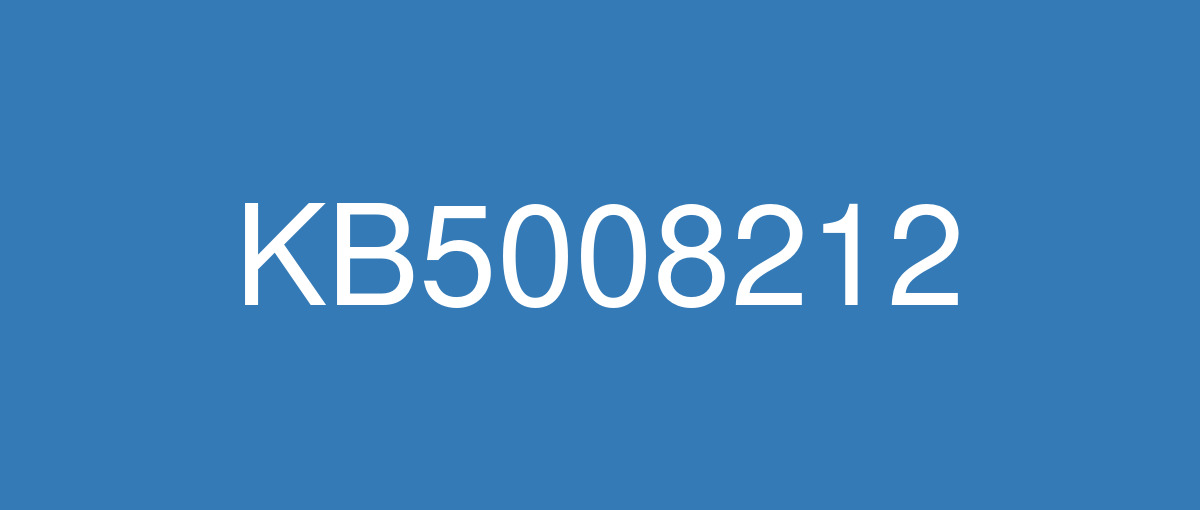
詳細情報
| KB番号 | KB5008212 |
|---|---|
| リリース日 | 2021/12/14 |
| Windowsバージョン | Windows 10 21H2 / Windows 10 21H1 / Windows 10 20H2 / Windows 10 2004 |
| ビルド番号 | 19044.1415 / 19043.1415 / 19042.1415 / 19041.1415 |
| URL(英語) | https://support.microsoft.com/en-us/help/5008212 |
| URL(日本語) | https://support.microsoft.com/ja-jp/help/5008212 |
| ダウンロード | Microsoft Update Catalog |
ハイライト(英語)
Updates security for your Windows operating system.
改良点(英語)
This update makes quality improvements to the servicing stack, which is the component that installs Windows updates. Servicing stack updates (SSU) ensure that you have a robust and reliable servicing stack so that your devices can receive and install Microsoft updates.
既知の不具合(英語)
Devices with Windows installations created from custom offline media or custom ISO image might have Microsoft Edge Legacy removed by this update, but not automatically replaced by the new Microsoft Edge. This issue is only encountered when custom offline media or ISO images are created by slipstreaming this update into the image without having first installed the standalone servicing stack update (SSU) released March 29, 2021 or later. Note Devices that connect directly to Windows Update to receive updates are not affected. This includes devices using Windows Update for Business. Any device connecting to Windows Update should always receive the latest versions of the SSU and latest cumulative update (LCU) without any extra steps. | To avoid this issue, be sure to first slipstream the SSU released March 29, 2021 or later into the custom offline media or ISO image before slipstreaming the LCU. To do this with the combined SSU and LCU packages now used for Windows 10, version 20H2 and Windows 10, version 2004, you will need to extract the SSU from the combined package. Use the following steps to extract the SSU:
If you have already encountered this issue by installing the OS using affected custom media, you can mitigate it by directly installing the new Microsoft Edge. If you need to broadly deploy the new Microsoft Edge for business, see Download and deploy Microsoft Edge for business. |
After installing the June 21, 2021 (KB5003690) update, some devices cannot install new updates, such as the July 6, 2021 (KB5004945) or later updates. You will receive the error message, "PSFX_E_MATCHING_BINARY_MISSING". | For more information and a workaround, see KB5005322. |
After installing this update, text input using a Japanese IME might be entered out of order or the text cursor might move unexpectedly in apps that use the multibyte character set (MBCS). This issue affects both the Microsoft Japanese IME and third-party Japanese IMEs. | This issue is resolved in KB5009543. |
After installing the November 22, 2021 or later updates, recent emails might not appear in search results in the Microsoft Outlook desktop app. This issue is related to emails that have been stored locally in a PST or OST files. It might affect POP and IMAP accounts, as well as accounts hosted on Microsoft Exchange and Microsoft 365. If the default search in the Microsoft Outlook app is set to server search, the issue will only affect the advanced search. | This issue is resolved in KB5010342. Alternate resolution if you have not installed updates dated February 8, 2022 or later This issue is resolved using Known Issue Rollback (KIR). Please note that it might take up to 24 hours for the resolution to propagate automatically to consumer devices and non-managed business devices. Restarting your Windows device might help the resolution apply to your device faster. For enterprise-managed devices that have installed an affected update and encountered this issue, you can resolve this by installing and configuring a special Group Policy (preferred). Important Verify that you are using the correct Group Policy for your version of Windows. Group Policy: Windows 10, version 20H2, Windows 10, version 21H1 and Windows 10, version 21H2 |
When attempting to reset a Windows device with apps that have folders with reparse data, such as OneDrive or OneDrive for Business, files which have been downloaded or synced locally from OneDrive might not be deleted when selecting the “Remove everything” option. This issue might be encountered when attempting a manual reset initiated within Windows or a remote reset. Remote resets might be initiated from Mobile Device Management (MDM) or other management applications, such as Microsoft Intune or third-party tools. OneDrive files that are “cloud only” or have not been downloaded or opened on the device are not affected and will not persist, as the files are not downloaded or synced locally. Note Some device manufacturers and some documentation might call the feature to reset your device, "Push Button Reset", "PBR", "Reset This PC", "Reset PC", or "Fresh Start". | This issue was addressed in KB5011487. Some devices might take up to seven (7) days after the installation of KB5011487 to fully address the issue and prevent files from persisting after a reset. For immediate effect, you can manually trigger Windows Update Troubleshooter using the instructions in Windows Update Troubleshooter. If you are part of an organization that manages devices or prepared OS images for deployment, you can also address this issue by applying a compatibility update for installing and recovering Windows. Doing that makes improvements to the "safe operating system" (SafeOS) that is used to update the Windows recovery environment (WinRE). You can deploy these updates using the instructions in Add an update package to Windows RE using KB5012419 for Windows 10, version 21H2, Windows 10, version 21H1, and Windows 10, version 20H2. Important If devices have already been reset and OneDrive files have persisted, you must use a workaround above or perform another reset after applying one of the workarounds above. |
ハイライト(日本語)
Windows オペレーティング システムのセキュリティを更新します。
改良点(日本語)
この更新プログラムには、内部の OS 機能に関するさまざまなセキュリティ機能の強化が含まれています。 このリリースについて追加の問題は記録されていません。
既知の不具合(日本語)
カスタム オフライン メディア、またはカスタム ISO イメージから作成された Windows インストールのデバイスは、この更新プログラムによって Microsoft Edge 従来版 が削除され、新しい Microsoft Edge に自動的に置き換わっていない可能性があります。 この問題は、2021 年 3 月 29 日以降にリリースされたスタンドアロン のサービス スタック更新プログラム (SSU) を最初にインストールせずに、この更新プログラムをイメージにスリップストリームすることで、カスタム オフライン メディアまたは ISO イメージが作成された場合にのみ発生します。 注Windows Update に直接接続して更新プログラムを受信できるデバイスは影響を受けません。 これには、Windows Update for Business を使用するデバイスが含まれます。 Windows Update に接続しているすべてのデバイスは、SSU と最新の累積的な更新プログラム (LCU) の最新バージョンを追加の手順なしで常に受け取るはずです。 | この問題を回避するには、LCU をスリップストリームする前に、2021 年 3 月 29 日以降にリリースされた SSU をカスタム オフライン メディアまたは ISO イメージにまずスリップストリームしてください。 Windows 10, バージョン 20H2 および Windows 10, バージョン 2004 で今使用される SSU パッケージと LCU パッケージを組み合わせてこれを行うには、組み合わせたパッケージから SSU を抽出する必要があります。 次の手順で、SSU を抽出します。
影響を受けるカスタム メディアを使用して OS をインストールしてこの問題が既に発生している場合は、新しい Microsoft Edge を直接インストールすることで、この問題の発生を軽減できます。 ビジネス向けに新しい Microsoft Edge を幅広く展開するする必要がある場合には、「ビジネス向けに Microsoft Edge をダウンロードして展開する」をご覧ください。 |
2021 年 6 月 21 日 (KB5003690) 更新プログラムをインストールした後、一部のデバイスでは、2021 年 7 月 6 日 (KB5004945) 以降の更新プログラムなど、新しい更新プログラムをインストールできません。 "PSFX_E_MATCHING_BINARY_MISSING" というエラー メッセージが表示されます。 | 詳細と回避策については、「KB5005322」を参照してください 。 |
この更新プログラムをインストールした後、日本語の IME を使用したテキスト入力が順不同に入力される場合や、マルチバイト文字セット (MBCS) を使用するアプリでテキスト カーソルが予期せず移動する可能性があります。 この問題は、Microsoft 日本語 IME とサード パーティの日本語 IME の両方に影響します。 | この問題は KB5009543 で解決されています。 |
2021 年 11 月 22 日以降の更新プログラムをインストールした後、Microsoft Outlook デスクトップ アプリケーションの検索結果に最近のメールが表示されない可能性があります。 この問題は、PST または OST ファイルにローカルに保存されているメールに関連しています。 POP アカウントと IMAP アカウント、および Microsoft Exchange と Microsoft 365でホストされているアカウントに影響を与える可能性があります。 Microsoft Outlook アプリの既定の検索がサーバー検索に設定されている場合、問題は高度な検索にのみ影響します。 | この問題は KB5010342 で解決されています。 2022 年 2 月 8 日以降の更新プログラムをインストールしていない場合の代替解決策 この問題は、既知の問題のロールバック(KIR) を使用して解決されます。 解決策がコンシューマー デバイスおよび非管理対象のビジネス デバイスに自動的に伝達するには、最大で 24 時間かかる場合があります。 Windows デバイスを再起動すると、解決策がデバイスに適用される時間を短縮できる可能性があります。 影響を受ける更新プログラムをインストールし、この問題が発生したエンタープライズ管理デバイスの場合は、特別なグループ ポリシー (推奨) をインストールして構成することで解決できます。 重要 お使いのバージョンの Windows に対して正しいグループ ポリシーを使用していることを確認します。 グループ ポリシー: Windows 10 バージョン 20H2、Windows 10 バージョン 21H1、Windows 10 バージョン 21H2 |
OneDrive や OneDrive for Business などの再解析データを含むフォルダーを持つアプリで Windows デバイスをリセットしようとした場合に “すべてを削除” オプションを選択しても、OneDrive からローカルにダウンロードまたは同期したファイルが削除されない場合があります。 この問題は、Windows 内で開始されたマニュアル リセット、またはリモート リセットを試行した場合に発生する可能性があります。 リモート リセットは、モバイル デバイス管理 (MDM) の他に、Microsoft Intune やサードパーティ ツールなどのその他の管理アプリケーションから開始する場合があります。 OneDrive ファイルはローカルにダウンロードまたは同期されないため、”クラウドのみ” またはデバイスでダウンロードされていないか開いていないファイルが影響を受けることはなく、保持されません。 メモ 一部のデバイス メーカーやドキュメントでは、こデバイスをリセットする機能を "PC のリカバリー"、"PBR"、"この PC を初期状態に戻す"、"PC を初期状態に戻す"、または "新たに開始" と呼ぶ場合があります。 | この問題は、KB5011487 で解決されました。 一部のデバイスでは、KB5011487 をインストールしてからこの問題を完全に解決し、リセット後にファイルが保持されないようになるまでに最大 7 日かかる場合があります。 即時の効果を得る場合は、[Windows Update トラブルシューティング ツール]の手順を使用して、Windows Update トラブルシューティング ツールを手動でトリガーできます。 デバイスまたはデプロイ用に準備された OS イメージを管理する組織の一部である場合、Windows をインストールして回復するための互換性更新プログラムを適用することで、この問題に対処することもできます。 これにより、Windows 回復環境 (WinRE) の更新に使用される "安全なオペレーティング システム" (SafeOS) が改善されます。 これらの更新プログラムは、Windows 10 バージョン 21H2、Windows 10、バージョン 21H1、Windows 10、バージョン 20H2 向けの KB5012419 を使って「Windows RE に更新プログラム パッケージを追加する」の手順に従ってデプロイできます。 重要 デバイスが既にリセットされていて、OneDrive ファイルが保持されている場合は、上記の回避策を使用するか、上記のいずれかの回避策を適用した後にもう一度リセットを実行する必要があります。 |