KB4592438
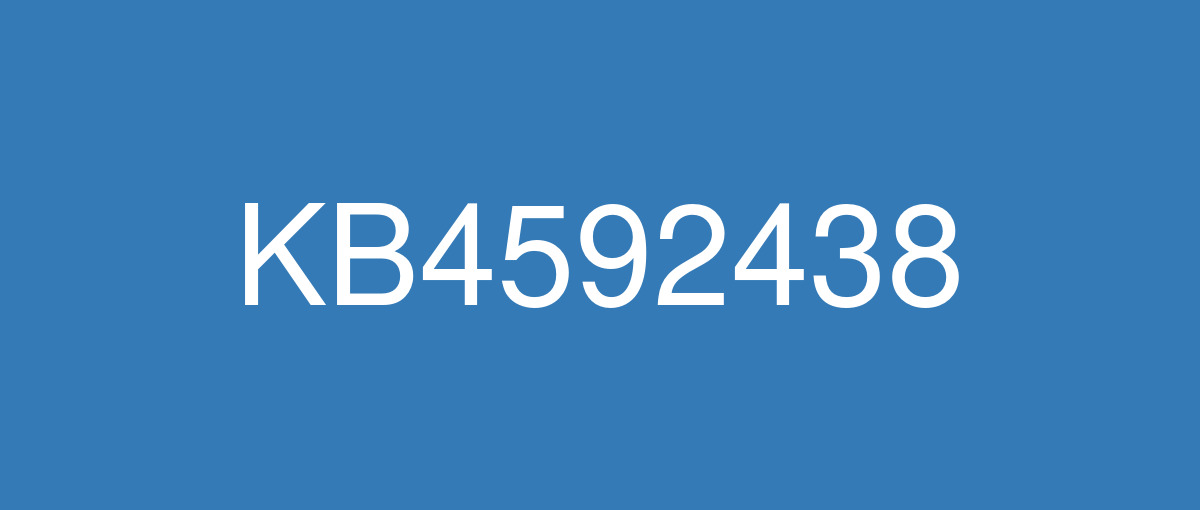
詳細情報
| KB番号 | KB4592438 |
|---|---|
| リリース日 | 2020/12/08 |
| Windowsバージョン | Windows 10 20H2 / Windows 10 2004 |
| ビルド番号 | 19042.685 / 19041.685 |
| URL(英語) | https://support.microsoft.com/en-us/help/4592438 |
| URL(日本語) | https://support.microsoft.com/ja-jp/help/4592438 |
| ダウンロード | Microsoft Update Catalog |
ハイライト(英語)
Updates to improve security when using Microsoft Edge Legacy.
Updates to improve security when using Microsoft Office products.
改良点(英語)
既知の不具合(英語)
When using the Microsoft Japanese Input Method Editor (IME) to enter Kanji characters in an app that automatically allows the input of Furigana characters, you might not get the correct Furigana characters. You might need to enter the Furigana characters manually. Note The affected apps are using the ImmGetCompositionString() function. | This issue is resolved in KB5005101. |
A small number of devices that have installed this update have reported that when running chkdsk /f, their file system might get damaged and the device might not boot. | This issue is resolved and should now be prevented automatically on non-managed devices. Please note that it can take up to 24 hours for the resolution to propagate to non-managed devices. Restarting your device might help the resolution apply to your device faster. For enterprise-managed devices that have installed this update and encountered this issue, it can be resolved by installing and configuring a special Group Policy. To find out more about using Group Policies, see Group Policy Overview. To mitigate this issue on devices which have already encountered this issue and are unable to start up, use the following steps:
Note After completing these steps, the device might automatically run chkdsk again on restart. It should start up as expected once it has completed. |
ハイライト(日本語)
更新プログラムを更新して、セキュリティを強化Microsoft Edge 従来版。
Microsoft Office 製品を使用する際のセキュリティを改善する更新プログラム。
改良点(日本語)
ありません
既知の不具合(日本語)
Microsoft 日本語入力方式エディター (IME) を使用して、ふりがなの入力を自動的に許可するアプリに漢字を入力すると、正しいふりがなが得られない場合があります。 ふりがなを手動で入力する必要がある場合があります。 注 影響を受けるアプリは、ImmGetCompositionString() 関数を使用しています。 | この問題は KB5005101 で解決されます。 |
この更新プログラムをインストールしたデバイスの数が少ない場合、chkdsk /f を実行すると、ファイル システムが破損し、デバイスが起動しない可能性があるという報告があります。 | この問題は解決され、非管理対象デバイスでは自動的に防止されるはずです。 解像度が非管理対象デバイスに反映されるには、最大で 24 時間かかる場合があります。 デバイスを再起動することで、問題の解決をデバイスにより早く適用できることがあります。 この更新プログラムをインストールし、この問題が発生したエンタープライズ管理デバイスの場合は、特別なグループ ポリシー をインストールして構成することで 解決できます。 グループ ポリシーの使用の詳細については、「グループ ポリシーの概要 」を参照してください。 この問題が既に発生し、起動できないデバイスでこの問題を軽減するには、次の手順に従います。
注 これらの手順を完了すると、再起動時にデバイスが 自動的に chkdsk を 再び実行する可能性があります。 完了したら、期待した通り起動する必要があります。 |