KB5004947
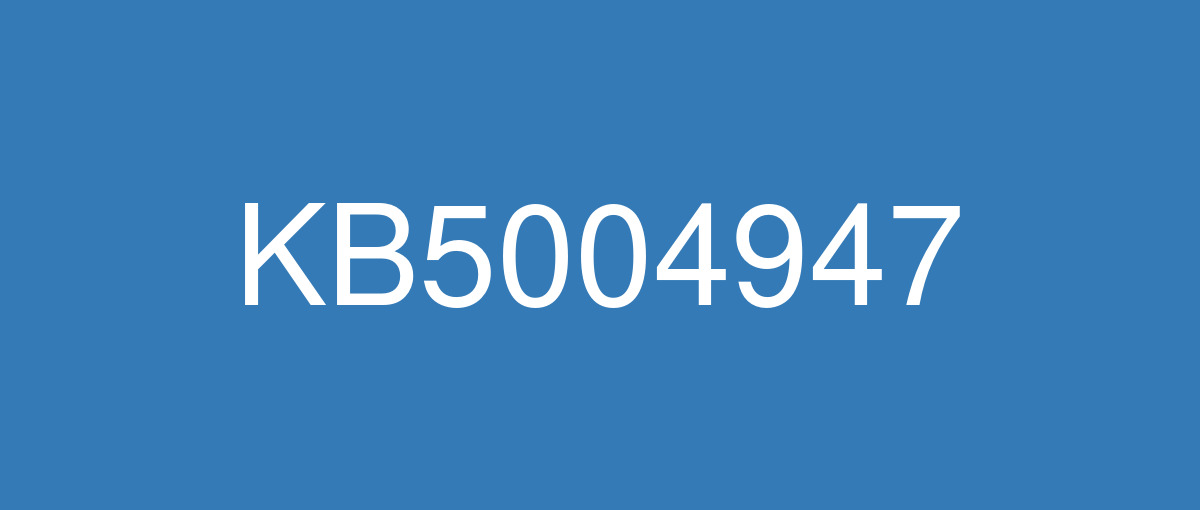
詳細情報
| KB番号 | KB5004947 Out-of-band |
|---|---|
| リリース日 | 2021/07/06 |
| Windowsバージョン | Windows 10 1809 |
| ビルド番号 | 17763.2029 |
| URL(英語) | https://support.microsoft.com/en-us/help/5004947 |
| URL(日本語) | https://support.microsoft.com/ja-jp/help/5004947 |
| ダウンロード | Microsoft Update Catalog |
ハイライト(英語)
Updates a remote code execution exploit in the Windows Print Spooler service, known as “PrintNightmare”, as documented in CVE-2021-34527.
改良点(英語)
Addresses a remote code execution exploit in the Windows Print Spooler service, known as “PrintNightmare”, as documented in CVE-2021-34527. After installing this and later Windows updates, users who are not administrators can only install signed print drivers to a print server. By default, administrators can install signed and unsigned printer drivers to a print server. The installed root certificates in the system’s Trusted Root Certification Authorities trusts signed drivers. Microsoft recommends that you immediately install this update on all supported Windows client and server operating system, starting with devices that currently host the print server role. You also have the option to configure the RestrictDriverInstallationToAdministrators registry setting to prevent non-administrators from installing signed printer drivers on a print server. For more information, see KB5005010.
既知の不具合(英語)
| Symptom | Workaround |
|---|---|
After installing KB4493509, devices with some Asian language packs installed may receive the error, "0x800f0982 - PSFX_E_MATCHING_COMPONENT_NOT_FOUND." |
Note If reinstalling the language pack does not mitigate the issue, reset your PC as follows:
Microsoft is working on a resolution and will provide an update in an upcoming release. |
After installing KB5001342 or later, the Cluster Service might fail to start because a Cluster Network Driver is not found. | This issue occurs because of an update to the PnP class drivers used by this service. After about 20 minutes, you should be able to restart your device and not encounter this issue. |
After installing updates released April 22, 2021 or later, an issue occurs that affects versions of Windows Server that are in use as a Key Management Services (KMS) host. Client devices running Windows 10 Enterprise LTSC 2019 and Windows 10 Enterprise LTSC 2016 might fail to activate. This issue only occurs when using a new Customer Support Volume License Key (CSVLK). Note This does not affect activation of any other version or edition of Windows. Client devices that are attempting to activate and are affected by this issue might receive the error, "Error: 0xC004F074. The Software Licensing Service reported that the computer could not be activated. No Key Management Service (KMS) could be contacted. Please see the Application Event Log for additional information." Event Log entries related to activation are another way to tell that you might be affected by this issue. Open Event Viewer on the client device that failed activation and go to Windows Logs > Application. If you see only event ID 12288 without a corresponding event ID 12289, this means one of the following:
For more information on these event IDs, see Useful KMS client events - Event ID 12288 and Event ID 12289. |
This issue is resolved in KB5009616. |
ハイライト(日本語)
CVE-2021-34527に記載されている Windows Print スプーラー サービス ("PrintNightmare" と呼ばれる) のリモート コード実行エクスプロイトを更新します。
改良点(日本語)
CVE-2021-34527に記載されている Windows Print スプーラー サービス ("PrintNightmare" と呼ばれる) でのリモート コード実行の悪用に対応します。 この更新プログラムをインストールした後Windows、管理者ではないユーザーは、署名付き印刷ドライバーのみを印刷サーバーにインストールできます。 既定では、管理者は署名付きプリンター ドライバーと署名されていないプリンター ドライバーを印刷サーバーにインストールできます。 システムの信頼されたルート証明機関にインストールされているルート証明書は、署名されたドライバーを信頼します。 Microsoft では、現在印刷サーバー ロールをホストしているデバイスから始め、サポートされているすべての Windows クライアントおよびサーバー オペレーティング システムに、この更新プログラムを直ちにインストールしてください。 RestrictDriverInstallationToAdministratorsレジストリ設定を構成して、管理者以外のユーザーが署名済みプリンター ドライバーを印刷サーバーにインストールするのを防ぐオプションも用意されています。 詳細については 、KB5005010 を参照してください。
既知の不具合(日本語)
| 現象 | 回避策 |
|---|---|
KB4493509をインストールした後、一部のアジア言語パックがインストールされているデバイスでは、"0x800f0982 - PSFX_E_MATCHING_COMPONENT_NOT_FOUND" というエラーが表示される場合があります。 |
注言語パックを再インストールしても問題が軽減されない場合は、次のように PC をリセットします。
Microsoft は解決に取り組み、今後のリリースで更新プログラムを提供する予定です。 |
KB5001342以降をインストールした後、クラスター ネットワーク ドライバーが見つからないため、クラスター サービスの開始に失敗することがあります。 | この問題は、このサービスで使用される PnP クラス ドライバーの更新が原因で発生します。 約 20 分後に、デバイスを再起動して、この問題が発生しないはずです。 |
|
2021 年 4 月 22 日以降にリリースされた更新プログラムをインストールした後、キー管理サービス (KMS) ホストとして使用されている Windows Server のバージョンに影響する問題が発生します。 Windows 10 Enterprise LTSC 2019 および Windows 10 Enterprise LTSC 2016 を実行しているクライアント デバイスは、ライセンス認証ができない場合があります。 この問題は、新しいカスタマー サポート ボリューム ライセンス キー (CSVLK) を使用している場合にのみ発生します。 メモ これは、他のバージョンまたはエディションの Windows のライセンス認証には影響しません。 ライセンス認証が行われるとこの問題の影響を受けるクライアント デバイスには、次のエラーが表示される場合があります。"エラー: 0xC004F074。 このソフトウェア ライセンス サービスでは、コンピューターのライセンス認証ができないことが報告されました。 キー管理サービス (KMS) に連絡できませんでした。 追加情報については、「アプリケーション イベント ログ」を参照してください。" ライセンス認証に関連するイベント ログのエントリは、この問題の影響を受けたことがわかるもう一つの方法です。 ライセンス認証に失敗したクライアント デバイスで イベント ビューアー を開いてから、Windows ログ > アプリケーション の順に移動します。 対応するイベント ID 12289 がないイベント ID 12288 だけが表示される場合、これは次のいずれかを意味します。
これらのイベント ID の詳細については、「役に立つ KMS クライアント イベント - イベント ID 12288 およびイベント ID 12289」を参照してください。 |
この問題は KB5009616 で解決されています。 |