KB4516071
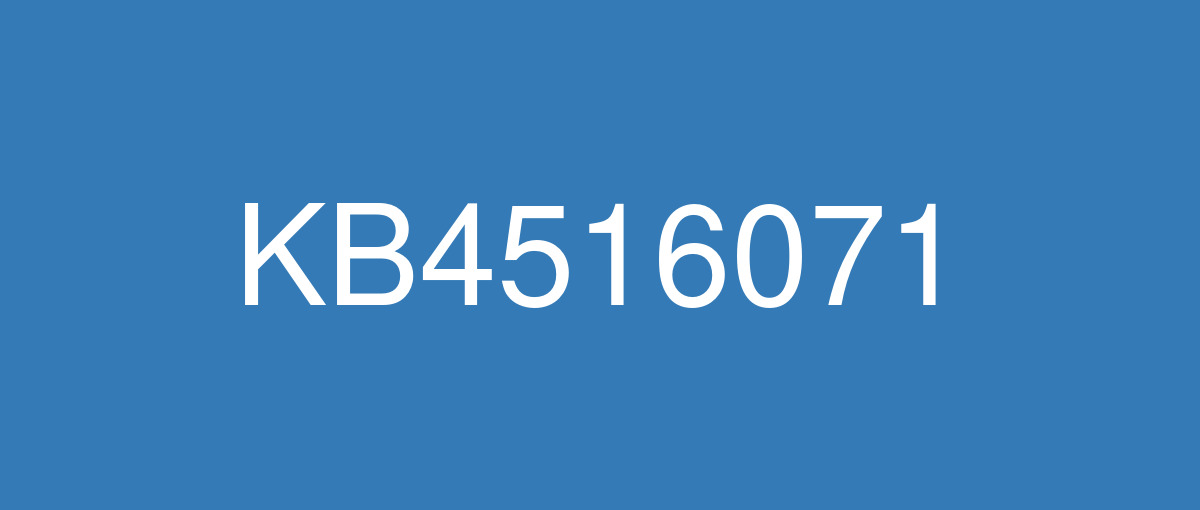
詳細情報
| KB番号 | KB4516071 |
|---|---|
| リリース日 | 2019/09/24 |
| Windowsバージョン | Windows 10 1709 |
| ビルド番号 | 16299.1420 |
| URL(英語) | https://support.microsoft.com/en-us/help/4516071 |
| URL(日本語) | https://support.microsoft.com/ja-jp/help/4516071 |
| ダウンロード | Microsoft Update Catalog |
ハイライト(英語)
Updates an issue that causes excessive CPU usage when you switch applications or hover over the Taskbar.
改良点(英語)
Addresses an issue that causes excessive central processing unit (CPU) usage when users switch applications or hover over the Taskbar.
Addresses an issue that prevents an App-V application from opening and displays a network failure error. This issue occurs under certain circumstances, such as when a system's battery is low or there is an unexpected power failure.
Addresses an issue that prevents a web browser from connecting securely to Windows Server. This occurs when using a client authentication certificate, such as a SHA512-based certificate, and the web browser does not support a signature algorithm that matches the certificate.
Addresses an issue that gives a Windows Hello for Business user two certificates for authentication during certificate renewal instead of one certificate.
Addresses a possible compatibility issue when Microsoft Defender Advanced Threat Protection (ATP) accesses case-sensitive Server Message Block (SMB) shares.
Changes the default setting for BitLocker when encrypting a self-encrypting hard drive. Now, the default is to use software encryption for newly encrypted drives. For existing drives, the type of encryption will not change.
Addresses a rare issue that occurs when the mssecflt.sys driver takes too much space on the kernel stack. This results in the error, "STOP 0x7F: UNEXPECTED_KERNEL_MODE_TRAP", and Parameter 1 is set to “EXCEPTION_DOUBLE_FAULT.”
Addresses an issue that leads to excessive memory utilization in Microsoft Defender Advanced Threat Protection (ATP).
Addresses an issue that may cause the Local Security Authority Subsystem Service (LSASS) to stop working with an “0xc0000005” error.
Addresses an issue that causes the lsass.exe service to stop working, which causes the system to shut down. This occurs when migrating Data Protection API (DPAPI) credentials using dpapimig.exe with the -domain option.
Improves the detection accuracy of Microsoft Defender ATP Threat & Vulnerability Management.
Addresses an issue that causes stop error “0xc000021a” when you install a Windows update and initialize a system restoration from a restore point.
Addresses an issue with the Origin request header behavior in Internet Explorer when you make cross-origin resource sharing (CORS) requests that use redirected resources in internal subnets.
Addresses an issue that causes virtual desktop infrastructure (VDI) environments to show black, flashing rectangles on the screen when using Microsoft Outlook and Microsoft Office.
既知の不具合(英語)
Certain operations, such as rename, that you perform on files or folders that are on a Cluster Shared Volume (CSV) may fail with the error, “STATUS_BAD_IMPERSONATION_LEVEL (0xC00000A5)”. This occurs when you perform the operation on a CSV owner node from a process that doesn’t have administrator privilege. | Do one of the following:
Microsoft is working on a resolution and will provide an update in an upcoming release. |
Some Input Method Editor (IME) may become unresponsive or may have high CPU usage. Affected IMEs include Chinese Simplified (ChsIME.EXE) and Chinese Traditional (ChtIME.EXE) with Changjie/Quick keyboard. | Due to security related changes in this update, this issue may occur when the Touch Keyboard and Handwriting Panel Service is not configured to its default startup type of Manual. To resolve the issue, perform the following steps:
The TabletInputService service is now in the default configuration and IME should work as expected. |
The print spooler service may intermittently have issues completing a print job and may result in a print job being canceled or failing. Some apps may close or generate errors when the print spooler fails and you may receive a remote procedure call error (RPC error) from some printing utility or printing apps. | This issue is resolved in KB4524150. |
When setting up a new Windows device during the Out of Box Experience (OOBE), you might be unable to create a local user when using Input Method Editor (IME). This issue might affect you if you are using the IME for Chinese, Japanese, or Korean languages. Note This issue does not affect using a Microsoft Account during OOBE. | This issue is resolved in KB4534318. |
ハイライト(日本語)
アプリケーションを切り替えるときやタスクバーにカーソルを合わせたときに CPU 使用率が非常に高くなる問題を修正します。
改良点(日本語)
ユーザーがアプリケーションを切り替えるときやタスクバーにカーソルを合わせたときに中央処理装置 (CPU) の使用率が非常に高くなる問題を修正します。
App-V アプリケーションが開かなくなり、ネットワーク障害エラーが表示される問題を修正します。 この問題は、システムのバッテリー残量が少ない場合や予期しない停電が発生した場合など、特定の状況で発生します。
Web ブラウザーが Windows Server に安全に接続できない問題を修正します。 この問題は、SHA512 ベースの証明書など、クライアント認証証明書を使用している場合に発生します。また、Web ブラウザーは証明書と一致する署名アルゴリズムをサポートしていません。
証明書の更新時に、1 つの証明書ではなく、認証用に 2 つの証明書を Windows Hello for Business ユーザーに付与する問題を修正します。
Microsoft Defender Advanced Threat Protection (ATP) から大文字と小文字が区別されるサーバー メッセージ ブロック (SMB) 共有にアクセスした場合に発生する可能性がある互換性の問題を修正します。
自己暗号化ハード ドライブを暗号化する際に BitLocker の既定の設定を変更します。 これにより、既定では、新たに暗号化されたドライブにソフトウェア暗号化が使用されます。 既存のドライブの暗号化の種類は変更されません。
mssecflt.sys ドライバーがカーネル スタックの領域を使用しすぎしたときに発生するまれな問題を修正します。 これにより、エラー "STOP 0x7F: UNEXPECTED_KERNEL_MODE_TRAP" が発生し、“EXCEPTION_DOUBLE_FAULT” に Parameter 1 が設定されます。
Microsoft Defender Advanced Threat Protection (ATP) でメモリ使用率が非常に高くなる問題を修正します。
“0Xc0000005” エラーで、ローカル セキュリティ機関サブシステム サービス (LSASS) が機能しなくなることがある問題を修正します。
lsass.exe サービスが動作しなくなり、システムがシャットダウンする問題を修正します。 この問題は、-domain オプションを指定して dpapimig.exe を使用し、データ保護 API (DPAPI) の資格情報を移行する場合に発生します。
Microsoft Defender ATP の脅威と脆弱性管理の検出精度を向上します。
Windows の更新プログラムをインストールし、復元ポイントからシステムの復元を開始すると、停止エラー “0xc000021a” が発生する問題を修正します。
内部サブネット内でリダイレクトされたリソースを使用するクロス オリジン リソース共有 (CORS) 要求を行う際の、Internet Explorer のオリジン要求ヘッダーの動作に関する問題を修正します。
Microsoft Outlook と Microsoft Office を使用中に、仮想デスクトップ インフラストラクチャ (VDI) 環境が点滅する黒い四角を画面に表示する問題を修正します。
既知の不具合(日本語)
ありません