KB5014019
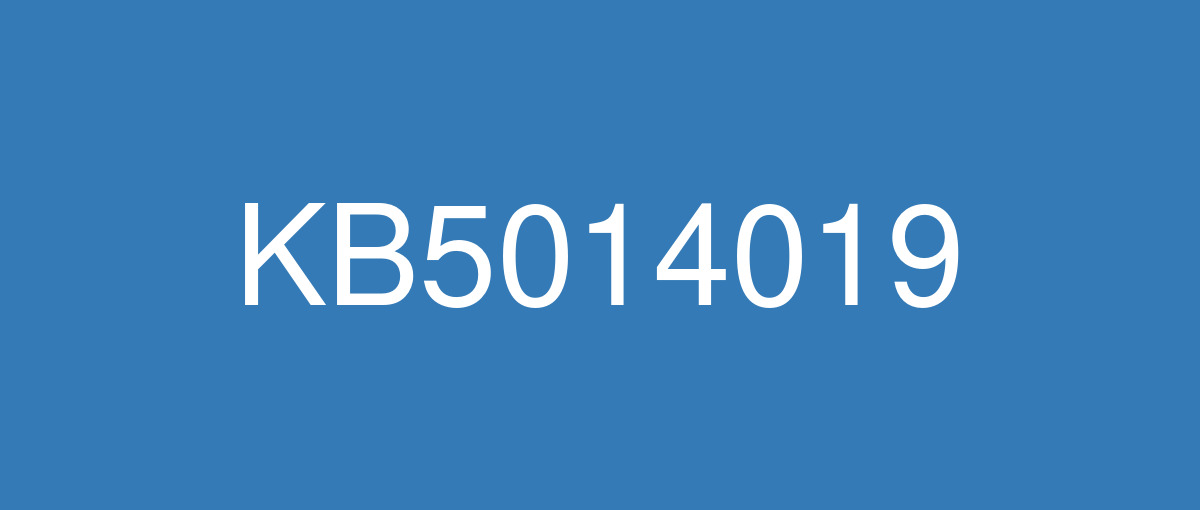
詳細情報
| KB番号 | KB5014019 Preview |
|---|---|
| リリース日 | 2022/05/24 |
| Windowsバージョン | Windows 11 21H2 |
| ビルド番号 | 22000.708 |
| URL(英語) | https://support.microsoft.com/en-us/help/5014019 |
| URL(日本語) | https://support.microsoft.com/ja-jp/help/5014019 |
| ダウンロード | Microsoft Update Catalog |
ハイライト(英語)
New! Improves the Family Safety verification experience for a child account when you send a request for additional screen time.
New! Windows spotlight on the desktop brings the world to your desktop with new background pictures. With this feature, new pictures will automatically appear as your desktop background. This feature already exists for the lock screen. To turn on this feature, go to Settings > Personalization > Background > Personalize your background. Choose Windows spotlight.
Addresses an issue that fails to maintain the display brightness after you change the display mode.
Addresses an issue that affects the IE mode window frame.
Addresses an issue that prevents internet shortcuts from updating.
Addresses an issue that causes an Input Method Editor (IME) to discard a character if you enter the character while the IME is converting previous text.
Addresses an issue that causes Widgets to appear on the wrong monitor when you hover over the Widgets icon on the taskbar.
Adds animation to the Widgets icon when you click or tap the icon and the taskbar is aligned on the left.
Addresses an issue that affects the rendering of the default Widgets icon on a taskbar that is aligned in the center.
Addresses an issue that causes blurry app icons in Search results when the display’s dots per inch (dpi) scaling is greater than 100%.
Addresses an issue that causes file copying to be slower.
Addresses an issue that fails to automatically give the search box input focus when you select the Start menu and start typing.
改良点(英語)
New! Improves the Family Safety verification experience for a child account when you send a request for additional screen time.
New! Windows spotlight on the desktop brings the world to your desktop with new background pictures. With this feature, new pictures will automatically appear as your desktop background. This feature already exists for the lock screen. To turn on this feature, go to Settings > Personalization > Background > Personalize your background. Choose Windows spotlight.
Addresses an issue that causes the Input (TextInputHost.exe) app to stop working.
Addresses an issue in searchindexer.exe that affects the search for shapes in Microsoft Visio.
Prevents users from bypassing forced enrollment by disconnecting from the internet when they sign in to Azure Active Directory (AAD).
Addresses an issue that might run an AnyCPU application as a 32-bit process.
Addresses an issue that prevents Azure Desired State Configuration (DSC) scenarios that have multiple partial configurations from working as expected.
Addresses an issue that affects remote procedure calls (RPC) to the Win32_User or Win32_Group WMI class. The domain member that runs the RPC contacts the primary domain controller (PDC). When multiple RPCs occur simultaneously on many domain members, this might overwhelm the PDC.
Addresses an issue that occurs when adding a trusted user, group, or computer that has a one-way trust in place. The error message, “The object selected doesn't match the type of destination source” appears.
Addresses an issue that fails to display the Application Counters section in the performance reports of the Performance Monitor tool.
Addresses an issue that fails to maintain the display brightness after you change the display mode.
Addresses an issue that might affect some apps that use d3d9.dll with certain graphics cards and might cause those apps to close unexpectedly.
Addresses an issue that affects the IE mode window frame.
Addresses an issue that affects Group Policy templates.
Addresses an issue that prevents internet shortcuts from updating.
Addresses an issue that causes some users to see a black screen when they sign in and sign out of Windows.
Addresses an issue that causes an Input Method Editor (IME) to discard a character if you enter the character while the IME is converting previous text.
Addresses an issue that affects the Desktop Duplication API, which affects display orientation and causes a black image to appear on the screen.
Addresses an issue that causes print failures when a low integrity level (LowIL) application prints to a null port.
Addresses an issue that prevents BitLocker from encrypting when you use the silent encryption option.
Addresses an issue that leads to a false negative when you run scripts while Windows Defender Application Control (WDAC) is turned on. This might cause AppLocker events 8029, 8028, or 8037 to appear in the log when they should not.
Addresses an issue that occurs when you apply multiple WDAC policies. Doing that might prevent scripts from running when the policies allow scripts to run.
Addresses an issue that affects the Trusted Platform Module (TPM) driver, which might increase the system’s startup time.
Addresses an issue that might cause the Remote Desktop client application to stop working when you end a session.
Addresses an issue that affects the behavior and shape orientation of a mouse cursor for Microsoft Defender Application Guard (MDAG), Microsoft Office, and Microsoft Edge. This issue occurs when you turn on a virtual graphics processing unit (GPU).
Addresses an issue that causes Widgets to appear on the wrong monitor when you hover over the Widgets icon on the taskbar.
Adds animation to the Widgets icon when you click or tap the icon and the taskbar is aligned on the left.
Addresses an issue that affects the rendering of the default Widgets icon on a taskbar that is aligned in the center.
Addresses an issue that fails to make the options Run as administrator and Open file location available for certain results when you search from the taskbar.
Addresses an issue that fails to automatically give the search box input focus when you select the Start menu and start typing.
Addresses an issue that causes blurry app icons in Search results when the display’s dots per inch (dpi) scaling is greater than 100%.
Addresses an issue that causes file copying to be slower because of a wrong calculation of write buffers within cache manager.
Addresses an issue that might cause a system to stop responding when a user signs out if Microsoft OneDrive is in use.
Addresses a known issue that might prevent recovery discs (CD or DVD) from starting if you created them using the Backup and Restore (Windows 7) app in Control Panel. This issue occurs after installing Windows updates released January 11, 2022 or later.
Addresses a known issue that affects certain GPUs and might cause apps to close unexpectedly or cause intermittent issues that affect some apps that use Direct3D 9. You might also receive an error in the Event Log in Windows Logs/Applications, and the faulting module is d3d9on12.dll and the exception code is 0xc0000094.
既知の不具合(英語)
| Applies to | Symptom | Workaround |
|---|---|---|
IT admins | After installing this update, some .NET Framework 3.5 apps might have issues or might fail to open. Affected apps are using certain optional components in .NET Framework 3.5, such as Windows Communication Foundation (WCF) and Windows Workflow (WWF) components. | This issue should be resolved automatically via a Troubleshooter on affected unmanaged devices. If your device is managed by an IT department or with enterprise management tools, you might not get the troubleshooter automatically and might require the below workaround to resolve the issue. For more information on this troubleshooter, please see Windows Update Troubleshooter for repairing .NET Framework components. If you do not automatically receive the troubleshooter, you can mitigate this issue by re-enabling .NET Framework 3.5 and the Windows Communication Foundation in Windows Features. For instructions, please see Enable the .NET Framework 3.5 in Control Panel. Advanced users or IT admins can do this programmatically using an elevated Command Prompt (run as administrator) and running the following commands: |
IT admins | After installing this update, IE mode tabs in Microsoft Edge might stop responding when a site displays a modal dialog box. A modal dialog box is a form or dialog box that requires the user to respond before continuing or interacting with other portions of the webpage or app. Developer Note Sites affected by this issue call window.focus. | This issue is addressed in KB5016691. If you do not want to install this update, see the instructions below. This issue is resolved using Known Issue Rollback (KIR). Please note that it might take up to 24 hours for the resolution to propagate automatically to consumer devices and non-managed business devices. Restarting your Windows device might help the resolution apply to your device faster. For enterprise-managed devices that have installed an affected update and encountered this issue can resolve it by installing and configuring the special Group Policy listed below. For information on deploying and configuring these special Group Policy, please see How to use Group Policy to deploy a Known Issue Rollback. Group Policy downloads with Group Policy name:
Important You will need to install and configure the Group Policy for your version of Windows to resolve this issue. |
ハイライト(日本語)
新機能! 追加の画面時間の要求を送信するときに、子アカウントの家族の安全性の確認エクスペリエンスを向上させます。
最新情報! デスクトップ上の Windows スポットライトは、新しい背景画像を使用してデスクトップに世界をもたらします。 この機能を使用すると、新しい画像がデスクトップの背景として自動的に表示されます。 この機能は、ロック画面に対して既に存在します。 この機能を有効にするには、[設定] > [個人用設定] > [背景] > [背景のカスタマイズ] に移動します。 Windows スポットライトを選択します。
表示モードを変更した後、表示の明るさを維持できない問題に対処します。
IE モードのウィンドウ フレームに影響する問題に対処します。
インターネット ショートカットの更新を妨げる問題に対処します。
IME が前のテキストを変換している間に文字を入力すると、入力メソッド エディター (IME) によって文字が破棄される問題に対処します。
タスク バーの [ウィジェット] アイコンにマウス ポインターを合わせると、ウィジェットが間違ったモニターに表示される問題に対処します。
アイコンをクリックまたはタップすると、ウィジェット アイコンにアニメーションが追加され、タスク バーが左側に配置されます。
中央に配置されているタスク バーの既定のウィジェット アイコンのレンダリングに影響する問題に対処します。
ディスプレイの 1 インチあたりのドット数 (dpi) のスケーリングが 100% を超えると、検索結果にぼやけたアプリ アイコンが発生する問題に対処します。
ファイルのコピー速度が低下する問題に対処します。
[スタート] メニューを選択して入力を開始すると、検索ボックスの入力フォーカスが自動的に表示されない問題に対処します。
改良点(日本語)
最新情報! 追加の画面時間の要求を送信するときに、子アカウントの家族の安全性の確認エクスペリエンスを向上させます。
新機能! デスクトップ上の Windows スポットライトは、新しい背景画像を使用してデスクトップに世界をもたらします。 この機能を使用すると、新しい画像がデスクトップの背景として自動的に表示されます。 この機能は、ロック画面に対して既に存在します。 この機能を有効にするには、[設定] > [個人用設定] > [背景] > [背景のカスタマイズ] に移動します。 Windows スポットライトを選択します。
Input (TextInputHost.exe) アプリが動作を停止する原因となる問題に対処します。
Microsoft Visio の図形の検索に影響する searchindexer.exe の問題に対処します。
ユーザーが Azure Active Directory (AAD) にサインインするときにインターネットから切断することで、強制登録をバイパスできないようにします。
AnyCPU アプリケーションを 32 ビット プロセスとして実行する可能性がある問題に対処します。
複数の部分構成を想定どおりに動作させる Azure Desired State Configuration (DSC) シナリオを防止する問題に対処します。
Win32_UserまたはWIN32_GROUP WMI クラスへのリモート プロシージャ呼び出し (RPC) に影響する問題に対処します。 RPC を実行するドメイン メンバーは、プライマリ ドメイン コントローラー (PDC) に接続します。 多くのドメイン メンバーで複数の RPC が同時に発生すると、PDC が過剰になる可能性があります。
一方向の信頼を持つ信頼できるユーザー、グループ、またはコンピューターを追加するときに発生する問題に対処します。 "選択したオブジェクトが変換先ソースの種類と一致しない" というエラー メッセージが表示されます。
パフォーマンス モニター ツールのパフォーマンス レポートに [アプリケーション カウンター] セクションを表示できない問題に対処します。
表示モードを変更した後、表示の明るさを維持できない問題に対処します。
特定のグラフィックス カードで d3d9.dll を使用する一部のアプリに影響を与え、それらのアプリが予期せず閉じる可能性がある問題に対処します。
IE モードのウィンドウ フレームに影響する問題に対処します。
グループ ポリシー テンプレートに影響する問題に対処します。
インターネット ショートカットの更新を妨げる問題に対処します。
一部のユーザーが Windows にサインインしてサインアウトすると黒い画面が表示される問題に対処します。
IME が前のテキストを変換している間に文字を入力すると、入力メソッド エディター (IME) によって文字が破棄される問題に対処します。
デスクトップ重複 API に影響を与える問題に対処します。これは、表示の向きに影響を与え、黒い画像が画面に表示されます。
低整合性レベル (LowIL) アプリケーションが NULL ポートに出力されると、印刷エラーが発生する問題に対処します。
サイレント暗号化オプションを使用すると、BitLocker が暗号化できない問題に対処します。
アプリケーション制御 (WDAC) がオンになっている間にスクリプトを実行すると、誤った負の結果Windows Defender発生する問題に対処します。 これにより、AppLocker イベント 8029、8028、または 8037 がログに表示される可能性があります。
複数の WDAC ポリシーを適用するときに発生する問題に対処します。 これを行うと、ポリシーでスクリプトの実行が許可されている場合にスクリプトが実行できなくなる可能性があります。
トラステッド プラットフォーム モジュール (TPM) ドライバーに影響する問題に対処します。これにより、システムの起動時間が長くなる可能性があります。
セッションの終了時にリモート デスクトップ クライアント アプリケーションの動作が停止する可能性がある問題に対処します。
Microsoft Defender Application Guard (MDAG)、Microsoft Office、Microsoft Edge のマウス カーソルの動作と図形の向きに影響する問題に対処します。 この問題は、仮想グラフィックス処理装置 (GPU) をオンにしたときに発生します。
タスク バーの [ウィジェット] アイコンにマウス ポインターを合わせると、ウィジェットが間違ったモニターに表示される問題に対処します。
アイコンをクリックまたはタップすると、ウィジェット アイコンにアニメーションが追加され、タスク バーが左側に配置されます。
中央に配置されているタスク バーの既定のウィジェット アイコンのレンダリングに影響する問題に対処します。
タスク バーから検索するときに、[管理者として実行] オプションと [ファイルの場所を開く] オプションを特定の結果で使用できるようにするに失敗する問題に対処します。
[スタート] メニューを選択して入力を開始すると、検索ボックスの入力フォーカスが自動的に表示されない問題に対処します。
ディスプレイの 1 インチあたりのドット数 (dpi) のスケーリングが 100% を超えると、検索結果にぼやけたアプリ アイコンが発生する問題に対処します。
キャッシュ マネージャー内の書き込みバッファーの計算が間違っているため、ファイルのコピーが遅くなる問題に対処します。
Microsoft OneDrive を使用している場合にユーザーがサインアウトしたときにシステムの応答が停止する可能性がある問題に対処します。
コントロールパネルの バックアップと復元 (Windows 7) アプリケーションを使用してリカバリーディスク (CD または DVD) を作成した場合、起動できないことがある既知の問題に対処しました。 この問題は、2022 年 1 月 11 日以降にリリースされた Windows 更新プログラムをインストールした後に発生します。
特定の GPU に影響を与え、アプリが予期せず終了したり、Direct3D 9 を使用する一部のアプリに影響を与える断続的な問題が発生したりする可能性がある既知の問題に対処します。 Windows ログ/アプリケーションのイベント ログにエラーが表示され、障害が発生したモジュールが d3d9on12.dll され、例外コードが0xc0000094される場合もあります。
既知の不具合(日本語)
| 適用対象 | 現象 | 回避策 |
|---|---|---|
IT 管理者 | この更新プログラムをインストールした後、一部の .NET Framework 3.5 アプリで問題が発生したり、開けなくなります。 影響を受けるアプリは、Windows Communication Foundation (WCF) コンポーネントや Windows ワークフロー (WWF) コンポーネントなど、.NET Framework 3.5 で特定のオプション コンポーネントを使用しています。 | この問題は、影響を受けるアンマネージド デバイスのトラブルシューティング ツールを使用して自動的に解決する必要があります。 デバイスが IT 部門またはエンタープライズ管理ツールによって管理されている場合は、トラブルシューティング ツールが自動的に取得されず、問題を解決するために次の回避策が必要になる場合があります。 このトラブルシューティング ツールの詳細については、.NET Framework コンポーネントを修復するためのトラブルシューティング ツールWindows Update参照してください。 トラブルシューティング ツールを自動的に受信しない場合は、Windows 機能で .NET Framework 3.5 と Windows Communication Foundation を再度有効にすることで、この問題を軽減できます。 手順については、「コントロール パネルの.NET Framework 3.5 を有効にする」を参照してください。 上級ユーザーまたは IT 管理者は、管理者特権の コマンド プロンプト (管理者として実行) を使用し、次のコマンドを実行して、プログラムでこれを行うことができます。 |
IT 管理者 | この更新プログラムをインストールすると、サイトにモーダル ダイアログ ボックスが表示されたときに、Microsoft Edge の IE モード タブが応答しなくなる可能性があります。 モーダル ダイアログ ボックスは、Web ページまたはアプリの他の部分を続行または操作する前に、ユーザーが応答する必要があるフォームまたはダイアログ ボックスです。 開発者向けメモ この問題の影響を受けるサイトは window.focus を呼び出します。 | この問題は KB5016691 で解決されています。 この更新プログラムをインストールしない場合は、以下の手順を参照してください。 この問題は、既知の問題のロールバック(KIR) を使用して解決されます。 解決策がコンシューマー デバイスおよび非管理対象のビジネス デバイスに自動的に伝達するには、最大で 24 時間かかる場合があります。 Windows デバイスを再起動すると、解決策がデバイスに適用される時間を短縮できる可能性があります。 影響を受ける更新プログラムをインストールし、この問題が発生したエンタープライズ管理デバイスの場合は、以下に記載の特別なグループ ポリシーをインストールして構成することで解決できます。 これらの特別なグループ ポリシーのデプロイと構成の詳細については、「グループ ポリシーを使用して既知の問題ロールバックを展開する方法」を参照してください。 次のグループ ポリシー名を持つグループ ポリシーをダウンロードします。
重要 この問題を解決するには、Windows のご使用のバージョン用のグループ ポリシーをインストールして構成する必要があります。 |