KB5008215
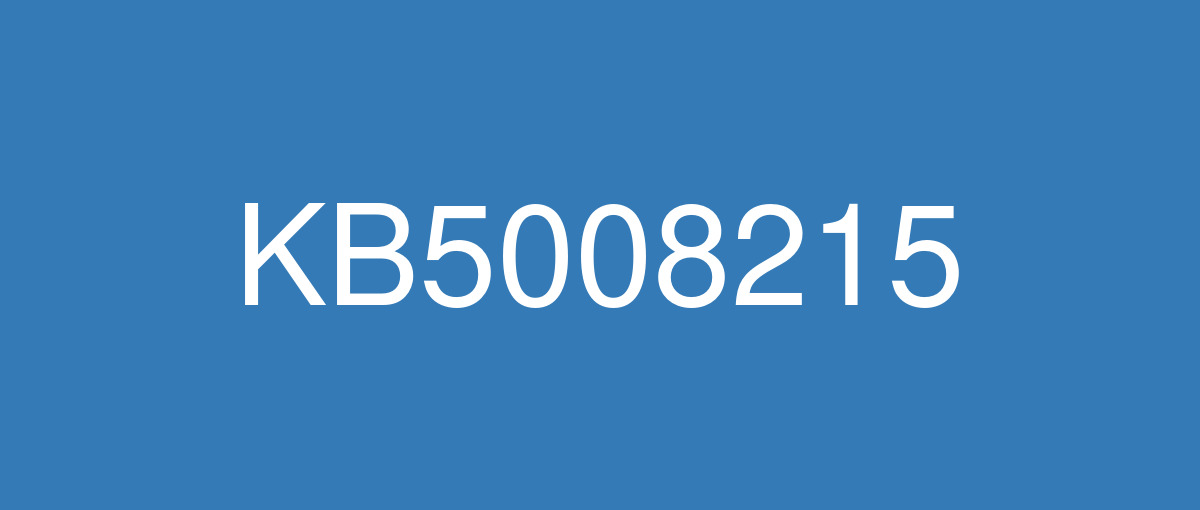
詳細情報
| KB番号 | KB5008215 |
|---|---|
| リリース日 | 2021/12/14 |
| Windowsバージョン | Windows 11 21H2 |
| ビルド番号 | 22000.376 |
| URL(英語) | https://support.microsoft.com/en-us/help/5008215 |
| URL(日本語) | https://support.microsoft.com/ja-jp/help/5008215 |
| ダウンロード | Microsoft Update Catalog |
ハイライト(英語)
Updates security for your Windows operating system.
改良点(英語)
This update makes quality improvements to the servicing stack, which is the component that installs Windows updates. Servicing stack updates (SSU) ensure that you have a robust and reliable servicing stack so that your devices can receive and install Microsoft updates.
既知の不具合(英語)
| Applies to | Symptom | Workaround |
|---|---|---|
All users | After installing Windows 11, some image editing programs might not render colors correctly on certain high dynamic range (HDR) displays. This is frequently observed with white colors, which could display in bright yellow or other colors. This issue occurs when certain color-rendering Win32 APIs return unexpected information or errors under specific conditions. Not all color profile management programs are affected, and color profile options available in the Windows 11 Settings page, including Microsoft Color Control Panel, are expected to function correctly. | This issue is resolved in KB5008353. |
All users | After installing this update, text input using a Japanese IME might be entered out of order or the text cursor might move unexpectedly in apps that use the multibyte character set (MBCS). This issue affects both the Microsoft Japanese IME and third-party Japanese IMEs. | This issue is resolved in KB5009566. |
All users | Recent emails might not appear in the search results of the Microsoft Outlook desktop app. This issue is related to emails that have been stored locally in a PST or OST files. It might affect POP and IMAP accounts, as well as accounts hosted on Microsoft Exchange and Microsoft 365. If the default search in the Microsoft Outlook app is set to server search, the issue will only affect the advanced search. | This issue is resolved in KB5010386. |
All users | When attempting to reset a Windows device with apps that have folders with reparse data, such as OneDrive or OneDrive for Business, files which have been downloaded or synced locally from OneDrive might not be deleted when selecting the “Remove everything” option. This issue might be encountered when attempting a manual reset initiated within Windows or a remote reset. Remote resets might be initiated from Mobile Device Management (MDM) or other management applications, such as Microsoft Intune or third-party tools. OneDrive files that are “cloud only” or have not been downloaded or opened on the device are not affected and will not persist, as the files are not downloaded or synced locally. Note Some device manufacturers and some documentation might call the feature to reset your device, "Push Button Reset", "PBR", "Reset This PC", "Reset PC", or "Fresh Start". | This issue was addressed in KB5011493. Some devices might take up to seven (7) days after the installation of KB5011493 to fully address the issue and prevent files from persisting after a reset. For immediate effect, you can manually trigger Windows Update Troubleshooter using the instructions in Windows Update Troubleshooter. If you are part of an organization that manages devices or prepared OS images for deployment, you can also address this issue by applying a compatibility update for installing and recovering Windows. Doing that makes improvements to the "safe operating system" (SafeOS) that is used to update the Windows recovery environment (WinRE). You can deploy these updates using the instructions in Add an update package to Windows RE using KB5012414 for Windows 11 (original release). Important If devices have already been reset and OneDrive files have persisted, you must use a workaround above or perform another reset after applying one of the workarounds above. |
ハイライト(日本語)
オペレーティング システムのセキュリティWindows更新します。
改良点(日本語)
この更新プログラムには、内部 OS 機能に対するその他のセキュリティ強化が含まれている。 このリリースについて追加の問題は記録されていません。
既知の不具合(日本語)
| 適用対象 | 現象 | 回避策 |
|---|---|---|
すべてのユーザー | Windows 11 をインストールした後、一部の画像編集プログラムは、特定のハイ ダイナミック レンジ (HDR) ディスプレイで色を正しくレンダリングしない場合があります。 これは、明るい黄色または他の色で表示される可能性のある白色で頻繁に観察されます。 この問題は、特定のカラー レンダリング Win32 API が特定の条件下で予期しない情報またはエラーを返す場合に発生します。 すべてのカラー プロファイル管理プログラムが影響を受けるわけではなく、Microsoft カラー コントロール パネルを含む Windows 11 の [設定] ページで使用できるカラー プロファイル オプションが正しく機能することが期待されます。 | この問題は KB5008353 で解決されています。 |
すべてのユーザー | この更新プログラムをインストールした後、日本語の IME を使用したテキスト入力が順不同に入力される場合や、マルチバイト文字セット (MBCS) を使用するアプリでテキスト カーソルが予期せず移動する可能性があります。 この問題は、Microsoft 日本語 IME とサード パーティの日本語 IME の両方に影響します。 | この問題は KB5009566 で解決されています。 |
すべてのユーザー | Microsoft Outlook デスクトップ アプリケーションの検索結果に最近のメールが表示されない可能性があります。 この問題は、PST または OST ファイルにローカルに保存されているメールに関連しています。 POP アカウントと IMAP アカウント、および Microsoft Exchange と Microsoft 365でホストされているアカウントに影響を与える可能性があります。 Microsoft Outlook アプリの既定の検索がサーバー検索に設定されている場合、問題は高度な検索にのみ影響します。 | この問題は KB5010386 で解決されています。 |
すべてのユーザー | OneDrive や OneDrive for Business などの再解析データを含むフォルダーを持つアプリで Windows デバイスをリセットしようとした場合に “すべてを削除” オプションを選択しても、OneDrive からローカルにダウンロードまたは同期したファイルが削除されない場合があります。 この問題は、Windows 内で開始されたマニュアル リセット、またはリモート リセットを試行した場合に発生する可能性があります。 リモート リセットは、モバイル デバイス管理 (MDM) の他に、Microsoft Intune やサードパーティ ツールなどのその他の管理アプリケーションから開始する場合があります。 OneDrive ファイルはローカルにダウンロードまたは同期されないため、”クラウドのみ” またはデバイスでダウンロードされていないか開いていないファイルが影響を受けることはなく、保持されません。 メモ 一部のデバイス メーカーやドキュメントでは、こデバイスをリセットする機能を "PC のリカバリー"、"PBR"、"この PC を初期状態に戻す"、"PC を初期状態に戻す"、または "新たに開始" と呼ぶ場合があります。 | この問題は、KB5011493 で対処されました。 一部のデバイスでは、KB5011493 のインストールからこの問題に完全に対処し、リセット後にファイルが保持されないようにするまで最大 7 日かかる場合があります。 即時の効果を得る場合は、[Windows Update トラブルシューティング ツール]の手順を使用して、Windows Update トラブルシューティング ツールを手動でトリガーできます。 デバイスまたはデプロイ用に準備された OS イメージを管理する組織の一部である場合、Windows をインストールして回復するための互換性更新プログラムを適用することで、この問題に対処することもできます。 これにより、Windows 回復環境 (WinRE) の更新に使用される "安全なオペレーティング システム" (SafeOS) が改善されます。 これらの更新プログラムは、Windows 11 (オリジナル リリース) 向けの KB5012414 を使って「Windows RE に更新プログラム パッケージを追加する」の手順に従ってデプロイできます。 重要 デバイスが既にリセットされていて、OneDrive ファイルが保持されている場合は、上記の回避策を使用するか、上記のいずれかの回避策を適用した後にもう一度リセットを実行する必要があります。 |