KB5035942
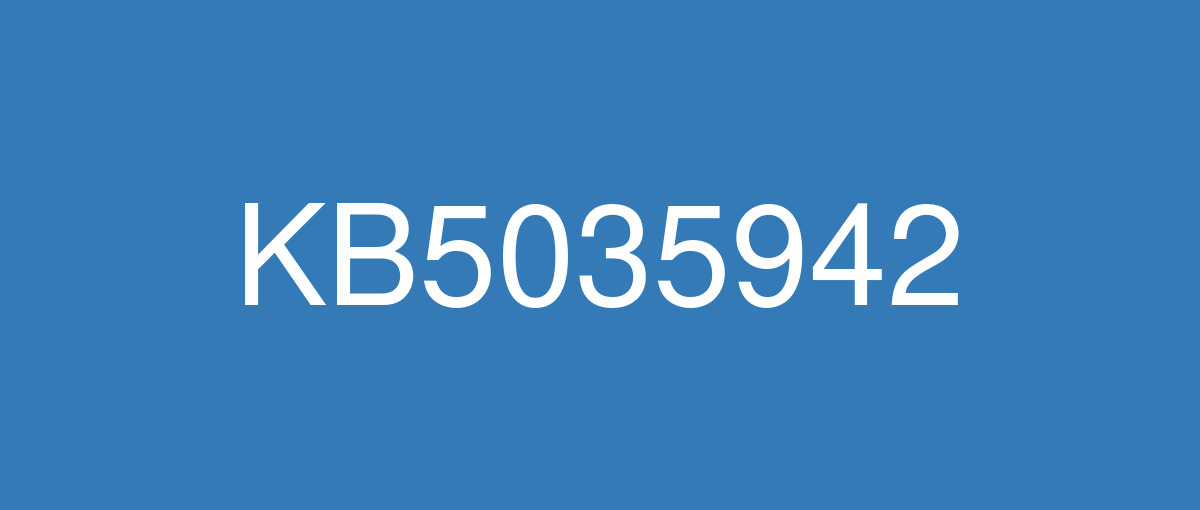
詳細情報
| KB番号 | KB5035942 Preview |
|---|---|
| リリース日 | 2024/03/26 |
| Windowsバージョン | Windows 11 23H2 / Windows 11 22H2 |
| ビルド番号 | 22631.3374 / 22621.3374 |
| URL(英語) | https://support.microsoft.com/en-us/help/5035942 |
| URL(日本語) | https://support.microsoft.com/ja-jp/help/5035942 |
| ダウンロード | Microsoft Update Catalog |
ハイライト(英語)
New! You can ask Copilot in Windows (in preview) for help ten times when you sign in to Windows using a local account. After that, you must sign in using a Microsoft account (MSA) or a Microsoft Entra ID account (formerly Azure Active Directory (Azure AD)). To sign in, use the link in the dialog that appears in Copilot in Windows. If you do not sign in, some Copilot features might not work. To learn more, see Welcome to Copilot in Windows and Manage Copilot in Windows.
New! This update adds more content to your lock screen. Sports, traffic, and finance content will appear along with weather. To turn on this feature, go to Settings > Personalization > Lockscreen.
Note This feature might not be available to all users because it will roll out gradually.
This update addresses an issue that affects the Settings app. It stops responding when you use it to remove Bluetooth devices.
This update addresses an issue that affects USB audio. It fails on some processors. This occurs after you pause, play, or resume from sleep.
This update addresses an issue that affects the Combine taskbar buttons and hide labels setting. The app labels in the taskbar sometimes do not have the correct length, which cuts off the label text. This occurs when this setting is set to “When taskbar is full” or “Never.”
New! You can now use voice access with the following languages:
French (France, Canada)
German
Spanish (Spain, Mexico)
When you turn on voice access for the first time, Windows will ask you to download a speech model. You might not find a speech model that matches your display language. You can still use voice access in English (US). You can always choose a different language from Settings > Language on the voice access bar.
French (France, Canada)
German
Spanish (Spain, Mexico)
When you turn on voice access for the first time, Windows will ask you to download a speech model. You might not find a speech model that matches your display language. You can still use voice access in English (US). You can always choose a different language from Settings > Language on the voice access bar.
New! You can now use all voice access features on multiple displays. These include number and grid overlays that, in the past, you could only use on the primary display. While you are using the grid overlay on a screen, you can quickly switch to another display. To do that, use the alphabet or NATO phonetic in your command. For example, “B” or “Bravo” are both valid for the display that is assigned that letter.
You can also use the “mouse grid” command to quickly move your mouse to a specific point on a display. For example, in the screenshot below, the command will be, “mouse grid A 114.” Finally, you can use the drag and drop feature to move files, apps, and documents from one display to another.
New! This update introducesvoice shortcuts or custom commands. You can use them to create your own commands in the supported English dialects. To start, say “what can I say” and click the “Voice shortcuts” tab on the left panel. You can also use the command “show voice shortcuts” to open the Voice shortcuts page. Click Create new shortcut. Use your voice or other input to create a command. Give it a name and select one or more actions. After you fill in the necessary information, click Create. Your command is now ready to use. To view all the voice shortcuts you have created, go to the command help page or use the voice command, “show voice shortcuts.”
New! You can now listen to a preview of the ten natural voices before you download them. See the Narrator section of the September 2023 update for the list. These voices use modern, on-device text-to-speech. Once you download them, they work without an internet connection. However, to listen to a preview, you need an internet connection. To add and use one of the natural voices, follow the steps below.
New! This update adds a new keyboard command to move between the images on a screen. Now, you can use the keys G or Shift+G to move forward or backward between images in Scan mode (Narrator key+space bar).
New! This update improves Narrator’s detection of text in images, which includes handwriting. It also improves the descriptions of images. To use this feature, you must have an active internet connection. You must also turn on the setting to get image descriptions in Narrator settings. To try this experience, select an image and press the Narrator key+CTRL+D.
New! In Microsoft Word, Narrator will announce the presence of bookmarks and draft or resolved comments. It also tells you if accessibility suggestions exist when it reads text in the file.
New! You can now use voice access to open applications, dictate text, and interact with elements on the screen. You can also use your voice to command Narrator. For example, you can tell it to, “speak faster,” “read next line,” and so on. To get started, search for “voice access” in Windows search and set it up.
New! This update changes the apps that appear in the Windows share window. The account you use to sign in affects the apps that are in “Share using.” For example, if you use a Microsoft account (MSA) to sign in, you will see Microsoft Teams (free). When you use a Microsoft Entra ID account (formerly Azure Active Directory) to sign in, your Microsoft Teams (work or school) contacts show instead.
New! The Windows share window now supports sharing with WhatsApp in the “Share using” section. If you do not have WhatsApp installed, you can install it from the Windows share window.
New! This update affects how Nearby Share turns on and off. You can use quick settings or the Settings app to turn on Nearby Share. If you do and Wi-Fi and Bluetooth are off, Wi-Fi and Bluetooth will turn on to make Nearby Share work as you expect. If you turn off Wi-Fi or Bluetooth, Nearby Share turns off as well.
New! This update improves Nearby Share transfer speed for users on the same network. Before, users had to be on the same private network. Now, users must be on the same public or private network. You can use quick settings to turn on Nearby Share. Right-click a local file in File Explorer and choose “Share.” Then choose to share to a device listed in Nearby Share in the Windows share window.
New! You can now give your device a more friendly name to identify it when sharing. Go to Settings > System > Nearby sharing. There, you can rename your device.
New! This update helps you to learn about the Cast feature and discover when it is available; see the examples in the list below. To cast means to send content that is on your device’s screen to a nearby PC, TV, or other external displays. This happens wirelessly.
You might often switch between windows to complete a task or use Snap Assist to organize your screen space. When you multitask like this, a notification will suggest that you use Cast.
The Cast flyout menu in quick settings gives you more help to find nearby displays, fix connections, and more.
You might often switch between windows to complete a task or use Snap Assist to organize your screen space. When you multitask like this, a notification will suggest that you use Cast.
The Cast flyout menu in quick settings gives you more help to find nearby displays, fix connections, and more.
New! This update adds suggestions to Snap Layouts. They help you to instantly snap multiple app windows together.
New! You can hover over the minimize or maximize button of an app (WIN+Z) to open the layout box. When you do, app icons will display various layout options. Use them to help you to choose the best layout option.
New! This update adds dedicated mode for Windows 365 Boot. When you sign in on your company-owned device, doing that also signs you in to your Windows 365 Cloud PC. This occurs using passwordless authentication, like Windows Hello for Business.
New! This new dedicated mode also provides the fast account switcher experience. With it, you can quickly switch profiles and sign in. You can also personalize the experience for your username and password. This includes choosing a custom display picture for the lock screen, storing your username, and more.
New! A company can customize what users see on the screen when they sign in to Windows 365 Boot. In shared mode, you can add company branding from Microsoft Intune.
New! This update adds a fail fast mechanism for Windows 365 Boot. It helps while you are signing in to your Cloud PC. Thesmart logic tells you to address network issues or complete app setup so that Windows 365 Boot does not fail.
New! You can now manage the settings of your physical (local) PC from your Cloud PC. Windows 365 Boot makes it easy to directly access and manage sound, display, and other device settings.
New! It is now easier for Windows 365 Switch to disconnect. You can use your local PC to disconnect from your Cloud PC. Go to Local PC > Task view. Right-click the Cloud PC button and select Disconnect. This update also adds tooltips to the Cloud PC Start menu. They appear on the options for disconnecting and signing out and help you to learn how each one works.
New! This update adds desktop indicators for Windows 365 Switch.You will see the term “Cloud PC” and “Local PC” on the desktop indicator when you switch between them.
New! The time to connect to Windows 365 Frontline Cloud PC from Windows 365 Switch might be long. While you wait, the screen will show you the connection status and the timeout indicator for the Cloud PC. If there is an error, use the new copy button on the error screen to copy the correlation ID. This helps to address the issue faster.
改良点(英語)
New! This update affects Windows Hello for Business. IT admins can now use mobile device management (MDM) to turn off the prompt that appears when users sign in to an Entra-joined machine. To do this, they can turn on the “DisablePostLogonProvisioning” policy setting. After a user signs in, provisioning is off for Windows 10 and Windows 11 devices.
New! This update improves the Remote Desktop Session Host. You can now set up its “clipboard redirection” policy to work in a single direction from the local computer to the remote computer. You can also reverse that order.
New! This update adds search highlights to the taskbar search box for the European Economic Area. To learn more, see Windows Search providers.
Note This feature might not be available to all users because it will roll out gradually.
This update supports daylight saving time (DST) changes in Greenland. To learn more, see Greenland 2023 time zone update now available.
This update supports DST changes in Kazakhstan. To learn more, see Interim guidance for Kazakhstan time zone changes 2024.
This update supports DST changes in Samoa. To learn more, see Interim guidance for Samoa DST changes 2021.
This update affects MSIX applications. It helps their UI to localize correctly for all languages when you upgrade your OS.
This update addresses an issue that affects the COM+ component. Some applications that depend on it stop responding.
This update addresses an issue that stops some apps and features from being available. This occurs after you upgrade to Windows 11.
This update addresses a deadlock issue in CloudAP. It occurs when different users sign in and sign out at the same time on virtual machines.
This update addresses an issue that affects a network resource. You cannot access it from a Remote Desktop session. This occurs when you turn on the Remote Credential Guard feature and the client is Windows 11, version 22H2 or higher.
This update addresses an issue that affects Containers that you create or deploy. Their status does not progress past “ContainerCreating.”
This update addresses an issue that affects the time service. You can configure it using mobile device management (MDM) or a Group Policy Object (GPO). But the Windows Settings app does not match what you have configured.
This update addresses an issue that affects certain Neural Processing Units (NPU). They do not show in Task Manager.
This update addresses an issue that affects the touch keyboard and the candidate window for the Japanese and Chinese Input Method Editors (IME). They do not show after you come out of Modern Standby. To learn more, see Microsoft Japanese IME and What is Modern Standby.
This update addresses an issue that occurs when you use LoadImage() to loada top-down bitmap. If the bitmap has a negative height, the image does not load and the function returns NULL.
This update makes Country and Operator Settings Asset (COSA) profiles up to date for some mobile operators.
This update addresses an issue that affects Notepad. It fails to print to certain Internet Printing Protocol (IPP) printers when you use a print support app.
This update addresses an issue that affects Windows Defender Application Control (WDAC). It prevents a stop error that occurs when you apply more than 32 policies.
This update addresses an issue that affects the existing AppLocker rule collection enforcement mode. It is not overwritten when rules merge with a collection that has no rules. This occurs when the enforcement mode is set to “Not Configured.”
This update addresses an issue that affects the Group Policy service. It fails after you use LGPO.exe to apply an audit policy to the system.
This update addresses an issue that affects Secure Launch. It does not run on some processors.
This update addresses a reliability issue. It affects a Virtual Remote App product when you use a custom shell to open it.
This update addresses an issue that affects some wireless headphones. Bluetooth connections are not stable. This occurs on devices that have firmware from April 2023 and later.
This update addresses an issue that affects Transport Layer Security (TLS), version 1.3. It causes Azure App Services to fail. This occurs when the web server attempts to connect to a third-party Lightweight Directory Access Protocol (LDAP) server.
This update addresses an issue that affects dsamain.exe. When the Knowledge Consistency Checker (KCC) runs evaluations, it stops responding.
This update addresses an issue that affects the Microsoft Message Queue (MSMQ) PowerShell module. It does not load.
既知の不具合(英語)
ありません
ハイライト(日本語)
新機能! ローカル アカウントを使用して Windows にサインインするときに、Windows の Copilot に (プレビュー段階で) 10 回ヘルプを求めることができます。 その後、Microsoft アカウント (MSA) またはMicrosoft Entra ID アカウント (旧称 Azure Active Directory (Azure AD)) を使用してサインインする必要があります。 サインインするには、Windows の Copilot に表示されるダイアログのリンクを使用します。 サインインしない場合、一部の Copilot 機能が機能しない可能性があります。 詳細については、「Windows で Copilot へようこそ」と「Windows で Copilot を 管理する」を参照してください。
新機能! この更新プログラムにより、ロック画面にさらにコンテンツが追加されます。 スポーツ、トラフィック、財務のコンテンツは、天気と共に表示されます。 この機能を有効にするには、[ 設定] > [ 個人用設定 ] > [ロック] 画面に移動します。
注 この機能は、段階的にロールアウトされるため、すべてのユーザーが利用できるわけではありません。
この更新プログラムは、設定アプリに影響する問題に対処します。 Bluetooth デバイスの削除に使用すると、応答が停止します。
この更新プログラムは、USB オーディオに影響する問題に対処します。 一部のプロセッサでは失敗します。 これは、スリープ状態から一時停止、再生、再開した後に発生します。
この更新プログラムは、[ タスク バーボタンを結合してラベルを非表示にする] 設定に影響する問題に対処します。 タスク バーのアプリ ラベルの長さが正しくない場合があり、ラベル テキストが切り取られます。 これは、この設定が [タスク バーがいっぱいになったとき] または [なし] に設定されている場合に発生します。
新機能! 次の言語で音声アクセスを使用できるようになりました。
フランス語 (フランス、カナダ)
ドイツ語
スペイン語 (スペイン、メキシコ)
初めて音声アクセスを有効にすると、Windows から音声モデルのダウンロードが求められます。 表示言語に一致する音声モデルが見つからない場合があります。 音声アクセスは引き続き英語 (米国) で使用できます。 音声アクセス バーの [設定] > [言語] からいつでも別の言語を選択できます。
新機能! 複数のディスプレイですべての音声アクセス機能を使用できるようになりました。 これには、以前はプライマリ ディスプレイでのみ使用できる数値オーバーレイとグリッド オーバーレイが含まれます。 画面でグリッド オーバーレイを使用している間は、別のディスプレイにすばやく切り替えることができます。 これを行うには、コマンドでアルファベットまたは NATO 音声を 使用します。 たとえば、"B" または "Bravo" はどちらも、その文字が割り当てられているディスプレイに対して有効です。
また、"マウス グリッド" コマンドを使用して、ディスプレイ上の特定のポイントにマウスをすばやく移動することもできます。 たとえば、次のスクリーンショットでは、コマンドは "マウス グリッド A 114" になります。 最後に、ドラッグ アンド ドロップ機能を使用して、ファイル、アプリ、ドキュメントを 1 つのディスプレイから別のディスプレイに移動できます。
新機能! この更新プログラムでは、音声ショートカットまたはカスタム コマンドが導入されています。 これらを使用して、サポートされている英語の方言で独自のコマンドを作成できます。 開始するには、"何が言えますか" と言い、左側のパネルの [音声ショートカット] タブをクリックします。 [音声ショートカットの表示] コマンドを使用して、[音声ショートカット] ページを開くこともできます。 新しいショートカットCreateクリックします。 音声やその他の入力を使用して、コマンドを作成します。 名前を付けて、1 つ以上のアクションを選択します。 必要な情報を入力したら、[Create] をクリックします。 これで、コマンドを使用する準備ができました。 作成したすべての音声ショートカットを表示するには、コマンド ヘルプ ページに移動するか、音声コマンド "show voice shortcuts" を使用します。
新機能! これで、10 個の自然音声をダウンロードする前にプレビューを聞くことができます。 一覧については、 2023 年 9 月の更新プログラム のナレーター セクションを参照してください。 これらの音声では、 最新のデバイス上のテキスト読み上げが使用されます。 ダウンロードすると、インターネットに接続せずに動作します。 ただし、プレビューをリッスンするには、インターネット接続が必要です。 自然な音声のいずれかを追加して使用するには、次の手順に従います。
ナレーター設定を開くには、WIN + Ctrl + N ホットキーを押します。
[ナレーターの音声] で、[ 追加] を選択します。これは、[ 自然な音声の追加] の横にあります。
インストールする音声を選択します。 すべての音声をインストールできますが、一度に 1 つずつインストールする必要があります。
一覧を参照すると、プレビューが自動的に再生されます。
プレビューが必要な場合は、[ ダウンロードしてインストール] をクリックします。 新しい音声がダウンロードされ、インターネットのダウンロード速度に応じて数分で使用できます。
[ナレーターの設定] で、[ナレーターの音声] > [ 音声の 選択] のメニューから任意の 音声を選択します。
新機能! この更新プログラムは、画面上の画像間を移動する新しいキーボード コマンドを追加します。 これで、キー G または Shift + G を使用して、スキャン モード (ナレーター キー + スペース バー) で画像間を前後に移動できます。
新機能! この更新プログラムは、手書きを含む画像内のテキストのナレーターの検出を向上させます。 また、画像の説明も向上します。 この機能を使用するには、アクティブなインターネット接続が必要です。 また、ナレーター設定で画像の説明を取得するには、設定をオンにする必要があります。 このエクスペリエンスを試すには、画像を選択し、ナレーター キーを押しながら Ctrl + D キーを押します。
新機能! Microsoft Wordでは、ナレーターはブックマークの存在と下書きまたは解決されたコメントを発表します。 また、ファイル内のテキストを読み取るときにアクセシビリティの提案が存在するかどうかを示します。
新機能! 音声アクセスを使用して、アプリケーションを開き、テキストを指示し、画面上の要素と対話できるようになりました。 音声を使用してナレーターをコマンドすることもできます。 たとえば、"より速く話す"、"次の行を読む" などと伝えることができます。 開始するには、Windows 検索で "音声アクセス" を検索し、設定します。
新機能! この更新プログラムは、Windows 共有ウィンドウに表示されるアプリを変更します。 サインインに使用するアカウントは、"Share using" にあるアプリに影響します。 たとえば、Microsoft アカウント (MSA) を使用してサインインすると、Microsoft Teams (無料) と表示されます。 Microsoft Entra ID アカウント (旧称 Azure Active Directory) を使用してサインインすると、代わりにMicrosoft Teams (職場または学校)連絡先が表示されます。
新機能! Windows 共有ウィンドウで、"使用して共有" セクションの WhatsApp との共有がサポートされるようになりました。 WhatsApp がインストールされていない場合は、Windows 共有ウィンドウからインストールできます。
新機能! この更新プログラムは、近くの共有のオンとオフを切り替える方法に影響します。 クイック設定または設定アプリを使用して、近くの共有を有効にすることができます。 Wi-Fi と Bluetooth がオフになっている場合は、Wi-Fi と Bluetooth がオンになり、近くの共有が期待どおりに機能します。 Wi-Fi または Bluetooth をオフにすると、近くの共有もオフになります。
新機能! この更新プログラムは、同じネットワーク上のユーザーの近くの共有転送速度を向上させます。 以前は、ユーザーが同じプライベート ネットワーク上に存在する必要がありました。 これで、ユーザーは同じパブリック ネットワークまたはプライベート ネットワーク上に存在する必要があります。 クイック設定を使用して、近くの共有を有効にすることができます。 エクスプローラーでローカル ファイルを右クリックし、[共有] を選択します。 次に、Windows 共有ウィンドウの [近くの共有] に一覧表示されているデバイスに共有することを選択します。
新機能! これで、共有時にデバイスをよりわかりやすい名前にして識別できるようになりました。 [ 設定] > [ システム > 近くの共有] に移動します。 そこで、デバイスの名前を変更できます。
新機能! この更新プログラムは、キャスト機能について学習し、使用可能なタイミングを検出するのに役立ちます。次の一覧の例を参照してください。 キャストとは、デバイスの画面にあるコンテンツを、近くの PC、テレビ、またはその他の外部ディスプレイに送信することを意味します。 これはワイヤレスで発生します。
多くの場合、タスクを完了するためにウィンドウを切り替えたり、 スナップ アシスト を使用して画面領域を整理したりできます。 このようなマルチタスクを行うと、Cast を使用すると通知が表示されます。
クイック設定の [キャスト] ポップアップ メニューを使用すると、近くのディスプレイを見つけたり、接続を修正したりするのに役立ちます。
新機能! この更新プログラムは、スナップ レイアウトに候補を追加します。 複数のアプリ ウィンドウを一緒にすぐにスナップするのに役立ちます。
新機能! アプリ (WIN + Z) の最小化ボタンまたは最大化ボタンにマウス ポインターを合わせると、レイアウト ボックスが開きます。 これを行うと、アプリ アイコンにさまざまなレイアウト オプションが表示されます。 最適なレイアウト オプションを選択するのに役立ちます。
新機能! この更新プログラムは、Windows 365 ブート専用モードを追加します。 会社所有のデバイスでサインインする場合は、それを行うと、Windows 365 クラウド PCにもサインインします。 これは、Windows Hello for Businessなどのパスワードレス認証を使用して発生します。
新機能! この新しい専用モードでは、高速なアカウント スイッチャー エクスペリエンスも提供されます。 これで、プロファイルをすばやく切り替えてサインインできます。 ユーザー名とパスワードのエクスペリエンスをカスタマイズすることもできます。 これには、ロック画面のカスタム表示画像の選択、ユーザー名の保存などが含まれます。
新機能! 企業は、ユーザーが Windows 365 Boot にサインインしたときに画面に表示される内容をカスタマイズできます。 共有モードでは、Microsoft Intuneから会社のブランドを追加できます。
新機能! この更新プログラムは、Windows 365 ブートの失敗の高速メカニズムを追加します。 クラウド PC へのサインイン中に役立ちます。 スマート ロジックは、ネットワークの問題に対処するか、アプリのセットアップを完了して、Windows 365ブートが失敗しないようにするように指示します。
新機能! これで、クラウド PC から物理 (ローカル) PC の設定を管理できるようになりました。 Windows 365ブートを使用すると、サウンド、ディスプレイ、その他のデバイス設定に直接アクセスして管理することが容易になります。
新機能! Windows 365切り替えが簡単になりました。 ローカル PC を使用して、クラウド PC から切断できます。 [ローカル PC > タスク ビュー] に移動します。 [クラウド PC] ボタンを右クリックし、[切断] を選択 します。 この更新プログラムは、Cloud PC の [スタート] メニューにもヒントを追加します。 これらは、切断とサインアウトのオプションに表示され、それぞれの動作を学習するのに役立ちます。
新機能! この更新プログラムは、Windows 365 スイッチのデスクトップ インジケーターを追加します。切り替えると、デスクトップ インジケーターに "クラウド PC" と "ローカル PC" という用語が表示されます。
新機能! Windows 365スイッチからクラウド PC Windows 365 Frontlineに接続する時間が長い場合があります。 待機中に、Cloud PC の接続状態とタイムアウト インジケーターが画面に表示されます。 エラーが発生した場合は、エラー画面の新しいコピー ボタンを使用して相関 ID をコピーします。 これにより、問題の迅速な対処に役立ちます。
改良点(日本語)
新機能! この更新プログラムは、Windows Hello for Businessに影響します。 IT 管理者は、モバイル デバイス管理 (MDM) を使用して、ユーザーが Entra に参加しているマシンにサインインしたときに表示されるプロンプトをオフにできるようになりました。 これを行うには、"DisablePostLogonProvisioning" ポリシー設定を有効にします。 ユーザーがサインインすると、Windows 10デバイスとWindows 11デバイスのプロビジョニングはオフになります。
新機能! この更新プログラムは、リモート デスクトップ セッション ホストを改善します。 ローカル コンピューターからリモート コンピューターへの 1 方向で動作するように"クリップボード リダイレクト" ポリシーを設定できるようになりました。 その順序を元に戻すこともできます。
新機能! この更新プログラムは、ヨーロッパ経済地域のタスク バー検索ボックスに検索の強調表示を追加します。 詳細については、「 Windows Search プロバイダー」を参照してください。
注 この機能は、段階的にロールアウトされるため、すべてのユーザーが利用できるわけではありません。
この更新プログラムでは、Greenland での夏時間 (DST) の変更がサポートされています。 詳細については、「 Greenland 2023 タイム ゾーン更新プログラムが利用可能になりました」を参照してください。
この更新プログラムは、カザフスタンでの DST の変更をサポートします。 詳細については、「 2024 年のカザフスタンのタイム ゾーン変更に関する中間ガイダンス」を参照してください。
この更新プログラムでは、サモアでの DST の変更がサポートされています。 詳細については、「 Samoa DST changes 2021 の中間ガイダンス」を参照してください。
この更新プログラムは、パレスチナの夏時間 (DST) の変更をサポートします。 詳細については、 2024 年 2025 年のパレスチナ自治政府が発表した DST 変更に関する暫定ガイダンスに関するページを参照してください。
この更新プログラムは、MSIX アプリケーションに影響します。 OS をアップグレードするときに、UI がすべての言語に対して正しくローカライズされるのに役立ちます。
この更新プログラムは、COM+ コンポーネントに影響する問題に対処します。 それに依存する一部のアプリケーションは応答を停止します。
この更新プログラムは、一部のアプリと機能の利用を停止する問題に対処します。 これは、Windows 11にアップグレードした後に発生します。
この更新プログラムは、CloudAP のデッドロックの問題に対処します。 これは、異なるユーザーが仮想マシンで同時にサインインしてサインアウトするときに発生します。
この更新プログラムは、ネットワーク リソースに影響する問題に対処します。 リモート デスクトップ セッションからアクセスすることはできません。 これは、リモート資格情報ガード機能を有効にし、クライアントがバージョン 22H2 以降Windows 11されている場合に発生します。
この更新プログラムは、作成またはデプロイするコンテナーに影響する問題に対処します。 状態が "ContainerCreating" を超えて進行することはありません。
この更新プログラムは、タイム サービスに影響を与える問題に対処します。 モバイル デバイス管理 (MDM) または グループ ポリシー オブジェクト (GPO) を使用して構成できます。 ただし、Windows 設定アプリは、構成した内容と一致しません。
この更新プログラムは、特定のニューラル処理ユニット (NPU) に影響する問題に対処します。 タスク マネージャーには表示されません。
この更新プログラムは、タッチ キーボードと日本語と中国語の入力メソッド エディター (IME) の候補ウィンドウに影響する問題に対処します。 モダン スタンバイから出た後は表示されません。 詳細については、「 Microsoft 日本語 IME 」と「 モダン スタンバイとは」を参照してください。
この更新プログラムは、 LoadImage() を使用してトップダウン ビットマップを読み込むときに発生する問題に対処します。 ビットマップの高さが負の場合、イメージは読み込まれません。関数は NULL を返します。
この更新プログラムにより、一部の携帯電話会社の国とオペレーターの設定資産 (COSA) プロファイルが最新の状態になります。
この更新プログラムは、メモ帳に影響する問題に対処します。 印刷サポート アプリを使用すると、特定のインターネット印刷プロトコル (IPP) プリンターへの印刷に失敗します。
この更新プログラムは、Windows Defender アプリケーション制御 (WDAC) に影響する問題に対処します。 これにより、32 を超えるポリシーを適用するときに発生する停止エラーが回避されます。
この更新プログラムは、既存の AppLocker 規則コレクションの適用モードに影響する問題に対処します。 ルールがルールのないコレクションとマージされた場合、上書きされません。 これは、適用モードが "未構成" に設定されている場合に発生します。
この更新プログラムは、グループ ポリシー サービスに影響する問題を解決します。 LGPO.exe を使用してシステムに監査ポリシーを適用すると失敗します。
この更新プログラムは、セキュリティで保護された起動に影響する問題に対処します。 一部のプロセッサでは実行されません。
この更新プログラムは信頼性の問題に対処します。 カスタム シェルを使用して開くと、仮想リモート アプリ製品に影響します。
この更新プログラムは、一部のワイヤレス イヤホンに影響する問題に対処します。 Bluetooth 接続は安定していません。 これは、2023 年 4 月以降のファームウェアがあるデバイスで発生します。
この更新プログラムは、トランスポート層セキュリティ (TLS) バージョン 1.3 に影響する問題に対処します。 これにより、Azure アプリ サービスが失敗します。 これは、Web サーバーがサードパーティのライトウェイト ディレクトリ アクセス プロトコル (LDAP) サーバーに接続しようとしたときに発生します。
この更新プログラムは、dsamain.exeに影響する問題 に 対処します。 応答を停止します。 これは、ナレッジ整合性チェッカー (KCC) が評価を実行するときに発生します。
この更新プログラムは、Microsoft Message Queue (MSMQ) PowerShell モジュールに影響する問題に対処します。 読み込まれません。
既知の不具合(日本語)
ありません