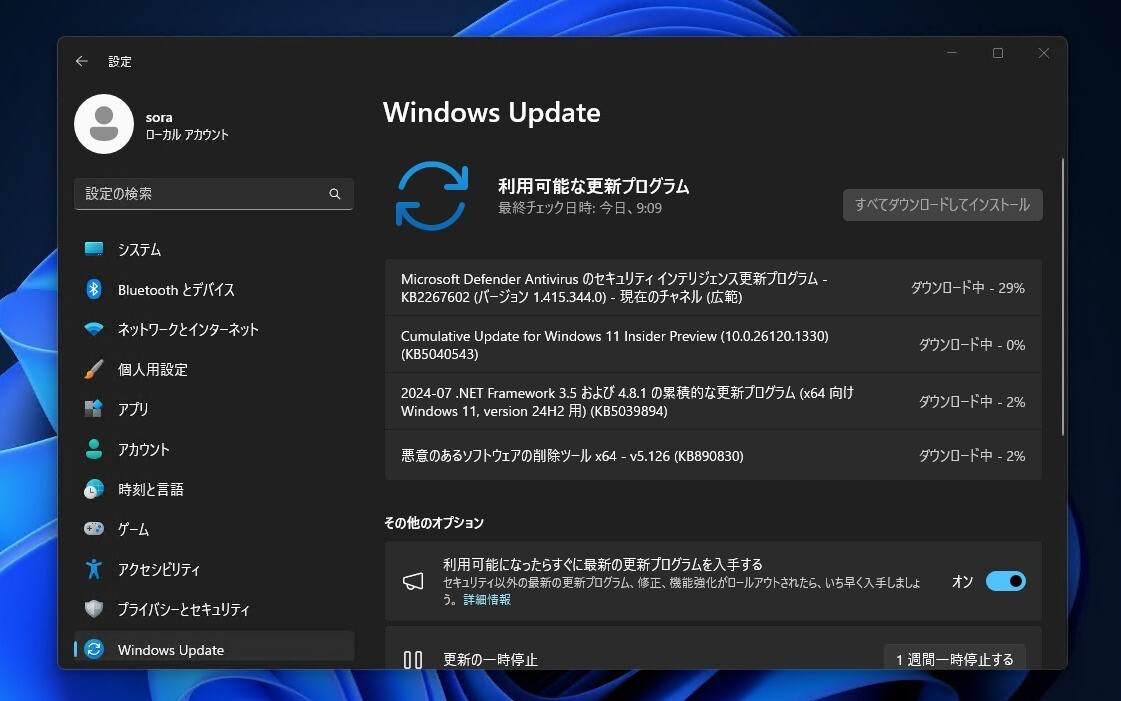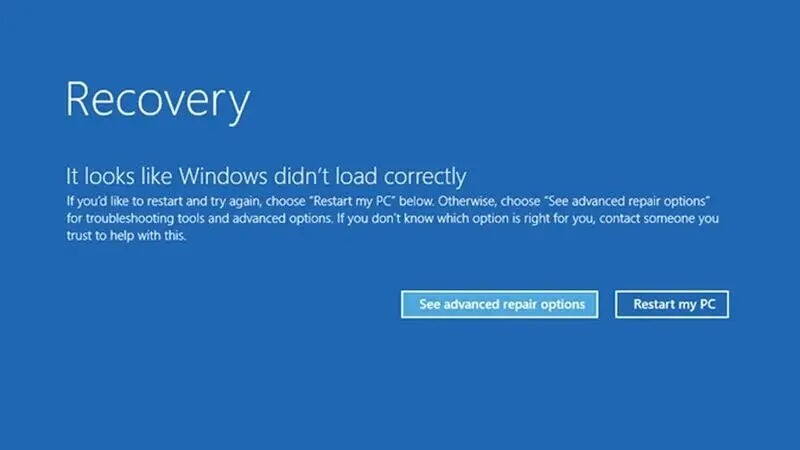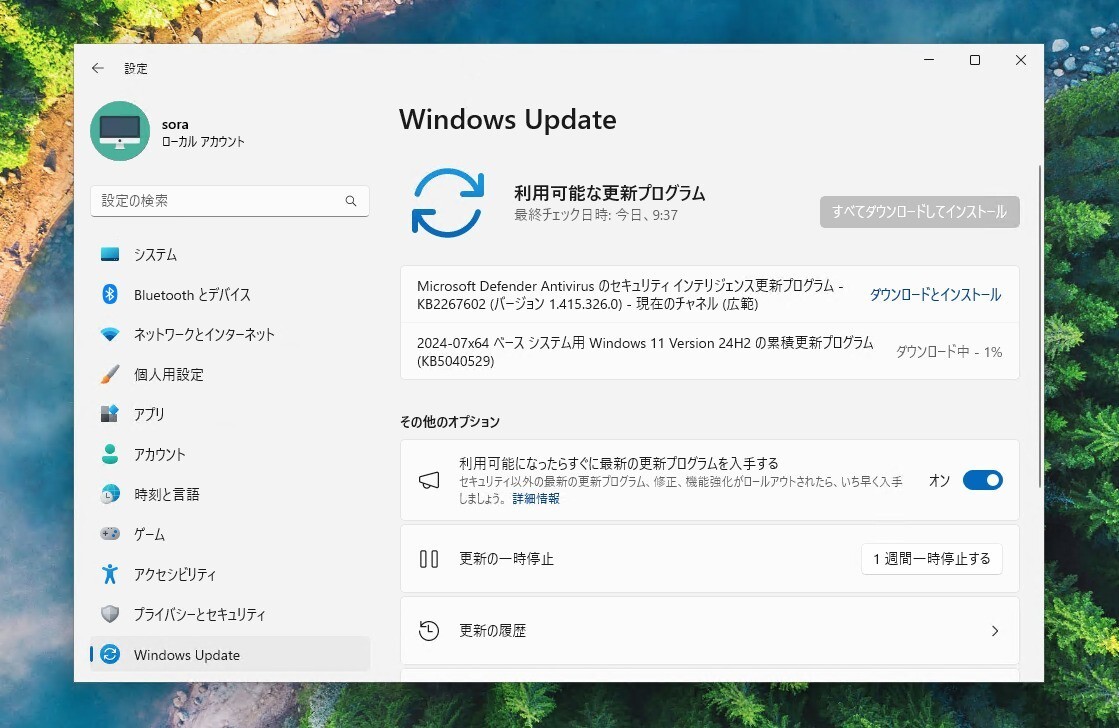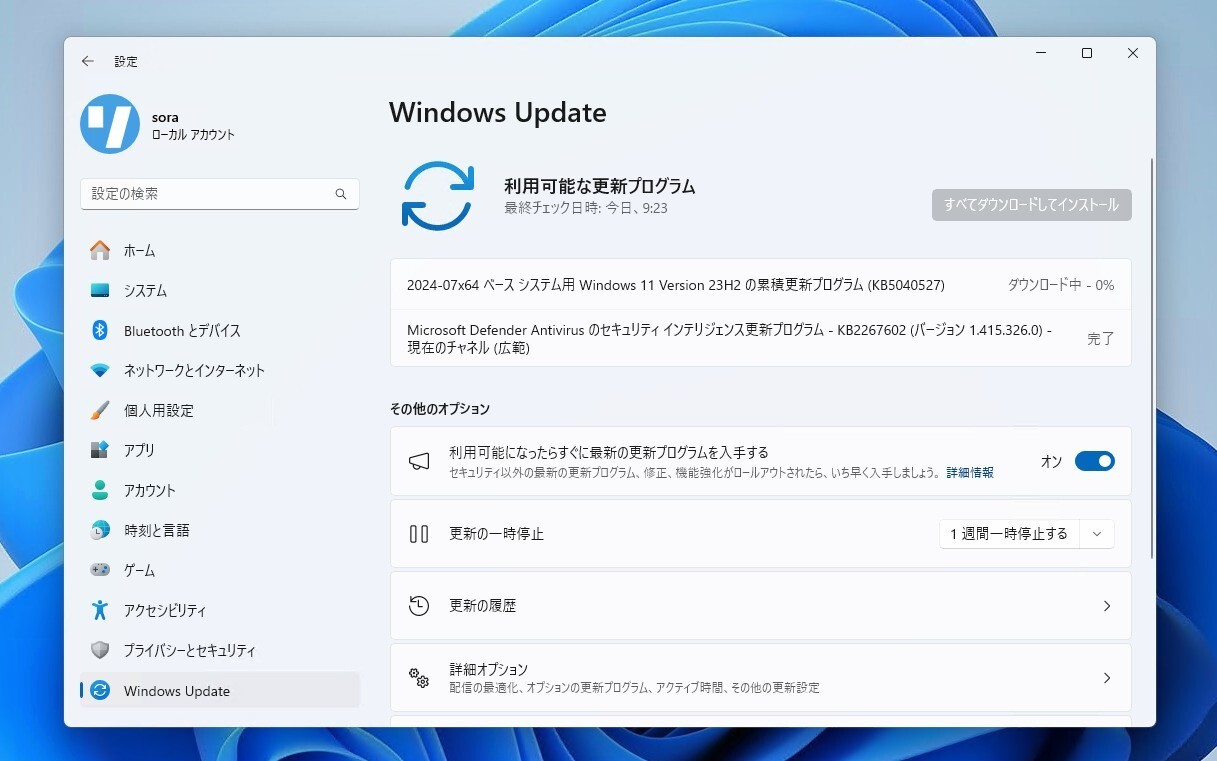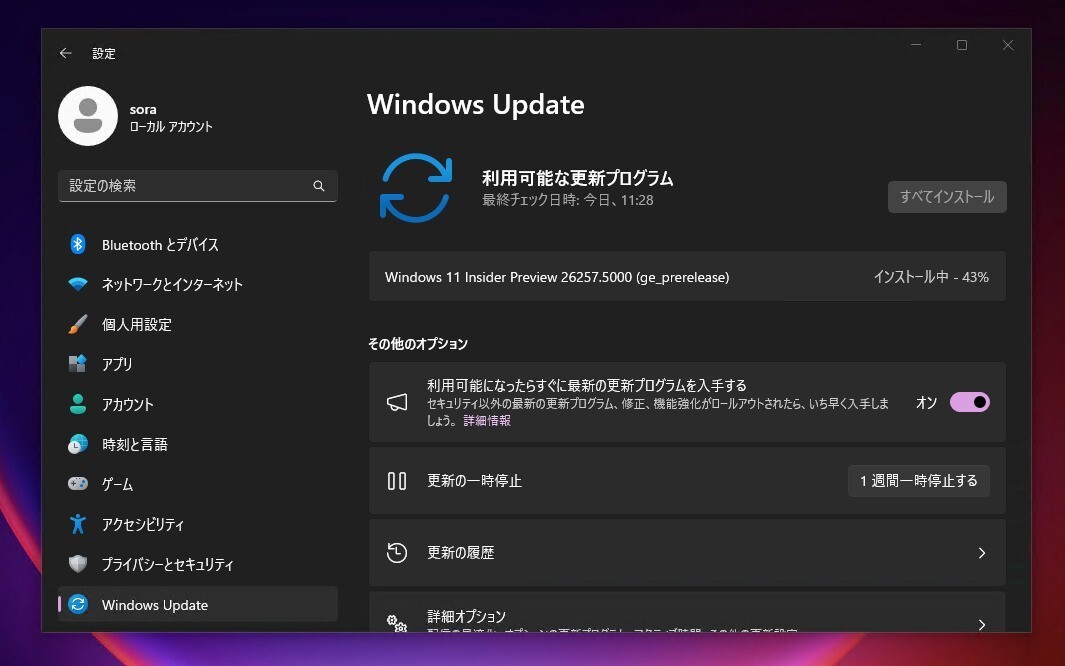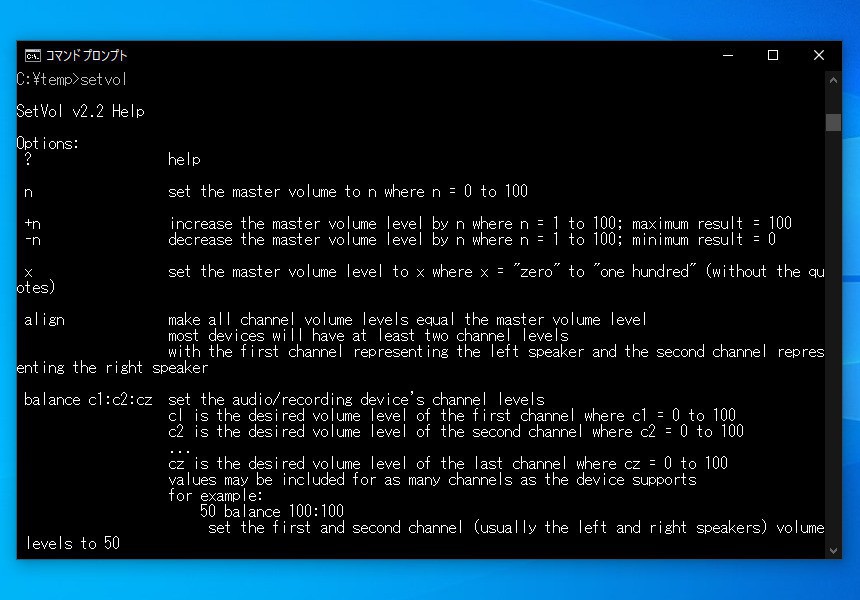
通常Windows 10環境ではタスクトレイに表示されたボリュームアイコンや、キーボードのボリュームキーを利用して簡単にシステムの音量を調整することができます。
誰もが使っている基本的な機能ですが、バッチファイルの中でボリュームを変更したい場合等、コマンドラインから音量を変更することができる「SetVol」のようなツールがあれば便利です。
SetVolはWindows用のフリーソフトで CC 4.0ライセンスに従い無料で使用することができます。
以下使用法を説明します。
目次
SetVolの使用方法
公式サイトからzipファイルをダウンロードします。中には「SetVol.exe」が含まれていますので、パスが通ったフォルダにコピーしておきます。
基本的な使用方法は簡単です。
主音量を「80」に変更したい場合、マンドプロンプトを開き以下のように実行します。
setvol 80
現在の音量から「+10」したり「-10」したりすることもできます。
setvol +10 setvol -10
ミュート・アンミュートすることもできます。
setvol mute setvol unmute
多チャンネル対応のオーディオデバイス(ステレオやサラウンド環境)の場合、それぞれのチャンネルのバランスを指定することもできます。
setvol 70 50:100
実際に変更されているかどうかWindowsのUIで確認することもできます。
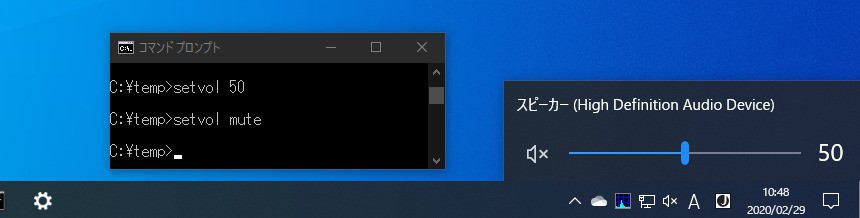
▲ボリュームが50になりミュートされている事がわかります。
その他詳細な使用方法は「setvol」や公式サイトで確認できます。
C:\temp>setvol
SetVol v2.2 Help
Options:
? help
n set the master volume to n where n = 0 to 100
+n increase the master volume level by n where n = 1 to 100; maximum result = 100
-n decrease the master volume level by n where n = 1 to 100; minimum result = 0
x set the master volume level to x where x = "zero" to "one hundred" (without the quotes)
align make all channel volume levels equal the master volume level
most devices will have at least two channel levels
with the first channel representing the left speaker and the second channel representing the right speaker
balance c1:c2:cz set the audio/recording device's channel levels
cl is the desired volume level of the first channel where c1 = 0 to 100
c2 is the desired volume level of the second channel where c2 = 0 to 100
...
cz is the desired volume level of the last channel where cz = 0 to 100
values may be included for as many channels as the device supports
for example:
50 balance 100:100
set the first and second channel (usually the left and right speakers) volume levels to 50
100 balance 50:50
also set the first and second channel volume levels to 50
100 balance 80:100:70:100:90:85:50:100
set the eight channel volume levels to the values specified
50 balance 80:40
set the first channel volume level to 40 (50 x 80%) and the second channel volume level 20 (50 x 40%)
when the balance option is used the greatest of the channel volume levels becomes the new master volume level
in the examples above the master volume level was specified
if the master volume level is not specified the current master volume level value will be used
and the master and channel volume levels be updated as in the last example above
beep beep after setting volume level(s)
mute turn mute on
unmute turn mute off
nodefault a pop-up error message will be displayed if a device name is not specified and the default sound output device is not set
the use of this flag suppresses that message
report reports the master and all channel volume levels for a device
the master volume level is reported on the screen and via the %ERRORLEVEL% return code for batch files
if a volume level is changed, the changed volume level is reported
if the device is muted, the %ERRORLEVEL% return code will be a negative number
device audio/recording device name
the device parameter is optional, if not used the volume levels will be changed on your default audio device
if used it must be the last parameter on the command line
if used with a valid audio device name, the volume levels for that audio device will be changed
if used without a valid audio device name, your system's audio and recording devices will be listed
website visit the SetVol website
Examples:
setvol 75
setvol +10
setvol seventy-five
setvol 50 balance 80:100
setvol mute
setvol device
setvol 32 report
setvol 75 device Speakers (Realtek High Definition Audio)
setvol website
まとめ
SetVolを使用すればWindowsの音量をコマンドラインで調整することができます。バッチファイル内部から呼び出したい場合など、手元にあれば便利なツールです。