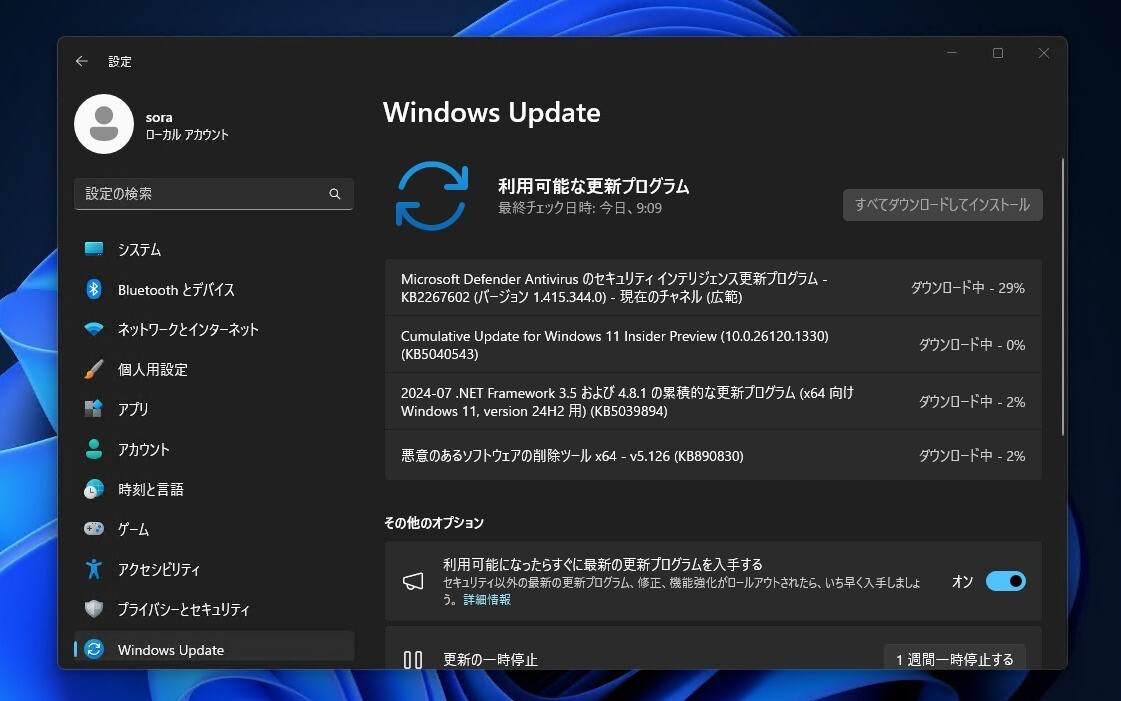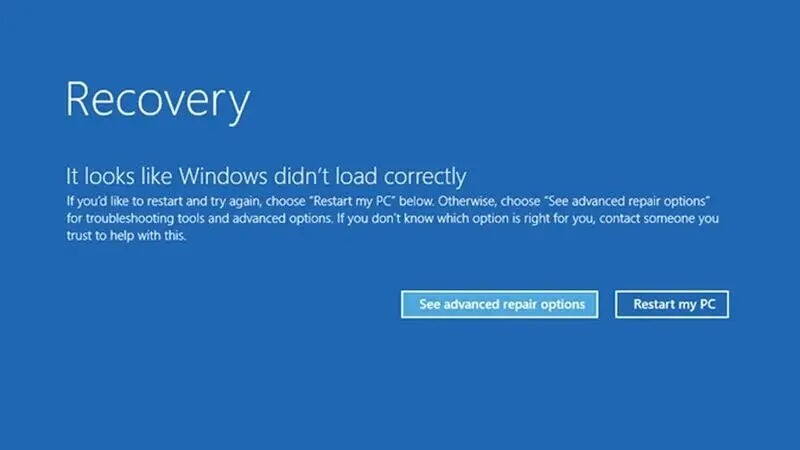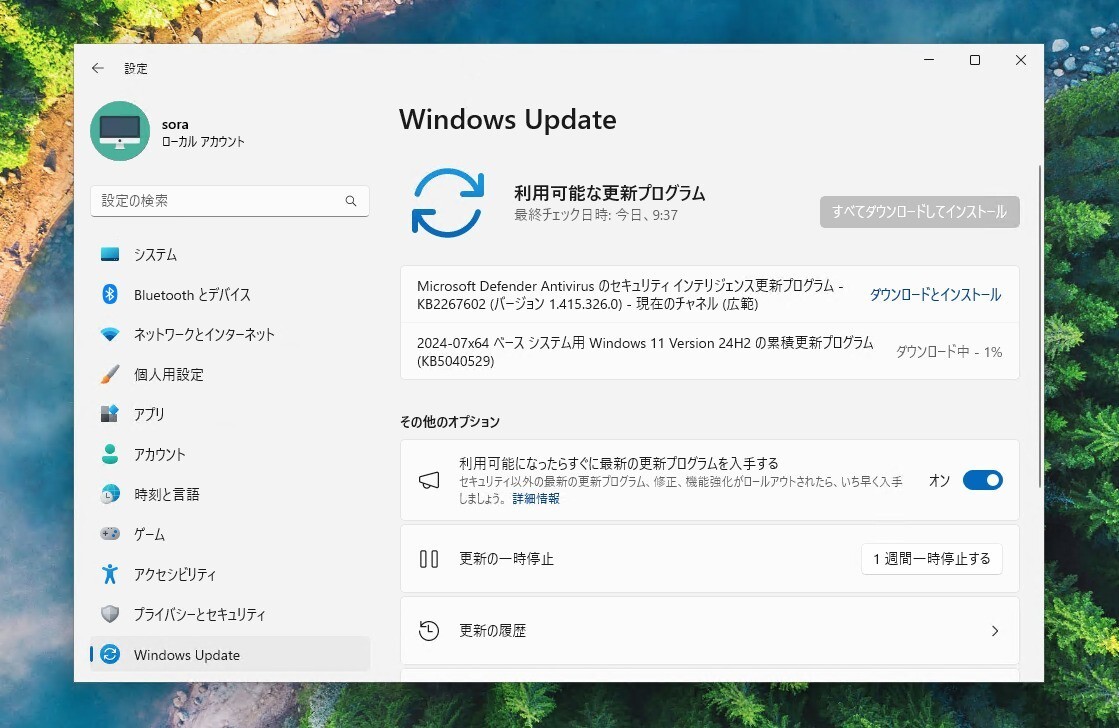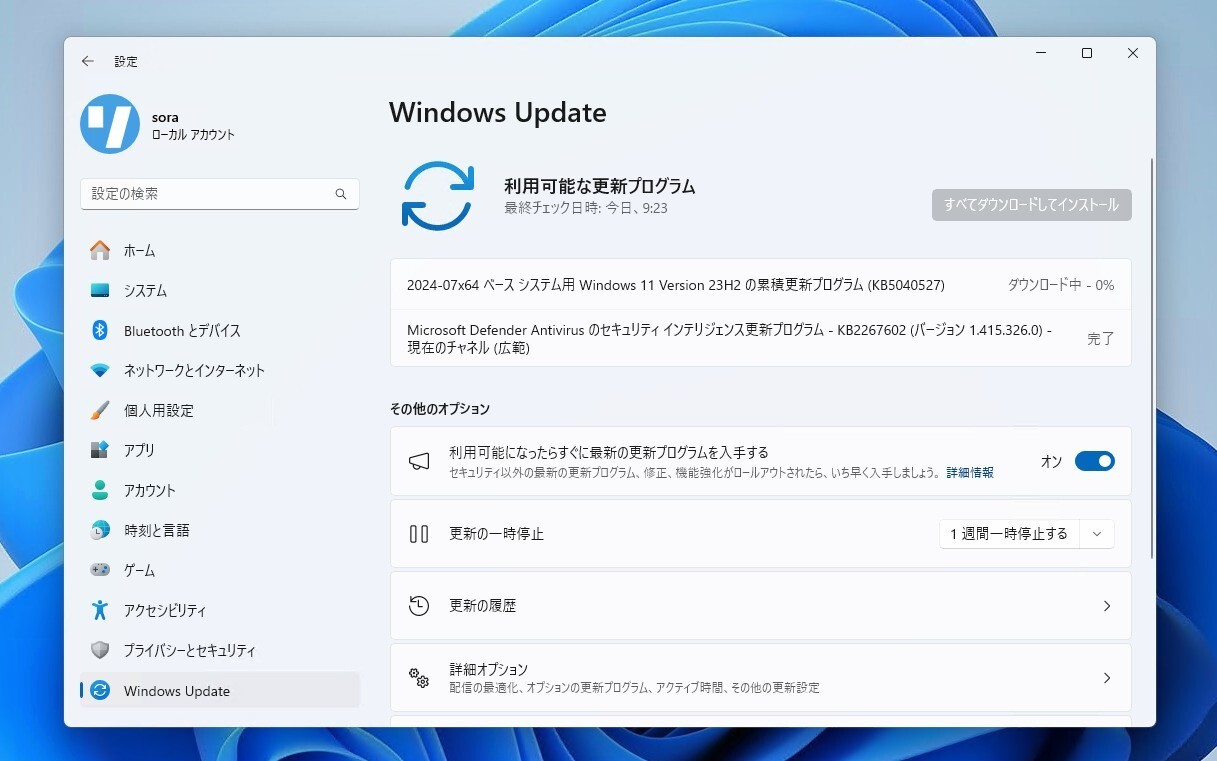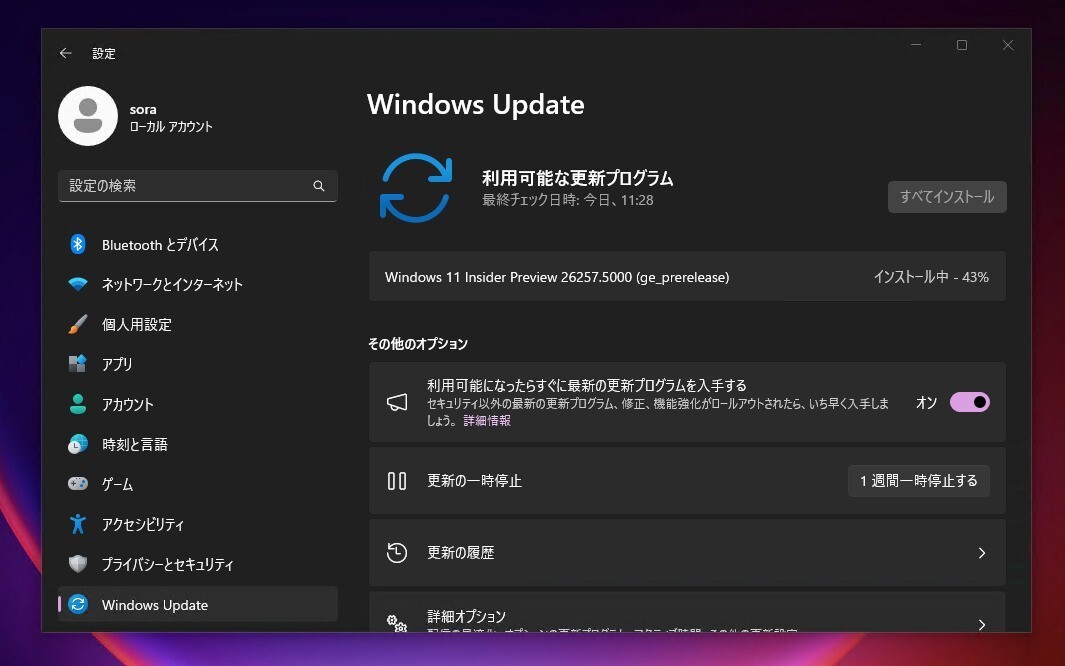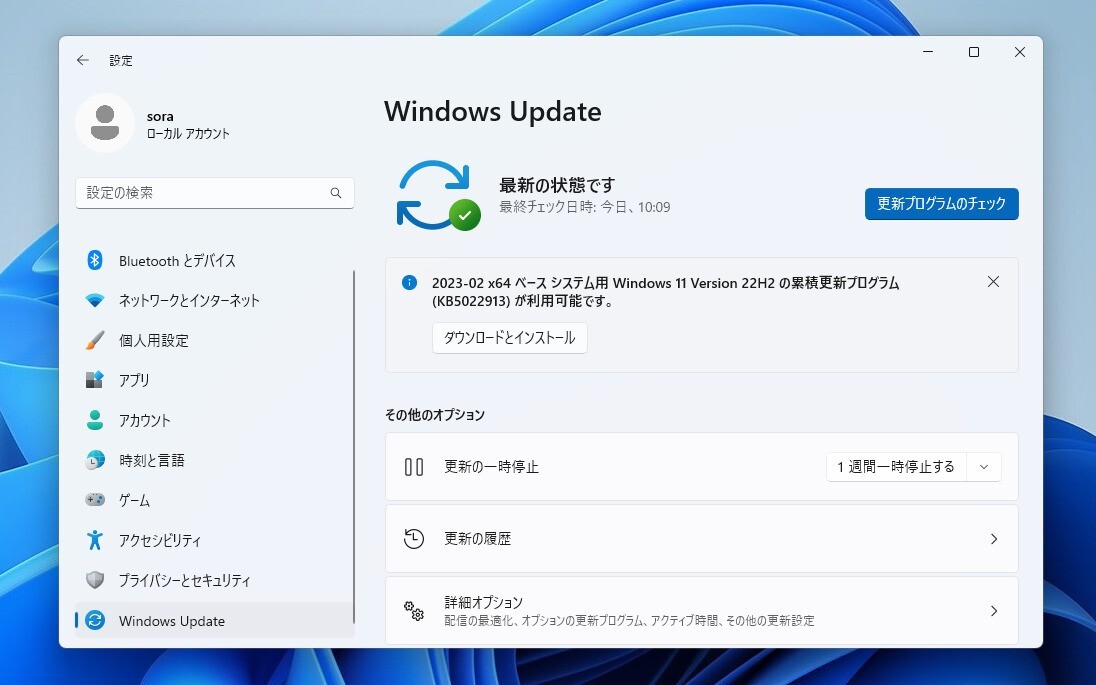
Microsoftは2月28日(現地時間)、Windows 11 Version 22H2用のプレビューアップデートKB5022913を公開しました。
オプション扱いの更新プログラム(プレビュー版)で、本日発表された機能アップデート「Moment 2」の大量の新機能が含まれています。
Windows Updateの「更新プログラムのチェック」を利用するか、Microsoft Update Catalogからファイルをダウンロードすることで、手動でインストールすることができます。
February 28, 2023—KB5022913 (OS Build 22621.1344) Preview
Windows 11 Version 22H2用の更新プログラムKB5022913では、タスクバー上の検索ボックスの操作性の改良や、タクバーのクイック設定から直接Windows Studioのエフェクトにアクセスできるようになる改善、タブレットとして使用できる2-in-1デバイス用のタッチ操作に最適化されたタスクバーの導入などが行われています。
リリースノートは以下の通りです。
ハイライト:
New!
This update improves the search box experience on the taskbar. As you type in the search box, search results now appear in the search flyout box. You can also change the search experience you want for your taskbar by going to Settings > Personalization > Taskbar. For commercial customers, this update adds a new policy for IT administrators to manage how the search box on the taskbar appears in your organization. For more information, see Customizing search on the Windows 11 taskbar.
New!
You can now access Windows Studio effects directly from quick settings on the taskbar for devices that have a supported neural processing unit (NPU). This makes it quick and easy to turn on and configure camera effects. These effects include Background blur, Eye contact, Automatic framing, and Audio effects (Voice focus). You can still access these effects in the Settings pages.
New!
This update makes it easier to get help if you are having PC issues. You can now find Quick Assist in the Start menu’s All apps list.
New!
This update introduces a touch-optimized taskbar for 2-in-1 devices that you can use as a tablet. There are two states of this taskbar: collapsed and expanded. To switch between the two states, swipe up and down on the bottom of your screen. When collapsed in tablet mode, the taskbar recedes to give you more screen space and keeps you from accidentally opening the taskbar. When expanded in tablet mode, the taskbar is optimized to be easier to use with touch. Your taskbar will automatically change to this optimized version when you disconnect or fold back the keyboard.This feature only works on devices that can be used as tablets and is on by default. To change that, go to Settings > Personalization > Taskbar > Taskbar behaviors. The setting is called “Optimize taskbar for touch interactions when this device is used as a tablet.” If your company manages Windows updates for your device, this feature will be off by default. Administrators can turn it on using the new commercial control for continuous innovation.
New!
This update provides enhanced support for braille devices. They will continue working while you switch between Microsoft Narrator and third-party screen readers. Narrator will automatically change braille drivers. For more information, see Chapter 8: Using Narrator with braille.
New!
This update also adds support for new braille displays and new braille input and output languages in Narrator. Some of the new braille displays include the APH Chameleon, the APH Mantis Q40, the NLS eReader, and many more. For more information, see Chapter 8: Using Narrator with braille.
New!
Windows now provides energy recommendations. If you use them, they can help to improve the energy efficiency of your PC and reduce your carbon footprint. Go to Settings > System > Power & Battery > Energy Recommendations.
New!
For devices that are joined to Azure Active Directory (AAD), Windows now provides AI-powered recommended content on your Start menu. On the Start menu, you will find content to help you to prepare for meetings, quickly access files you're collaborating on, and more.
New!
This update enhances the system tray. All icons will have a rounded focus and hover treatment in the lower right, including the “Show hidden icons” flyout menu. You can move icons to rearrange them in the “Show hidden icons” flyout menu or move icons to the taskbar.
New!
This update makes voice access more flexible and supports interaction with more user interface (UI) controls. For example, voice now interacts with controls that contain:
Names that have numbers, such as “Click 5”
Names without whitespaces between them, such as “click PivotTable” or “click PivotChart”
Names that have special characters, such as Bluetooth & devices (“click Bluetooth and devices”) or Dial – up (“click dial hyphen up”)
New!
Voice now supports spin controls, thumb controls, and split buttons. You interact with these controls by using the “click” command or number overlays. This update also addresses issues that affect snapping commands that snap a window left or right. Commands that move the cursor in a text box now run instantly.
New!
This update also provides voice scrolling enhancements. You can use voice to scroll to the extreme left and right on a page. You can also use continuous scrolling to the left or right like what is already present for vertical scrolling. For more information about the new voice access commands, see Voice access command list.
New!
This update makes enhancements to Task Manager. These include:
Filtering—You can now filter processes using the binary name, PID, or publisher name. The filter also applies when you switch between pages. The keyboard shortcut is ALT+F.
More theme options—You can now choose a theme for Task Manager that is different from the Windows theme. Also, all dialogs, except for Run new task and the Properties dialog, now support themes. The dialogs will use app-specific themes or the Windows theme.
Efficiency mode—You can now opt out of confirmation dialogs when you turn on Efficiency mode.
This update addresses an issue that affects the Color filters setting. When you select Inverted, the system sets it to Grayscale instead.
This update addresses an issue that affects IE mode. The text on the status bar is not always visible.
This update addresses an issue that displays a blue screen during video playback. This occurs after you set high dynamic range (HDR) on your display.
This update addresses an issue that might affect the touch keyboard and the PIN entry keyboard. You might not be able to use them to enter text when you sign in to your device.
This update addresses an issue that affects which folders appear in the Browse for Folder picker.
This update addresses an issue that affects File Explorer. When you use Shift+Tab or Shift+F6, the input focus does not move.
This update addresses an issue that affects the user interface (UI). The volume up and volume down commands from a Bluetooth keyboard do not display.
This update addresses an issue that affects Xbox subscribers. If you buy an Xbox subscription using the "Redeem code" option, the Xbox subscription card does not appear on the Settings Accounts page. This issue occurs when recurring billing is off.
改良と修正:
New!
This update adds the new Tamil Anjal keyboard for the Tamil language. To add it, make sure Tamil (Singapore), Tamil (Malaysia), Tamil (Sri Lanka), or Tamil (India) appears in Settings > Time & Language > Language & Region. Select the ellipses (…) next to the language. Select Language Options. Add Tamil Anjal (QWERTY) to the list of keyboards.
This update improves the reliability of Windows after you install an update.
This update affects the United Mexican States. This update supports the government’s daylight saving time change order for 2023.
This update addresses a date information issue. It affects the format of dates sent between Windows and some versions of the Heimdal Kerberos library.
This update addresses compatibility issues that affect some printers. These printers use Windows Graphical Device Interface (GDI) printer drivers. These drivers do not completely adhere to GDI specifications.
This update addresses an issue that affects the software keyboard. It does not appear in the Out-of-Box Experience (OOBE) after a Push-button reset (factory reset). This type of reset requires an external keyboard to be attached to provide credentials.
This update addresses an issue that affects AppV. It stops file names from having the correct letter case (uppercase or lowercase).
This update addresses an issue that affects Microsoft Edge. The issue removes conflicting policies for Microsoft Edge. This occurs when you set the MDMWinsOverGPFlag in a Microsoft Intune tenant and Intune detects a policy conflict.
This update addresses an issue that affects provisioning packages. They fail to apply in certain circumstances when elevation is required.
This update addresses an issue that affects Azure Active Directory (Azure AD). Using a provisioning package for bulk provisioning fails.
This update addresses an issue that affects Universal Print's Configuration Service Provider (CSP). A command prompt window appears when you install a printer.
This update addresses a reliability issue that occurs when you use Task View.
This update addresses an issue that might affect lsass.exe. It might stop responding. This occurs when it sends a Lightweight Directory Access Protocol (LDAP) query to a domain controller that has a very large LDAP filter.
This update addresses an issue that affects the Local Security Authority Subsystem Service (LSASS). LSASS might stop responding. This occurs after you run Sysprep on a domain-joined machine.
This update addresses an issue that affects copying from a network to a local drive. Copying is slower than expected for some users.
This update addresses an issue that affects parity virtual disks. Using Server Manager to create them fails.
更新プログラムには以下の4件の既知の不具合が存在します。
| 対象 | 症状 | 回避策 |
|---|---|---|
| IT管理者 | プロビジョニングパッケージを使用すると期待どおりに動作しないことがある。Windowsが部分的にしか構成されず、Out Of Box Experienceが終了しなかったり、予期せず再起動したりする可能性がある。 | Windows 11, version 22H2にアップグレードする前に、Windowsデバイスをプロビジョニングすることができれば、この問題を防ぐことが可能。 |
| IT管理者 | 複複数の大きなGBファイルのコピーに予想以上の時間がかかることがある。サーバーメッセージブロック(SMB)経由でネットワーク共有からWindows 11, Version 22H2にファイルをコピーする場合に発生しやすいものの、ローカルファイルのコピーも影響を受ける可能性がある。 | この問題を軽減するために、キャッシュマネージャー(バッファードI/O)を使用しないファイルコピーツールを使用することができる。これは、以下に挙げる組み込みのコマンドラインツールを使用する。
現在、解決に向けて取り組んでおり、今後のリリースで最新情報を提供する予定。 |
| IT管理者 | 2023年2月14日以降にリリースされた更新プログラムが、一部のWindows Server Update Services(WSUS)サーバーからWindows 11 Version 22H2に対して提供されない可能性がある。Windows Server 2016またはWindows Server 2019からアップグレードしたWindows Server 2022サーバーが影響。アップグレード中に必要なUUPのMIMEタイプが誤って削除されることによって発生。 | 問題を軽減するための方法はこちらを参照。解決に向けて作業中。 |
| 全ユーザー | 一部のサードパーティ製UIカスタマイズアプリを使用しているWindowsデバイスが起動しなくなることがある。影響を受けるサードパーティ製UIカスタマイズアプリは、ExplorerPatcherとStartAllBack。 | アップデートをインストールする前に、サードパーティ製のUIカスタマイズアプリをアンインストールすることを推奨。StartAllBackはv3.5.6以降で問題が回避できる可能性がある。 |
Windows Updateの他、Microsoft Update Catalogを利用してインストールすることができます。