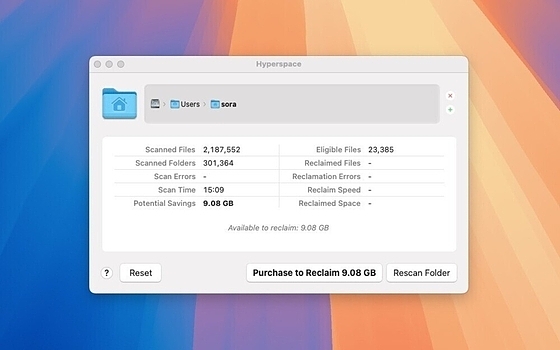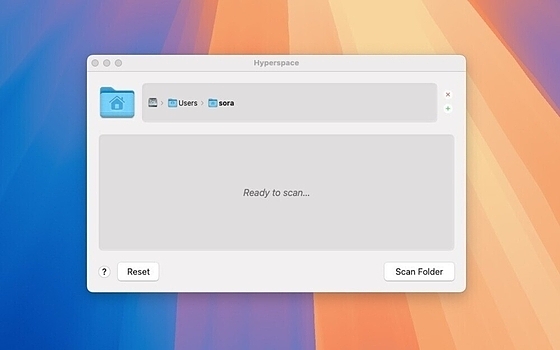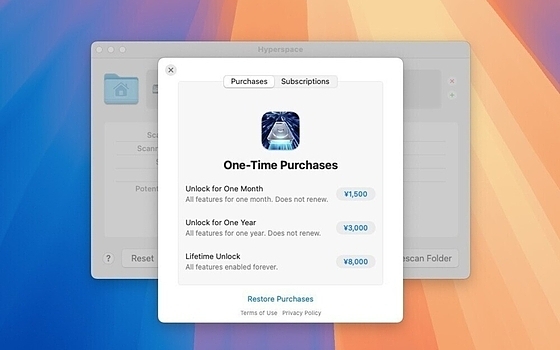Hyperspace
Hyperspace
詳細情報
| タイトル | Hyperspace |
|---|---|
| URL | https://hypercritical.co/hyperspace/ |
| バージョン | ver 1.5 |
| 更新日 | 2026/01/08 |
| 追加日 | 2025/02/27 |
| 種別 | シェアウェア(8000円) |
| 説明 | ファイルを削除することなく空きディスク容量を増やすことができるMacアプリ。 |
レビュー
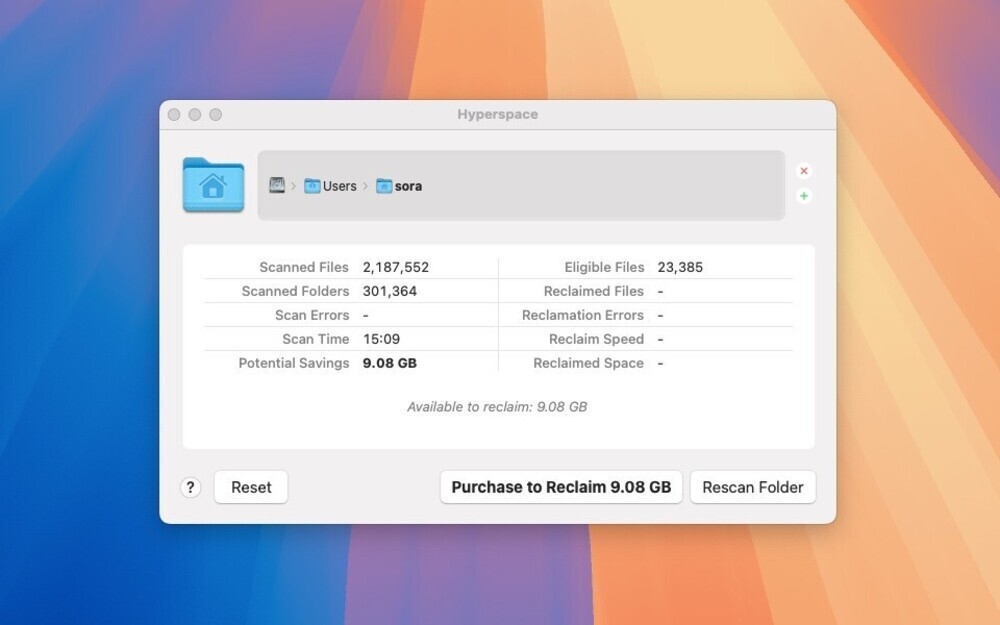
Hyperspaceは、 同一内容のファイルを見つけ、重複ファイルを1つにまとめてディスクスペースを節約することができるMac用アプリ。APFS特性であるクローンファイル機能を利用している。
重複ファイルのスキャン、レビュー、再利用の3つのステップで動作(無料版ではスキャンまで実行可能)。
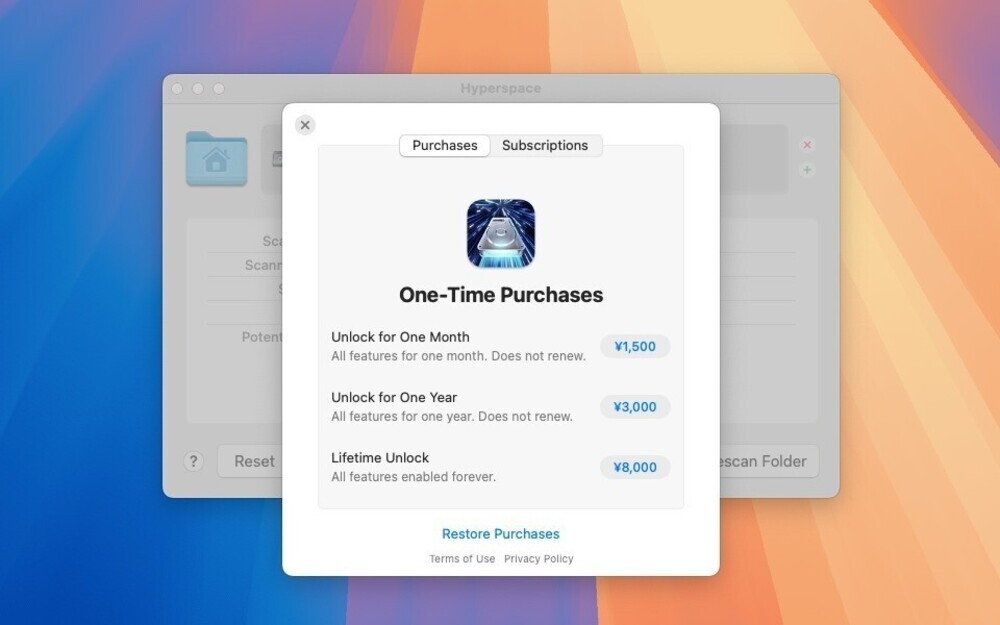
フル機能を利用するためには購入が必要で、1回購入のライフタイムライセンスか、サブスクリプションライセンスかのどちらかを選択することができる。
スクリーンショット
更新グラフ
バージョン履歴
1.5 - January 6, 2025
Improved file comparison performance, especially for large files.
Fixed some layout issues in the detail pane of the review window.
Show More Releases
© 2010-2026 John Siracusa
Improved file comparison performance, especially for large files.
Fixed some layout issues in the detail pane of the review window.
Show More Releases
© 2010-2026 John Siracusa
1.4.2 - December 9, 2025
Fixed a rare crashing bug in Tahoe when displaying the large-file progress popover.
1.4.1 - December 6, 2025
Removed some unintentionally released debugging code.
1.4 - December 6, 2025
Significantly improved performance when scanning and reclaiming large files that are already clones of each other.
Added a popover that appears when the pointer is hovered over the main progress bar when scanning or verifying very large files (over 250 MB).
Added bytes-per-second tracking when detecting identical files during scans.
Fixed some rate calculation bugs.
1.3.9 - October 11, 2025
Fixed some layout issues in the purchase screens.
Fixed some layout issues in the purchase screens.
1.3.8 - September 17, 2025
Fixed a bug that caused the “Reclaim files inside packages” setting to be unexpectedly disabled.
Fixed a bug that caused the “Reclaim files inside packages” setting to be unexpectedly disabled.
1.3.7 - September 13, 2025
Fixed a bug that could cause files in cloud storage to be skipped unexpectedly.
Improved the display of cloud storage path components.
Fixed a bug that could cause files in cloud storage to be skipped unexpectedly.
Improved the display of cloud storage path components.
1.3.6 - September 11, 2025
Fixed a layout bug in the About box.
Modernized the code that handles notifications.
Fixed a layout bug in the About box.
Modernized the code that handles notifications.
1.3.5 - September 10, 2025
Updated for macOS 26 Tahoe.
Fixed some layout issues in the detail pane of the review window.
Improved the efficiency of cloud storage detection.
Show More Releases
Updated for macOS 26 Tahoe.
Fixed some layout issues in the detail pane of the review window.
Improved the efficiency of cloud storage detection.
Show More Releases
1.3.4 - June 17, 2025
Improved the appearance in dark mode.
Fixed a bug that caused incorrect filtering behavior in the review window when the search query was edited in the middle of the string.
Fixed a bug that caused the review window to look weird when the search query found no matches.
Improved the appearance in dark mode.
Fixed a bug that caused incorrect filtering behavior in the review window when the search query was edited in the middle of the string.
Fixed a bug that caused the review window to look weird when the search query found no matches.
1.3.3 - June 8, 2025
Added support for multiple selections in the review window.
Control-click or right-click a file group in the list to show a context menu with options to copy the file name or file path, and more.
Shift-click or Command-click to select multiple file groups in the list, then perform operations on all selected items using the context menu (see above) or the “x” or “.” keys.
Use the search field in top-right corner of the window to narrow the file groups displayed in the list, then select some or all of the rows and use the tips above to perform operations on the selected items.
Click a column header in the file group list to change the sort order. Click the same header a second time to change the sort direction.
File Is Busy - If a file is marked as “busy,” it will be skipped. You can manually clear the “busy” bit on a file by running this command from the Terminal:
SetFile -a z myfile.txt
Added support for multiple selections in the review window.
Control-click or right-click a file group in the list to show a context menu with options to copy the file name or file path, and more.
Shift-click or Command-click to select multiple file groups in the list, then perform operations on all selected items using the context menu (see above) or the “x” or “.” keys.
Use the search field in top-right corner of the window to narrow the file groups displayed in the list, then select some or all of the rows and use the tips above to perform operations on the selected items.
Click a column header in the file group list to change the sort order. Click the same header a second time to change the sort direction.
File Is Busy - If a file is marked as “busy,” it will be skipped. You can manually clear the “busy” bit on a file by running this command from the Terminal:
SetFile -a z myfile.txt
1.3.2 - May 21, 2025
Reduced CPU usage during scans.
Q: How does cloud storage handle Hyperspace?
Reduced CPU usage during scans.
Q: How does cloud storage handle Hyperspace?
1.3.1 - May 17, 2025
Added a resizable splitter to the review window.
Improved the handling of executable files.
Added a link to tips on how to find more eligible files.
Minor layout improvements in the main window.
Reduced redundant display updates.
Show More Releases
Q: Does Hyperspace support Family Sharing?
Hyperspace’s “Lifetime Unlock” as well as the auto-renewing “Monthly Subscription” and “Annual Subscription” do support Family Sharing.
Q: Hyperspace did not find much space to reclaim on my Mac. How can I improve this?
The best way to find more space to reclaim is to allow Hyperspace to scan more files. Hyperspace has many settings that will expand the scope of scans. Here are some settings changes you should consider if you want to find more space to reclaim:
If a lot of your files are in cloud storage (e.g., iCloud Drive, Microsoft OneDrive, Google Drive, etc.), consider changing the setting that will allow Hyperspace to access cloud storage during scans.
If you have a lot of data in “package” files such as Apple Photos libraries, iMovie libraries, and so on, consider changing the settings to allow Hyperspace to scan and reclaim files inside packages and allow access to Photos libraries.
If you want to leave no stone unturned in your search for disk space to reclaim, consider changing the setting that will allow Hyperspace to access “Library” folders.
If you’ve tried all of this advice and Hyperspace still doesn’t find much space to reclaim, then congratulations on your excellent data hygiene!
The divider between the top and bottom panes of the Review Window is resizable. Click and drag the divider to change the relative sizes of the panes.
Added a resizable splitter to the review window.
Improved the handling of executable files.
Added a link to tips on how to find more eligible files.
Minor layout improvements in the main window.
Reduced redundant display updates.
Show More Releases
Q: Does Hyperspace support Family Sharing?
Hyperspace’s “Lifetime Unlock” as well as the auto-renewing “Monthly Subscription” and “Annual Subscription” do support Family Sharing.
Q: Hyperspace did not find much space to reclaim on my Mac. How can I improve this?
The best way to find more space to reclaim is to allow Hyperspace to scan more files. Hyperspace has many settings that will expand the scope of scans. Here are some settings changes you should consider if you want to find more space to reclaim:
If a lot of your files are in cloud storage (e.g., iCloud Drive, Microsoft OneDrive, Google Drive, etc.), consider changing the setting that will allow Hyperspace to access cloud storage during scans.
If you have a lot of data in “package” files such as Apple Photos libraries, iMovie libraries, and so on, consider changing the settings to allow Hyperspace to scan and reclaim files inside packages and allow access to Photos libraries.
If you want to leave no stone unturned in your search for disk space to reclaim, consider changing the setting that will allow Hyperspace to access “Library” folders.
If you’ve tried all of this advice and Hyperspace still doesn’t find much space to reclaim, then congratulations on your excellent data hygiene!
The divider between the top and bottom panes of the Review Window is resizable. Click and drag the divider to change the relative sizes of the panes.