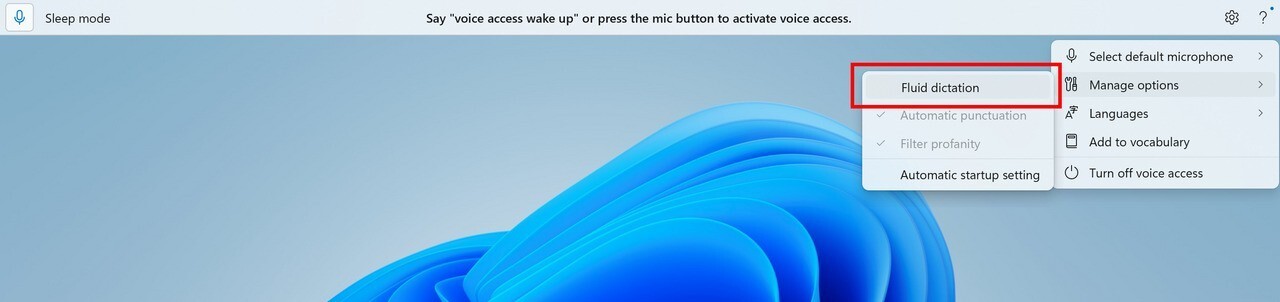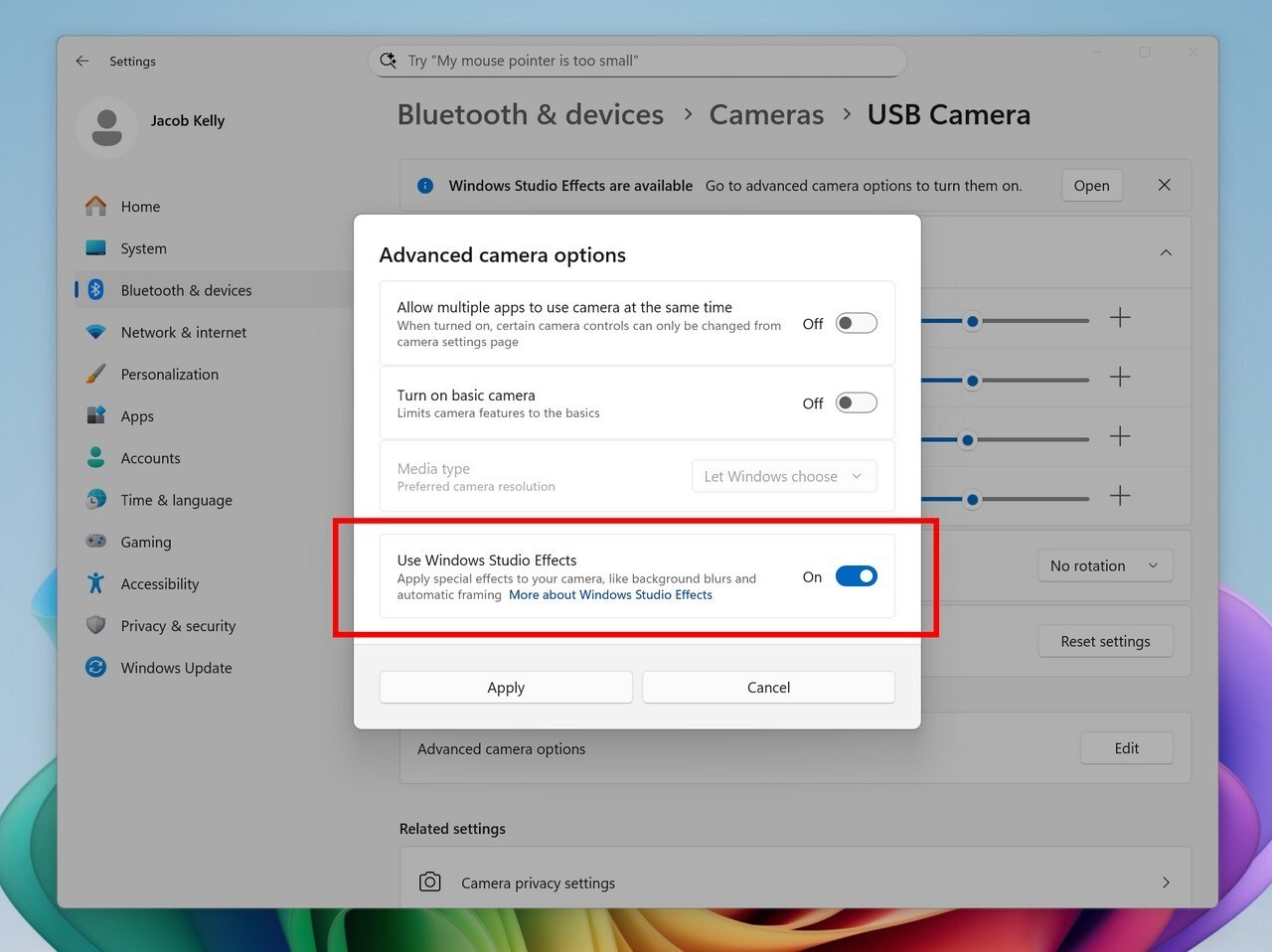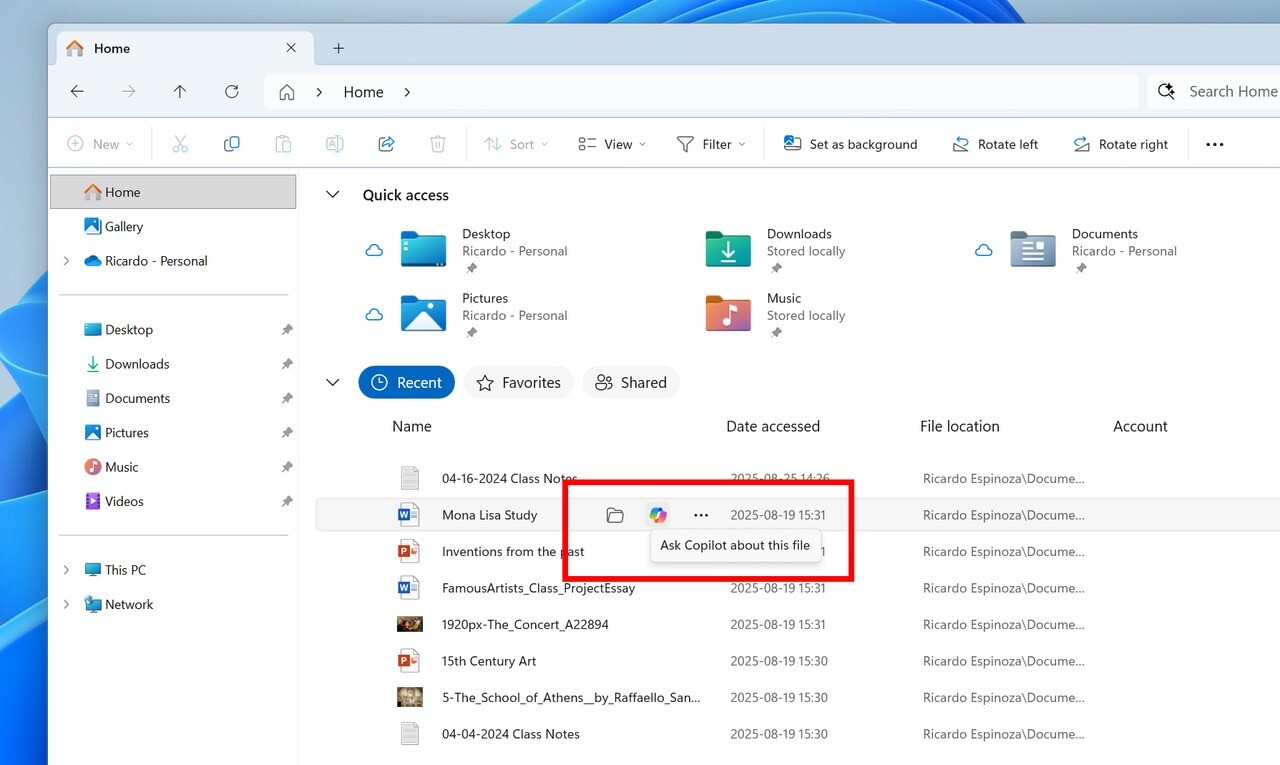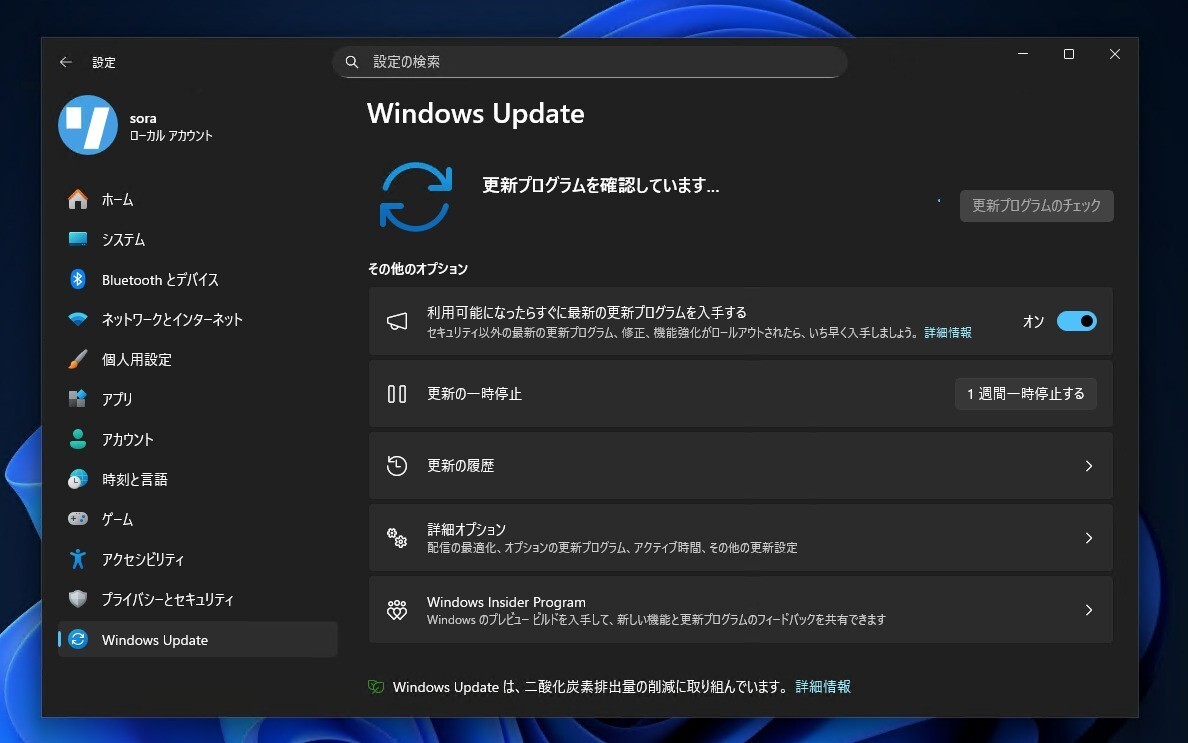Microsoftは9月5日(現地時間)、Windows 11のWindows Insider ProgramのDevチャンネル向けの最新ビルド「Windows 11 Insider Preview Build 26220.5790(KB5065779)」をリリースしました(Windows Blog)。
Devチャンネルで公開されるビルドは、将来の機能アップデートで追加される可能性のある、さまざまな新機能が先行して実装されています。特定のリリースとは直接結びつけられておらず、ビルドに含まれる新機能や改善点は、準備が整い次第、将来のWindowsリリースに反映される可能性があります。
Windows Insider Programの更新オプションでDevチャンネルを選択し、Windows 11のプレビュー版を使用しているユーザーは、Windows Updateを利用して最新版に更新することができます。
Build 26220.5790の新機能
Build 26220.5790では、Copilot+ PC向けの改良が行われており、Windows Studio Effectsを統合されたノートPCのカメラだけでなく、USB接続されたカメラやノートPCの内蔵リアカメラなど、さまざまなカメラで使用するための改良が行われています。
ファイルエクスプローラホームには、ファイル管理の高速化のためマウスオーバー時のアクションが追加されています。ファイルエクスプローラホームでマウスカーソルをファイルの上に置くと、「ファイルの場所を開く」や「このファイルについてCopilotに問い合わせる」などのコマンドが表示されます。
リリースノートは以下の通りです。
New Copilot+ PC experiences
Introducing fluid dictation in voice access
Fluid dictation is a new feature in voice access on Copilot+ PCs, that makes voice-based dictation smoother and smarter. It automatically corrects grammar, punctuation, and filler words as you speak, reducing the need for manual editing. This experience is powered by on-device small language models (SLMs) so ensure fast and private processing. To use it, launch voice access and complete setup if you’re a first-time user. Fluid dictation is enabled by default – you can check or toggle it via the settings flyout in the top-right corner or simply say “turn on/off fluid dictation.”
It works in any text app but is disabled in secure fields like passwords or PINs to protect your privacy. Fluid dictation in voice access is currently available in all English locales and is available on all Copilot + PCs.
FEEDBACK: Please file feedback in Feedback Hub (WIN + F) under Accessibility > Voice access.
Making Windows Studio Effects available on additional cameras
We are working to bring the Windows Studio Effects experience from integrated laptop cameras to a broader range of camera hardware, helping you stay professional and look your best across more setups. On supported Copilot+ PCs, we are rolling out the ability to use Studio Effect’s AI-powered camera enhancements with an additional, alternative camera – such as a USB webcam or your laptop’s built-in rear camera.
To get started, navigate to Settings > Bluetooth & devices > Cameras and select your preferred camera from the connected cameras list. Then, open the advanced camera options menu to find the new “Use Windows Studio Effects” toggle. Once enabled, you can now access and adjust Studio Effects directly from the camera settings page or via the quick settings menu in the taskbar.
NOTE: The required update for the Windows Studio Effects driver will first roll out to Intel®-powered Copilot+ PCs with the update rolling out for AMD and Snapdragon-powered Copilot+ PCs in the coming weeks.
For more information on Windows Studio Effects and device prerequisites, check out Windows Studio Effects – Microsoft Support.
FEEDBACK: Please file feedback in Feedback Hub (WIN + F) under Desktop Environment > Studio Effects.
Changes and Improvements gradually being rolled out to the Dev Channel with toggle on*
[Agent in Settings]
The following changes and improvements are rolling out for agent in Settings on Copilot+ PCs:
- We are beginning to roll out the new agent in Settings experience to Windows Insiders with their primary display language is set to French.
[File Explorer]
- File Explorer Home now offers on-hover actions for faster file management. Hovering over a file with your mouse in File Explorer Home will display commands like Open file location and Ask Copilot about this file. You will be able to try out the Copilot integration and attach files easily. This experience currently only works if you’re signed in with a Microsoft account. Work or school account (Entra ID) support is coming in a future flight. This change is not yet rolling out to Windows Insiders in the EEA (European Economic Area).
[Settings]
- Advanced Settings will revert to the previous “For Developers” experience after updating to this build. This change will come back soon.
Fixes gradually being rolled out to the Dev Channel with toggle on*
[General]
- Fixed an underlying issue which was causing Insiders on certain devices to experience an unexpected increase in lag in various scenarios after the latest flights, including when interacting with File Explorer and taskbar (clicks could take 500ms to be processed), and browser windows (particularly when watching videos). Performance issues can have multiple causes, so if you’re continuing to experience issues, please let us know by filing feedback, including as many details as possible.
[Taskbar & System Tray]
- Fixed an issue which could cause the app preview windows in the taskbar to become misaligned (away from the app icon you’d clicked / hovered over) after a display resolution change.
[File Explorer]
- Fixed an issue where with certain apps installed, when you right clicked you may see the context menu unexpectedly switch back and forth with each right click between the normal initial view and “Show more options”.
[Settings]
- Fixed an issue causing Settings > System > Storage > Temporary files to get stuck when scanning files.
[Other]
- Fixed an issue causing an event saying “The “Microsoft Pluton Cryptographic Provider” provider was not loaded because initialization failed” with error 57 to appear in Event Viewer for some Insiders after boot.
Known issues
[General]
- [NEW] We’re investigating an issue causing some PCs to bugcheck (green screen) while hibernating after the previous flight. This may make it look like hibernation has shut down your PC. We recommend not hibernating your PC until this is fixed if you are experiencing this issue.
[File Explorer]
- For some users, the Shared section in File Explorer Home may be visible even if there is no content to display.
[For developers]
- [NEW] PIX on Windows is unable to play back GPU captures on this OS version. This will be addressed by a new PIX release, estimated to arrive by the end of September. In the meantime, if you are impacted, you can use the “Send Feedback” button in PIX or contact us on the DirectX Discord server and we can help provide private builds.
[Audio]
- [NEW] Some Windows Insiders in the Dev and Beta Channels are experiencing an issue where audio stops working and Device Manager shows one or more devices with a yellow exclamation mark, including “ACPI Audio Compositor” and others. Selecting Properties on these devices will show “Windows cannot load the device driver for this hardware. The driver may be corrupted or missing.” If you are impacted by this issue, you can follow these instructions to get back into a working state:
- Right-click on the device with a yellow exclamation mark in Device Manager and select “Update driver”.
- Choose “Browse my computer for drivers” and then “Let me pick from a list of available drivers on my computer”.
- Select the driver from the list with the most recent date and click “Next”. If you are presented with a list of common hardware types instead of one or more specific drivers, this device is not related to this issue.
- This device should be repaired and no longer show a yellow exclamation mark in Device Manager. If it continues to show a yellow exclamation mark, the yellow exclamation mark is not related to this issue.
- Repeat these steps for each device with a yellow exclamation mark.
[Xbox Controllers]
- Some Insiders are experiencing an issue where using their Xbox Controller via Bluetooth is causing their PC to bugcheck. Here is how to resolve the issue. Open Device Manager by searching for it via the search box on your taskbar. Once Device Manager is open, click on “View” and then “Devices by Driver”. Find the driver named “oemXXX.inf (XboxGameControllerDriver.inf)” where the “XXX” will be a specific number on your PC. Right-click on that driver and click “Uninstall”.
公式ブログには細かな変更内容がリストアップされていますので、インストールする前に確認することをおすすめします。