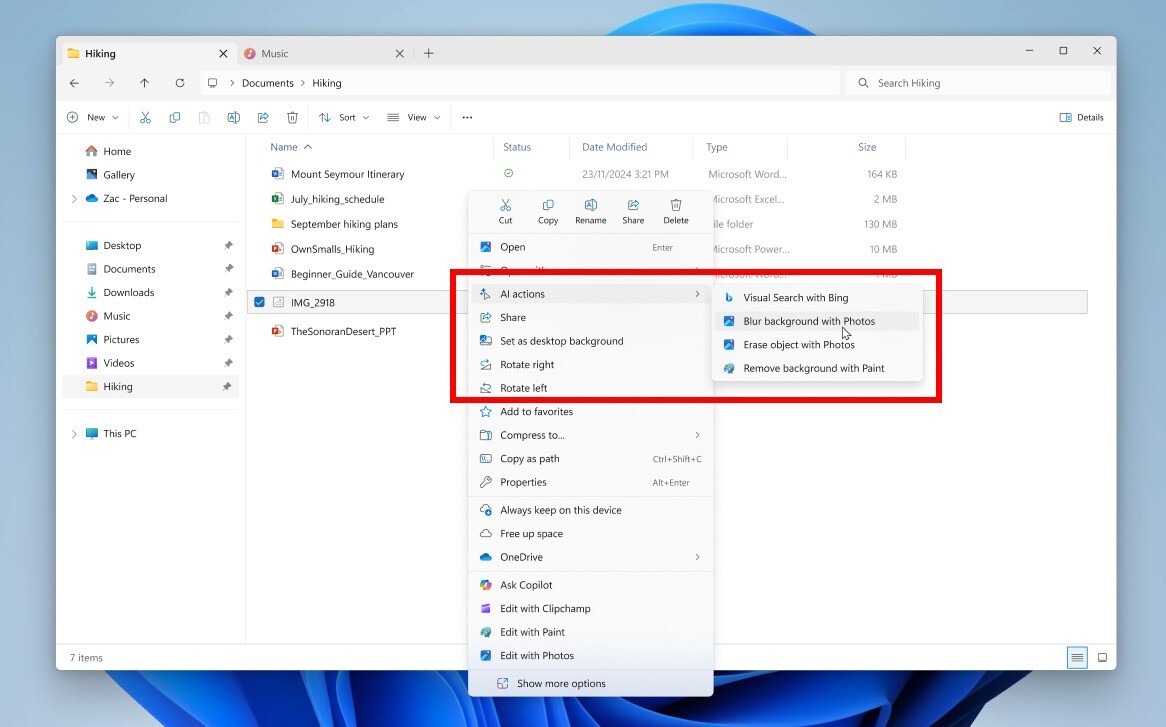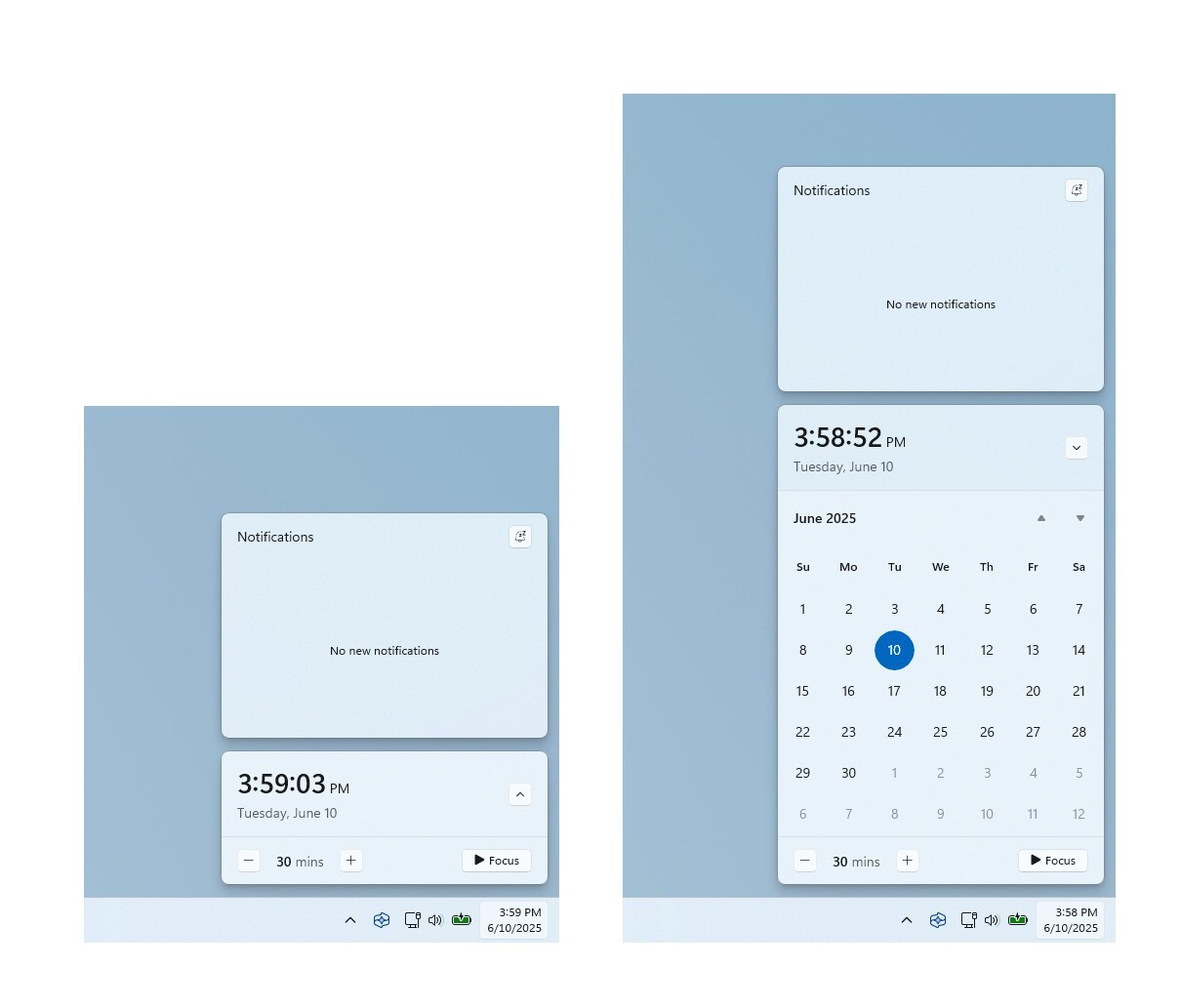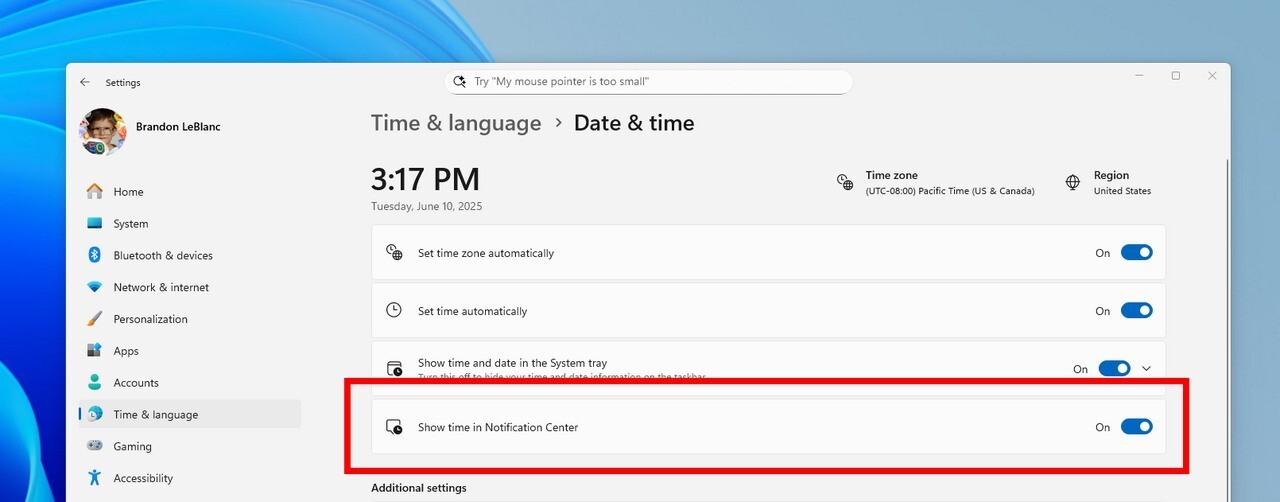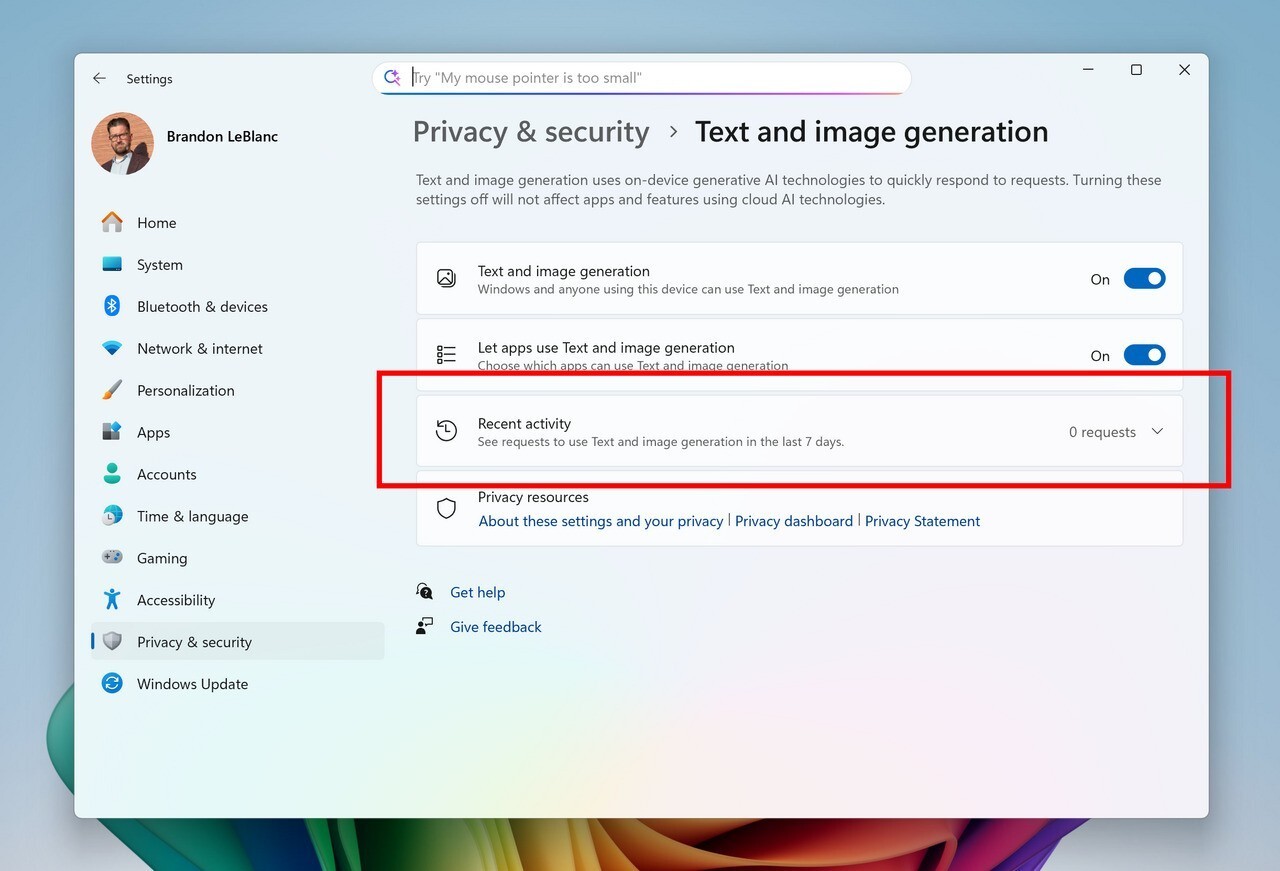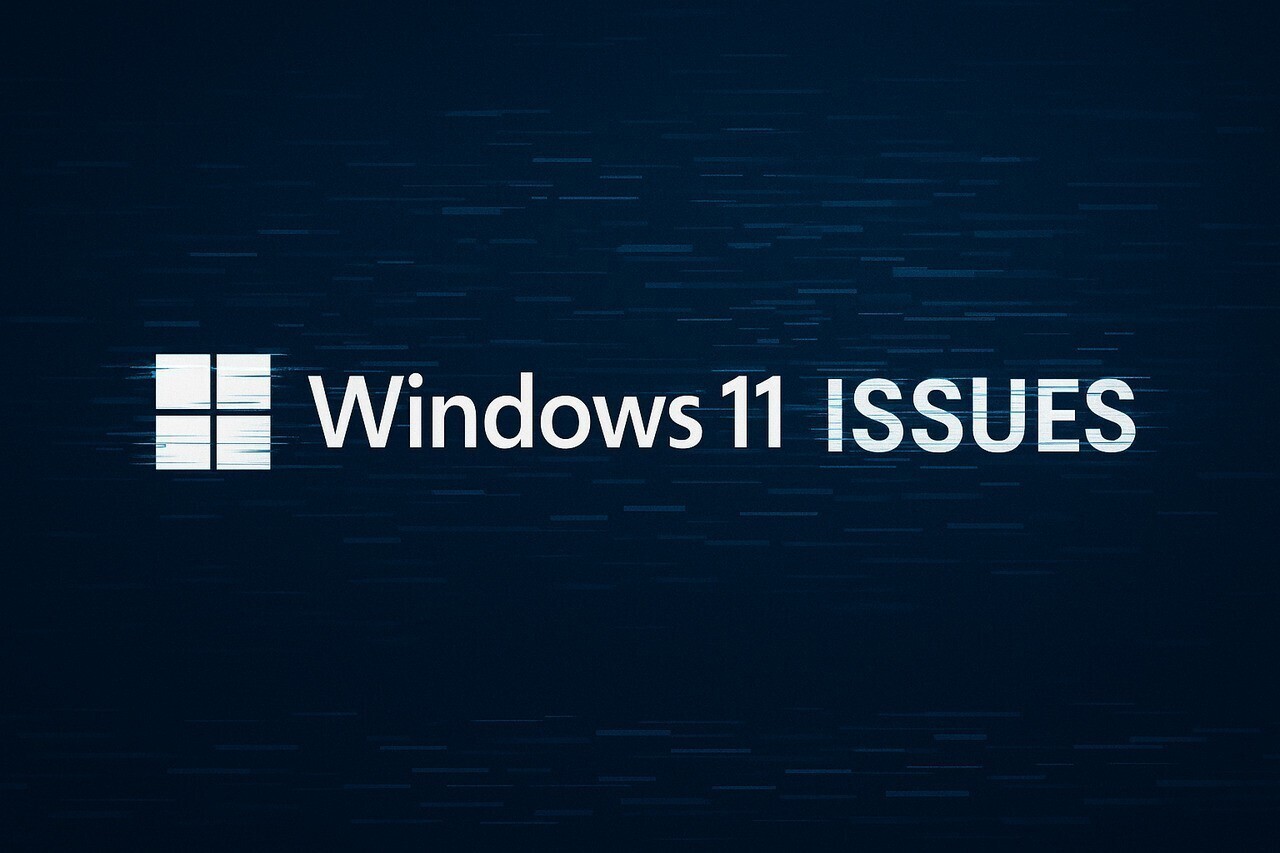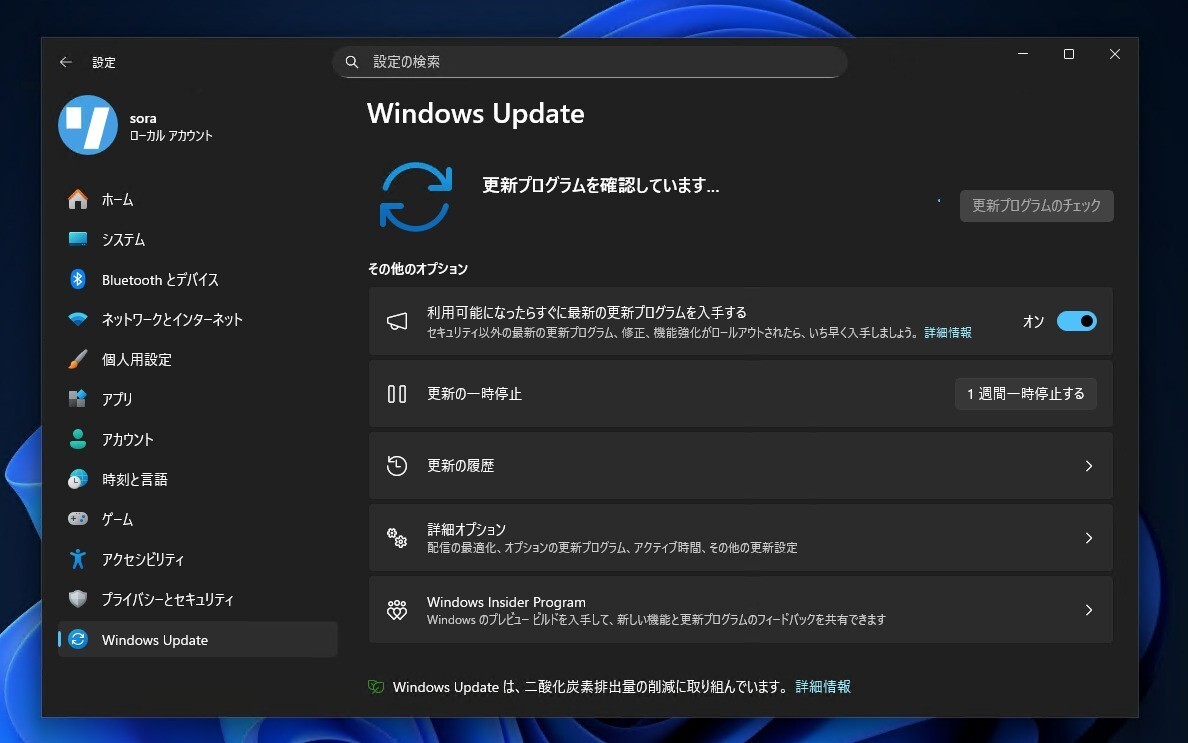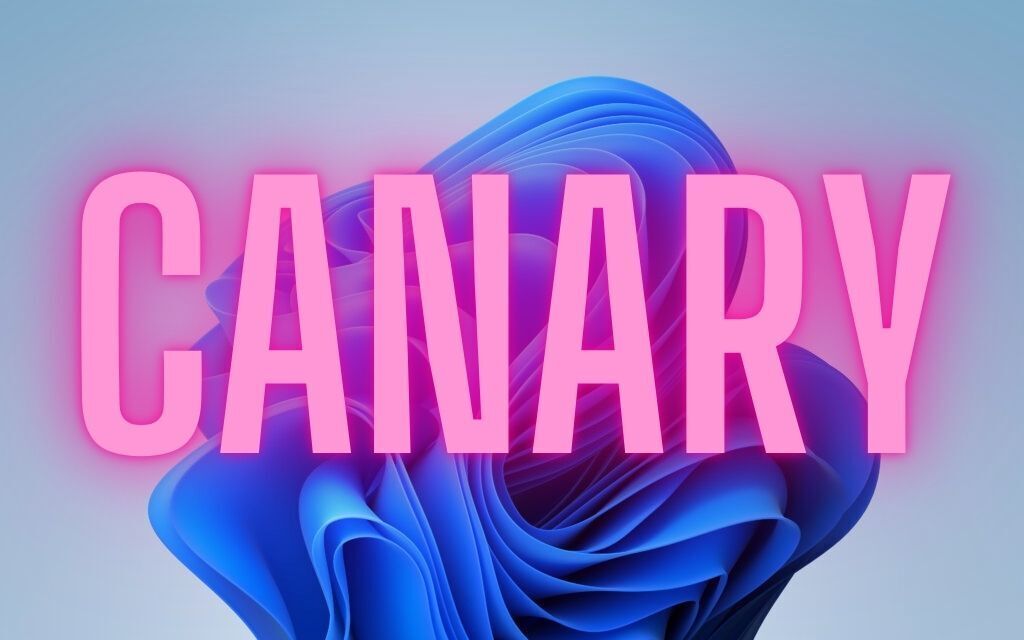
Microsoftは9月8日(現地時間)、Windows 11のWindows Insider ProgramのCanaryチャンネル向けの最新ビルド「Windows 11 Insider Preview Build 27938」をリリースしました(Windows Blog)。
Canaryチャンネルで公開されるビルドは、将来の機能アップデートで追加される可能性のある、さまざまな新機能が先行して実装されています。プレビューチャンネルの中で最も不安定な可能性があり、提供されるドキュメントも限定的なものとなっています(例えば既知の不具合は掲載されないなど)。
Windows Insider Programの更新オプションでCanaryチャンネルを選択し、Windows 11のプレビュー版を使用しているユーザーは、Windows Updateを利用して最新版に更新することができます。
Build 27938の新機能
Build 27938では、ファイルエクスに「AIアクション」が追加され、ァイルを右クリックするだけでAIを活用した操作が可能になりました。画像編集やドキュメントの要約などがスムーズに行えます。
利用できる画像アクションは次の通りです:
-
Bing Visual Search
画像を使ってウェブ検索。類似画像や商品、ランドマーク、植物、有名人の識別などが可能。 -
Blur Background(背景ぼかし)
Photosアプリで背景を自動検出し、ワンクリックで被写体を強調。ぼかしの強度調整やブラシツールも使用可能。 -
Erase Objects(不要物の除去)
写真内の不要な要素を選択して削除。気になる部分を自然に消去できる。 -
Remove Background(背景削除)
Paintアプリで画像の背景をワンクリックで除去。被写体だけを綺麗に切り出せる。
また通知センターにWindows 10で人気だった「秒付きの大きな時計」が復活しました。カレンダーの上に表示され、時間をより正確に確認できます。
リリースノートは以下の通りです。
What’s new in Build 27938
Introducing AI actions in File Explorer
With AI actions in File Explorer, you can interact more deeply with your files by right-clicking to quickly take actions like editing images or summarizing documents. Like with Click to Do, AI actions in File Explorer allow you to stay in your flow while leveraging the power of AI to take advantage of editing tools in apps or Copilot functionality without having to open your file. AI actions in File Explorer are easily accessible – to try out AI actions in File Explorer, just right-click on a file and you will see a new AI actions entry on the content menu that allows you to choose from available options for your file.
Today, you can try one of four image actions for seamless editing or web searches with images:
- Bing Visual Search: Allows you to search the web using an image instead of text. Find similar images and products, get details about sites using the image, and identify landmarks, plants, and famous faces. From searching what you see on your screen, to shopping your preferred style, getting help with that homework problem, or translating text, getting answers is more intuitive than ever.
- Blur Background: Opens the Photos app which automatically finds the background in the photo, and with a single click, instantly highlights your subject and blurs out the background. You can also customize the effect by adjusting the Blur Intensity or use the Brush Tool to modify the areas being blurred.
- Erase Objects: With Photos by selecting or highlighting an unwanted element in your photo and Generative Erase makes it disappear. It allows you to fix and remove distractions from your photos.
- Remove Background: With Paint allows you to alter any image automatically in just one click leaving a smooth cutout of the subject. Background removal can detect the subject from the entire canvas or using the selection tool.
These four image actions currently support these file types: .jpg, .jpeg, and .png.
Let us know what you think of these new AI actions in File Explorer!
FEEDBACK: Please file feedback in Feedback Hub (WIN + F) under Files, Folders, and Online Story > File Explorer.
Bringing back the bigger clock with seconds option in notification center
We’re starting to roll out a highly requested feature from Windows 10, the option to show a bigger clock with seconds above the date and calendar in notification center.
To turn this option on, go to Settings > Time & language > Date & time and flip the switch for Show time in the Notification Center.
FEEDBACK: Please file feedback in Feedback Hub (WIN + F) under Desktop Environment > Clock and Calendar Flyout.
Changes and Improvements
[Settings]
- You can now visit the Settings > Privacy & security > Text and image generation to see which third-party applications recently used generative AI models provided by Windows. This page gives you visibility into the specific apps leveraging local Windows provided generative AI models and allows you to control which apps are permitted to use them—putting you in charge of your device’s AI experience.
Fixes
[Reset & Recovery]
- Fixed the issue causing the “Reset this PC” option under Settings > System > Recovery to not work on Build 27934.
[File Explorer]
- Fixed an issue where In dark mode, the red color used for a low space drive in This PC might be unexpectedly light colored in the latest builds. Some of the other colors might also have been incorrect, including that black is used for space remaining instead of a more visible color.
- Fixed an issue which was Fixed an issue where File Explorer was unexpectedly not showing thumbnails for video files containing certain EXIF metadata.
[Windows Management Instrumentation (WMI)]
- Performance improvements related to WMI Registry scanning.
[Login and Lock screen]
- Fixed an issue which was causing some of the sign in options to have a blank icon.
[Search]
- Did some work to help reduce instances where search may get stuck in a loading state.
[Input]
- Fixed an issue where if you typed on the touch keyboard with the Changjie, Bopomoji, or Japanese IME, it wouldn’t work if you had switched to using the previous version of the IME.
[Task Manager]
- Fixed an issue which was causing Task Manager to freeze when going to the performance section recently for some Insiders.
[Other]
- Fixed an issue which was causing some Insiders to experience bugchecks (green screens) with error IRQL_NOT_LESS_OR_EQUAL citing an issue with ntoskrnl.exe in the latest Canary builds when attempting to enter safe mode.
- Fixed an issue causing some Insiders to experience bugchecks recently with error CRITICAL_PROCESS_DIED.
Known issues
[General]
- [IMPORTANT] Some Windows Insiders may experience a rollback attempting to install this build with either an 0xC1900101-0x20017 error or 0xC1900101-0x30017 error. Unfortunately retrying to install the build will result in another rollback. We are working on a fix.
- We’re working on the fix for an issue causing Settings > System > Storage > Temporary files to get stuck when scanning files. This issue also causes the entry to clean up previous Windows Installations to not show in Storage Settings.
[For developers]
- [NEW] PIX on Windows is unable to play back GPU captures on this OS version. This will be addressed by a new PIX release, estimated to arrive by the end of September. In the meantime, if you are impacted, you can use the “Send Feedback” button in PIX or contact us on the DirectX Discord server and we can help provide private builds.
[Graphics]
- We’re investigating an issue which is causing some Insiders to experience screen flickers when using the browser (and potentially other scenarios) in the latest Canary builds.
[Audio]
- [NEW] Some Windows Insiders in the Canary Channel are experiencing an issue where audio stops working and Device Manager shows one or more devices with a yellow exclamation mark, including “ACPI Audio Compositor” and others. Selecting Properties on these devices will show “Windows cannot load the device driver for this hardware. The driver may be corrupted or missing.” If you are impacted by this issue, you can follow these instructions to get back into a working state:
- Right-click on the device with a yellow exclamation mark in Device Manager and select “Update driver”.
- Choose “Browse my computer for drivers” and then “Let me pick from a list of available drivers on my computer”.
- Select the driver from the list with the most recent date and click “Next”. If you are presented with a list of common hardware types instead of one or more specific drivers, this device is not related to this issue.
- This device should be repaired and no longer show a yellow exclamation mark in Device Manager. If it continues to show a yellow exclamation mark, the yellow exclamation mark is not related to this issue.
- Repeat these steps for each device with a yellow exclamation mark.
公式ブログには細かな変更内容がリストアップされていますので、インストールする前に確認することをおすすめします。