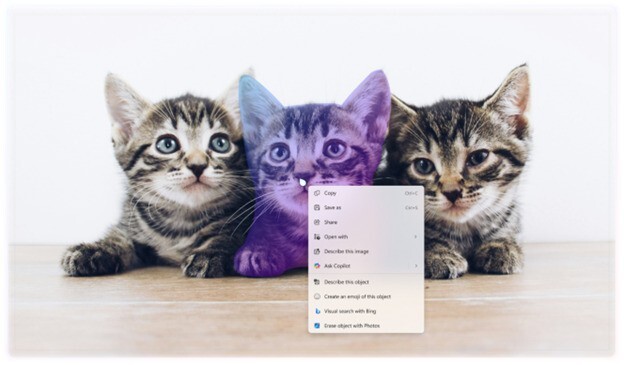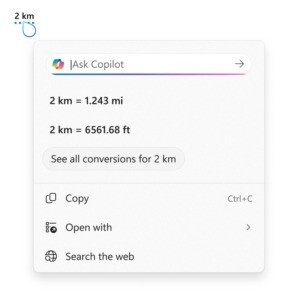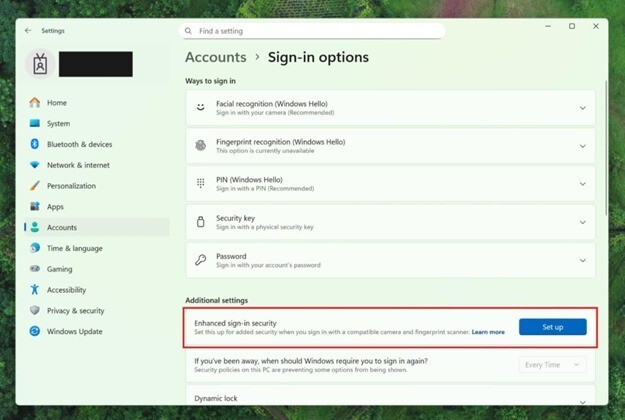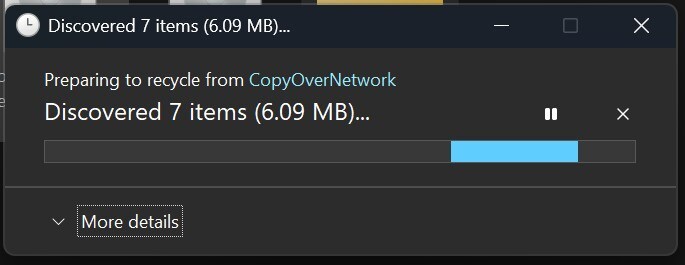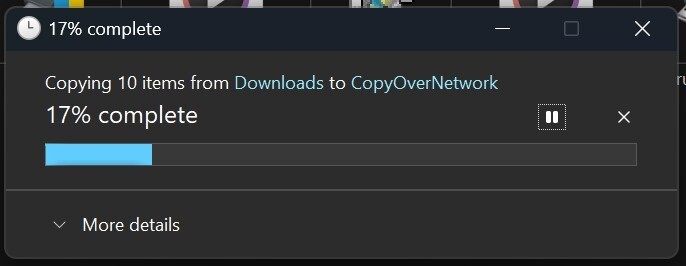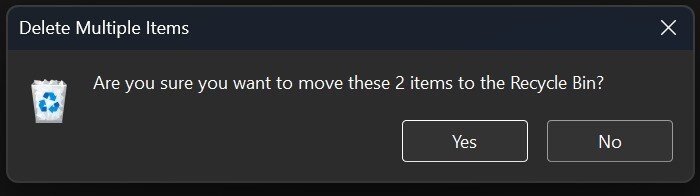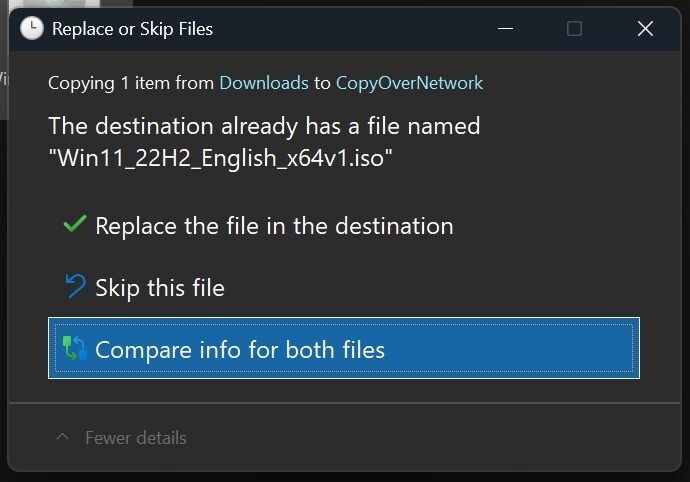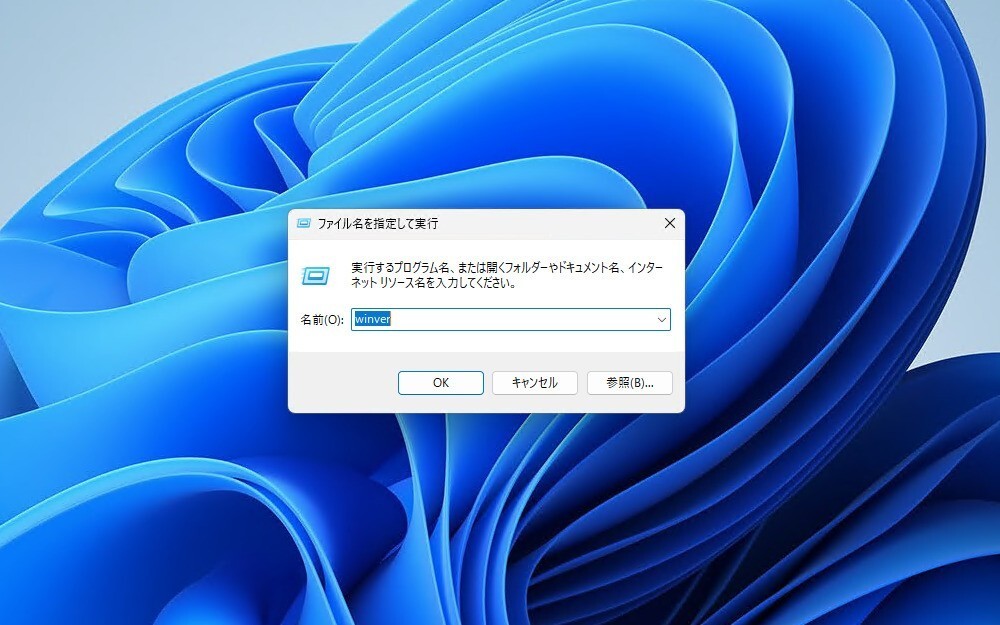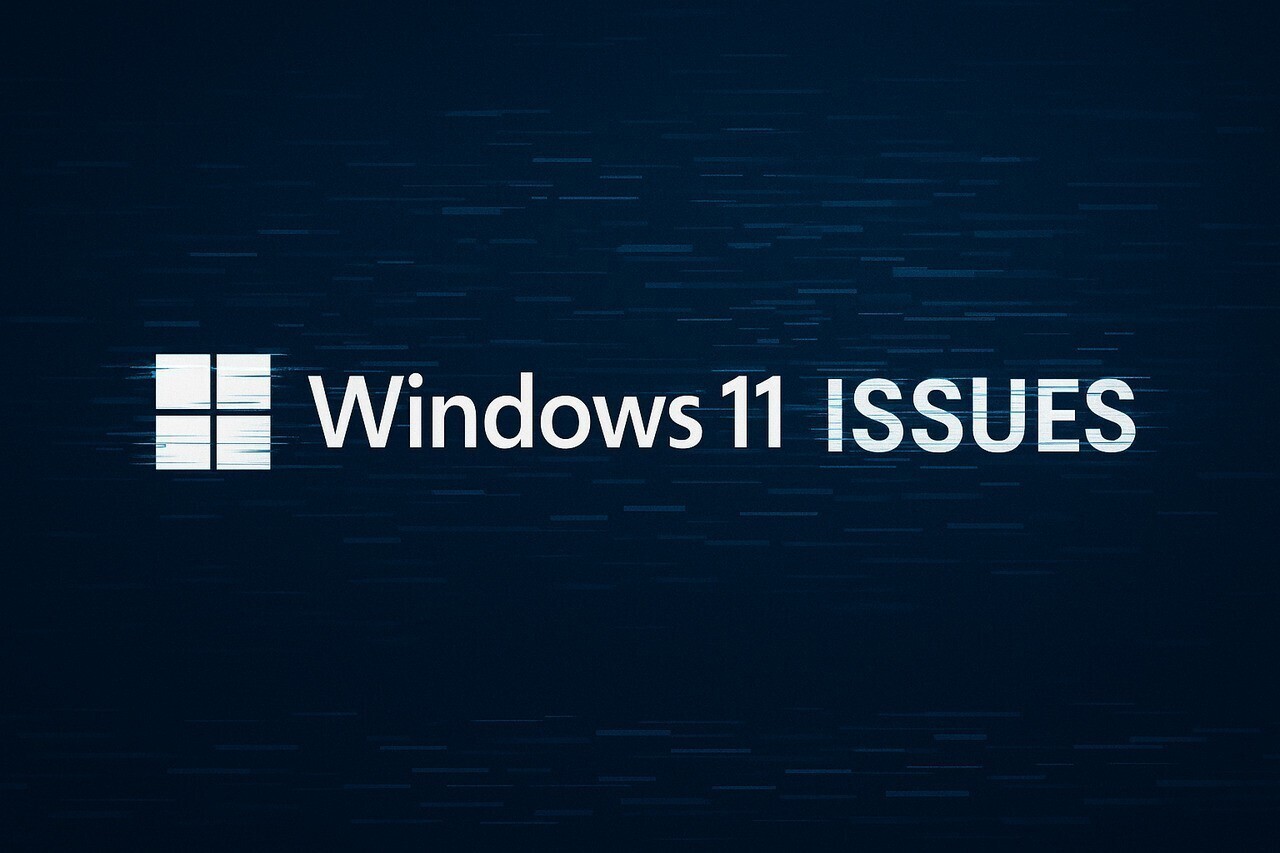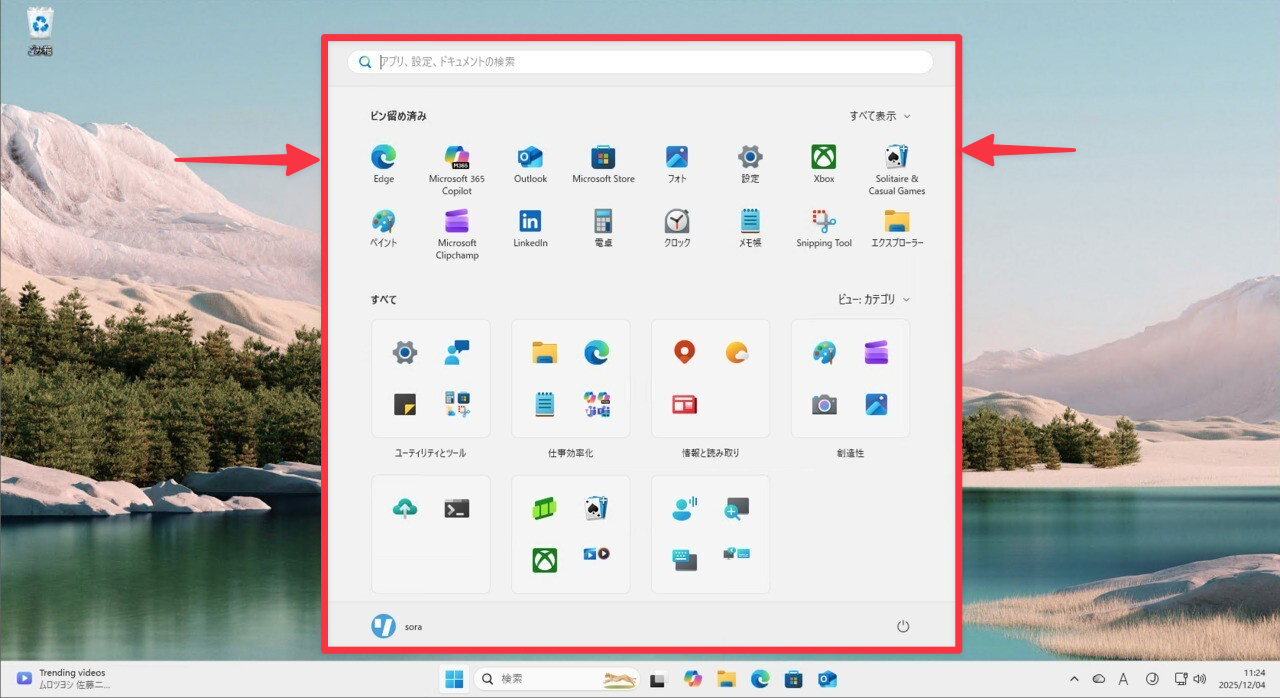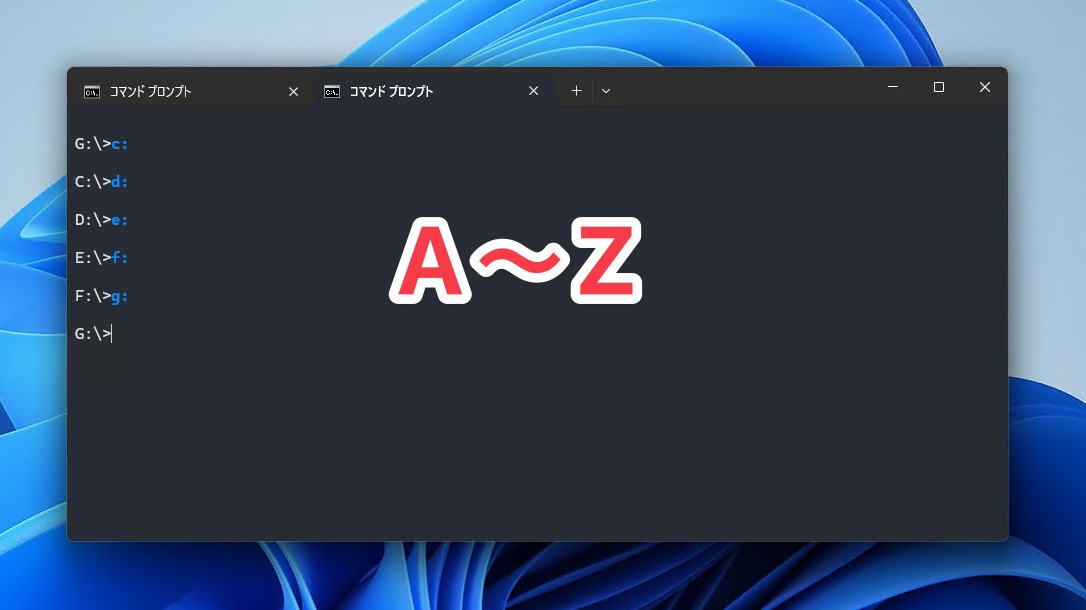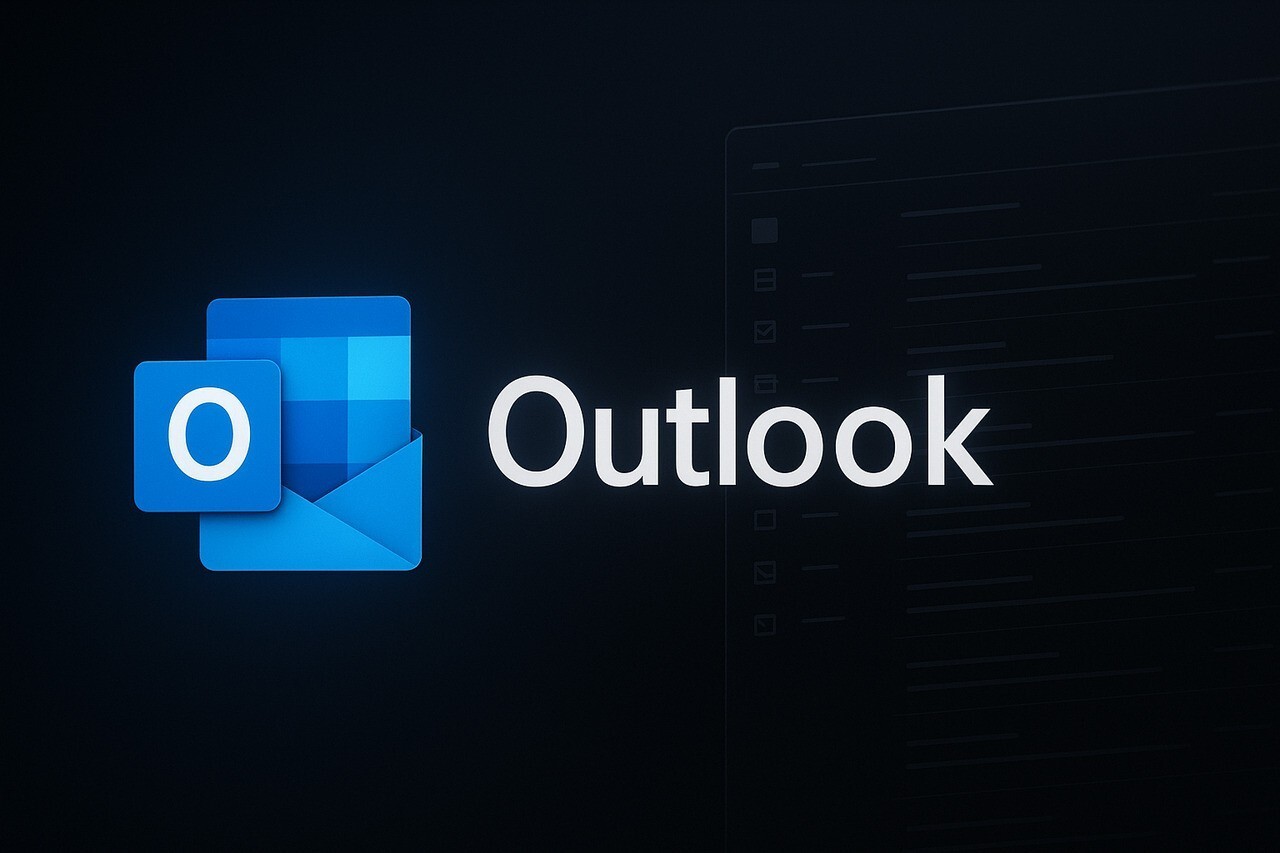Microsoftは10月6日(現地時間)、Windows 11のWindows Insider ProgramのDevチャンネル向けの最新ビルド「Windows 11 Insider Preview Build 26220.6772(KB5065797)」をリリースしました(Windows Blog)。
Devチャンネルで公開されるビルドは、将来の機能アップデートで追加される可能性のある、さまざまな新機能が先行して実装されています。特定のリリースとは直接結びつけられておらず、ビルドに含まれる新機能や改善点は、準備が整い次第、将来のWindowsリリースに反映される可能性があります。
Windows Insider Programの更新オプションでDevチャンネルを選択し、Windows 11のプレビュー版を使用しているユーザーは、Windows Updateを利用して最新版に更新することができます。
Build 26220.6772の新機能
Build 26220.6772では、ダークモードの改良が行われ、ファイルエクスプローラーの主要ダイアログ(コピー・移動・削除など)がダークモードに対応しました。進捗バーや確認ダイアログも含め、より一貫性のあるビジュアル体験が提供されます。
Copilot連携強化や、Windows Helloの改良、セットアップ体験の改良も行われています。セットアップ中にユーザーフォルダ名のカスタマイズが可能になった反面、ローカルアカウント作成手段が削除され、Microsoftアカウントが必須となっています。
リリースノートは以下の通りです。
New features gradually being rolled out to the Dev Channel with toggle on*
[Click to Do (Preview)]
The following changes and improvements are rolling out for Click to Do on Copilot+ PCs:
Image Object select in Click to Do: Image Object select is designed to help you speed up your creative flow and precisely select objects within images. Just hover over your image to preview selectable areas. Once selected, you can easily copy and paste your object into other apps or use it to kick off a chat with Copilot for deeper insights or creative actions.
Unit conversion: We’re introducing the ability to do unit conversion in Click to Do to help you quickly access conversions for number + unit combinations displayed on screen. Currently, we primarily support conversions for length, area, volume, weight, temperature, and speed.
- When users hover over a number + unit, a floating tooltip appears showing the conversion.
- When users select the number + unit, the context menu opens with additional conversion options.
- Users can also access more conversions via the Copilot app (currently supported in Microsoft Copilot. This capability is not yet available for Windows Insiders in the EEA (European Economic Area) or China.
[Windows Hello]
Windows Hello Enhanced Sign-in Security Now Supports Peripheral Fingerprint Sensors: Windows Hello Enhanced Sign-in Security (ESS) is expanding to support peripheral fingerprint sensors in Windows 11. Previously, ESS was only available on PCs with built-in biometric sensors, but now Windows 11 PCs, including desktops and Copilot+ PCs, can benefit from the most secure sign-in experience Windows Hello has to offer. Just plug in a supported ESS fingerprint reader, head to Settings > Accounts > Sign-in options and follow the prompts to enroll.
FEEDBACK: Please file feedback in Feedback Hub (WIN + F) under Security and Privacy > Windows Hello Fingerprint.
Changes and Improvements gradually being rolled out to the Dev Channel with toggle on*
[Windows Setup Experience]
- Ability to name your default user folder in OOBE: You can now customize the name of your default user folder, “C:\User\<name>”, during set up. To do so, follow these steps:
- On the Microsoft account sign in page,press Shift + F10 to open Command Prompt.
- Type the following commands:“cd oobe” press enter and then type “SetDefaultUserFolder.cmd <YourFolderName>”
- <YourFolderName> can be 16 characters max.
- Only Unicode characters are supported and special characters will be removed
- Proceed with MSA sign-in.
- The custom folder name will be applied if valid.
- If not set, Windows will automatically generate a profile folder name from your Microsoft email address.
- Local-only commands removal: We are removing known mechanisms for creating a local account in the Windows Setup experience (OOBE). While these mechanisms were often used to bypass Microsoft account setup, they also inadvertently skip critical setup screens, potentially causing users to exit OOBE with a device that is not fully configured for use. Users will need to complete OOBE with internet and a Microsoft account, to ensure device is setup correctly.
[File Explorer]
- Dark Mode: We’ve made improvements to the dark mode experience in File Explorer starting with key actions like copy, move, and delete dialogs. You’ll now see a consistent dark mode experience in:
- The default and expanded state for copy, move, and delete dialogs
- Progress bars and chart views
- Dialogs for confirming states like skip, override, and file selection
- Multiple confirmation and error dialogs
Fixes gradually being rolled out to the Dev Channel with toggle on*
[General]
- Fixed an underlying issue which caused multiple features which were rolling out to unexpectedly disappear from some Insider PCs after the previous flight.
[Taskbar & System Tray]
- Fixed an issue after the latest updates where when “automatically hide the taskbar” was enabled sometimes you would still see the system tray peeking up while the taskbar was hidden. Also fixed an issue where it wasn’t hiding anymore when you were on the desktop with all app windows minimized.
- Fixed a focus related issue when clicking on an app preview thumbnail which could result on it dismissing but the app window not actually coming to the foreground.
[File Explorer]
- Fixed an issue where Encrypted File System (EFS) related dialogs in File Explorer weren’t responding to increased text scaling.
[Windows Studio Effects]
- Fixed an issue for some classes of external webcams, where turning on “Use Windows Studio Effects” in the advanced camera setting might result in a camera preview failure. If you were impacted by this known issue in the latest builds, and turned off Windows Studio Effects inside the camera settings to workaround it, you can enable it again now.
[Settings]
- Fixed an issue causing certain network adapters to show an incorrect link speed
[Other]
- Fixed an issue impacting the ability to start Hyper-V virtual machines with Trusted Platform Module (TPM) on ARM64 devices.
- Fixed an issue that could affect playback of protected content in certain Blu-ray, DVD, and digital TV apps that used Enhanced Video Rendererwith HDCP enforcement.
Known issues
[Click to Do]
- Launching Click to Do on your primary display via right-edge gesture will result in the swipe visuals appearing on the incorrect display. The issue is being investigated.
[Lock and login screens]
- [NEW] The touch keyboard may fail to launch on the login screen. If you encounter this, you can use the on-screen keyboard in the accessibility menu as a workaround.
[Taskbar & System Tray]
- Our new animations on taskbar previews have been turned off temporarily because they were interfering with the ability to share a window from its preview, we will note when they’re brought back.
[Search]
- Certain searches may show unexpected text instead of the expected results and images.
[Xbox Controllers]
- Some Insiders are experiencing an issue where using their Xbox Controller via Bluetooth is causing their PC to bugcheck. Here is how to resolve the issue. Open Device Manager by searching for it via the search box on your taskbar. Once Device Manager is open, click on “View” and then “Devices by Driver”. Find the driver named “oemXXX.inf (XboxGameControllerDriver.inf)” where the “XXX” will be a specific number on your PC. Right-click on that driver and click “Uninstall”.
公式ブログには細かな変更内容がリストアップされていますので、インストールする前に確認することをおすすめします。