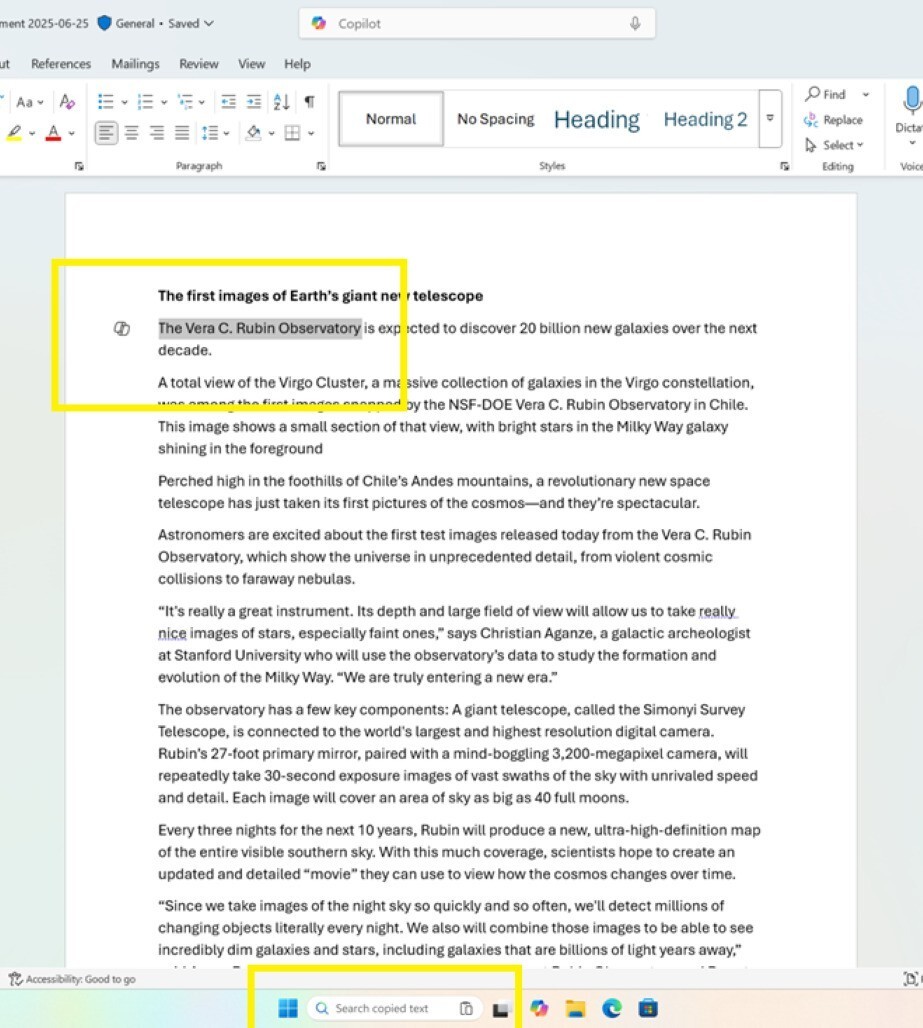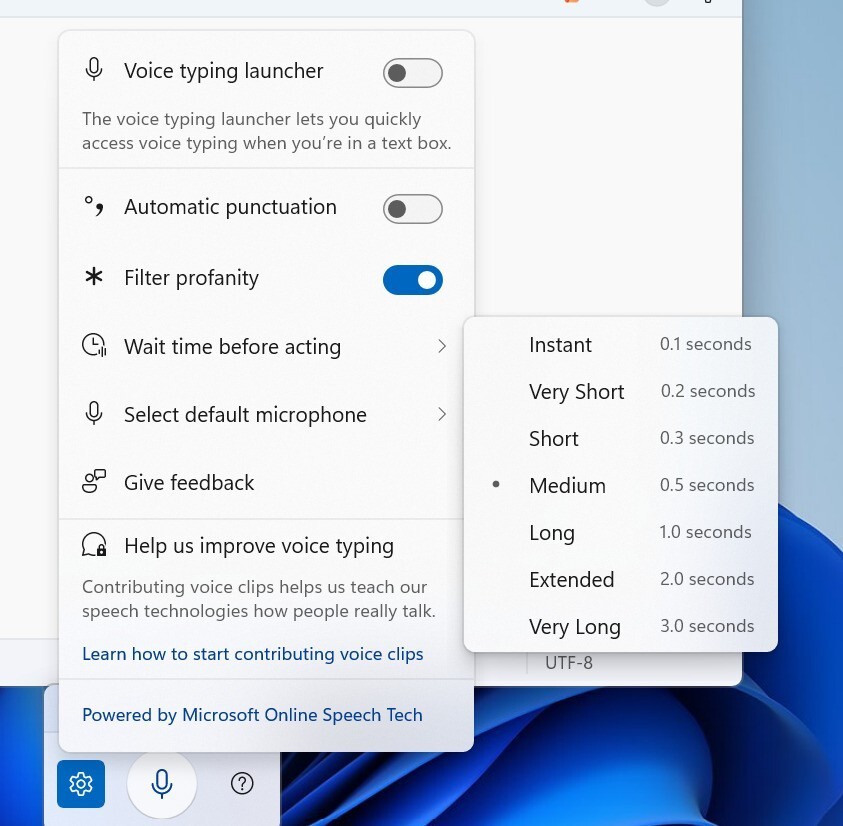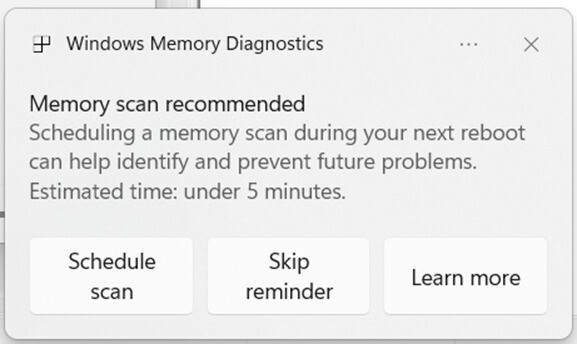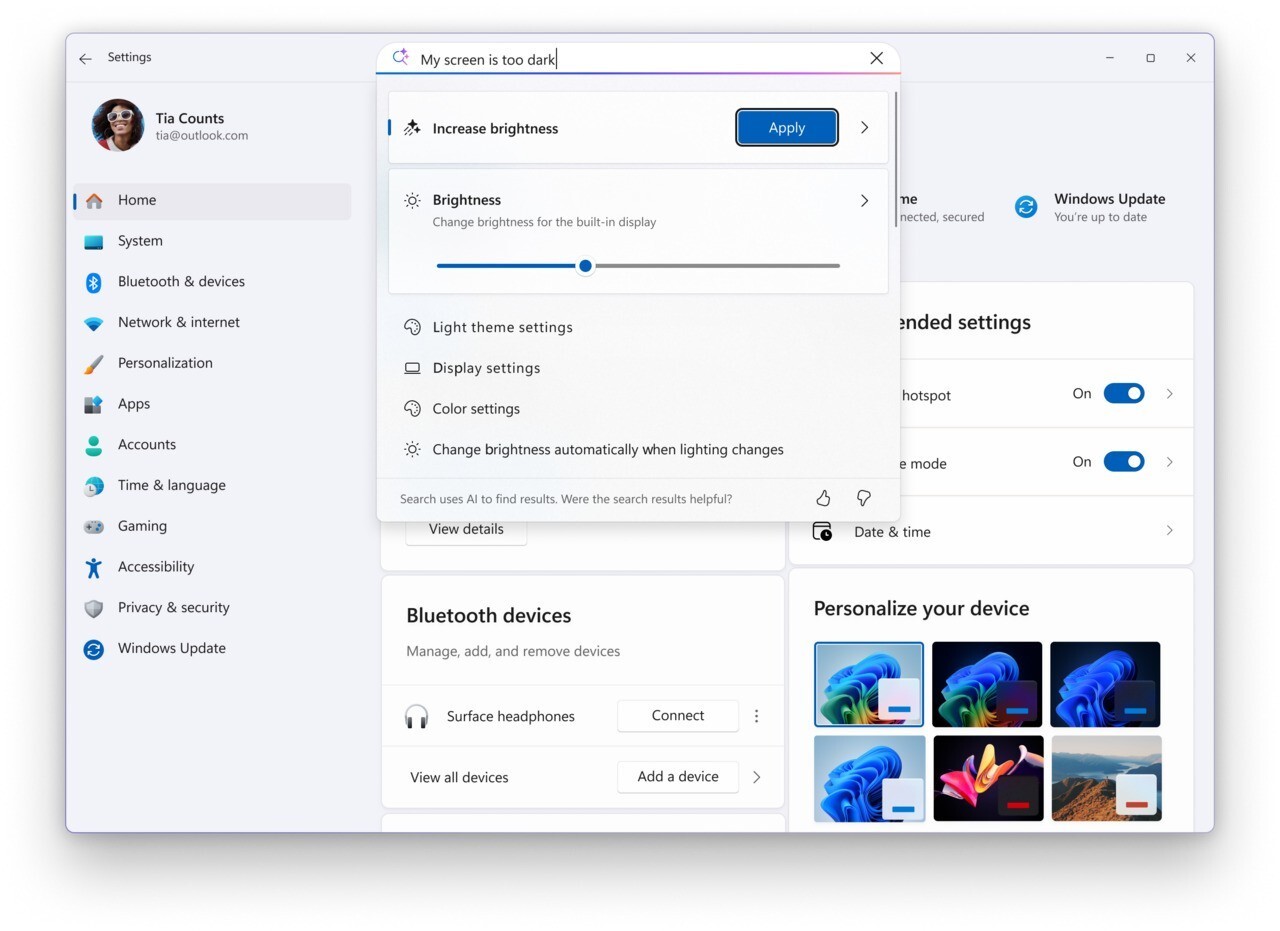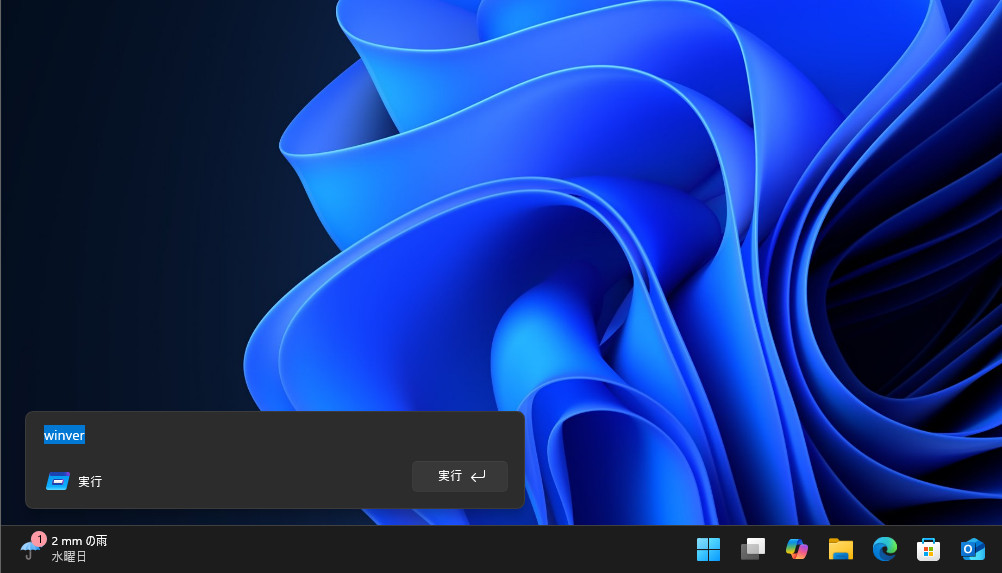Microsoftは10月24日(現地時間)、Windows 11のWindows Insider ProgramのDevチャンネル向けの最新ビルド「Windows 11 Insider Preview Build 26220.6982(KB5067109)」をリリースしました(Windows Blog)。
Devチャンネルで公開されるビルドは、将来の機能アップデートで追加される可能性のある、さまざまな新機能が先行して実装されています。特定のリリースとは直接結びつけられておらず、ビルドに含まれる新機能や改善点は、準備が整い次第、将来のWindowsリリースに反映される可能性があります。
Windows Insider Programの更新オプションでDevチャンネルを選択し、Windows 11のプレビュー版を使用しているユーザーは、Windows Updateを利用して最新版に更新することができます。
Build 26220.6982の新機能
Build 26220.6982では、コピーしたテキストをタスクバーの検索ボックスから即座に検索できる「Paste Gleam」(Gleam=きらめき) 機能が追加されました。テキストをコピーすると検索ボックスに「paste gleam」が表示され、それをクリックするとコピーしたテキストを検索することができます。
その他、Voice Typingの待機時間設定ができるようになり、バグチェック後にメモリ診断を提案する通知を表示する「Proactive Memory Diagnostics」が追加されています。
リリースノートは以下の通りです。
New features gradually being rolled out to the Dev Channel with toggle on*
[Windows Search Box]
- In this update, we are introducing Copy & Search, a feature that allows you to search the text in your clipboard with a single click. When you copy text anywhere in Windows, a paste gleam will appear in your search box. Click on this gleam and your copied text will appear in the search field, allowing you to search instantly. To get started:
- Copy text from a document, webpage, or app.
- After copying text, the paste gleam will appear in the search box on the taskbar.
- Click the paste gleam to search for the copied text.
[Voice Typing]
- For customers on Copilot+ PCs, we are introducing a new ‘Wait time before acting’ setting in Voice Typing, allowing users to configure the delay before a voice command is executed. This provides greater flexibility for users with varying speech patterns, enabling more accurate recognition whether speaking slowly or quickly.
[Proactive Memory Diagnostics]
- We’re introducing a new feature that helps improve system reliability. If your PC experiences a bugcheck (unexpected restart), you may see a notification when signing in suggesting a quick memory scan. If you choose to run it, the system will schedule a Windows Memory Diagnostic scan to run during your next reboot (taking 5 minutes or less on average) and then continue to Windows. If a memory issue is found and mitigated, you will see a notification post-reboot. Please note:
- This early flight includes all bugcheck codes as triggers while we study the relationship between memory corruption and crashes. Future builds will refine targeting.
- Currently this is experience not supported on Arm64 devices, systems with Administrator Protection, or BitLocker without Secure Boot.
Changes and Improvements gradually being rolled out to the Dev Channel with toggle on*
[Settings]
- Device Cards in Settings has been updated to provide more clarity on information about your device for better readability and streamlined navigation for improved user experience.
- In Settings About, we’ve enhanced it to deliver a more structured and intuitive experience, empowering users with device insights, and seamless navigation to related device components – including quick access to Storage settings.
- Search: You can now scroll through all search results directly in the flyout, without needing to open a separate results page.
[Click to Do]
- We’re helping users discover more actions in Click to Do!
- A helpful hint now appears as you launch Click to Do, assisting unfamiliar users in discovering powerful actions that help you work quickly and intuitively.
- Known issue: When there are multiple monitors, the hint appears on every display, and closing one of them does not dismiss the others.
[Start menu]
- Windows Insiders with the larger Start menu flyout will now notice that the Windows Search flyout now matches in size. This update aims to create a smoother transition when searching. The feature relies on the updated Start menu rolled out to WIP earlier this year.
[File Explorer]
- File Explorer Home on-hover actions for faster file management (previously released to Insiders with MSA) is now available for enterprise customers.
[Taskbar]
- We’re restarting the rollout of the new animations on taskbar– appreciate your patience.
[Windows Studio Effects]
- Windows Studio Effects now offers support on additional, alternative, cameras as a part of a gradual rollout to Windows Insiders on Snapdragon-powered and AMD Copilot+ PCs, previously only available to Intel®-powered Copilot+ PCs.
Fixes gradually being rolled out to the Dev Channel with toggle on*
[General]
- Fixed an issue causing text actions that use Phi Silica in Click to Do and Recall to not work correctly on the previous build.
[Taskbar]
- Fixed an issue where hovering over the taskbar with a pen was making the taskbar prematurely hide for some Insiders recently.
- Fixed an issue where voice access wasn’t working correctly when attempting to interact with the taskbar (calling out a number wasn’t invoking that item).
[Input]
- Fixed an issue where if you used the touch keyboard to input your password on the login screen, it might not disappear after logging into your PC.
[File Explorer]
- Fixed an issue where the search icon in File Explorer might infinitely loop in an animation recently.
[Widgets]
- If you’ve been experiencing an issue recently with widgets not being able to log in, that should be resolved now.
[Administrator Protection]
- Fixed an issue when running an app as administrator where the text in the UAC prompt might be truncated.
[Task Manager]
- Fixed an issue which was causing some apps and their processes to not be grouped correctly.
[Other]
- Updated the buttons to have rounded corners when you’re shutting down your PC and are prompted if you want to shut down anyway despite running apps.
Known issues
[General]
- [NEW] We’re investigating an underlying issue leading to keyboards or other USB devices not working for a small number of Insiders after the latest flights.
[Taskbar & System Tray]
- We’re investigating an issue which is causing the Start menu to not open for some Insiders on click, although it will open if you press the Windows key. It’s believed this issue may also potentially impact the notification center (which you can open with WIN + N).
- [NEW] We’re investigating an issue where for some Insiders apps aren’t showing in the system tray when they should be.
[File Explorer]
- Copy progress might flash when clicking more or less details in dark mode version of the copy dialog.
- Scrollbar and footer are missing and showing a white block instead when text is scaled in dark mode version of the copy dialog.
公式ブログには細かな変更内容がリストアップされていますので、インストールする前に確認することをおすすめします。