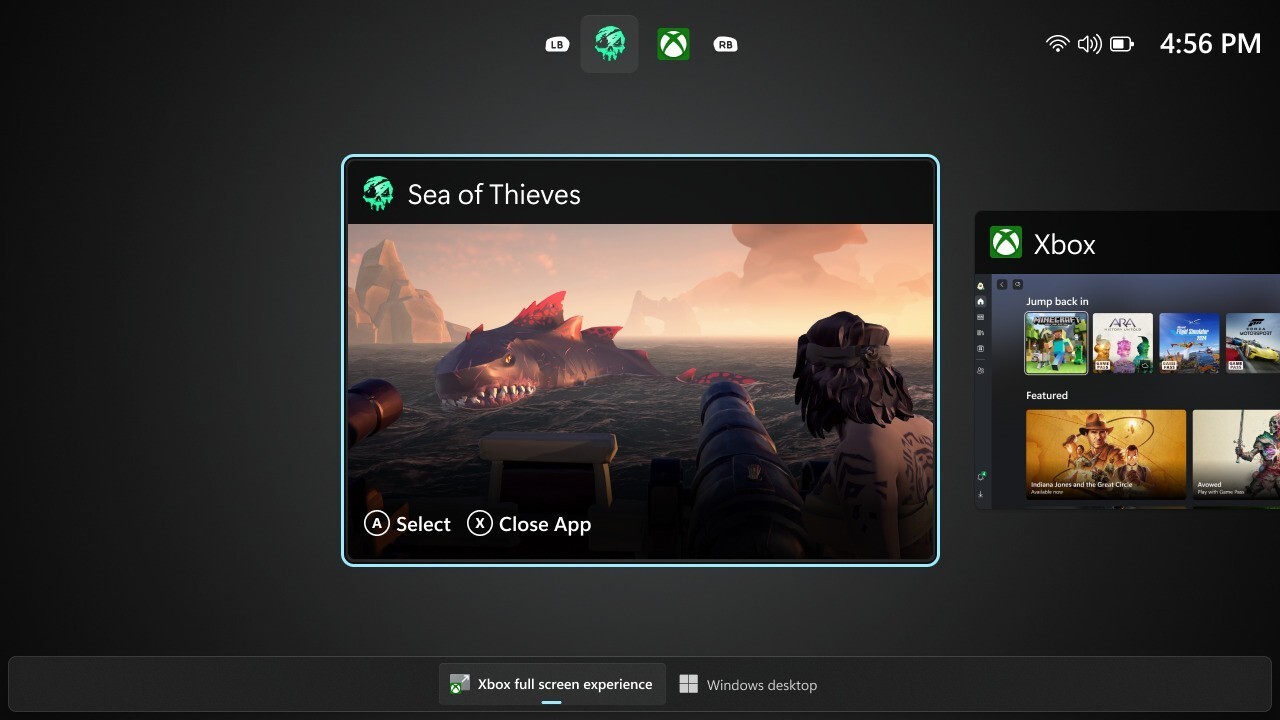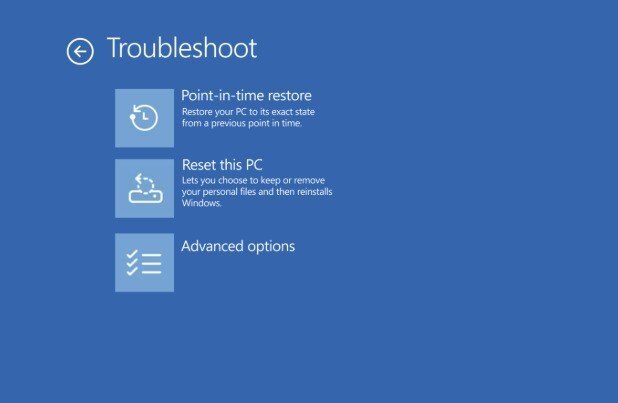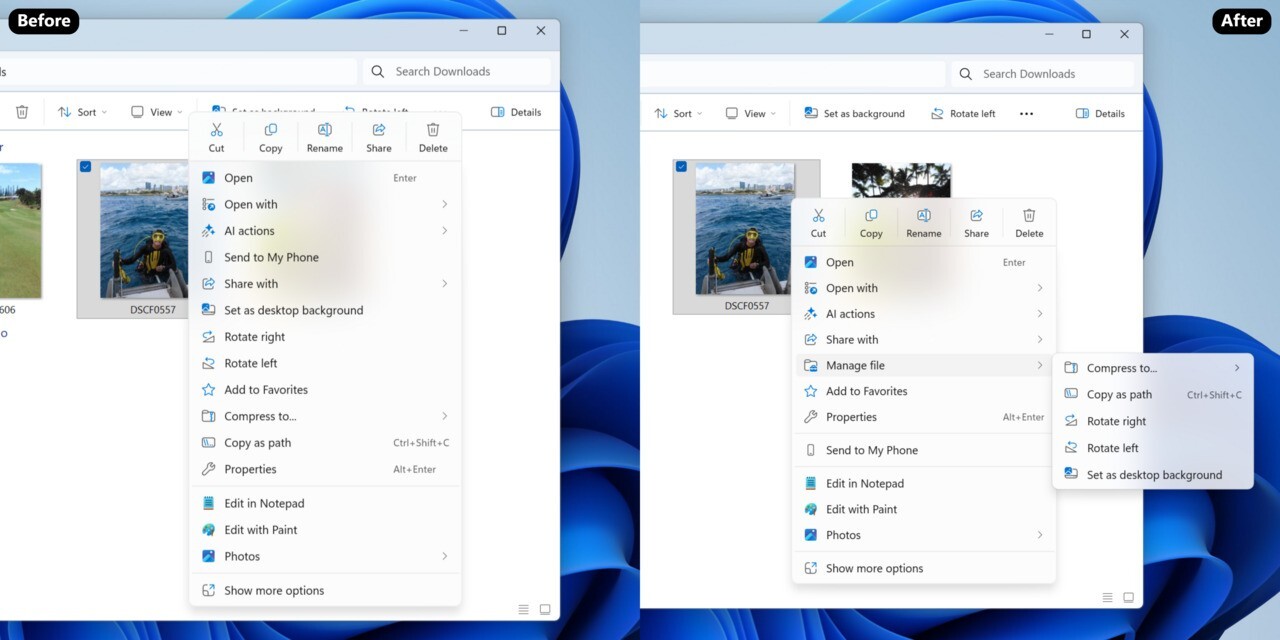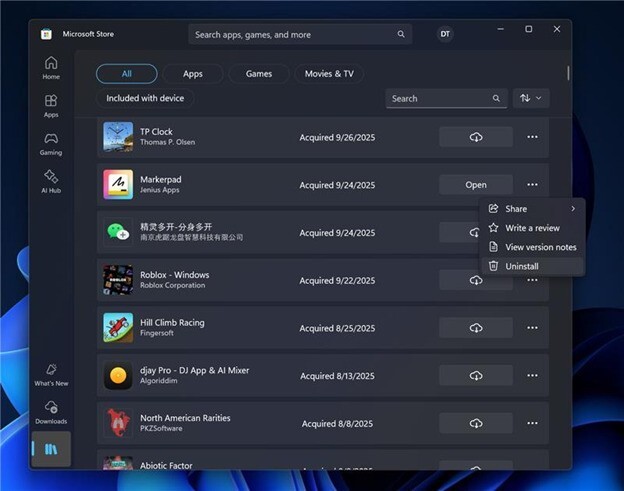Microsoftは11月21日(現地時間)、Windows 11のWindows Insider ProgramのDev/Betaチャンネル向けの最新ビルド「Windows 11 Insider Preview Build 26220.7271」をリリースしました(Windows Blog)。
現在、DevチャネルとBetaチャネルが同じ25H2ベースのビルドを共有しているため、安定性を重視するユーザーはBetaチャネルへの切り替えが可能となっています。Devチャネルが将来的により高いビルド番号へ進むと、この切り替えウィンドウは終了します。
Windows Insider Programの更新オプションでDev/Betaチャンネルを選択し、Windows 11のプレビュー版を使用しているユーザーは、Windows Updateを利用して最新版に更新することができます。
Build 26220.7271の新機能
Build 26220.7271では、コンソールライクな操作感をPCに導入する「Xboxフルスクリーン体験(FSE)for PC」が導入されました。システムを過去の状態に即座に戻せる柔軟な復元機能「ポイントインタイム復元」や、Android連係強化、音声入力の強化も行われています。
ファイルエクスプローラーでは、起動高速化のためのバックグラウンド事前読み込み機能のテストが行われています。機能が有効な場合、「表示」タブの「フォルダーオプション」にある「起動時間を短縮するためにウィンドウの事前読み込みを有効にする」のチェックを外すことで無効化できます。
リリースノートは以下の通りです。
Introducing the Xbox full screen experience for PC
Alongside today’s general availability of the Xbox full screen experience (FSE) on more Windows handhelds, today’s preview to Windows Insiders also expands availability of FSE to additional Windows 11 PC form factors.
Designed with console-style navigation in mind, the Xbox full screen experience delivers a clean, distraction-free interface for controller-first gaming. Pair a controller to your PC for smooth task switching and a streamlined gaming experience on your desktop, laptop, or tablet.
How to enter Xbox full screen experience:
You can access Xbox full screen experience from Task View, Game Bar settings, or use Win + F11 hotkey to toggle FSE.
The Xbox full screen experience begins as a gradual rollout to Windows Insiders on the Dev & Beta Channels, who are also registered Xbox Insiders. We expect to expand this later to all Insiders on the Dev & Beta Channels without requiring Xbox program registration. If you want to be among the first to try out these new features on your PC, join the Xbox Insiders Program and opt into the PC gaming preview through the Xbox Insiders Hub.
For more information about the Xbox full screen experience, visit Full screen experience expands to more Windows 11 PC form factors.
Feedback: Share your thoughts in Feedback Hub (WIN + F) under Gaming and Xbox > Gaming Full Screen Experience.
New features gradually being rolled out with toggle on*
Point-in-time restore for Windows
We’re excited to introduce point-in-time restore for Windows, now available to Insiders in the Beta and Dev Channels! This flexible recovery feature empowers you to quickly roll your device back to a previous state—helping minimize downtime and simplify troubleshooting when disruptions strike. Whether you’re dealing with a widespread outage or a one-off issue, point-in-time restore helps recover your system (including apps, settings, and user files) to get you back to productivity faster. For more details, check out our documentation.
Feedback: Share your thoughts in Feedback Hub (WIN + F) under Recovery and Uninstall > Point-in-time restore.
Introducing Fluid Dictation in Voice Typing
Following the introduction of Fluid dictation for voice access users, we’re also now introducing it for voice typing users on NPU devices. Fluid dictation makes voice-based dictation smoother and smarter by automatically correcting grammar, punctuation, and filler words as you speak, reducing the need for manual editing. Powered by on-device small language models (SLMs), it ensures fast and private processing.
To use it, set focus to a text field and launch voice typing by pressing the Windows key plus H and complete setup if you’re a first-time user. Fluid Dictation is enabled by default—you can check or toggle it via the settings flyout—so all you need to do is start talking!
Feedback: Share your thoughts in Feedback Hub (WIN + F) under Input and Language > Voice Typing (Windows key plus H).
Changes and Improvements gradually being rolled out with toggle on*
[Seamlessly resume more apps from your Android phone to your PC]
- Following the ability to resume Spotify tracks from your phone onto your PC, we’re excited to share that:
- vivo Android phone users can also now continue your browsing activity from vivo Browser on your phone, onto your default browser on your PC.
- Honor, Huawei, Oppo, Samsung and vivo Android phone users can also now continue online files opened on M365 Copilot app from your phone onto your PC. Word, Excel, and PowerPoint files will open in the respective app on your PC if you have it installed, or if you don’t they’ll open in the default browser on your PC. Note – offline files (stored locally on the phone) are not currently supported.
FEEDBACK: Please file feedback in Feedback Hub (WIN + F) under Devices and Drivers > Linked Phone.
[Click to Do]
- We’re testing and refining the Click-to-Do top bar to determine the best experience for future updates. Functionality will vary by device and market.
[File Explorer]
- We’re making a few refinements to the context menu aimed at reducing the space taken by less commonly used actions, while keeping them easy to access. We’ve also updated the ordering of actions to group similar tasks. This includes:
- We’ve moved Compress to ZIP file, Copy as Path, Set as Desktop Background, and Rotate Right, and Rotate Left into a new Manage file flyout.
- We’ve moved cloud provider options, like Always Keep on this Device and Free Up Space, into their relevant cloud provider flyout.
- We’ve moved Send to My Phone next to the cloud provider options.
- We’ve moved Open Folder Location to now be next to Open and Open with.
Note, the name Manage file may change in a future Insider update. If you have feedback, please file it in the Feedback Hub under Desktop Environment > Right-Click Context Menu
- We’re exploring preloading File Explorer in the background to help improve File Explorer launch performance. This shouldn’t be visible to you, outside of File Explorer hopefully launching faster when you need to use it. If you have the change, if needed there is an option you can uncheck to disable this called “Enable window preloading for faster launch times” in File Explorer’s Folder Options, under View. Looking forward to your feedback! If you do encounter any issues, please file them in the Feedback Hub under Files Folders and Online Storage > File Explorer Performance, or Files Folders and Online Storage > File Explorer.
[Microsoft Store]
Based on user feedback, we have added support for uninstalling Store-managed apps from the Store’s library page. Simply find an installed app in your library, click the three-dot menu, and click uninstall. Please let us know what you think!
Windows Insiders across all channels running Microsoft Store version 22510.1401.x.x and higher will see this improvement.
FEEDBACK: Please file feedback in Feedback Hub (WIN + F) under Microsoft Store.
Fixes gradually being rolled out with toggle on*
[Taskbar and System Tray]
- Fixed an issue which could cause the taskbar to hang after receiving certain notifications.
- Fixed an issue where the battery icon in the taskbar might unexpectedly show its own backplate when hovering over the icon in the system tray (instead of combined with wi-fi and volume).
[Internet]
- Made some underlying improvements to help address an issue which could lead to not having internet after resuming from disconnected standby. Please don’t hesitate to file feedback under Network and Internet in the Feedback Hub if you continue experiencing issues.
[File Explorer]
- Fixed an issue where if you opened the Recycle bin and had “Empty recycle bin” visible in the command bar, it might stay showing after you navigated away.
[Settings]
- Fixed an issue where Settings might crash when navigating to Privacy & Security > Camera, Location, or Microphone.
[Display and Graphics]
- Fixed an issue where recently certain games might show a message saying “Unsupported graphics card detected”, although a supported graphics card was being used.
[Task Manager]
- If you’re using Die or CAMM memory form factor, Task Manager will now show that in Performance under Memory > Form Factor, instead of a blank.
[.NET Framework and Visual Studio]
- The issue causing Insiders with ARM64 PCs to potentially observe crashes with Visual Studio or applications that depend on .NET Framework should be resolved if you have installed the latest .NET Framework update.
Known issues
[Xbox full screen experience for PC]
- [NEW] The virtual keyboard is not shown for controller users on devices without a touch screen. Please use the physical keyboard as a workaround for now.
- [NEW] Some apps may behave unexpectedly when using FSE, particularly those that expect to be locked to a given size or launch additional windows.
[Taskbar & System Tray]
- We’re investigating an issue which is causing the Start menu to not open for some Insiders on click, although it will open if you press the Windows key. It’s believed this issue may also potentially impact the notification center (which you can open with WIN + N).
- We’re investigating an issue where for some Insiders apps aren’t showing in the system tray when they should be.
[File Explorer]
- Scrollbar and footer are missing and showing a white block instead when text is scaled in dark mode version of the copy dialog.
- [NEW] We’re investigating an issue where File Explorer has started showing a white flash when navigating between pages after the previous flight.
[Bluetooth]
- [NEW] We’re investigating an issue causing Bluetooth device battery level to not show for some Insiders.
< href="https://blogs.windows.com/windows-insider/2025/11/21/announcing-windows-11-insider-preview-build-26100-7271-dev-beta-channels/">公式ブログには細かな変更内容がリストアップされていますので、インストールする前に確認することをおすすめします。