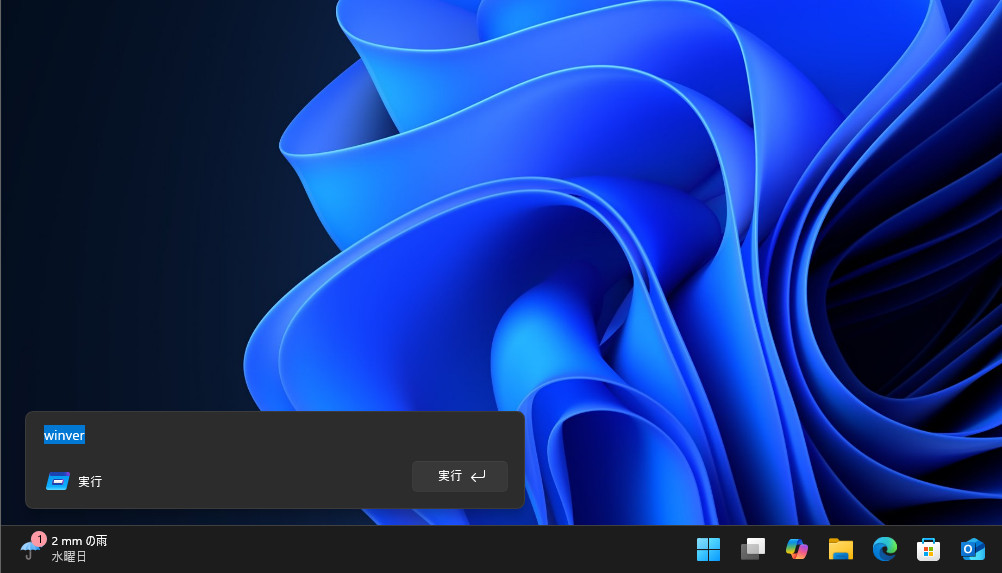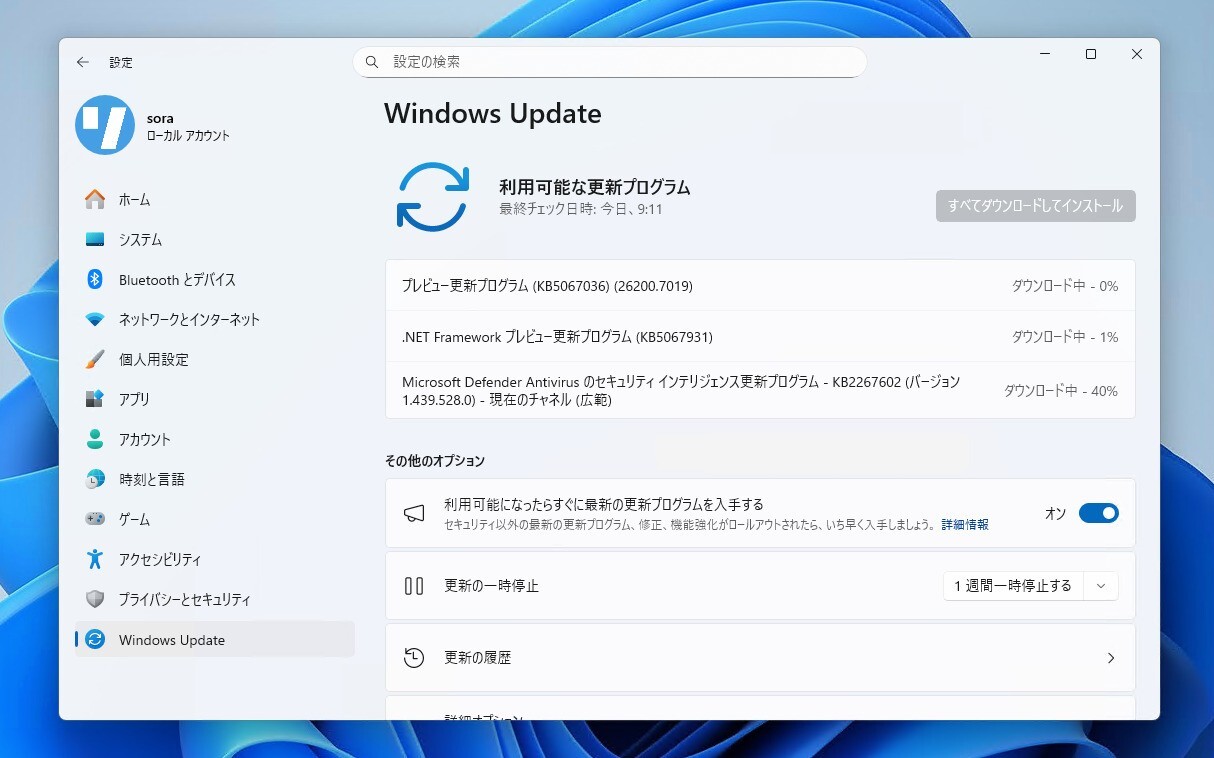
Microsoftは10月28日(現地時間)、Windows 11 Version 25H2/24H2用のプレビューアップデートKB5067036を公開しました。
オプション扱いの更新プログラム(プレビュー版)で、多数の新機能が追加されています。
Windows Updateの「更新プログラムのチェック」を利用するか、Microsoft Update Catalogからファイルをダウンロードすることで、手動でインストールすることができます。
October 28, 2025—KB5067036 (OS Builds 26200.7019 and 26100.7019) Preview
Windows 11 Version 25H2/24H2用の更新プログラムKB5067036では、新しいスタートメニューが導入されます。スクロール可能な単一ビューを採用し、新しいビューが利用可能になりました。Phone Linkも統合され、要望が多かった「おすすめ」セクションの無効化機能も搭載されています。
ノートPC・タブレット向けの機能としてロック画面とタスクバーのバッテリーインジケーターが刷新されました。カラフルなインジケーターとバッテリー残量パーセント表示により、現在のバッテリー状態をより明確に把握できるようになります。
Copilot+ PC向けにも「Click to Do」の改良などさまざまAI関連機能の強化が行われています。
リリースノートは以下の通りです。
ハイライト
Copilot+ PCs experiencesThis section highlights updates and improvements unique to Copilot+ PCs, focusing on AI-powered features, performance enhancements, and user experience optimizations.
[Click to Do]
New!
1 The prompt box in Click to Do streamlines interaction with Copilot, helping you work more efficiently. You can type a custom prompt directly into the text box, which sends your prompt and selected on-screen content to Copilot. Suggested prompts appear below the text box and are powered locally by Phi-Silica. These suggestions are available for text selections in English, Spanish, and French.New!
1 You can now translate on-screen text using Microsoft Copilot with the Click to Do feature. When you select text in a different language than your Windows display language or preferred language setting, Copilot suggests a translation. After you choose to translate, the translated text appears in the Copilot app. You can see the supported regions and languages in Microsoft Copilot.New!
1 Click to Do helps you convert units like length, area, volume, height, temperature, and speed. Hover over a number and unit pair to see a floating tooltip with the conversion. Select the number and unit to open a context menu with more conversion options. You can also access additional conversions through the Copilot app.New! Press and hold two fingers anywhere on your Copilot+ PC touchscreen to open Click to Do. This gesture simultaneously opens Click to Do, selects the item beneath your fingers, and displays relevant actions.
New! You can now select objects in Click to Do using Freeform Selection, Rectangle Selection, or Ctrl + click. To use Freeform Selection Mode, select the Freeform button on the toolbar, then use your pen or finger to draw freely around the items you want to select. To use Rectangle Selection Mode, select the Rectangle Selection button on the toolbar, then drag a box around the items. Everything inside the rectangle will be selected. You can also use Ctrl + Click to select multiple types of items—such as text and images—by holding down the Ctrl key and selecting each item.
New! Live Persona Cards from Microsoft 365 now appear in Click to Do. To view a profile card, press Windows key + click on an email address from your organization.
New! Visual cues now make key items, such as emails, tables, and more, light up on your screen as you open Click to Do.
Fixed: Click to Do might unexpectedly invoke sometimes when pressing Windows key + P.
[File Explorer] New!2 When you hover over a file in File Explorer Home, commands such as “Open file location” and “Ask Copilot” appear as quick actions. This experience is available if you’re signed in with a Microsoft account. Support for work and school account (Entra ID) will be available in a future update.
[Voice access]
New! Fluid Dictation in voice access makes voice-based dictation smoother and smarter. It helps correct grammar, punctuation, and filler words in real time. Powered by on-device small language models (SLMs), it offers fast and private processing. Fluid Dictation is on by default—just open the Voice Access app to start. To turn it on or off, go to Settings or say Turn on Fluid Dictation or Turn off Fluid Dictation. You can use it in most text input apps, but it’s disabled in secure fields like passwords or PINs Fluid Dictation is available in all English locales on Copilot+ PCs.
New! You can now configure a delay before a voice command is executed. To set this up, go to Voice access settings > Wait time before acting, and select the option that best matches your preferences.
New! Voice access now supports Japanese, expanding accessibility for more users. You can now navigate, dictate, and interact with Windows using voice commands. With this update, Windows users who speak Japanese can enjoy a hands-free, voice-powered PC experience.
Fixed: Voice access unexpectedly stops working, showing error code 9001.
[Agent in Settings]New! The new agent in the Settings experience now supports French.
[Improved Windows Search] New! The Improved Windows Search feature, now available through controlled rollout (CFR), is available on all Copilot+ PCs.
1Feature availability depends on your device and market. This feature isn’t available in the European Economic Area or China. Learn more about Copilot+ PCs at aka.ms/copilotpluspcs.
2Feature availability depends on your device and market. This feature isn’t available in the European Economic Area. Learn more about Copilot+ PCs at aka.ms/copilotpluspcs
Windows 11 PC experiencesThis section highlights new features and enhancements for Windows 11 PCs, including AI-powered capabilities, continuous innovation, and performance improvements.
Improvements and fixes
[Start menu]New! The redesigned Start menu, built to help you access your apps more quickly and smoothly. Its redesigned layout makes it easier than ever to find what you need.
Scrollable ‘All’ section: The main page now includes a scrollable “All” section, making it easier to find apps.
Category and grid views: Switch between two new views—category view, which groups apps by type and highlights frequently used ones, and grid view, which lists apps alphabetically with more horizontal space for easier scanning. The menu remembers your last selected view.
Responsive layout: The Start menu adapts to your screen size. Larger displays show more pinned apps, recommendations, and categories by default. Sections like Pinned and Recommended expand or collapse based on content. You can customize these views under Settings > Personalization > Start.
Phone Link integration: A new mobile device button next to Search lets you expand or collapse content from your connected phone. This feature supports Android and iOS devices in most markets and will roll out to the European Economic Area (EEA) in 2025.
[File Explorer]
New!
3 Recommended files in File Explorer Home are now available for personal Microsoft accounts and local accounts. These files include content you frequently use, have recently downloaded, or added to your File Explorer Gallery. If you prefer not to see the recommended section in File Explorer Home, you can turn it off in File Explorer Folder Options. When this feature is turned off, folders pinned to Quick Access will appear instead.New! StorageProvider APIs are now available for cloud providers to integrate with File Explorer Home. Developers can learn to enable the system to query for suggested files.
Fixed: The File Explorer context menu might unexpectedly switch back and forth between the normal view and Show More Options on each right click.
Fixed: When opening a folder from another app (for example, opening the Downloads folder from a browser), your custom view — including sorting files by name, changing the icon size, or removing grouping — unexpectedly resets back to default.
Fixed: The body of the File explorer window might no longer respond to mouse clicks after invoking the context menu.
Fixed: Extracting very large archive folders (1.5gb+) might fail with a “Catastrophic Error” (error code 0x8000FFFF).
Fixed: File Explorer might become unresponsive when opening Home.
[Lock screen] New! The new battery icons, which include color indicators and battery percentage, now appear in the lower-right corner of the lock screen. This feature makes it easier to check your device’s charging status and battery level at a glance. To learn more about the battery icon feature, see Taskbar.
[Microsoft 365 Copilot]New! A new Microsoft 365 Copilot page has been added to the Get Started experience for commercial devices with an active Microsoft 365 subscription. This page helps you learn about Microsoft 365 Copilot features and begin using them more easily.
[Settings]New! The “Email & accounts” section is now called “Your accounts.” You manage all your accounts under Settings > Accounts.
[Taskbar]
New! The battery icons have been updated to make it easier to check your PC’s status at a glance. Color indicators show charging and battery levels: green indicates the PC is charging and in good condition, yellow shows that battery saver mode is on at 20% or below, and red signals a critically low battery. Simplified overlays keep the progress bar visible, and the icons appear in the system tray, Quick Settings, and Settings, with Lock screen support coming soon. To show the battery percentage next to the icon, go to Settings > System > Power & battery, then turn on Battery Percentage. You can still view detailed battery information by hovering over the battery icon or opening the Power & battery settings.
[Administrator Protection Preview] New!Administrator protection aims to protect free floating admin rights for administrators. It enables users to perform administrative tasks using just-in-time privileges. This feature is turned off by default and can be enabled using OMA-URI in Microsoft Intune or through Group Policy.
[Display and Graphics]
Fixed: Apps and browsers might display partially unresponsive onscreen content when other maximized or full-screen apps are updating in the background. This issue is especially noticeable when scrolling, as only parts of the window content might update.
Fixed: After you install KB5064081, some videos and games might be unexpectedly red.
Fixed: If the Connected Devices Platform Service is disabled, Settings might stop responding or close unexpectedly when you try to open Settings > System > Display, including when launched from the desktop context menu.
[Input] Fixed: An issue with microsoft.ink.dll and related APIs might cause pen and handwriting input to stop responding in apps or lead to apps closing unexpectedly due to thrown exceptions.
[Narrator] Fixed: Narrator fails when trying to launch it while setting up Windows using an ISO.
[Open and Save Dialog] Fixed: Certain apps might become unresponsive when launching the Open or Save Dialog.
[Remote Credential Guard] Fixed: Remote Credential Guard scenarios between the latest Windows 11 builds and Windows Server 2022 or earlier might unexpectedly fail.
[Sign in to your PC]: Improved: Made underlying changes to improve the performance of loading the taskbar after unlocking your PC from sleep. This also helps in cases where the password field and other sign-in screen contents didn’t render when transitioning from the lock screen to the sign-in screen after sleep.
[Task Manager] Fixed: Some apps might unexpectedly not be grouped with their processes.
[Windows Update]
Improved: Addressed underlying issue which can cause “Update and shutdown” to not actually shut down your PC after updating.
Improved: Addressed underlying issue which can cause Windows Update to fail to install with error 0x800f0983.
3Feature availability depends on your device and market. This feature isn’t available in the European Economic Area.
既知の不具合
更新プログラムには既知の不具合は存在しません。
更新プログラムはWindows Updateの他、Microsoft Update Catalogを利用してインストールすることができます。