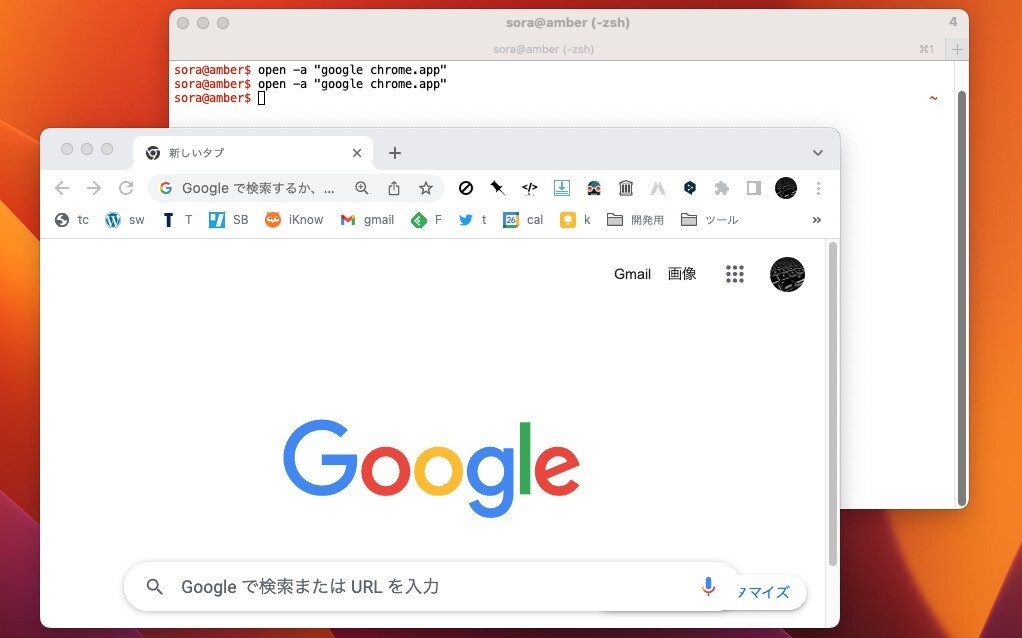
macOSはGUIアプリが充実しているだけではなく、UNIX系のOSとして、ターミナルの使い勝手が良い事も魅力の一つです。
このため、普段からターミナルを使って作業している方のなかには、ChromeやFinderなどのアプリを起動するために、ターミナルから離れなければならいのが面倒だと思っている方もいるかもしれません。
実はこれらのアプリはターミナルの内部からコマンドを打ち込んで簡単に実行することができるのです。
以下具体的な方法を説明します。
目次
openコマンドを使おう
ターミナルからアプリを起動するには「open」コマンドを使用します。「open -a "アプリ名"」でアプリを起動することができます。
Google Chromeを起動する場合:
open -a "google chrome.app"
Firefoxを起動する場合:
open -a firefox.app
アプリの名前はアプリケーションフォルダの中を調べればわかります(大文字小文字は無視しても起動できるようです)。
Finderを起動したい場合「open フォルダ名」を実行します。
Finderを起動(~/tmpを表示):
open ~/tmp
Finderを起動(カレントフォルダを表示):
open .
すると指定したフォルダを表示した状態でFinderが起動します。
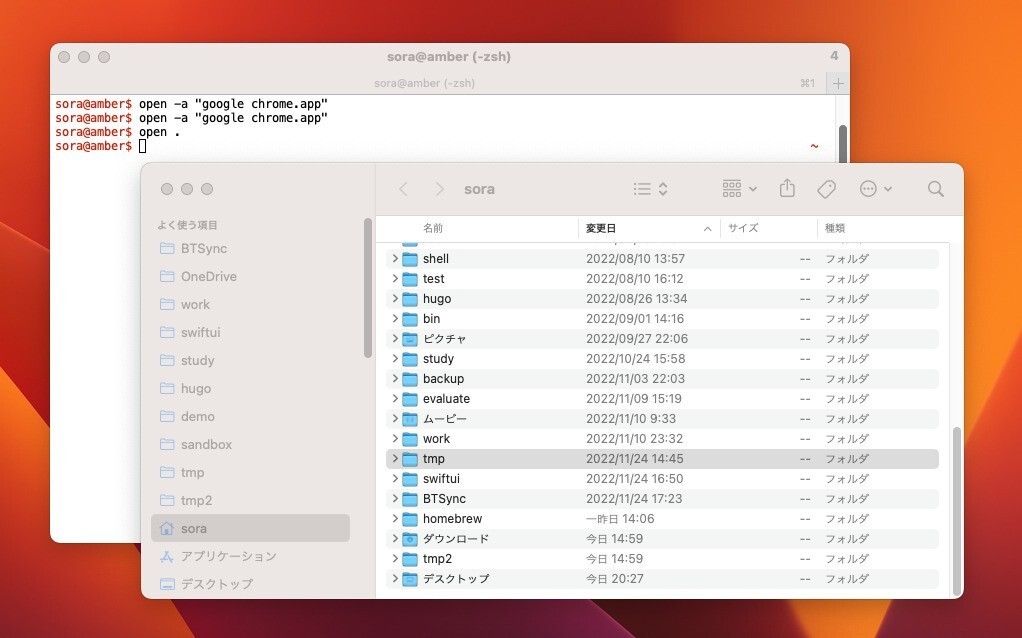
openには以下のオプションが存在します。
$ open Usage: open [-e] [-t] [-f] [-W] [-R] [-n] [-g] [-h] [-s][-b ] [-a ] [-u URL] [filenames] [--args arguments] Help: Open opens files from a shell. By default, opens each file using the default application for that file. If the file is in the form of a URL, the file will be opened as a URL. Options: -a Opens with the specified application. -b Opens with the specified application bundle identifier. -e Opens with TextEdit. -t Opens with default text editor. -f Reads input from standard input and opens with TextEdit. -F --fresh Launches the app fresh, that is, without restoring windows. Saved persistent state is lost, excluding Untitled documents. -R, --reveal Selects in the Finder instead of opening. -W, --wait-apps Blocks until the used applications are closed (even if they were already running). --args All remaining arguments are passed in argv to the application's main() function instead of opened. -n, --new Open a new instance of the application even if one is already running. -j, --hide Launches the app hidden. -g, --background Does not bring the application to the foreground. -h, --header Searches header file locations for headers matching the given filenames, and opens them. -s For -h, the SDK to use; if supplied, only SDKs whose names contain the argument value are searched. Otherwise the highest versioned SDK in each platform is used. -u, --url URL Open this URL, even if it matches exactly a filepath -i, --stdin PATH Launches the application with stdin connected to PATH; defaults to /dev/null -o, --stdout PATH Launches the application with /dev/stdout connected to PATH; --stderr PATH Launches the application with /dev/stderr connected to PATH to --env VAR Add an enviroment variable to the launched process, where VAR is formatted AAA=foo or just AAA for a null string value.
詳しくは「man open」で確認可能です。
まとめ
macOSではopenコマンドを使用してアプリを起動することができます。シェルスクリプトに組み込むこともできますので覚えておくと便利です。
macOSの使い方のコツは次のページにまとめています。
Appleのオペレーティングシステム「macOS」全般に関する特集ページです。
インストール関連
macOSのインストールに役立つ記事をご紹介します。









