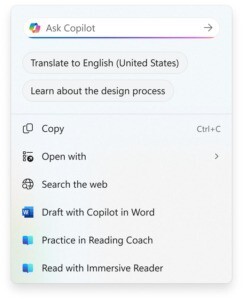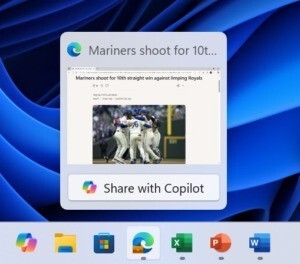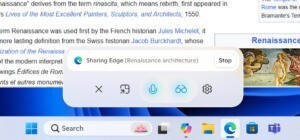Microsoftは9月19日(現地時間)、Windows 11のWindows Insider ProgramのDevチャンネル向けの最新ビルド「Windows 11 Insider Preview Build 26220.6690(KB5065786)」をリリースしました(Windows Blog)。
Devチャンネルで公開されるビルドは、将来の機能アップデートで追加される可能性のある、さまざまな新機能が先行して実装されています。特定のリリースとは直接結びつけられておらず、ビルドに含まれる新機能や改善点は、準備が整い次第、将来のWindowsリリースに反映される可能性があります。
Windows Insider Programの更新オプションでDevチャンネルを選択し、Windows 11のプレビュー版を使用しているユーザーは、Windows Updateを利用して最新版に更新することができます。
Build 26220.6690の新機能
Build 26220.6690では、Copilotとの連携機能の改良や、デスクトップスポットライトの強化が行われています。また設定画面の整理が行われ、アカウント管理がより直感的に行えるようになっています。
リリースノートは以下の通りです。
Changes and Improvements gradually being rolled out to the Dev Channel with toggle on*
[Click to Do (Preview)]
The following changes and improvements are rolling out for Click to Do on Copilot+ PCs:
- Translation powered by Microsoft Copilot: We are introducing the ability to do translation with Microsoft Copilot with Click to Do, making it easier for you to translate on-screen text with just a few clicks. When you select text that is in a different language from your Windows display language or preferred language settings, a translation suggestion will appear. The selected text is sent to the Copilot app, which provides the translation seamlessly within the experience. This feature currently works if you have the new Copilot prompt box in Click to Do that began rolling out in the previous flight. This change is not yet rolling out to Windows Insiders in the EEA (European Economic Area) or China.
[Taskbar & System Tray]
- Just like being able to share a window to Microsoft Teams when mousing over an opened app on your taskbar, we’re trying out this taskbar capability with Microsoft Copilot. When mousing over an opened app window on the taskbar, you will see an option to share with Copilot where you will be able to quickly start a new conversation with Copilot and use Copilot Vision to scan, analyze, and offer insights on what is shown on your screen from that app at that time.
[Desktop Spotlight]
- We are trying out a change that adds “Learn more about this background” and “Next desktop background” to the context menu when you click on your desktop if you have Windows Spotlight chosen as your desktop background under Settings > Personalization > Background.
[Settings]
- We’ve refreshed the experience to make it easier to add or manage all your accounts in one place under Settings > Accounts. As part of this update, the “Email & accounts” section is now called “Your accounts,” reflecting a more unified and streamlined way to stay connected across Windows and your apps.
Fixes gradually being rolled out to the Dev Channel with toggle on*
[File Explorer]
- Fixed an issue where File Explorer may become unresponsive if a UNC server name was directly typed into address bar.
[Windows Update]
- Fixed an issue causing some Insiders recently to find that installing the latest builds failed with error 0x80070002.
[Audio]
- If you were having issues with audio not working after the latest updates, that should be resolved now. Audio issues can have multiple root causes, though, so if you continue experiencing issues, please file feedback under Devices and Drivers > Audio and Sound in the Feedback Hub, if possible, including a trace by using the “Capture the issue” option in Step #4 of the problem report.
[Settings]
- Fixed an issue where Settings > System > Optional Features > Add an optional feature may not load when Administrator Protection was enabled.
Known issues
[Click to Do]
- Launching Click to Do on your primary display via right-edge gesture will result in the swipe visuals appearing on the incorrect display. The issue is being investigated.
[Lock and login screens]
- We’re investigating an issue in this build where the media controls may not display on the lock screen.
[Taskbar]
- [NEW] Our new animations on taskbar previews have been turned off temporarily because they were interfering with the ability to share a window from its preview, we will note when they’re brought back.
- [NEW] We have a few issues that need ironing out with the changes in the previous flight when “automatically hide the taskbar” is enabled, including that the system tray may unexpectedly peek up – thanks Insiders that have shared feedback about it. We’re working on it.
[Search]
- [NEW] Certain searches may show unexpected text instead of the expected results and images.
[Windows Studio Effects]
- For some classes of external webcams, turning on “Use Windows Studio Effects” in the advanced camera setting may result in a camera preview failure. This is due to a compatibility issue with the camera firmware and is being addressed with a future update. In the meantime, if you are impacted by this issue, turn off Windows Studio Effects inside the camera settings.
[For developers]
- PIX on Windows is unable to play back GPU captures on this OS version. This will be addressed by a new PIX release, estimated to arrive by the end of September. In the meantime, if you are impacted, you can use the “Send Feedback” button in PIX or contact us on the DirectX Discord server and we can help provide private builds.
[Settings]
- The placeholder text in the Settings search box may appear vertically misaligned.
- [NEW] Settings may crash when accessing drive information under Settings > System > Storage. This also impacts accessing the drive information from the properties when you right click a drive in File Explorer.
[Xbox Controllers]
- Some Insiders are experiencing an issue where using their Xbox Controller via Bluetooth is causing their PC to bugcheck. Here is how to resolve the issue. Open Device Manager by searching for it via the search box on your taskbar. Once Device Manager is open, click on “View” and then “Devices by Driver”. Find the driver named “oemXXX.inf (XboxGameControllerDriver.inf)” where the “XXX” will be a specific number on your PC. Right-click on that driver and click “Uninstall”.
公式ブログには細かな変更内容がリストアップされていますので、インストールする前に確認することをおすすめします。