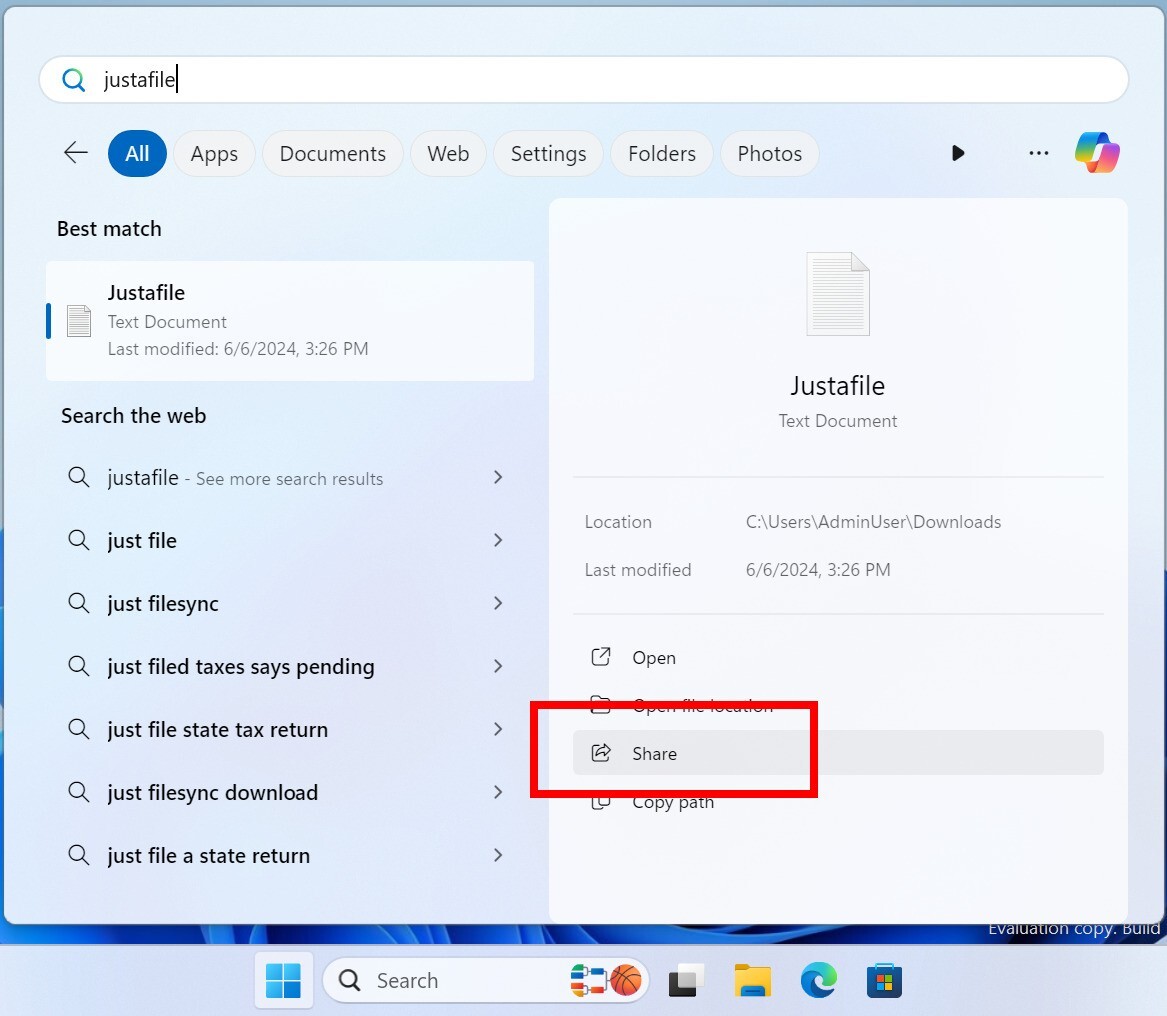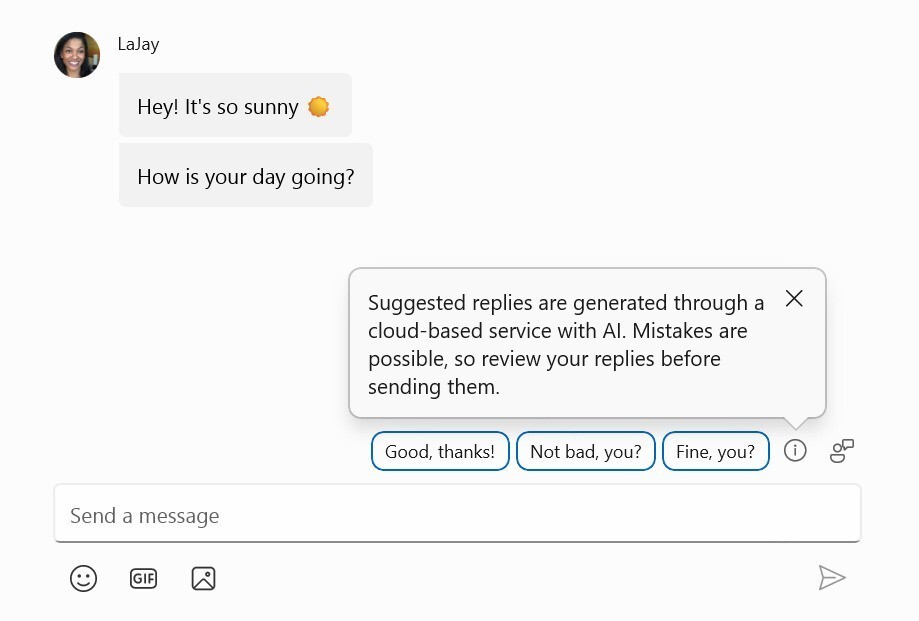Microsoftは6月7日(現地時間)、Windows 11のWindows Insider ProgramのBetaチャンネル向けの最新ビルド「Windows 11 Insider Preview Build 22635.3720(KB5039312)」をリリースしました(Windows Blog)。
Betaチャンネルの全てのWindows Insidersは有効化パッケージを通じて同じビルド(Build 22635.xxxx)に更新されます。従来のようにビルド番号を分割せず、Controlled Feature Rollout(CFR)テクノロジーにより新機能が有効化されます。
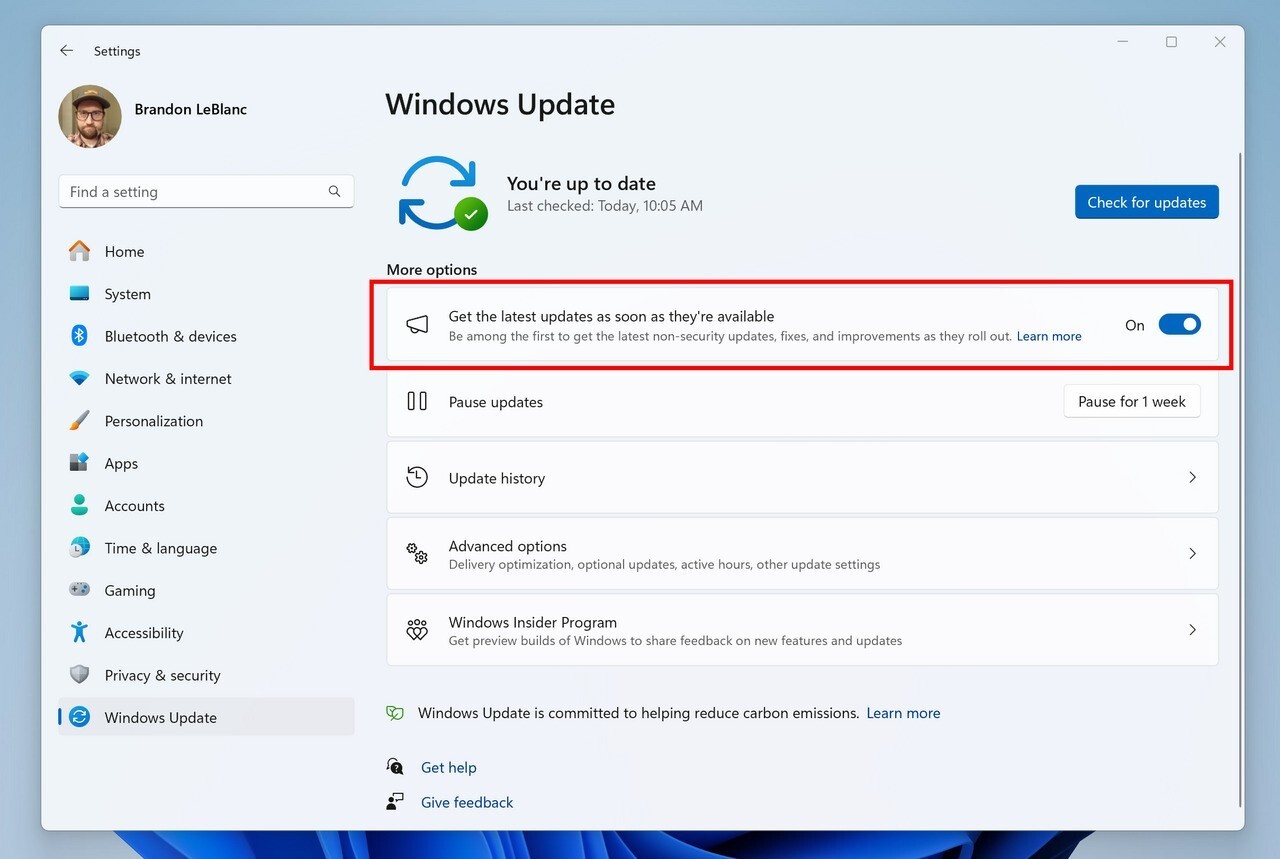
新機能をいち早く使用したい場合、Windows Updateの設定画面で「利用可能になったらすぐに最新の更新プログラムを入手する」をオンに変更します。
Build 22635.3720の新機能
Build 22635.3720では、ナレーターで音声アクセスを使ってハンズフリーでテキストを口述することができるようになりました。音声アクセスの自動再起動や、Windows検索のための新しい音声アクセスコマンドの追加も行われています。
ファイルエクスプローラーでCTRL + F キーを押しても検索が開始しないことがある問題の修正や、Shift + Tab キーを押したときに、キーボードのフォーカスが失われることがある問題の修正も行われています。
リリースノートは以下の通りです。
New features gradually being rolled out to the Beta Channel with toggle on*
Narrator users can now use voice access to dictate text hands-free
Narrator users can start using voice access in Windows 11 to dictate text with voice and hear what is dictated. In addition, you can also use voice access to give Narrator commands. For example, “Turn on Narrator,” “speak faster,” “read selection,” “read next line,” etc.
To know the entire list of Narrator commands supported with voice access, click help icon (?) on the voice access bar, select “View all commands” and choose “Narrator commands.”
What will work:
- Start and set up voice access which includes downloading a speech model.
- Read a list of voice access commands and Narrator commands from voice access help menu.
- Changing voice access microphone state.
- Dictating text with voice and hearing back what was dictated.
Tips:
- If you don’t use headphones for listening to the screen reader, the audio output from the screen reader may get picked up by voice access microphone, leading to unwanted behavior.
FEEDBACK: Send us feedback in Feedback Hub (WIN + F) under Accessibility > Narrator.
Auto Restart for Voice Access & New Voice Access Command for Windows Search
We are introducing auto restart for voice access in Windows 11. This feature ensures that voice access will automatically restart if it encounters any issues so that individuals with limited mobility can get back to using voice access as quickly as possible. Customers will no longer need to rely on alternative assistive technologies or assistance from others to reactivate voice access. Should voice access automatically restart due to a crash, we are making it easier to report those crashes once voice access restarts so the team can investigate and work on fixes.
We are introducing a new command for searching directly with Windows search. Users can now say the command Search “Entity”; Search Windows for “Entity”; or Search for “Entity” to search for their desired application or file in Windows (“Entity” is replaced with whatever application or file you want to search.)
FEEDBACK: Send us feedback in Feedback Hub (WIN + F) under Accessibility > Voice access.
Changes and Improvements gradually being rolled out to the Beta Channel with toggle on*
[Search on the Taskbar]
- We are beginning to roll out the ability to share local files directly from within the search results shown in the search box on the taskbar.
[Windows Share]
- If you are in China and turn on nearby sharing, you will receive a notification asking to allow turning on Wi-Fi and or Bluetooth should these settings be off as Wi-Fi and Bluetooth are required to be enabled for nearby sharing to work.
Fixes gradually being rolled out to the Beta Channel with toggle on*
[File Explorer]
- Fixed an issue where when pressing WIN + E, a screen reader might unexpectedly say a pane had focus, or focus may not be set within File Explorer at all.
- Fixed an issue which was causing CTRL + F to sometimes not start a search in File Explorer.
- Fixed an issue where keyboard focus might get lost sometimes when doing Shift + Tab in File Explorer.
Known issues
[General]
- We are investigating an issue where Internet Information Services (IIS) and Windows Communication Foundation (WCF) may not work after installing this update.
- We’re investigating an issue where Settings is crashing when trying to look at Wi-Fi properties.
[Start menu]
- [NEW] Clicking your profile icon on the Start menu and choosing “Change account settings” will not open account settings. Should you need to adjust your account settings, you can navigate directly to them via Settings > Accounts.
[Settings]
- [NEW] Attempting to install an optional feature via Settings > System > Option features may crash Settings. Should you need to install an optional feature, please do so before taking the update to Build 22635.3720.
[Widgets]
Windows Insiders in the Beta Channel who have the new position for the Widgets entry-point on left-aligned taskbars may see the following known issues:
- Swipe invocation for Widgets may not work if taskbar is center-aligned instead of left-aligned.
- Unpinning Widgets from the taskbar may not work if taskbar is center-aligned instead of left-aligned.
- The Widgets board is incorrectly positioned when Copilot is in side-by-side mode.
Introducing Suggested Replies in Phone Link for Android
We’re excited to announce the addition of a new feature to the Phone Link app for Android users: Suggested Replies. Powered by our cloud-based intelligent suggestion model, this feature is designed to make your messaging experience seamless and more efficient.
With Suggested Replies, you’ll see 3 contextually relevant reply bubbles to choose from when you receive a message. The feature is turned on by default, so you can start using it right away. Simply select a suggested reply and it’ll be sent immediately.
Suggested Replies are beginning to roll out to Windows Insiders across all channels with Phone Link version 1.24051.98 and higher.
FEEDBACK: Send us feedback in Feedback Hub (WIN + F) under Apps > Phone Link.
公式ブログには細かな変更内容がリストアップされていますので、インストールする前に確認することをおすすめします。