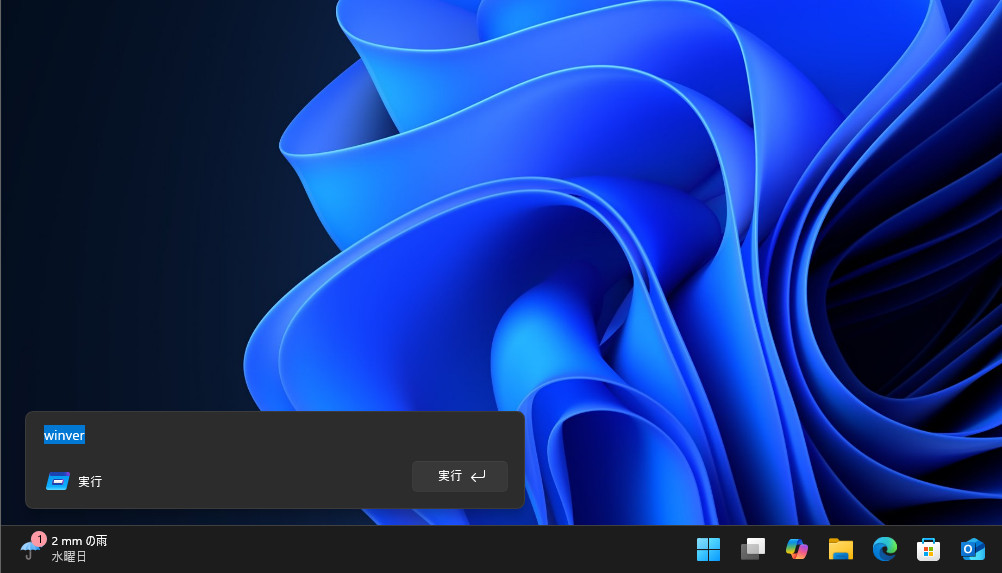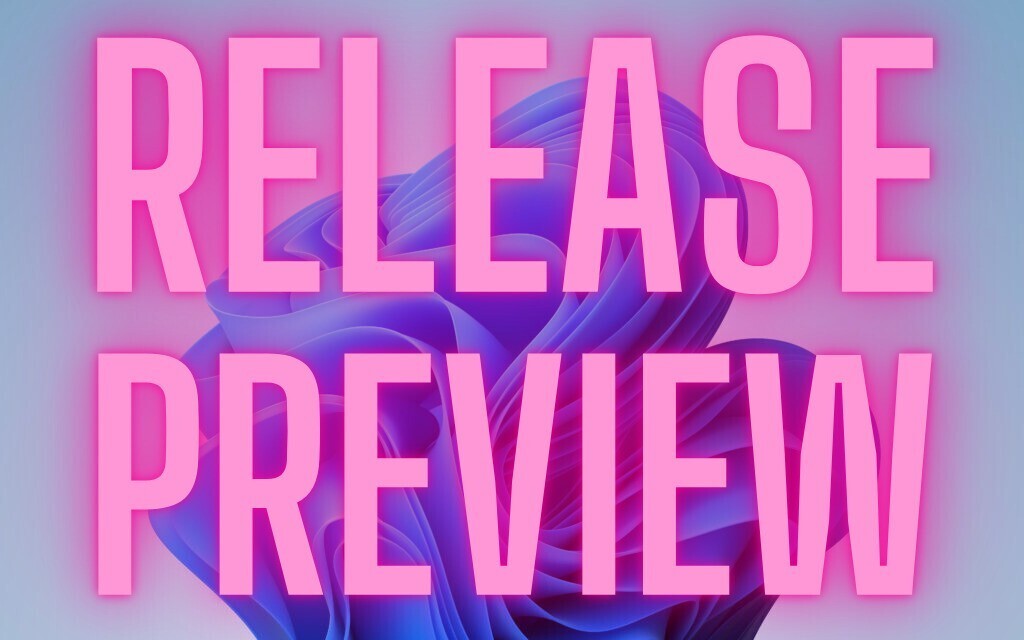
Microsoftは本日、Windows 11 Build 26100.7296と26200.7296をリリースしました(Windows Blog)。
Windows Insider Programの更新オプションでRelease Previewチャンネルを選択し、Windows 11 Version 24H2/25H2を使用しているユーザーは、Windows Updateを利用して最新版に更新することができます。
最新版では、グラフィックスと表示に関連した修正のほか、設定、ウィジェットなど複数の機能の改善が含まれています。
-
デスクトップスポットライト
-
背景の右クリックメニューに「詳細を見る」「次の背景へ」追加。
-
-
Drag Tray
-
複数ファイル共有対応、関連アプリ表示改善。設定からオン/オフ可能。
-
-
キーボード
-
HID準拠キーボードのバックライト性能改善。
-
-
File Explorer
-
ダークモードの一貫性向上。コピー/移動/削除などのダイアログ刷新。
-
サムネイル表示や右クリックアイコンの不具合修正。
-
-
設定
-
キーボードのリピート速度やカーソル点滅速度を「設定」に移動。
-
新しい「デバイスカード」でPC仕様を確認可能 (米国のみ)。
-
「About」ページのレイアウト刷新。
-
-
Windows Hello
-
ESS が外付け指紋センサーに対応。
-
-
Windows Share
-
OneDrive ファイルを他アプリ経由で共有可能に。
-
-
モバイルデバイス設定
-
PCからスマホをカメラやファイルアクセス用に管理可能。
-
-
タスクバー
-
アプリグループのプレビューアニメーション改善。
-
-
回復機能
-
Quick Machine Recovery が一度だけスキャンする仕様に変更。
-
-
ウィジェット
-
デフォルトダッシュボード設定が可能。通知数がアイコンに表示。
-
-
その他
-
OneDrive アイコン更新、ペンの触覚フィードバック追加、ログイン画面の不具合修正、ディスプレイ性能改善など。
-
またCopilot+ PC向けのAI関連機能の改良も行われています。リリースノートは以下の通りです。
- [Camera] New! As part of the Copilot+ PCs experience, you can use Windows Studio Effects, which provides AI-powered camera enhancements on an additional, alternative camera such as a USB webcam or your laptop’s built-in rear camera. To get started, go to Settings > Bluetooth & devices > Cameras and select your preferred camera from the connected cameras list. Then, open the Advanced camera options and turn on Use Windows Studio Effects. After you turn it on, you can adjust Studio Effects from the camera settings page or the quick settings menu in the taskbar. For more info on the different AI experiences, see ms/copilotpluspcs.
- [Click to Do] These improvements are rolling out to Click to Do on Copilot+ PCs.
- New! The Click to Do context menu now has a streamlined design that makesi it easier to access frequently used actions like Copy, Save, Share, and Open. You can quickly find what you need.
- New! Whenever a large image or table appears on your screen, the context menu automatically opens, making it quicker and easier to access the actions and results you need.
- [Agent in Settings] These improvements are rolling out to Agents Settings on Copilot+ PCs.
- New! The search results menu now displays more available results, making it easier to quickly find and modify your settings. A scroll bar lets you view all search results.
- New! Recommended settings now make changes faster by showing an inline agent option for recently modified settings.
- New! A dialog now appears when settings can’t be adjusted further. It explains why and provides an option to modify the settings as needed.
- New! The Click to Do context menu now has a streamlined design that makesi it easier to access frequently used actions like Copy, Save, Share, and Open. You can quickly find what you need.
- New! Whenever a large image or table appears on your screen, the context menu automatically opens, making it quicker and easier to access the actions and results you need.
- New! The search results menu now displays more available results, making it easier to quickly find and modify your settings. A scroll bar lets you view all search results.
- New! Recommended settings now make changes faster by showing an inline agent option for recently modified settings.
- New! A dialog now appears when settings can’t be adjusted further. It explains why and provides an option to modify the settings as needed.
- [File Explorer] New! As part of the Copilot+ PC experience, the File Explorer Search Box placeholder text has been updated to highlight the enhanced Windows Search.
- [Desktop Spotlight] New! When Windows Spotlight is set as your desktop background (Settings > Personalization > Background), the context menu now includes two options: Learn more about this background and Next desktop background.
- [Drag Tray] For users with the Drag Tray:1
- New! Drag Tray now supports multi-file sharing, shows more relevant apps, and makes it easy to move files to a chosen folder.
- New! You can now turn Drag Tray on or off from Settings > System > Nearby sharing.
- New! Drag Tray now supports multi-file sharing, shows more relevant apps, and makes it easy to move files to a chosen folder.
- New! You can now turn Drag Tray on or off from Settings > System > Nearby sharing.
- [Keyboard] New! Keyboard backlight performance has improved on supported HID-compliant keyboards. Compatible keyboards display keys clearly in low-light environments, and the backlight adjusts to help conserve power.
- [File Explorer]
- New! File Explorer now offers a more consistent dark mode Key actions such as copy, move, and delete dialogs have been updated in both default and expanded views. Progress bars and chart views now align with the dark theme to improve readability. Confirmation dialogs for actions like skip, override, and file selection, along with multiple error dialogs, have also been refreshed for a cohesive look.
- New! We’re working on consolidating the share options in the context menu into a single entry point. This change will initially be available to a small group of devices as we evaluate the best approach.
- Fixed: File Explorer may unexpectedly not show thumbnails for video files containing certain EXIF metadata.
- Fixed: An old white toolbar may sometimes randomly appear in File Explorer.
- Fixed: When you right click on a file, the icon next to the entry to Open may be generic rather than matching the default app for that file type.
- New! File Explorer now offers a more consistent dark mode Key actions such as copy, move, and delete dialogs have been updated in both default and expanded views. Progress bars and chart views now align with the dark theme to improve readability. Confirmation dialogs for actions like skip, override, and file selection, along with multiple error dialogs, have also been refreshed for a cohesive look.
- New! We’re working on consolidating the share options in the context menu into a single entry point. This change will initially be available to a small group of devices as we evaluate the best approach.
- Fixed: File Explorer may unexpectedly not show thumbnails for video files containing certain EXIF metadata.
- Fixed: An old white toolbar may sometimes randomly appear in File Explorer.
- Fixed: When you right click on a file, the icon next to the entry to Open may be generic rather than matching the default app for that file type.
- [Settings]
- New! Keyboard settings for character repeat delay and rate, and cursor blink rate, have moved from the Control Panel to Settings. You can now find character repeat delay and rate under Settings > Accessibility > Keyboard, and cursor blink rate under Settings > Accessibility > Text cursor.
- New! You can view the Device Card on the Settings home page. It shows key specifications and usage details of your PC. From the card, go directly to Settings > About page for more detailed information about your PC. This card will show when signed in with your Microsoft account and in the U.S. only.
- New! About in Settings now has an updated layout that organizes device details and related options in one place. You can quickly access features such as Storage settings for faster navigation.
- Fixed: Settings may become unresponsive when attempting to navigate to the Network & Internet section.
- New! Keyboard settings for character repeat delay and rate, and cursor blink rate, have moved from the Control Panel to Settings. You can now find character repeat delay and rate under Settings > Accessibility > Keyboard, and cursor blink rate under Settings > Accessibility > Text cursor.
- New! You can view the Device Card on the Settings home page. It shows key specifications and usage details of your PC. From the card, go directly to Settings > About page for more detailed information about your PC. This card will show when signed in with your Microsoft account and in the U.S. only.
- New! About in Settings now has an updated layout that organizes device details and related options in one place. You can quickly access features such as Storage settings for faster navigation.
- Fixed: Settings may become unresponsive when attempting to navigate to the Network & Internet section.
- [Windows Hello] New! Windows Hello Enhanced Sign-in Security (ESS) now supports peripheral fingerprint sensors. To enroll a supported ESS fingerprint reader, go to Settings > Accounts > Sign-in options and follow the prompts.
- [Windows Share] New! 2 You can share OneDrive files through other apps. The options appear under Share using when you select the Copy link. You must be signed into your Microsoft account.
- [Mobile Device Settings] New! You can now add and manage your mobile devices in Settings Bluetooth & Devices > Mobile On this page you can manage features such as using your device as a connected camera or accessing your device’s files in File Explorer.
- [Game Pass] References to Game Pass in Settings are now modified to reflect updated branding and benefits.
- [Taskbar & System Tray]
- New! We’re updating the animations that appear when hovering over app groups on the taskbar, so that as you slide between apps you can now see the preview transition.
- Fixed: The “Automatically hide the taskbar” setting may unexpectedly turn off, after seeing a message saying “a toolbar is already hidden on this side of your screen”.
- Fixed: Voice access doesn’t work correctly when attempting to interact with the taskbar (calling out a number may not invoke that item).
- New! We’re updating the animations that appear when hovering over app groups on the taskbar, so that as you slide between apps you can now see the preview transition.
- Fixed: The “Automatically hide the taskbar” setting may unexpectedly turn off, after seeing a message saying “a toolbar is already hidden on this side of your screen”.
- Fixed: Voice access doesn’t work correctly when attempting to interact with the taskbar (calling out a number may not invoke that item).
- [Recovery] On PCs with the settings “quick machine recovery” and “automatically check for solutions” both enabled, Quick Machine Recovery now runs a one‑time scan by default instead of repeating scans in a loop. If a fix isn’t available right away, QMR will quickly point you to the most appropriate recovery options to get you back up and running.
- [Widgets]
- New! You can choose a default dashboard in Widget Board settings. When live weather is showing, the Widget Board opens the first dashboard in your navigation bar instead of the most recently used one, making the experience consistent. To set your default dashboard, open the full-page Widgets Settings by selecting Settings (gear icon) in the navigation bar, then move your preferred dashboard to the top.
- New! Dashboard icons in the Widget navigation bar now show numbers that correspond to the number of alerts from that dashboard. Navigation bar badges clear automatically when you leave a dashboard, making it easy to track what’s new.
- New! You can choose a default dashboard in Widget Board settings. When live weather is showing, the Widget Board opens the first dashboard in your navigation bar instead of the most recently used one, making the experience consistent. To set your default dashboard, open the full-page Widgets Settings by selecting Settings (gear icon) in the navigation bar, then move your preferred dashboard to the top.
- New! Dashboard icons in the Widget navigation bar now show numbers that correspond to the number of alerts from that dashboard. Navigation bar badges clear automatically when you leave a dashboard, making it easy to track what’s new.
- [OneDrive] The new OneDrive icon is now in Accounts and Homepages in Settings.
- [Input] Pens that support haptic feedback will now deliver tactile responses during certain interactions with the system UI. For example, you may feel vibrations when hovering over the close button or when snapping and resizing windows.
- [Lock and Login Screens]
- Fixed: It may be very slow the first time when logging into a new account.
- Fixed: When your lock screen is set to slide show, there may be a memory leak. Memory leaks can lead to performance or reliability issues over time.
- Fixed: It may be very slow the first time when logging into a new account.
- Fixed: When your lock screen is set to slide show, there may be a memory leak. Memory leaks can lead to performance or reliability issues over time.
- [Display and Graphics]:
- Improved: We’ve improved the performance when apps query monitors for their full list of supported modes. When this happens it could previously lead to a momentary stutter on very high-resolution monitors. This work should help prevent and reduce stuttering in these scenarios.
- Fixed: All-in-one PCs may experience issues with their brightness slider, where it unexpectedly reverts to the original brightness when interacting with it.
- Fixed: Recently certain games may show a message saying “Unsupported graphics card detected”, although a supported graphics card is used.
- Improved: We’ve improved the performance when apps query monitors for their full list of supported modes. When this happens it could previously lead to a momentary stutter on very high-resolution monitors. This work should help prevent and reduce stuttering in these scenarios.
- Fixed: All-in-one PCs may experience issues with their brightness slider, where it unexpectedly reverts to the original brightness when interacting with it.
- Fixed: Recently certain games may show a message saying “Unsupported graphics card detected”, although a supported graphics card is used.
- [Smart cards]: Fixed: You may unexpectedly see STATUS_NOT_SUPPORTED (0xc00000bb) during logon when using ECC Smart Card Logon Credential.
- [Advanced Settings] You can now enable Virtual Workspaces in Advanced Settings. Virtual Workspaces allow you to enable or disable virtual environments such as Hyper-V, Windows Sandbox, and more. To access Virtual Workspaces go to Settings > Systems > Advanced.
- [Security] Fixed: This update addresses an issue that affects Local Security Authority Subsystem Service (LSASS). LSASS could become unstable due to an access violation.
新ビルドの詳細は公式ブログで確認可能です。