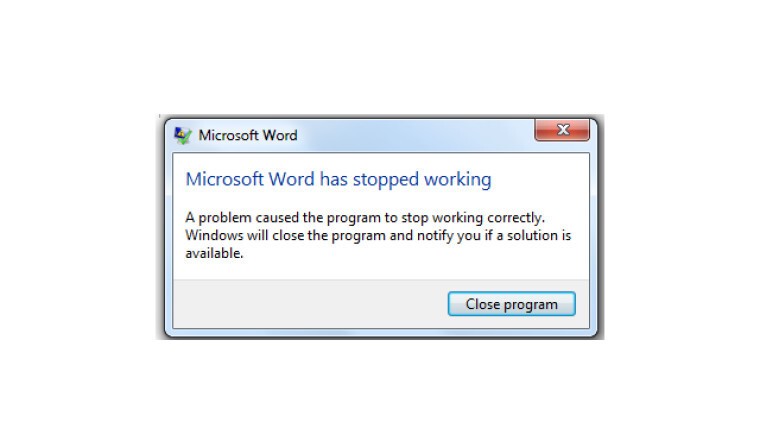
Microsoftが、Microsoft 365 Officeアプリのパフォーマンスに関連した問題や、クラッシュする問題を修正するための複数の修正パッチを公開したことがわかりました。
まず、Office version 2205のアプリで、クラウドドキュメントを開こうとするとアプリがクラッシュする問題に対するパッチが提供されています。この不具合はWord、Excel、PowerPointの全てが影響を受けるのとのこと。
ISSUE
Word, Excel, and PowerPoint might close unexpectedly when opening, closing, saving, uploading, or downloading cloud files in Office Version 2205. No errors are displayed when the application suddenly closes.
STATUS: FIXED
The problem has been fixed in Office Version 2206 (Build 16.0.15330.20230). The fix is being rolled out to users via an update. You can install the update manually by opening the Office app and selecting File > Account > Update Options > Update Now.
また、Excel 365で、フィルタリングされたピボットテーブルを含むワークシート間の切り替え時にフリーズするなどのパフォーマンスの問題の修正も行われています。不具合の説明、回避方法などはこちらで確認可能です。
ISSUE
Excel for Microsoft 365 might experience performance problems or stop responding when switching between worksheets of an existing file containing a PivotTable to which a filter has been applied.
The problem is known to affect the following builds of Microsoft 365 Apps:
- Office 365 Semi-Annual Enterprise Channel Version 2108 (Build 14326.20962)
- Office 365 Semi-Annual Enterprise Channel (Preview) Version 2202 (Build 14931.20392)
- Office 365 Monthly Enterprise Channel (MEC) Version 2203 (Build 15028.20248)
STATUS: FIXED
The fix for this problem is available in the following builds of Microsoft 365 Apps:
- Current Channel: Version 2204 (Build 15128.20280) or later
- Monthly Enterprise Channel: Version 2204 (Build 15128.20280)
The fix is expected to become available in the July 2022 update for the following channels for Office 365 subscription customers:
- Semi-Annual Enterprise Channel: Version 2202
- Semi-Annual Enterprise Channel (Preview): Version 2202
フリーズ問題の修正は、Office 2021またはOffice 2019では利用できず、これらのバージョンに対する回避策も提供されています。
If a fix is not available for your current version of Excel 365, you can work around the problem by removing the filter from the affected worksheet by selecting File > Home > Sort & Filter > Clear.
またレジストリを操作して問題を回避する方法も説明されています。
- Open Registry Editor by pressing the Windows logo key + R keys, typing regedit and pressing Enter.
- Navigate to the following registry key:
HKEY_CURRENT_USER\SOFTWARE\Microsoft\Office\16.0\Excel\OptionsIn the right pane, locate the registry value, DisableTouchUIA, with type REG_DWORD. If the value does not exist, create it by selecting Edit > New > DWORD (32-bit) Value and then typing DisableTouchUIA to set the name of the new registry value.
Select DisableTouchUIA and then select Modify... and set the Value Data to 1. Then select OK.








