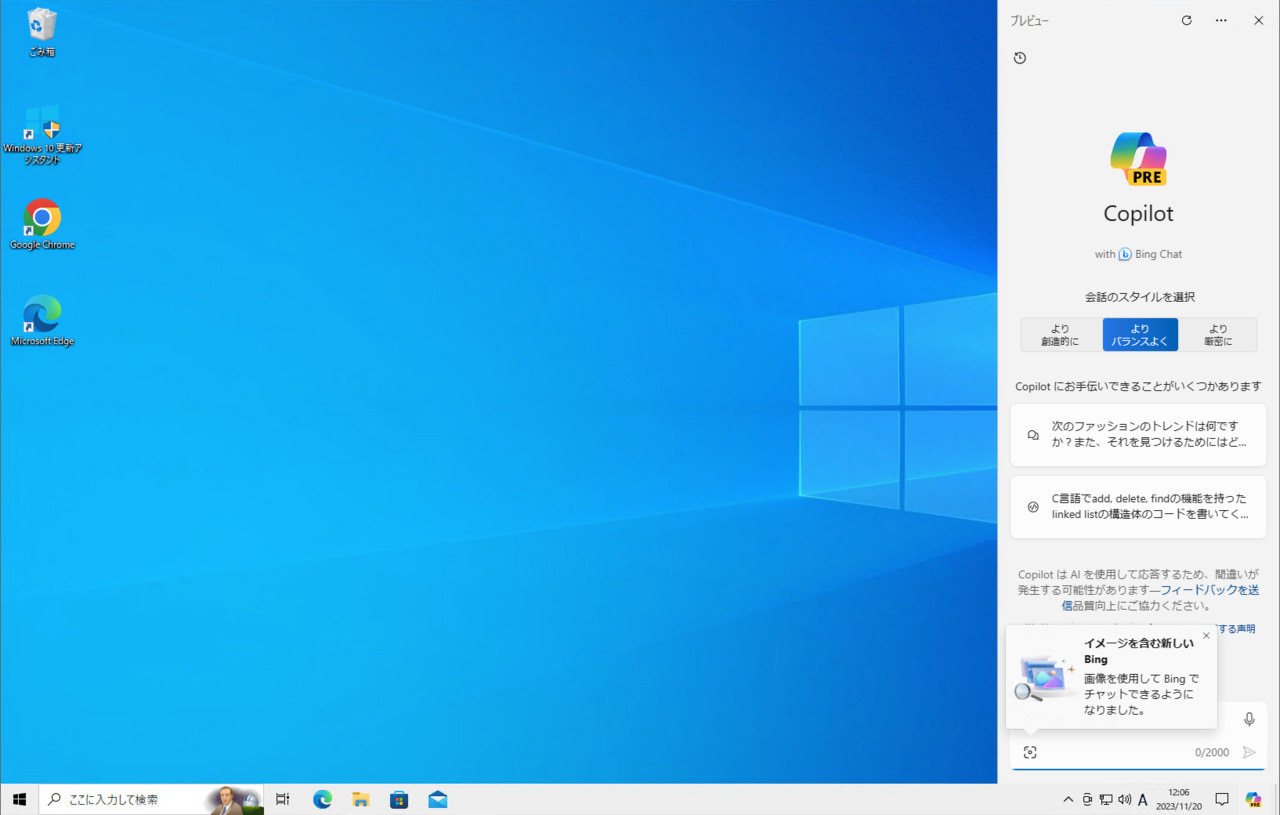
Microsoftは、Windows 11に続き、Windows 10でもAIアシスタント機能「Windows Copilot」の導入を進めています。
Windows 10では、Windows 10 Release Preview Build 19045.3757(KB5032278)でCopilotの展開が始まっており、今後製品版のWindows 10にも導入される予定ですが、なぜCoilotが必要なのか、その理由をMicrosoftがTech Communityのブログ記事で説明しています。
記事の内容は以下の通りです。
Why you should try Copilot in Windows
WindowsでCopilotを試すべき理由
People who work with information daily are excited about the capabilities of generative AI to help them discover and create new content. They may already be using generative AI by accessing Microsoft Copilot (previously Bing Chat) or ChatGPT in the browser.
日々情報を扱う人々は、新しいコンテンツの発見や作成を支援するジェネレーティブAIの能力に興奮している。彼らはすでに、ブラウザでMicrosoft Copilot(旧Bing Chat)やChatGPTにアクセスすることで、ジェネレーティブAIを利用しているかもしれない。
Copilot in Windows powers the generative AI experience in managed Windows 10 and 11 PCs. As an IT professional, you want to help your organization be at the forefront of AI, but also hold the bar on protecting corporate data that employees may share with AI models. We are here to help you do both. With Copilot in Windows, you can offer a managed version of Copilot to Windows 10 and Windows 11 devices so employees do not accidentally share confidential or proprietary information.
WindowsのCopilotは、管理されたWindows 10および11のPCでのジェネレーティブAI体験を強化する。ITプロフェッショナルとして、あなたは組織がAIの最前線に立つことを支援したいだけでなく、従業員がAIモデルと共有する可能性のある企業データを保護するための基準を維持したいと考えています。Copilotはその両方を支援します。WindowsのCopilotを使用すると、Windows 10およびWindows 11デバイスに管理されたバージョンのCopilotを提供できるため、従業員が機密情報や専有情報を誤って共有することがなくなります。
記事では、Windows 11/10でCopilotがどのように役立つのか、特にIT作業者の目線に立った説明がされており、Copilotによって、組織のAI活用が進むと共に、従業員が機密情報や専有情報を誤って共有することがなくなる利点があるとし、Copilotにより次のことが可能なると説明しています。
- 自然言語または音声でプロンプトを入力することで、情報やサービスを1か所で確認できるため、時間と労力を節約できる。
- テキストと画像の両方を含む創造的で革新的なコンテンツを生成することで、新しい可能性とアイデアを探求することができる。
なお、Windows Copilotをそれでも使いたくない場合、無効にする方法を以下の記事で説明しています。









