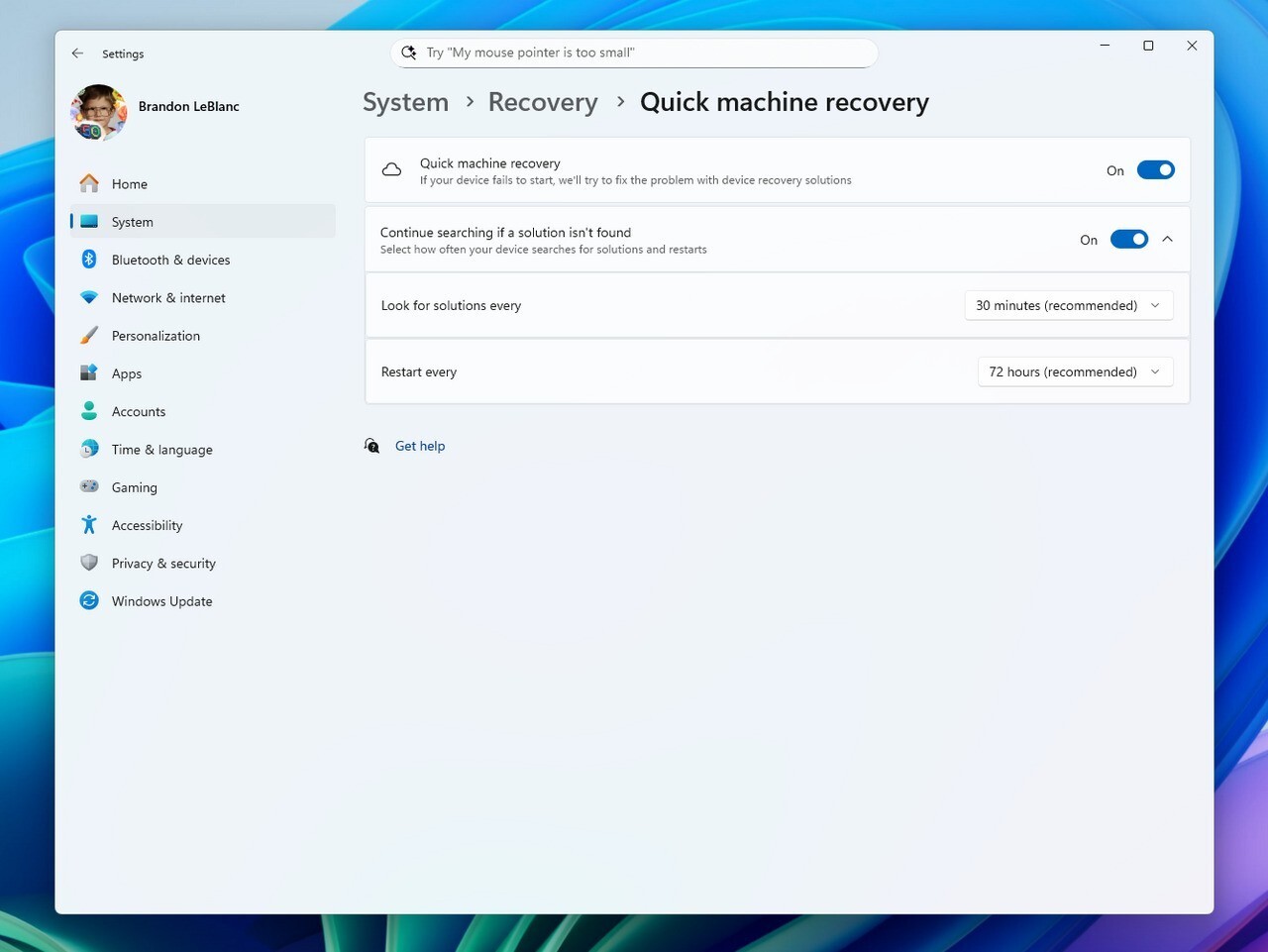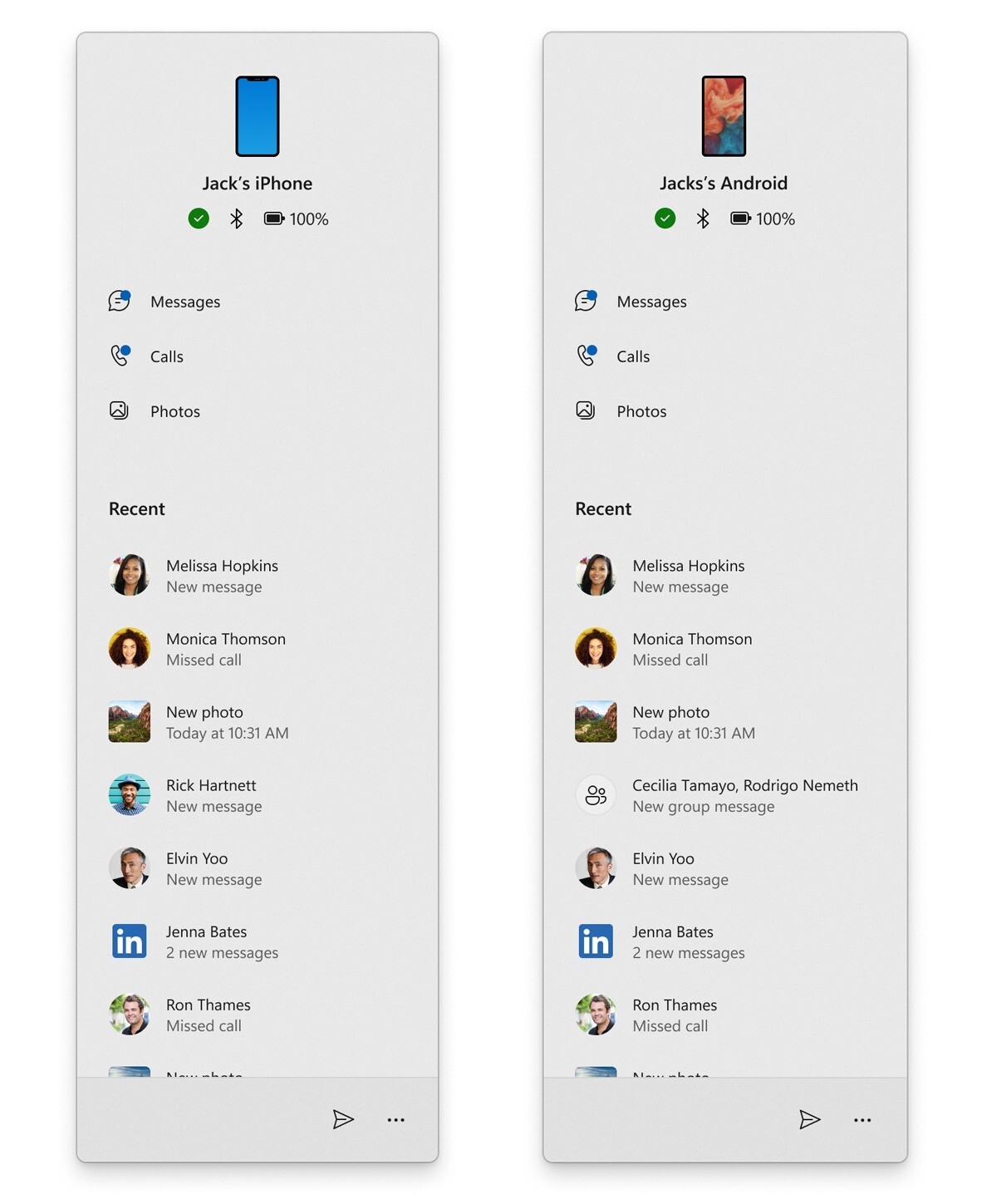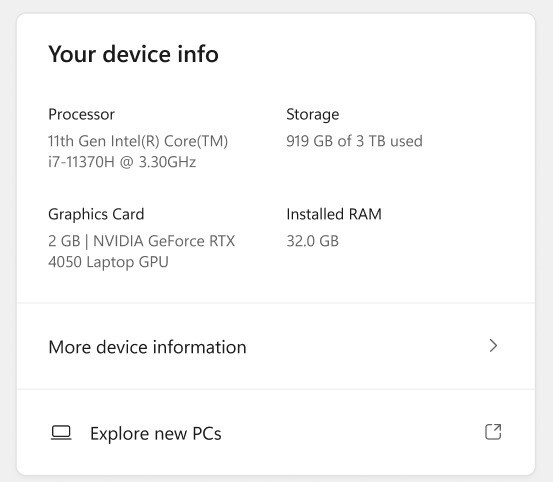Microsoftは6月2日(現地時間)、Windows 11のWindows Insider ProgramのBetaチャンネル向けの最新ビルド「Windows 11 Insider Preview Build 26120.4230(KB5058506)」をリリースしました(Windows Blog)。
Windows 11 Version 24H2でBetaチャンネルを使用しているWindows Insidersは、有効化パッケージ(Build 26120.xxxx)を介してWindows 11 Version 24H2に基づくアップデートを受け取ります。
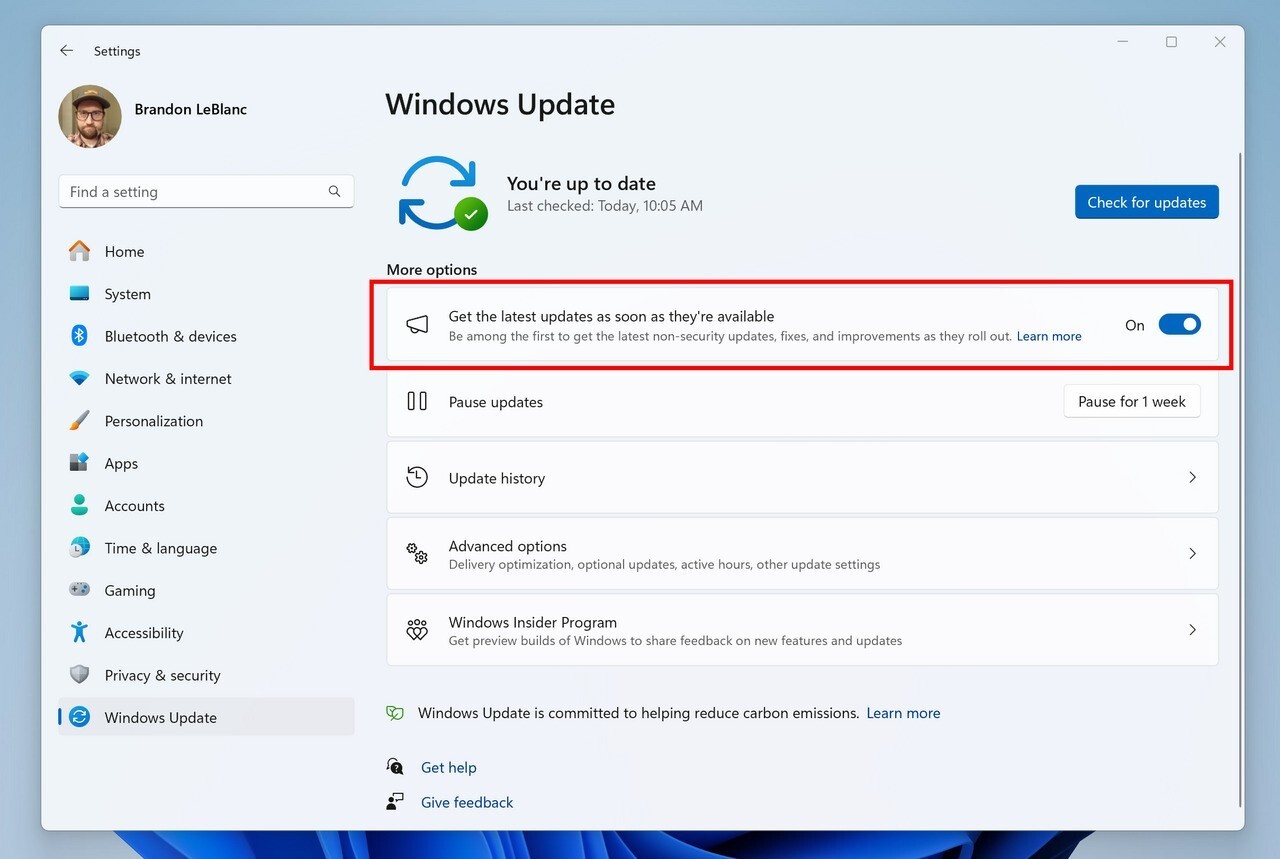
新機能をいち早く使用したい場合、Windows Updateの設定画面で「利用可能になったらすぐに最新の更新プログラムを入手する」をオンに変更します。
Build 26120.4230の新機能
Build 26120.4230では、「Quick machine recovery」専用の新しい設定ページが追加され、設定から直接リカバリーオプションを簡単に管理できるようになっています。「Phone Link」も改善され、モバイルデバイスの通知をアプリごとにグループ化する機能や、iPhoneの「メモリー」にアクセスする機能が追加されています。
リリースノートは以下の通りです。
New features gradually being rolled out to the Beta Channel with toggle on*
Quick machine recovery in Settings
We’re excited to introduce a new dedicated settings page for quick machine recovery which can be found under System > Recovery > Quick machine recovery. This update makes it easier for you to manage recovery options directly from Settings, streamlining access to important features that help keep your device running smoothly. Quick machine recovery is designed to help your device recover from widespread boot issues by applying remediations delivered directly from Microsoft.
With the new settings page, you can easily check whether the feature is enabled, configure it to automatically search for available remediations, set how often those checks occur, and choose when your device should restart to apply any necessary fixes.
IT professionals looking to set configuration options for their managed fleets are now also able to leverage the Intune Settings Catalog UI to easily configure quick machine recovery settings as documented as a part of the RemoteRemedationCSP.
FEEDBACK: Please file feedback in Feedback Hub (WIN + F) under Recovery and Uninstall > Quick Machine Recovery.
Changes and Improvements gradually being rolled out to the Beta Channel with toggle on*
[Click to Do (Preview)]
The following changes and improvements are rolling out for Click to Do on Copilot+ PCs:
- For Windows Insiders using French or Spanish as their primary language on their PC, we’re beginning to roll out Rewrite and its options, including Refine, again for Click to Do.
- Click to Do can now perform intelligent text actions in German, Italian and Portuguese.
[Phone Link]
The following improvements for Phone Link and phone companion with the Start menu are rolling out to Windows Insiders across all channels:
- Instantly see notifications from your mobile device apps — grouped by app for easy catch-up, right from your Start menu.
- Mirror your Android device’s screen with a single click from your Start menu. Simply click on your device’s icon or access the option from the footer menu to quickly launch device screen mirroring.
- Your iPhone© memories are now accessible from the Start menu. Windows iCloud app users can see recently synced photos and quickly access their iCloud photos all within the Start menu.
[Lock screen]
- We have temporarily disabled more widget options on the lock screen and support for lock screen widget personalization that began rolling out to all Windows Insiders in the previous Beta Channel flight to address some issues. We are planning to begin rolling this experience out again very shortly.
[Settings]
- For Windows Insiders on Snapdragon-powered Copilot+ PCs with the new agent experience in Settings, we’ve made some improvements to make the search box at the top of Settings more centered.
- We’re rolling out a new Device Card for Settings Home for Windows Insiders signed in with their Microsoft account and in the U.S. It provides a quick snapshot of your PC’s key specs and usage, right where you need it. From the card, you can jump directly to the Settings > About page to see more detailed information about your PC. The Device Card may also help guide you toward discovering your next Windows PC – so you can shop with ease and confidence when you’re ready. NOTE: We’ve been previewing the Device Card with Windows Insiders with Settings Home on IT-managed PCs signed in with an Entra ID.
Fixes gradually being rolled out to the Beta Channel with toggle on*
[Improved Windows Search]
The following fixes are rolling out for improved Windows Search on Copilot+ PCs:
- Fixed an underlying crash causing semantic indexing to not work for some Insiders in the last couple flights.
[Start menu]
- Fixed an issue causing Start menu to crash on launch for some Insiders in the latest flights.
[File Explorer]
- Fixed an issue where if you opened the “…” menu in the File Explorer address bar to show the full list of folders for the current path, the dropdown might be cut off and the bottom of it inaccessible.
- Fixed an issue which was causing File Explorer to crash doing various actions in the latest flights, including when deleting files for some Insiders.
- Fixed an issue where the recommended section in File Explorer wasn’t expanding when using the right arrow key.
- Fixed an issue which could lead to duplicate access keys in the File Explorer context menu.
The following are fixes for AI actions in File Explorer:
- Fixed the issue where the action result canvas displayed text from left to right for AI actions for Microsoft 365 files when your Windows display language is configured with a right-to-left language.
[Settings]
- Fixed an underlying issue related to Bluetooth which could cause Settings or Quick Settings to crash on launch for some people.
- Fixed an issue with Quick Settings where if you clicked the top third of the buttons in the top row, it wouldn’t work.
[Other]
- Fixed an issue with msftedit.dll which was causing apps like Sticky Notes and Dxdiag to crash in certain cases for people using Hebrew or Arabic display languages.
Fixes for everyone in the Beta Channel
[General]
- We have mitigated the issue where if Virtualization Based Security is enabled, applications dependent on virtualization, such as VMware Workstation, would lose the ability to run unless the “Windows Hypervisor Platform” Windows optional component is installed on the system.
Known issues
[General]
- After you do a PC reset under Settings > System > Recovery, your build version may incorrectly show as Build 26100 instead of Build 26120. This will not prevent you from getting future Beta Channel updates, which will resolve this issue.
- The option to reset your PC under Settings > System > Recovery will not work on this build.
[Xbox Controllers]
- Some Insiders are experiencing an issue where using their Xbox Controller via Bluetooth is causing their PC to bugcheck. Here is how to resolve the issue. Open Device Manager by searching for it via the search box on your taskbar. Once Device Manager is open, click on “View” and then “Devices by Driver”. Find the driver named “oemXXX.inf (XboxGameControllerDriver.inf)” where the “XXX” will be a specific number on your PC. Right-click on that driver and click “Uninstall”.
[Click to Do (Preview)]
The following known issues will be fixed in future updates to Windows Insiders:
- Windows Insiders on AMD or Intel™-powered Copilot+ PCs may experience long wait times on the first attempt to perform intelligent text actions in Click to Do after a new build or model update.
[Improved Windows Search]
- [REMINDER] For improved Windows Search on Copilot+ PCs, it is recommended that you plug in your Copilot+ PC for the initial search indexing to get completed. You can check your search indexing status under Settings > Privacy & security > Searching Windows.
[Taskbar & System Tray]
- In some cases, taskbar icons may appear small even though the setting to show smaller taskbar buttons is configured as “never”.
[File Explorer]
The following are known issues for AI actions in File Explorer:
- Narrator scan mode may not work properly in the action result canvas window for the Summarize AI action for Microsoft 365 files when reading bulleted lists. As a workaround, you can use Caps + Right key to navigate.
[Widgets]
- Until we complete support for pinning in the new widgets board experience, pinning reverts you back to the previous experience
[Graphics]
- [NEW] When connecting your PC to some older Dolby Vision displays, in some cases you might see severe discoloration. You can navigate to Settings > System > Display > HDR turn off “Use Dolby Vision mode” as a workaround to resolve the issue or disconnect the display.
公式ブログには細かな変更内容がリストアップされていますので、インストールする前に確認することをおすすめします。