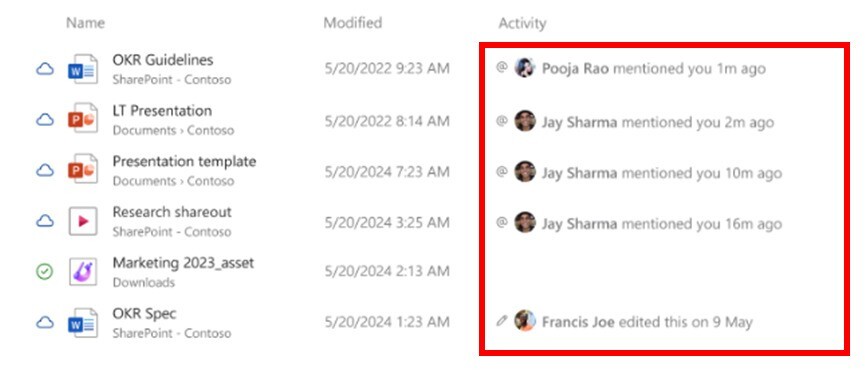Microsoftは8月1日(現地時間)、Windows 11のWindows Insider ProgramのDevチャンネル向けの最新ビルド「Windows 11 Insider Preview Build 26200.5733(KB5062673)」をリリースしました(Windows Blog)。
Devチャンネルで公開されるビルドは、将来の機能アップデートで追加される可能性のある、さまざまな新機能が先行して実装されています。特定のリリースとは直接結びつけられておらず、ビルドに含まれる新機能や改善点は、準備が整い次第、将来のWindowsリリースに反映される可能性があります。
Windows Insider Programの更新オプションでDevチャンネルを選択し、Windows 11のプレビュー版を使用しているユーザーは、Windows Updateを利用して最新版に更新することができます。
Build 26200.5733の新機能
Build 26200.5733では、職場や学校のアカウント(Entra ID)でサインインしている場合に、ファイルエクスプローラのホームの「アクティビティ」列とファイルエクスプローラのホーム上部の「おすすめ」に、人のアイコンが表示する新機能が追加されています。
また「設定 > プライバシーとセキュリティ > 検索」の「検索履歴」から「Bing 検索履歴を管理または消去」の項目が削除されています。Bingの検索履歴は、プライバシーダッシュボードから直接管理することができます。
リリースノートは以下の通りです。
Changes and Improvements gradually being rolled out to the Dev Channel with toggle on*
[File Explorer]
- For Windows Insiders signed in with a work or school account (Entra ID), File Explorer will begin showing people icons under the “Activity” column on File Explorer Home and on “Recommended” at the top of File Explorer Home. When you hover or click over a people icon, it will display the Live Persona Card for that person from Microsoft 365.
[Settings]
- We are removing the “Manage or clear your Bing search history” entry from Settings > Privacy & security > Search under Search history. You can manage your Bing search history directly through the Privacy dashboard, accessible via the Privacy resources link under Related settings on that settings page.
Fixes gradually being rolled out to the Dev Channel with toggle on*
[Start menu]
- Fixed an issue which was causing the updated Start menu to crash for some Insiders.
[Taskbar & System Tray]
- Fixed an issue where If you accidentally clicked down and slid your mouse on the taskbar preview thumbnail, clicking it would stop working.
[Lock screen]
- Fixed an underlying crash which could result in widgets on the lock screen not displaying in the last couple builds – you also couldn’t add new ones.
[Input]
- Fixed an issue in the previous flight which was leading to multi-finger touchpad gestures not working in the previous flight.
Known issues
[General]
- Some Windows Insiders may experience a rollback trying to install this update with a 0x80070005 in Windows Update. We’re working on a fix for Windows Insiders impacted. If you are impacted, using Settings > System > Recovery > “Fix issues using Windows update” may resolve the issue.
- [NEW] We’re working on the fix for an underlying issue with dao360.dll resulting in some apps crashing after the previous flight.
[Start menu]
- [NEW] For Insiders with the new Start menu, you may unexpectedly see a category generated for every letter of the alphabet with blank icons, when opening the Start menu in the “All” section after updating to this build. Switching to a different view and then switching back should resolve the issue.
[Taskbar & System Tray]
- We are investigating reports that all apps pinned to the taskbar are unpinned for some Insiders after updating to Build 26200.5722 and higher.
[File Explorer]
- [NEW] In dark mode, the red color used for a low space drive in This PC may be unexpectedly light colored in this build. Some of the other colors may also be incorrect, including that black is used for space remaining instead of a more visible color.
[Click to Do (Preview)]
The following known issues will be fixed in future updates to Windows Insiders:
- Windows Insiders on AMD or Intel®-powered Copilot+ PCs may experience long wait times on the first attempt to perform intelligent text actions in Click to Do after a new build or model update.
[Live Captions]
- Live captions may crash when attempting to use live translation on a Copilot+ PC.
[Xbox Controllers]
- Some Insiders are experiencing an issue where using their Xbox Controller via Bluetooth is causing their PC to bugcheck. Here is how to resolve the issue. Open Device Manager by searching for it via the search box on your taskbar. Once Device Manager is open, click on “View” and then “Devices by Driver”. Find the driver named “oemXXX.inf (XboxGameControllerDriver.inf)” where the “XXX” will be a specific number on your PC. Right-click on that driver and click “Uninstall”.
公式ブログには細かな変更内容がリストアップされていますので、インストールする前に確認することをおすすめします。