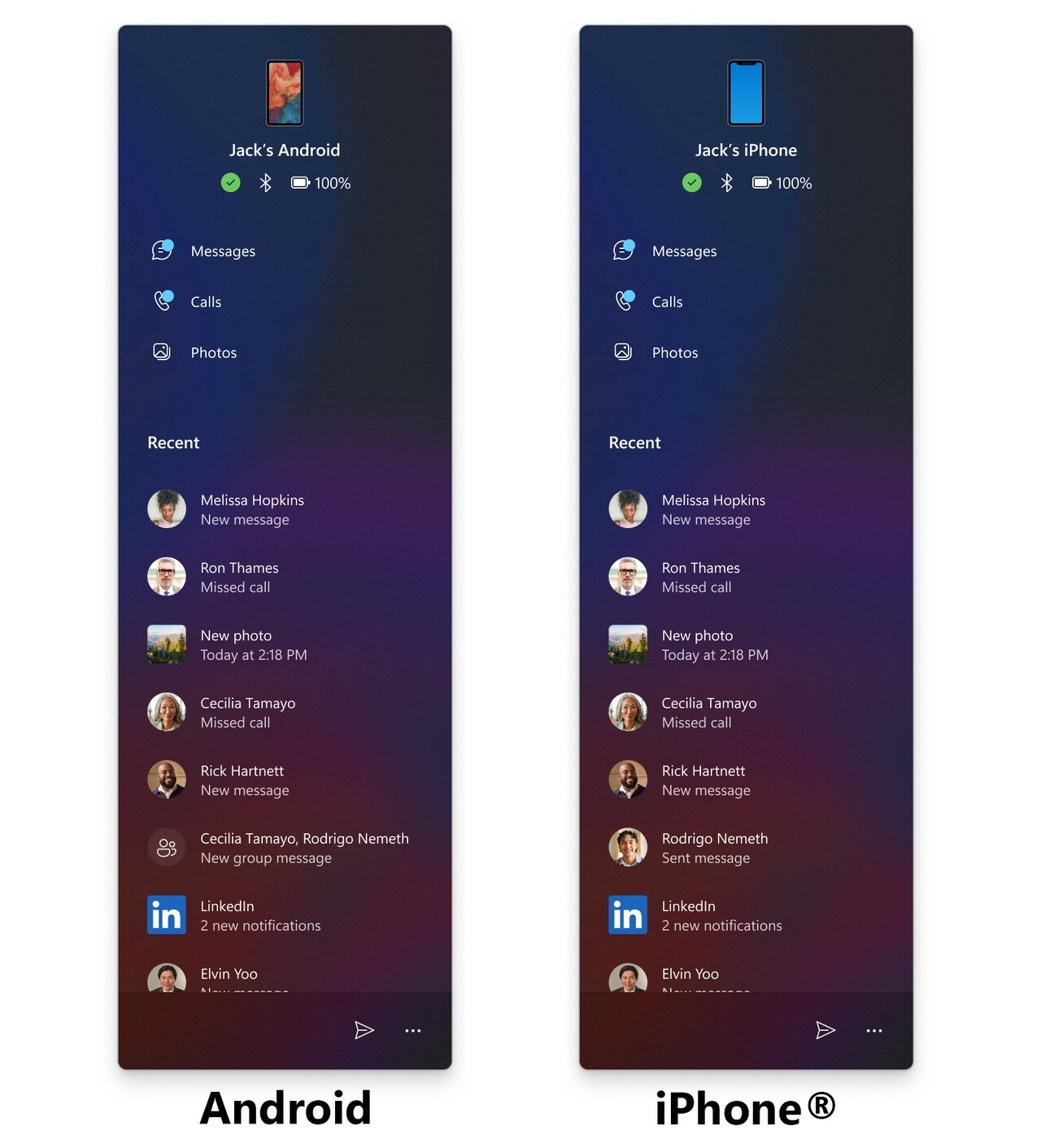Microsoftは8月8日(現地時間)、Windows 11のWindows Insider ProgramのDevチャンネル向けの最新ビルド「Windows 11 Insider Preview Build 26200.5742(KB5064075)」をリリースしました(Windows Blog)。
Devチャンネルで公開されるビルドは、将来の機能アップデートで追加される可能性のある、さまざまな新機能が先行して実装されています。特定のリリースとは直接結びつけられておらず、ビルドに含まれる新機能や改善点は、準備が整い次第、将来のWindowsリリースに反映される可能性があります。
Windows Insider Programの更新オプションでDevチャンネルを選択し、Windows 11のプレビュー版を使用しているユーザーは、Windows Updateを利用して最新版に更新することができます。
Build 26200.5742の新機能
Build 26200.5742では、設定アプリに新しい言語と日付/時刻のオプションが追加されています。これらは以前はコントロールパネルにあったものです。また、システムがプログラムを開けない場合のダイアログの再設計や、モバイルデバイスコンパニオンアプリの更新も行われています。
リリースノートは以下の通りです。
Changes and Improvements gradually being rolled out to the Dev Channel with toggle on*
[Start menu]
- We’ve redesigned the mobile device companion with an updated layout that lets you access more right from Start. Now, you can scroll to access more recent activity items so you can stay on top of updates from your mobile device. Users will be able to access messages, calls, photos, mobile app updates and more from this new updated layout.
[Settings]
We’re moving more time and language settings from Control Panel to Settings:
- You can now add additional clocks from Settings > Time & language > Date & time under the collapsed section which can be expanded for “Show time and date in the system tray”. For those unfamiliar with the feature, these additional clocks display in Notification Center, as well as the tooltip when hovering over the clock in the taskbar.
- You can now change your time server from Settings > Time & language > Date & time, under “Additional settings”.
- The formatting settings for date and time have moved from Settings > Time & language > Language & region to Settings > Time & language > Date & time, and you can now change your AM/PM symbol from here as well (along with other existing formatting settings).
- You can now change number and currency format from Settings > Time & language > Language & region, under the “Region” section.
- If you’d like to enable Unicode UTF-8 for worldwide language support, there is now a toggle for this under Settings > Time & language > Language & region, under the “Language” section.
- If needed, you can now copy current user language and region settings to welcome screen and system account, as well as new user accounts, from Settings > Time & language > Language & region, under “Additional settings”.
We’re moving more keyboard settings from Control Panel to Settings:
- The setting for character repeat delay/rate has moved to Settings > Accessibility > Keyboard.
- The setting for cursor blink rate has moved to Settings > Accessibility >Text cursor. Keyboard character repeat delay/rate is used to control the character repeat duration and repeat frequency. Cursor blink rate is used to control the cursor blinking frequency.
[Other]
- We have updated more dialogs to match the Windows 11 visuals including the dialog for when an app can’t open.
Fixes gradually being rolled out to the Dev Channel with toggle on*
[File Explorer]
- Fixed an issue where some of the icons in Details, Preview, and navigation panes of File Explorer weren’t properly mirrored when Arabic or Hebrew display languages.
- Fixed an issue where the tooltips in File Explorer might unexpectedly stay visible.
- Fixed an issue where duplicating a tab in File Explorer on a maximized window would result in a black flash.
- Improved support for text scaling on desktop icons, addressing an issue which could lead to overlapping icons and text.
- Fixed a couple cases where Narrator was unexpectedly not announcing actions in File Explorer (when using the “create new” library option, and when expanding details while copying files).
- Made some more performance improvements – particularly to help the performance of launching cloud files and loading context menus.
[Start menu]
- Fixed an issue for Insiders with the new Start menu, where they might unexpectedly see a category generated for every letter of the alphabet with blank icons, when opening the Start menu in the “All” section after updating to the previous build.
- Fixed an issue where Visual Studio wasn’t showing in the correct category.
[Task Manager]
- Fixed a few issues impacting Task Manager reliability, including a recent issue which could cause Task Manager to freeze when going to the performance section for some Insiders.
- Fixed a few issues impacting accessibility – including adjusting minimum field sizes, improving contrast for the column headers on the Details page when contrast themes are enabled, and addressing a focus issue with the ‘Select Columns’ dialog on the Details page.
[Input]
- Fixed an underlying issue where if you tried to type Chinese with an IME after copying something with CTRL + C could result in the first character getting dropped.
- Fixed an issue where if you were typing on the touch keyboard with the Changjie, Bopomoji, or Japanese IME wouldn’t work if you had switched to using the previous version of the IME.
[Settings]
- Fixed an issue where if you attempt to add a security key under Settings > Account > Sign-in options could result in Settings crashing.
[Other]
- Fixed an underlying issue with dao360.dll resulting in some apps crashing after the last two builds.
- Fixed an issue causing a small number of Insiders to experience bugchecks with SYSTEM_SERVICE_EXCEPTION in the latest builds.
Known issues
[General]
- Some Windows Insiders may experience a rollback trying to install this update with a 0x80070005 in Windows Update. We’re working on a fix for Windows Insiders impacted. If you are impacted, using Settings > System > Recovery > “Fix issues using Windows update” may resolve the issue.
[For developers]
- We are investigating reports after updating to Build 26200.5722 and higher in the Dev Channe that Visual Studio may crash on Arm64 PCs when running various scenarios that depend on Windows Presentation Foundation (WPF).
[Click to Do (Preview)]
The following known issues will be fixed in future updates to Windows Insiders:
- [NEW] After updating to Build 26200.5742, text and image actions in Click to Do may not work and Click to Do may crash. This issue will be fixed in the next flight.
- Windows Insiders on AMD or Intel®-powered Copilot+ PCs may experience long wait times on the first attempt to perform intelligent text actions in Click to Do after a new build or model update.
[Start menu]
- [NEW] For Insiders with the new Start menu, the layout may temporarily show a smaller Start menu (ex. 6 columns of pinned apps instead of 8). This issue will be resolved shortly, and the larger layout will be restored.
[Taskbar & System Tray]
- We are investigating reports that all apps pinned to the taskbar are unpinned for some Insiders after updating to Build 26200.5722 and higher.
[File Explorer]
- In dark mode, the red color used for a low space drive in This PC may be unexpectedly light colored in this build. Some of the other colors may also be incorrect, including that black is used for space remaining instead of a more visible color.
[Live Captions]
- Live captions may crash when attempting to use live translation on a Copilot+ PC.
[Xbox Controllers]
- Some Insiders are experiencing an issue where using their Xbox Controller via Bluetooth is causing their PC to bugcheck. Here is how to resolve the issue. Open Device Manager by searching for it via the search box on your taskbar. Once Device Manager is open, click on “View” and then “Devices by Driver”. Find the driver named “oemXXX.inf (XboxGameControllerDriver.inf)” where the “XXX” will be a specific number on your PC. Right-click on that driver and click “Uninstall”.
公式ブログには細かな変更内容がリストアップされていますので、インストールする前に確認することをおすすめします。