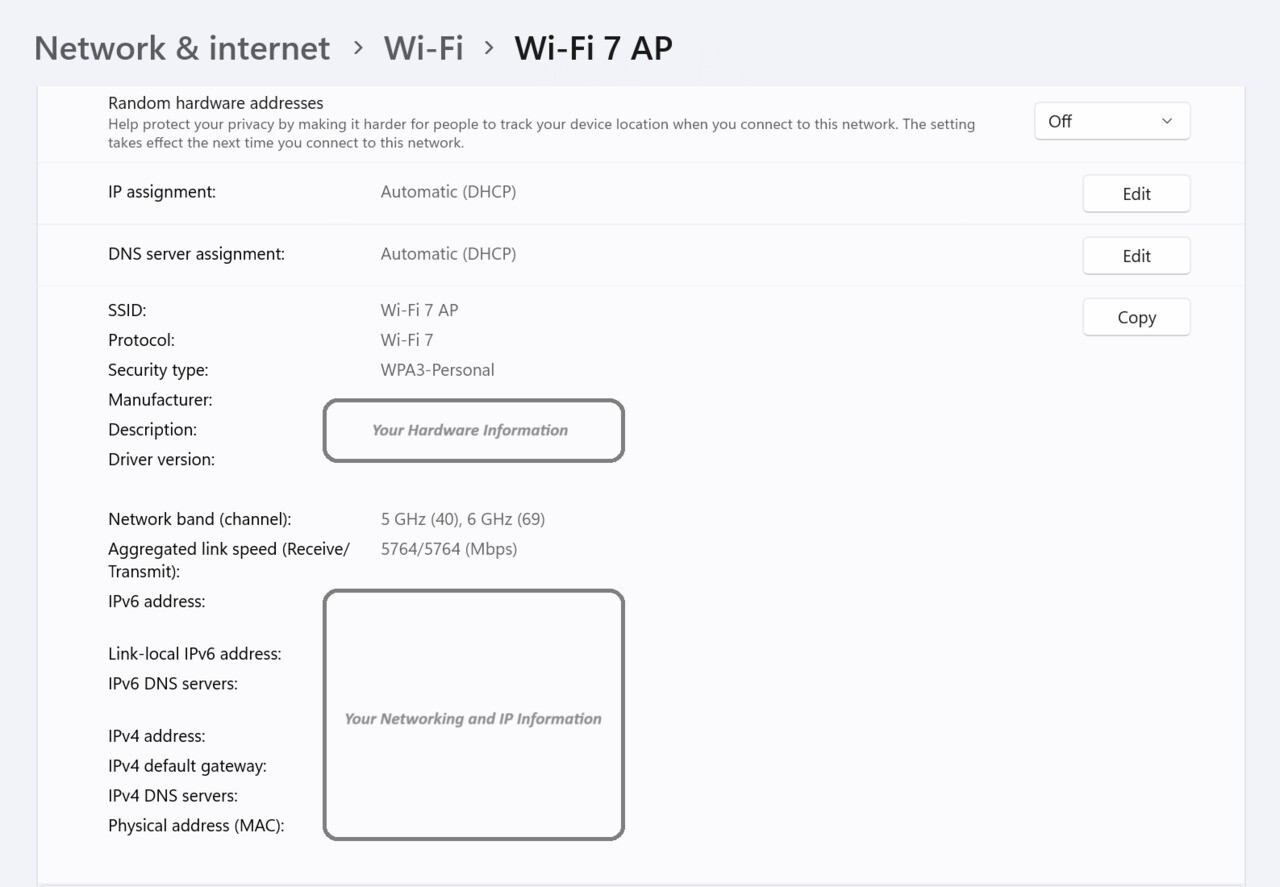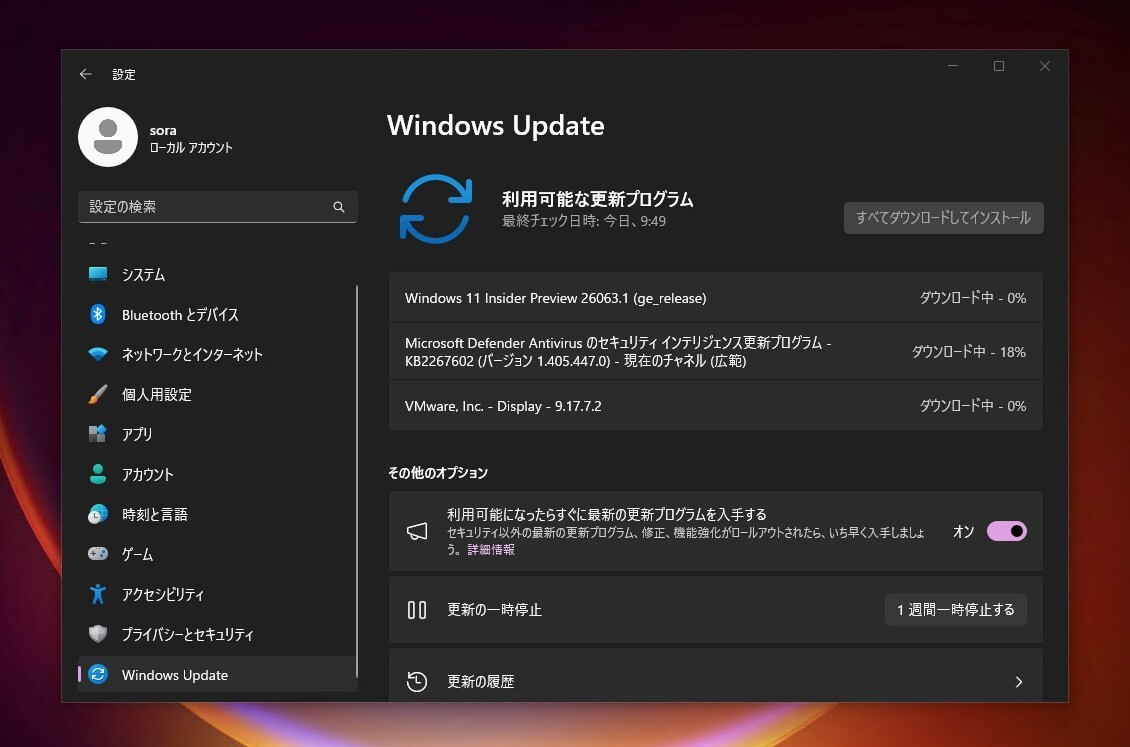
Microsoftは2月22日(現地時間)、Windows 11のWindows Insider ProgramのCanaryチャンネル向けの最新ビルド「Windows 11 Insider Preview Build 26063」をリリースしました(Windows Blog)。
Canaryチャンネルで公開されるビルドは、将来の機能アップデートで追加される可能性のある、さまざまな新機能が先行して実装されています。プレビューチャンネルの中で最も不安定な可能性があり、提供されるドキュメントも限定的なものとなっています(例えば既知の不具合は掲載されないなど)。
Windows Insider Programの更新オプションでCanaryチャンネルを選択し、Windows 11のプレビュー版を使用しているユーザーは、Windows Updateを利用して最新版に更新することができます。
Build 26063の新機能
Build 26063では「Wi-Fi 7」のサポートが追加されています。
次世代Wi-Fi 7は、Wi-Fi6およびWi-Fi 6Eベースにし、スループット、遅延、効率性、信頼性、電力など、無線接続のあらゆる面をアップグレードして優れたユーザー体験を提供します。
リリースノートは以下の通りです:
Wi-Fi 7
Following the announcement by the Wi-Fi Alliance, Windows is adding support for Wi-Fi 7 for consumer access points with the current Insider Preview builds in the Canary and Dev Channels. Wi-Fi 7, also known as IEEE 802.11be Extremely High Throughput (EHT), is a revolutionary technology that offers unprecedented speed, reliability, and efficiency for your wireless devices.
Next Generation Wi-Fi 7 builds on the innovations of Wi-Fi 6 and Wi-Fi 6E to provide enhanced user experiences through upgrades in all aspects of wireless connectivity – throughput, latency, efficiency, reliability, power, etc.
Highlighting some of Wi-Fi 7 new features:
- Multi-Link operation (MLO) allows devices to use multiple bands (2.4 GHz, 5GHz, and/or 6GHz) simultaneously to avoid network congestion and maintain connectivity.
- 320 MHz ultra-wide bandwidth in 6GHz doubles the speed to your devices and enables new possibilities for high bandwidth applications – and scenarios using such as AR/VR.
- 4096-QAM modulation increases the data transmission by 20% and improves the quality of video streaming, video conferencing, and more.
With Wi-Fi 7, you can enjoy multi-gigabit speeds on your Windows PC and experience up to 4x faster speeds than Wi-Fi 6 and Wi-Fi 6E, and close to 6x faster than Wi-Fi 5. You can also enjoy significantly lower latency, which improves the responsiveness and performance of real-time activities like gaming and video conferencing. Please note that performance may vary by manufacturer and hardware device capabilities.
To take advantage of Wi-Fi 7, you will need a Wi-Fi 7 capable consumer access point and PC, which many of our ecosystem partners have launched on the market.
Below is a screenshot from your Windows PC with this build when connected to the Wi-Fi 7 consumer access point.
FEEDBACK: Please file feedback in Feedback Hub (WIN + F) under Network and Internet > Connecting to a Wi-Fi network.
Changes and Improvements
[Copilot in Windows*]
- You can now ask Copilot in Windows to do 16 new actions, adding to the 13 already live. With Power Automate Desktop, you can also automate tasks. We began rolling these improvements out for Copilot in Windows to Windows Insiders in the Canary Channel earlier this week and added the details into last week’s blog post.
Copilot in #Windows just got smarter! You can now ask Copilot to do 16 new actions, adding to the 13 already live. With Power Automate Desktop, you can also automate tasks!
Rollout begins today in the WIP Canary Channel, check the blog post for details: https://t.co/UX5L0q99fO— Shilpa Ranganathan (@ShilpaRan) February 21, 2024
- The new Copilot in Windows experience we began trying out with Build 26052 where the Copilot icon will change appearance and animate to indicate that Copilot can help when you copy text has temporarily been disabled. We will bring this back in the future after fixing some bugs. Thank you for all the feedback!
[Widgets]
- The widgets board improvements documented with Build 26058 have temporarily been disabled. We will bring this back in the future after fixing some bugs. Thank you for all the feedback.
Fixes for known issues
- Fixed an issue causing some Insiders to experience an issue where the network icon in the system tray showed they didn’t have an internet connection when connected to some VPNs even though the internet connection was working. Those impact may have also seen some apps think there wasn’t an internet connection when there really was.
- The fix for the issue causing Build 26058 to not be listed under Settings > Windows Update > Update history like it should is making its way out. It may take another flight or two for builds to properly show up under Update History.
- Fixed a high hitting DWM crash in the last couple flights.
- Fixed an underlying issue with plug and play which may have impacted audio device setup in the last 2 builds. If you’re continuing to experience issues with audio not playing after this build, please file feedback under Devices and Drivers > Audio and sound in the Feedback Hub.
- Fixed an issue where typing too quickly in the Settings search box could result in the results not loading completely.
- Fixed an issue causing the three-finger touchpad gesture for middle mouse click (if you had enabled this in touchpad settings) to not work in some apps.
- Fixed an issue where attempted to use the Move option when you pressed ALT + Space was causing a window to resize instead of move.
- Fixed an issue for Insiders with multiple monitors, where opening a minimized window might result in the window appearing on the wrong monitor.
- Fixed an issue which could cause the clock in the taskbar to stop updating.
- Fixed an issue which could cause the taskbar icons to shift around under your mouse as you moved your mouse across the taskbar.
- Fixed an issue where the “Notify when apps request location” option in Settings under Privacy & Security > Location was reset after reboot.
- Fixed an issue that was causing the Windows Update page in Settings to unexpectedly flash messages sometimes (too quickly to read) in the previous flight.
Known issues
[General]
- [IMPORTANT NOTE FOR GAMERS – UPDATED!] Some popular games may not work correctly and cause a bugcheck (green screen) when launched on the most recent Insider Preview builds in the Canary Channel. Please be sure to submit feedback in Feedback Hub on any issues you see with playing games on these builds.
- IMPORTANT NOTE FOR DEV DRIVE USERS: Insiders on Build 26052+ who have Dev Drives and might need to rollback will need to back up their Dev Drives BEFORE rolling back as rolling back will cause Dev Drives to break and data on them to be lost.
- A Display Connection section is incorrectly showing up under Settings > System > Display > Graphics that when clicked, will crash Settings. This section will be removed in a future flight.
- Using the ISOs for Build 26058 to upgrade instead of doing a clean install may not work if you choose “Keep nothing” in the Windows Setup experience. To upgrade to the latest build in the Canary and Dev Channels, please use Windows Update.
- [UPDATED] We’ve made a change to help reduce the number of rollbacks (with error code 0xC1900101) when installing the latest builds and are continuing to investigate reports.
- We’re working on the fix for an issue causing the input switcher (WIN + Space) design to revert back to an older style and draw in the wrong location.
- In some cases, the File Explorer context menu no longer has the acrylic effect. This will be fixed in a future flight.
- [NEW] We’re investigating reports of mouse cursor issues after installing Build 26058, including that the cursor is disappearing in some apps. If you’re experiencing issues, please file feedback describing exactly what you’re seeing under Input and Language > Mouse in the Feedback Hub.
- [NEW] When opening the context menu in File Explorer, the icons may appear out of place and overlapping text.
公式ブログには細かな変更内容がリストアップされていますので、インストールする前に確認することをおすすめします。