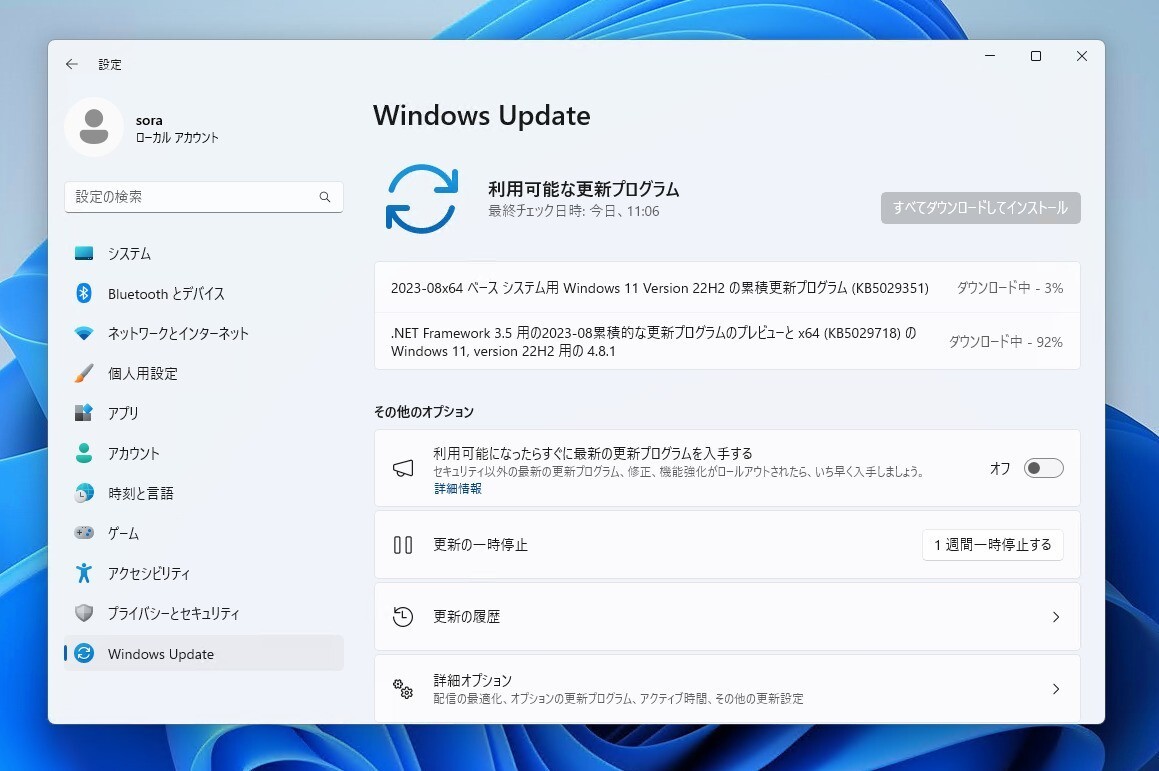
Microsoftは8月22日(現地時間)、Windows 11 Version 22H2用のプレビューアップデートKB5029351を公開しました。
オプション扱いの更新プログラム(プレビュー版)で、多数の不具合が修正されています。
Windows Updateの「更新プログラムのチェック」を利用するか、Microsoft Update Catalogからファイルをダウンロードすることで、手動でインストールすることができます。
August 22, 2023—KB5029351 (OS Build 22621.2215) Preview
Windows 11 Version 22H2用の更新プログラムKB5029351では、検索ボックスのグリームに新しいホバー動作が追加されたほか、アプリのデフォルトに影響する新機能が追加されています。また「オプションのアップデートを有効にする」という新しいポリシーが追加されています。
リリースノートは以下の通りです。
ハイライト:
New!
This update adds a new hover behavior to the search box gleam. When you hover over it, the search flyout box might appear. You can adjust this behavior by right-clicking the taskbar. Then choose Taskbar settings to change your search box experience.
This update supports daylight saving time (DST) changes in Israel.
This update addresses an issue that affects the search icon. When you select it, the Search app does not open. This occurs after a machine has been asleep.
This update improves the reliability of the Search app.
This update addresses an issue that affects the TAB key. Using it to browse search results requires additional actions.
This update addresses an issue that affects Narrator. It does not correctly identify the search box on the taskbar and search highlights within the search box.
This update addresses an issue that affects the search box size. Its size is reduced in tablet posture mode on Microsoft Surface Pro and Surface Book devices.
改良と修正:
New!
This update adds new functionality that affects app defaults. To learn more, see A principled approach to app pinning and app defaults in Windows.
New!
This release adds a new policy called “Enable optional updates.” Administrators can use it to configure the monthly, optional cumulative updates for commercial devices. You can also use this policy for the gradual Controlled Feature Rollouts (CFR). To learn more, see Enable and control optional updates for your organization.
This update addresses an issue that affects the Group Policy Service. It will not wait for 30 seconds, which is the default wait time, for the network to be available. Because of this, policies are not correctly processed.
This update adds a new API for D3D12 Independent Devices. You can use it to create multiple D3D12 devices on the same adapter. To learn more, seeD3D12 Independent Devices.
This update addresses an issue that affects a WS_EX_LAYERED window. The window might render with the wrong dimensions or at the wrong position. This occurs when you scale the display screen.
This update addresses an issue that affects print jobs that are sent to a virtual print queue. They fail without an error.
This update addresses an issue that causes high CPU use. This occurs when you enable the “fBlockNonDomain” policy.
This update addresses an issue that affects disk partitions. The system might stop working. This occurs after you delete a disk partition and add the space from the deleted partition to an existing BitLocker partition.
This update addresses an issue that causes Windows to fail. This occurs when you use BitLocker on a storage medium that has a large sector size.
This update addresses an issue that affects Remote Desktop sessions. Sometimes you receive a wrong error message when you try to sign in to a session.
This update addresses an issue that affects Start menu icons. They are missing after you sign in for the first time.
This update addresses an issue that affects settings. They do not sync even if you turn on the toggle on the Windows Backup page in the Settings app.
This update addresses an issue that affects the Resultant Set of Policy (RSOP). The Windows LAPS "BackupDirectory" policy setting was not being reported. This occurs when the setting is set to 1, which is “Back up to AAD.”
The update addresses an issue that affects those who use Windows Update for Business. After you are asked to change your password at sign in, the change operation fails. Then you cannot sign in. The error code is 0xc000006d.
更新プログラムには既知の不具合は存在しません。
Windows Updateの他、Microsoft Update Catalogを利用してインストールすることができます。








