KB5010342
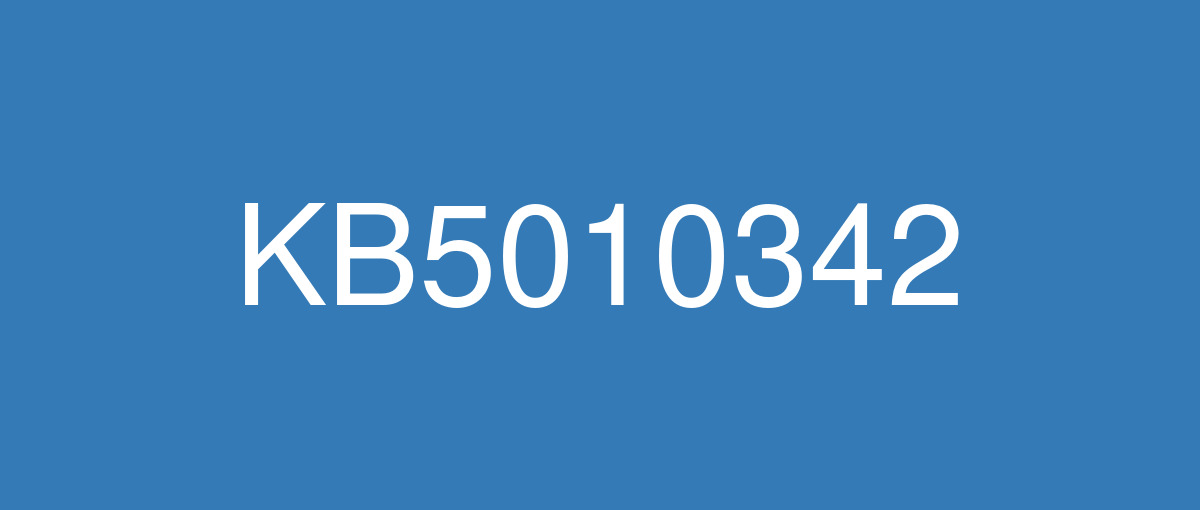
詳細情報
| KB番号 | KB5010342 |
|---|---|
| リリース日 | 2022/02/08 |
| Windowsバージョン | Windows 10 21H2 / Windows 10 21H1 / Windows 10 20H2 |
| ビルド番号 | 19044.1526 / 19043.1526 / 19042.1526 |
| URL(英語) | https://support.microsoft.com/en-us/help/5010342 |
| URL(日本語) | https://support.microsoft.com/ja-jp/help/5010342 |
| ダウンロード | Microsoft Update Catalog |
ハイライト(英語)
Updates security for your Windows operating system.
改良点(英語)
Addresses an issue that causes a Lightweight Directory Access Protocol (LDAP) modify operation to fail if the operation contains the SamAccountName and UserAccountControl attributes. The error message is, “Error: 0x20EF. The directory service encountered an unknown failure”.
Addresses a known issue that might prevent recent emails from appearing in search results in the Microsoft Outlook desktop app. This issue is related to emails that have been stored locally in a .pst or .ost files. It might affect POP and IMAP accounts, as well as accounts hosted on Microsoft Exchange and Microsoft 365. If the default search in the Microsoft Outlook app is set to server search, the issue will only affect the advanced search.
既知の不具合(英語)
Devices with Windows installations created from custom offline media or custom ISO image might have Microsoft Edge Legacy removed by this update, but not automatically replaced by the new Microsoft Edge. This issue is only encountered when custom offline media or ISO images are created by slipstreaming this update into the image without having first installed the standalone servicing stack update (SSU) released March 29, 2021 or later. Note Devices that connect directly to Windows Update to receive updates are not affected. This includes devices using Windows Update for Business. Any device connecting to Windows Update should always receive the latest versions of the SSU and latest cumulative update (LCU) without any extra steps. | To avoid this issue, be sure to first slipstream the SSU released March 29, 2021 or later into the custom offline media or ISO image before slipstreaming the LCU. To do this with the combined SSU and LCU packages now used for Windows 10, version 20H2 and Windows 10, version 2004, you will need to extract the SSU from the combined package. Use the following steps to extract the SSU:
If you have already encountered this issue by installing the OS using affected custom media, you can mitigate it by directly installing the new Microsoft Edge. If you need to broadly deploy the new Microsoft Edge for business, see Download and deploy Microsoft Edge for business. |
After installing the June 21, 2021 (KB5003690) update, some devices cannot install new updates, such as the July 6, 2021 (KB5004945) or later updates. You will receive the error message, "PSFX_E_MATCHING_BINARY_MISSING". | For more information and a workaround, see KB5005322. |
When attempting to reset a Windows device with apps that have folders with reparse data, such as OneDrive or OneDrive for Business, files which have been downloaded or synced locally from OneDrive might not be deleted when selecting the “Remove everything” option. This issue might be encountered when attempting a manual reset initiated within Windows or a remote reset. Remote resets might be initiated from Mobile Device Management (MDM) or other management applications, such as Microsoft Intune or third-party tools. OneDrive files that are “cloud only” or have not been downloaded or opened on the device are not affected and will not persist, as the files are not downloaded or synced locally. Note Some device manufacturers and some documentation might call the feature to reset your device, "Push Button Reset", "PBR", "Reset This PC", "Reset PC", or "Fresh Start". | This issue was addressed in KB5011487. Some devices might take up to seven (7) days after the installation of KB5011487 to fully address the issue and prevent files from persisting after a reset. For immediate effect, you can manually trigger Windows Update Troubleshooter using the instructions in Windows Update Troubleshooter. If you are part of an organization that manages devices or prepared OS images for deployment, you can also address this issue by applying a compatibility update for installing and recovering Windows. Doing that makes improvements to the "safe operating system" (SafeOS) that is used to update the Windows recovery environment (WinRE). You can deploy these updates using the instructions in Add an update package to Windows RE using KB5012419 for Windows 10, version 21H2, Windows 10, version 21H1, and Windows 10, version 20H2. Important If devices have already been reset and OneDrive files have persisted, you must use a workaround above or perform another reset after applying one of the workarounds above. |
Some organizations that have Windows devices paired to Bluetooth devices might receive the error message, "Your device ran into a problem and needs to restart.” and the stop code, ”IRQ NOT LESS OR EQUAL." This issue occurs after installing KB5009596 or later updates, and the messages appear on a blue screen. The errors are in the System log in Event Viewer as, "Microsoft-Windows-WER-SystemErrorRe event 1001" and the text, "The computer has rebooted from a bugcheck. The bugcheck was: 0x0000000a" appears. This issue occurs in one of the following scenarios when certain configuration service provider (CSP) policies are in place that affect the Bluetooth A2dp profile:
In the Windows Update history section of the Settings app, the text, "Failed to install on <date> - 0x800f0845" might appear after you roll back the update because it started up to an error after installation. CSP policies are not common outside of enterprise environments. We do not expect this issue to affect home users and personal devices. | This issue is addressed in KB5011543. If you install an update released March 22 2022 or later, you do not need to use a Known Issue Rollback (KIR) or a special Group Policy to address this issue. If you are using an update released before March 22, 2022, you can address this issue using a KIR and the information below. Important This mitigation contains information about modifying the registry. Make sure that you back up the registry before you modify it. Make sure that you know how to restore the registry if a problem occurs. For more information about how to back up, restore, and modify the registry, see How to back up and restore the registry in Windows. To mitigate this issue, IT administrators that use Intune or other tools can modify the Windows registry using the steps below:
Note If you have already installed the update and the blue screen error message appears during the device's restart, open Windows in SafeOS mode to add the registry entry. This issue is addressed using a Known Issue Rollback (KIR). This KIR will not propagate to devices automatically. Devices that have installed an affected update and encountered this issue can address it by installing and configuring a special Group Policy. After you download and install the special Group Policy, configure it using the following steps:
For more information about deployment, see How to use Group Policy to deploy a Known Issue Rollback. |
After installing the Windows updates released January 11, 2022 or later Windows versions on an affected version of Windows, recovery discs (CD or DVD) created by using the Backup and Restore (Windows 7) app in Control Panel might be unable to start. Recovery discs that were created by using the Backup and Restore (Windows 7) app on devices which have installed Windows updates released before January 11, 2022 are not affected by this issue and should start as expected. Note No third-party backup or recovery apps are currently known to be affected by this issue | This issue is addressed in KB5014023. |
We are receiving reports that the Snip & Sketch app might fail to capture a screenshot and might fail to open using the keyboard shortcut (Windows key+shift+S). This issue occurs after installing KB5010342 (February 8, 2022) and later updates. | This issue is addressed in KB5014666. |
ハイライト(日本語)
Windows オペレーティング システムのセキュリティを更新します。
改良点(日本語)
操作に SamAccountName 属性と UserAccountControl 属性が含まれている場合に、ライトウェイト ディレクトリ アクセス プロトコル (LDAP) の変更操作が失敗する問題に対処します。 エラー メッセージは"Error: 0x20EF。 ディレクトリ サービスで不明なエラーが発生しました。
Microsoft Outlook デスクトップ アプリの検索結果に最近のメールが表示されない可能性がある既知の問題に対処します。 この問題は、.pst ファイルまたは .ost ファイルにローカルに保存されているメールに関連しています。 これは、POP アカウントと IMAP アカウント、および Microsoft Exchange と Microsoft 365 でホストされているアカウントに影響する可能性があります。 Microsoft Outlook アプリの既定の検索がサーバー検索に設定されている場合、この問題は高度な検索にのみ影響します。
既知の不具合(日本語)
カスタム オフライン メディア、またはカスタム ISO イメージから作成された Windows インストールのデバイスは、この更新プログラムによって Microsoft Edge 従来版 が削除され、新しい Microsoft Edge に自動的に置き換わっていない可能性があります。 この問題は、2021 年 3 月 29 日以降にリリースされたスタンドアロン のサービス スタック更新プログラム (SSU) を最初にインストールせずに、この更新プログラムをイメージにスリップストリームすることで、カスタム オフライン メディアまたは ISO イメージが作成された場合にのみ発生します。 注Windows Update に直接接続して更新プログラムを受信できるデバイスは影響を受けません。 これには、Windows Update for Business を使用するデバイスが含まれます。 Windows Update に接続しているすべてのデバイスは、SSU と最新の累積的な更新プログラム (LCU) の最新バージョンを追加の手順なしで常に受け取るはずです。 | この問題を回避するには、LCU をスリップストリームする前に、2021 年 3 月 29 日以降にリリースされた SSU をカスタム オフライン メディアまたは ISO イメージにまずスリップストリームしてください。 Windows 10, バージョン 20H2 および Windows 10, バージョン 2004 で今使用される SSU パッケージと LCU パッケージを組み合わせてこれを行うには、組み合わせたパッケージから SSU を抽出する必要があります。 次の手順で、SSU を抽出します。
影響を受けるカスタム メディアを使用して OS をインストールしてこの問題が既に発生している場合は、新しい Microsoft Edge を直接インストールすることで、この問題の発生を軽減できます。 ビジネス向けに新しい Microsoft Edge を幅広く展開するする必要がある場合には、「ビジネス向けに Microsoft Edge をダウンロードして展開する」をご覧ください。 |
2021 年 6 月 21 日 (KB5003690) 更新プログラムをインストールした後、一部のデバイスでは、2021 年 7 月 6 日 (KB5004945) 以降の更新プログラムなど、新しい更新プログラムをインストールできません。 "PSFX_E_MATCHING_BINARY_MISSING" というエラー メッセージが表示されます。 | 詳細と回避策については、「KB5005322」を参照してください 。 |
OneDrive や OneDrive for Business などの再解析データを含むフォルダーを持つアプリで Windows デバイスをリセットしようとした場合に “すべてを削除” オプションを選択しても、OneDrive からローカルにダウンロードまたは同期したファイルが削除されない場合があります。 この問題は、Windows 内で開始されたマニュアル リセット、またはリモート リセットを試行した場合に発生する可能性があります。 リモート リセットは、モバイル デバイス管理 (MDM) の他に、Microsoft Intune やサードパーティ ツールなどのその他の管理アプリケーションから開始する場合があります。 OneDrive ファイルはローカルにダウンロードまたは同期されないため、”クラウドのみ” またはデバイスでダウンロードされていないか開いていないファイルが影響を受けることはなく、保持されません。 メモ 一部のデバイス メーカーやドキュメントでは、こデバイスをリセットする機能を "PC のリカバリー"、"PBR"、"この PC を初期状態に戻す"、"PC を初期状態に戻す"、または "新たに開始" と呼ぶ場合があります。 | この問題は、KB5011487 で解決されました。 一部のデバイスでは、KB5011487 をインストールしてからこの問題を完全に解決し、リセット後にファイルが保持されないようになるまでに最大 7 日かかる場合があります。 即時の効果を得る場合は、[Windows Update トラブルシューティング ツール]の手順を使用して、Windows Update トラブルシューティング ツールを手動でトリガーできます。 デバイスまたはデプロイ用に準備された OS イメージを管理する組織の一部である場合、Windows をインストールして回復するための互換性更新プログラムを適用することで、この問題に対処することもできます。 これにより、Windows 回復環境 (WinRE) の更新に使用される "安全なオペレーティング システム" (SafeOS) が改善されます。 これらの更新プログラムは、Windows 10 バージョン 21H2、Windows 10、バージョン 21H1、Windows 10、バージョン 20H2 向けの KB5012419 を使って「Windows RE に更新プログラム パッケージを追加する」の手順に従ってデプロイできます。 重要 デバイスが既にリセットされていて、OneDrive ファイルが保持されている場合は、上記の回避策を使用するか、上記のいずれかの回避策を適用した後にもう一度リセットを実行する必要があります。 |
Windows デバイスを Bluetooth デバイスとペアリングしている一部の組織では、「デバイスで問題が発生したため、再起動する必要があります」 というエラー メッセージが表示されることがあります。 停止コード 「IRQ NOT LESS OR EQUAL.」 この問題は、KB5009596 以降の更新プログラムをインストールした後に発生し、メッセージがブルー スクリーンに表示されます。 このエラーはイベントビューアのシステムログに 「Microsoft - Windows - WER - SystemErrorRe event 1001」と表示され、「コンピュータはバグチェックから再起動しました」 という文章が表示されています。 バグチェック: 0x0000000a"が表示されています。 この問題は、Bluetooth A2dp Profile に影響を与える特定の 構成サービス プロバイダー (CSP) のポリシーが設定されている場合、以下のいずれかのシナリオで発生します。
設定アプリの [Windows Update 履歴] の項目で、インストール後にエラーまで起動したため、更新プログラムをロールバックした後に「<date> にインストールに失敗しました - 0x800f0845」 というテキストが表示される場合があります。 これらのポリシーは、エンタープライズ環境以外では一般的ではありません。 この問題がホーム ユーザーや個人用デバイスに影響を与える可能性はありません。 | この問題は、KB5011543 で対処されました。 2022 年 3 月 22 日以降にリリースされた更新プログラムをインストールする場合は、この問題に対処するために既知の問題ロールバック (KIR) または特別なグループ ポリシーを使う必要はありません。 2022 年 3 月 22 日より前にリリースされた更新プログラムを使用している場合は、KIR と以下の情報を使用してこの問題に対処できます。 重要 この軽減策には、レジストリの変更に関する情報が含まれています。 レジストリを変更する前に、必ずバックアップしてください。 問題が発生した場合にレジストリを復元する方法を確認しておいてください。 レジストリのバックアップ、復元、および修正の方法について、詳しくは 「Windowsのレジストリをバックアップおよび復元する方法」 を参照してください。 この問題を軽減するために、Intune などのツールを使用している IT 管理者は、以下の手順でWindows のレジストリを変更することができます。
メモ 更新プログラムを既にインストールしていて、デバイスの再起動中にブルー スクリーン エラー メッセージが表示される場合は、Windows を SafeOS モードで開き、レジストリ エントリを追加します。 この問題は、既知の問題のロールバック (KIR) を使用して対処されます。 この KIR はデバイスに自動的に伝達されません。 影響を受けた更新プログラムをインストールし、この問題が発生したデバイスでは、特別なグループ ポリシーをインストールして構成することで対処できます。 特別なグループ ポリシーをダウンロードしてインストールしたら、次のステップで構成します。
デプロイの詳細については、「グループ ポリシーを使用して既知の問題のロールバック を展開する方法」 を参照してください。 |
影響を受けるバージョンの Windows に 2022 年 1 月 11 日以降の Windows バージョンでリリースされた Windows 更新プログラムをインストールした後、コントロール パネルでバックアップと復元 (Windows 7) アプリを使用して作成された回復ディスク (CD または DVD) を起動できない場合があります。 2022 年 1 月 11 日より前にリリースされた Windows 更新プログラムをインストールしたデバイスでバックアップと復元 (Windows 7) アプリを使用して作成された回復ディスクは、この問題の影響を受けず、想定した状態で起動する必要があります。 注意現在、この問題の影響を受けることがわかっているサード パーティのバックアップ アプリまたは回復アプリはありません | この問題は KB5014023 で解決されています。 |
切り取り & スケッチ アプリがスクリーンショットのキャプチャに失敗し、キーボード ショートカット (Windows キー + shift + S) を使用して開けなくなる可能性があるという報告を受け取っています。 この問題は、KB5010342 (2022 年 2 月 8 日) 以降の更新プログラムをインストールした後に発生します。 | この問題は KB5014666 で扱われています。 |