KB5009596
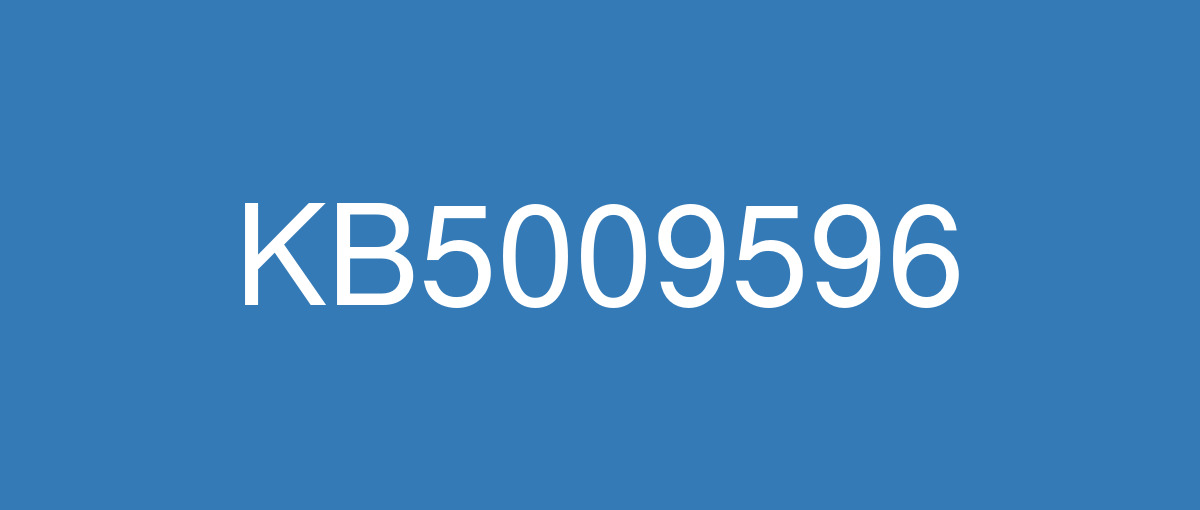
詳細情報
| KB番号 | KB5009596 Preview |
|---|---|
| リリース日 | 2022/01/25 |
| Windowsバージョン | Windows 10 21H2 / Windows 10 21H1 / Windows 10 20H2 |
| ビルド番号 | 19044.1503 / 19043.1503 / 19042.1503 |
| URL(英語) | https://support.microsoft.com/en-us/help/5009596 |
| URL(日本語) | https://support.microsoft.com/ja-jp/help/5009596 |
| ダウンロード | Microsoft Update Catalog |
ハイライト(英語)
Adds a reminder to Internet Explorer 11 that notifies you about its upcoming retirement.
Updates an issue that might sometimes cause Japanese Microsoft Office applications stop working when you use the new Japanese Input Method Editor (IME).
Updates an issue that stops printing or prints the wrong output when you print using USB on Windows 10, version 2004 or later.
Updates an issue that causes applications to stop working when you type text using the Chinese IME.
Updates an issue that prevents certain surround sound audio from playing in Microsoft Edge.
Adds a new feature that provides direct access to select your Microsoft Edge profiles from news and interests. You can also go to Microsoft Edge directly from news and interests in the same corresponding profile.
Adds a new feature called Sync Your Settings for users who are migrating to Windows 11, original release. You’ll use Sync Your Settings to automatically back up a list of your applications to your Microsoft Account. Then, you can quickly restore those application on a Windows 11, original release device. This new feature that will deploy over the coming weeks.
Updates an issue that causes functioning Bluetooth devices to stop working when you attempt to connect to a non-functioning Bluetooth device.
Updates daylight savings time to start in February 2022 instead of March 2022 in Jordan.
Updates the phone number for Windows Activation for locales that have the wrong phone number.
改良点(英語)
This update makes quality improvements to the servicing stack, which is the component that installs Windows updates. Servicing stack updates (SSU) ensure that you have a robust and reliable servicing stack so that your devices can receive and install Microsoft updates.
既知の不具合(英語)
| Symptoms | Workaround |
|---|---|
Devices with Windows installations created from custom offline media or custom ISO image might have Microsoft Edge Legacy removed by this update, but not automatically replaced by the new Microsoft Edge. This issue is only encountered when custom offline media or ISO images are created by slipstreaming this update into the image without having first installed the standalone servicing stack update (SSU) released March 29, 2021 or later. Note Devices that connect directly to Windows Update to receive updates are not affected. This includes devices using Windows Update for Business. Any device connecting to Windows Update should always receive the latest versions of the SSU and latest cumulative update (LCU) without any extra steps. | To avoid this issue, be sure to first slipstream the SSU released March 29, 2021 or later into the custom offline media or ISO image before slipstreaming the LCU. To do this with the combined SSU and LCU packages now used for Windows 10, version 20H2 and Windows 10, version 2004, you will need to extract the SSU from the combined package. Use the following steps to extract the SSU:
If you have already encountered this issue by installing the OS using affected custom media, you can mitigate it by directly installing the new Microsoft Edge. If you need to broadly deploy the new Microsoft Edge for business, see Download and deploy Microsoft Edge for business. |
After installing the June 21, 2021 (KB5003690) update, some devices cannot install new updates, such as the July 6, 2021 (KB5004945) or later updates. You will receive the error message, "PSFX_E_MATCHING_BINARY_MISSING". | For more information and a workaround, see KB5005322. |
After installing the November 22, 2021 or later updates, recent emails might not appear in search results in the Microsoft Outlook desktop app. This issue is related to emails that have been stored locally in a PST or OST files. It might affect POP and IMAP accounts, as well as accounts hosted on Microsoft Exchange and Microsoft 365. If the default search in the Microsoft Outlook app is set to server search, the issue will only affect the advanced search. | This issue is resolved in KB5010342. Alternate resolution if you have not installed updates dated February 8, 2022 or later This issue is resolved using Known Issue Rollback (KIR). Please note that it might take up to 24 hours for the resolution to propagate automatically to consumer devices and non-managed business devices. Restarting your Windows device might help the resolution apply to your device faster. For enterprise-managed devices that have installed an affected update and encountered this issue, you can resolve this by installing and configuring a special Group Policy (preferred). Important Verify that you are using the correct Group Policy for your version of Windows. Group Policy: Windows 10, version 20H2, Windows 10, version 21H1 and Windows 10, version 21H2 |
When attempting to reset a Windows device with apps that have folders with reparse data, such as OneDrive or OneDrive for Business, files which have been downloaded or synced locally from OneDrive might not be deleted when selecting the “Remove everything” option. This issue might be encountered when attempting a manual reset initiated within Windows or a remote reset. Remote resets might be initiated from Mobile Device Management (MDM) or other management applications, such as Microsoft Intune or third-party tools. OneDrive files that are “cloud only” or have not been downloaded or opened on the device are not affected and will not persist, as the files are not downloaded or synced locally. Note Some device manufacturers and some documentation might call the feature to reset your device, "Push Button Reset", "PBR", "Reset This PC", "Reset PC", or "Fresh Start". | This issue was addressed in KB5011487. Some devices might take up to seven (7) days after the installation of KB5011487 to fully address the issue and prevent files from persisting after a reset. For immediate effect, you can manually trigger Windows Update Troubleshooter using the instructions in Windows Update Troubleshooter. If you are part of an organization that manages devices or prepared OS images for deployment, you can also address this issue by applying a compatibility update for installing and recovering Windows. Doing that makes improvements to the "safe operating system" (SafeOS) that is used to update the Windows recovery environment (WinRE). You can deploy these updates using the instructions in Add an update package to Windows RE using KB5012419 for Windows 10, version 21H2, Windows 10, version 21H1, and Windows 10, version 20H2. Important If devices have already been reset and OneDrive files have persisted, you must use a workaround above or perform another reset after applying one of the workarounds above. |
Some organizations that have Windows devices paired to Bluetooth devices might receive the error message, "Your device ran into a problem and needs to restart.” and the stop code, ”IRQ NOT LESS OR EQUAL." This issue occurs after installing KB5009596 or later updates, and the messages appear on a blue screen. The errors are in the System log in Event Viewer as, "Microsoft-Windows-WER-SystemErrorRe event 1001" and the text, "The computer has rebooted from a bugcheck. The bugcheck was: 0x0000000a" appears. This issue occurs in one of the following scenarios when certain configuration service provider (CSP) policies are in place that affect the Bluetooth A2dp profile:
In the Windows Update history section of the Settings app, the text, "Failed to install on <date> - 0x800f0845" might appear after you roll back the update because it started up to an error after installation. CSP policies are not common outside of enterprise environments. We do not expect this issue to affect home users and personal devices. | This issue is addressed in KB5011543. If you install an update released March 22 2022 or later, you do not need to use a Known Issue Rollback (KIR) or a special Group Policy to address this issue. If you are using an update released before March 22, 2022, you can address this issue using a KIR and the information below. Important This mitigation contains information about modifying the registry. Make sure that you back up the registry before you modify it. Make sure that you know how to restore the registry if a problem occurs. For more information about how to back up, restore, and modify the registry, see How to back up and restore the registry in Windows. To mitigate this issue, IT administrators that use Intune or other tools can modify the Windows registry using the steps below:
Note If you have already installed the update and the blue screen error message appears during the device's restart, open Windows in SafeOS mode to add the registry entry. This issue is addressed using a Known Issue Rollback (KIR). This KIR will not propagate to devices automatically. Devices that have installed an affected update and encountered this issue can address it by installing and configuring a special Group Policy. After you download and install the special Group Policy, configure it using the following steps:
For more information about deployment, see How to use Group Policy to deploy a Known Issue Rollback. |
After installing the Windows updates released January 11, 2022 or later Windows versions on an affected version of Windows, recovery discs (CD or DVD) created by using the Backup and Restore (Windows 7) app in Control Panel might be unable to start. Recovery discs that were created by using the Backup and Restore (Windows 7) app on devices which have installed Windows updates released before January 11, 2022 are not affected by this issue and should start as expected. Note No third-party backup or recovery apps are currently known to be affected by this issue | This issue is addressed in KB5014023. |
Universal Windows Platform (UWP) apps might not open on devices that have undergone a Windows device reset. This includes operations that were initiated using Mobile Device Management (MDM), such as Reset this PC, Push-button reset, and Autopilot Reset. UWP apps you downloaded from the Microsoft Store are not affected. Only a limited set of apps are affected, including:
The affected apps will fail to open without error messages or other observable symptoms. They must be re-installed to restore functionality. | This issue is addressed in KB5015878 for all releases starting June 21, 2021 and later. |
ハイライト(日本語)
Internet Explorer 11 にアラームを追加し、今後の廃止について通知します。
更新、新しい日本語入力メソッド エディター (IME) を使用すると、日本の Microsoft Office アプリケーションが動作しなくなる可能性がある問題があります。
WINDOWS 10 バージョン 2004 以降で USB を使用して印刷すると、印刷が停止したり、間違った出力が出力されたりする問題を更新します。
更新、中国語の IME を使用してテキストを入力するとアプリケーションの動作が停止する問題が発生します。
更新特定の周囲のサウンド オーディオが Microsoft Edge で再生されないようにする問題です。
ニュースや興味から Microsoft Edge プロファイルを選択するための直接アクセスを提供する新しい機能を追加します。 また、同じ対応するプロファイルのニュースや関心事から Microsoft Edge に直接移動することもできます。
元のリリースのWindows 11に移行するユーザーに対して、[設定の同期] という新しい機能を追加します。 [設定の同期] を使用して、アプリケーションの一覧を Microsoft アカウントに自動的にバックアップします。 その後、Windows 11元のリリース デバイスでこれらのアプリケーションをすばやく復元できます。 この新しい機能は、今後数週間にわたってデプロイされます。
更新機能していない Bluetooth デバイスに接続しようとすると、機能している Bluetooth デバイスの動作が停止する問題が発生します。
夏時間の開始を 2022 年 3 月ではなく、2022 年 2 月に変更します。
間違った電話番号を持つロケールの Windows ライセンス認証の電話番号を更新します。
改良点(日本語)
Microsoft outlook の動作を停止する可能性がある Microsoft UI オートメーションの問題に対処します。
夏時間の開始を 2022 年 3 月ではなく、2022 年 2 月に変更します。
高速スタートアップを有効にすると、Linux 用 Windows サブシステム 2 (WSL2) localhost リレーが開始できない問題に対処します。
テレメトリの wmic.exe に渡すパラメーターを追加して、アプリケーションの互換性に関する懸念事項に対処するために、追加の使用状況データをキャプチャします。
CLSID_InternetExplorerの問題に対処します。
Internet Explorer 11 にリマインダーを追加し、今後の廃止をユーザーに通知します。
新しい日本語入力メソッド エディター (IME) を使用すると、日本の Microsoft Office アプリケーションが動作しなくなる可能性がある問題に対処します。
中国語 IME を使用してテキストを入力すると、アプリケーションの動作が停止する問題に対処します。
Pen Haptics API を使用すると Windows が動作しなくなる可能性がある問題に対処します。
間違った電話番号を持つロケールの Windows ライセンス認証の電話番号を更新します。
ウイルス対策またはファイアウォールの構成が原因で、デバイス自体が条件付きアクセスに準拠していないと誤って報告する原因となる問題に対処します。
WINDOWS 10 バージョン 2004 以降で USB を使用して印刷すると、印刷が停止したり、間違った出力が出力されたりする問題に対処します。
Advanced Video Coding (AVC) ソフトウェア エンコードを使用する場合、リモート デスクトップ画面に影響する問題に対処します。
Microsoft Edge で特定の周囲のサウンド オーディオが再生できない問題に対処します。
vpnike.dllとrasmans.dllのデッドロックに対処します。
Fast Identity Online 2.0 (FIDO2) 資格情報プロバイダーに影響を与え、PIN 入力ボックスの表示を妨げる問題に対処します。
Windows の動作が停止し、"IRQL_NOT_LESS_OR_EQUAL" というエラーが生成される問題に対処します。
トラステッド プラットフォーム モジュール (TPM) 情報を報告しようとしたときに Get-TPM PowerShell コマンドが失敗する可能性がある問題に対処します。 このコマンドは、"0x80090011 Microsoft.Tpm.Commands.TpmWmiException、Microsoft.Tpm.Commands.GetTpmCommand" というエラーで失敗します。
リモート デスクトップ クライアントが実行されている場合、または RemoteApp が切断された場合に AltGr キーが動作しなくなる問題に対処します。
ニュースや興味から Microsoft Edge プロファイルを選択するための直接アクセスを提供する新しい機能を追加します。 また、同じ対応するプロファイルのニュースや関心事から Microsoft Edge に直接移動することもできます。
元のリリースのWindows 11に移行するユーザーに対して、[設定の同期] という新しい機能を追加します。 [設定の同期] を使用して、アプリケーションの一覧を Microsoft アカウントに自動的にバックアップします。 その後、Windows 11元のリリース デバイスでこれらのアプリケーションをすばやく復元できます。 この新しい機能は、今後数週間にわたってデプロイされます。
機能していない Bluetooth デバイスに接続しようとすると、機能している Bluetooth デバイスが動作しなくなる問題に対処します。
lsass.exeが動作を停止し、デバイスが再起動する原因となる問題に対処します。 この問題は、NTDS サービスが停止した後Windows NT Directory Services (NTDS) カウンターに対してクエリを実行するときに発生します。
場合によっては、グループ ポリシー オブジェクト (GPO) "すべての NTFS ボリュームで圧縮を許可しない" を適用できない問題に対処します。
Robocopy がファイル コピー プロセスを再試行できない問題に対処します。
詳細Active Directory フェデレーション サービス (AD FS) (AD FS) 監査ログを有効にし、無効なパラメーターがログに記録されたときに発生する可能性がある問題に対処します。 その結果、イベント 207 がログに記録されます。これは、監査ログへの書き込みに失敗したことを示します。
WinVerifyTrust() を呼び出すときに発生するメモリ リークに対処します。 この問題は、複数の署名を持つファイルの最初の署名の検証が失敗した場合に発生します。
既知の不具合(日本語)
| 現象 | 回避策 |
|---|---|
カスタム オフライン メディアまたはカスタム ISO イメージから作成された Windows インストールを使用するデバイスは、この更新プログラムによって削除Microsoft Edge 従来版が、新しい Microsoft Edge に自動的に置き換えられるわけではありません。 この問題は、2021 年 3 月 29 日以降にリリースされたスタンドアロン サービス スタック更新プログラム (SSU) を最初にインストールせずに、この更新プログラムをイメージに滑り込むことによってカスタム オフライン メディアまたは ISO イメージが作成された場合にのみ発生します。 注更新プログラムを受信するためにWindows Updateに直接接続するデバイスは影響を受けられません。 これには、Windows Update for Business を使用するデバイスも含まれます。 Windows Updateに接続するすべてのデバイスは、追加の手順なしで、常に SSU と最新の累積的な更新プログラム (LCU) の最新バージョンを受け取る必要があります。 | この問題を回避するには、LCU をスリップストリームする前に、2021 年 3 月 29 日以降にリリースされた SSU をカスタム オフライン メディアまたは ISO イメージにまずスリップストリームしてください。 Windows 10, バージョン 20H2 および Windows 10, バージョン 2004 で今使用される SSU パッケージと LCU パッケージを組み合わせてこれを行うには、組み合わせたパッケージから SSU を抽出する必要があります。 次の手順で、SSU を抽出します。
影響を受けるカスタム メディアを使用して OS をインストールしてこの問題が既に発生している場合は、新しい Microsoft Edge を直接インストールすることで、この問題の発生を軽減できます。 ビジネス向けに新しい Microsoft Edge を幅広く展開するする必要がある場合には、「ビジネス向けに Microsoft Edge をダウンロードして展開する」をご覧ください。 |
2021 年 6 月 21 日 (KB5003690) 更新プログラムをインストールした後、一部のデバイスでは、2021 年 7 月 6 日 (KB5004945) 以降の更新プログラムなどの新しい更新プログラムをインストールできません。 "PSFX_E_MATCHING_BINARY_MISSING" というエラー メッセージが表示されます。 | 詳細と回避策については、KB5005322 を参照してください。 |
2021 年 11 月 22 日以降の更新プログラムをインストールした後、Microsoft Outlook デスクトップ アプリケーションの検索結果に最近のメールが表示されない可能性があります。 この問題は、PST または OST ファイルにローカルに保存されているメールに関連しています。 POP アカウントと IMAP アカウント、および Microsoft Exchange と Microsoft 365でホストされているアカウントに影響を与える可能性があります。 Microsoft Outlook アプリの既定の検索がサーバー検索に設定されている場合、問題は高度な検索にのみ影響します。 | この問題は KB5010342 で解決されています。 2022 年 2 月 8 日以降の更新プログラムをインストールしていない場合の代替解決策 この問題は、既知の問題のロールバック(KIR) を使用して解決されます。 解決策がコンシューマー デバイスおよび非管理対象のビジネス デバイスに自動的に伝達するには、最大で 24 時間かかる場合があります。 Windows デバイスを再起動すると、解決策がデバイスに適用される時間を短縮できる可能性があります。 影響を受ける更新プログラムをインストールし、この問題が発生したエンタープライズ管理デバイスの場合は、特別なグループ ポリシー (推奨) をインストールして構成することで解決できます。 重要 お使いのバージョンの Windows に対して正しいグループ ポリシーを使用していることを確認します。 グループ ポリシー: Windows 10 バージョン 20H2、Windows 10 バージョン 21H1、Windows 10 バージョン 21H2 |
OneDrive や OneDrive for Business などの再解析データを含むフォルダーを持つアプリで Windows デバイスをリセットしようとした場合に “すべてを削除” オプションを選択しても、OneDrive からローカルにダウンロードまたは同期したファイルが削除されない場合があります。 この問題は、Windows 内で開始されたマニュアル リセット、またはリモート リセットを試行した場合に発生する可能性があります。 リモート リセットは、モバイル デバイス管理 (MDM) の他に、Microsoft Intune やサードパーティ ツールなどのその他の管理アプリケーションから開始する場合があります。 OneDrive ファイルはローカルにダウンロードまたは同期されないため、”クラウドのみ” またはデバイスでダウンロードされていないか開いていないファイルが影響を受けることはなく、保持されません。 メモ 一部のデバイス メーカーやドキュメントでは、こデバイスをリセットする機能を "PC のリカバリー"、"PBR"、"この PC を初期状態に戻す"、"PC を初期状態に戻す"、または "新たに開始" と呼ぶ場合があります。 | この問題は、KB5011487 で解決されました。 一部のデバイスでは、KB5011487 をインストールしてからこの問題を完全に解決し、リセット後にファイルが保持されないようになるまでに最大 7 日かかる場合があります。 即時の効果を得る場合は、[Windows Update トラブルシューティング ツール]の手順を使用して、Windows Update トラブルシューティング ツールを手動でトリガーできます。 デバイスまたはデプロイ用に準備された OS イメージを管理する組織の一部である場合、Windows をインストールして回復するための互換性更新プログラムを適用することで、この問題に対処することもできます。 これにより、Windows 回復環境 (WinRE) の更新に使用される "安全なオペレーティング システム" (SafeOS) が改善されます。 これらの更新プログラムは、Windows 10 バージョン 21H2、Windows 10、バージョン 21H1、Windows 10、バージョン 20H2 向けの KB5012419 を使って「Windows RE に更新プログラム パッケージを追加する」の手順に従ってデプロイできます。 重要 デバイスが既にリセットされていて、OneDrive ファイルが保持されている場合は、上記の回避策を使用するか、上記のいずれかの回避策を適用した後にもう一度リセットを実行する必要があります。 |
Windows デバイスを Bluetooth デバイスとペアリングしている一部の組織では、「デバイスで問題が発生したため、再起動する必要があります」 というエラー メッセージが表示されることがあります。 停止コード 「IRQ NOT LESS OR EQUAL.」 この問題は、KB5009596 以降の更新プログラムをインストールした後に発生し、メッセージがブルー スクリーンに表示されます。 このエラーはイベントビューアのシステムログに 「Microsoft - Windows - WER - SystemErrorRe event 1001」と表示され、「コンピュータはバグチェックから再起動しました」 という文章が表示されています。 バグチェック: 0x0000000a"が表示されています。 この問題は、Bluetooth A2dp Profile に影響を与える特定の 構成サービス プロバイダー (CSP) のポリシーが設定されている場合、以下のいずれかのシナリオで発生します。
設定アプリの [Windows Update 履歴] の項目で、インストール後にエラーまで起動したため、更新プログラムをロールバックした後に「<date> にインストールに失敗しました - 0x800f0845」 というテキストが表示される場合があります。 これらのポリシーは、エンタープライズ環境以外では一般的ではありません。 この問題がホーム ユーザーや個人用デバイスに影響を与える可能性はありません。 | この問題は、KB5011543 で対処されました。 2022 年 3 月 22 日以降にリリースされた更新プログラムをインストールする場合は、この問題に対処するために既知の問題ロールバック (KIR) または特別なグループ ポリシーを使う必要はありません。 2022 年 3 月 22 日より前にリリースされた更新プログラムを使用している場合は、KIR と以下の情報を使用してこの問題に対処できます。 重要 この軽減策には、レジストリの変更に関する情報が含まれています。 レジストリを変更する前に、必ずバックアップしてください。 問題が発生した場合にレジストリを復元する方法を確認しておいてください。 レジストリのバックアップ、復元、および修正の方法について、詳しくは 「Windowsのレジストリをバックアップおよび復元する方法」 を参照してください。 この問題を軽減するために、Intune などのツールを使用している IT 管理者は、以下の手順でWindows のレジストリを変更することができます。
メモ 更新プログラムを既にインストールしていて、デバイスの再起動中にブルー スクリーン エラー メッセージが表示される場合は、Windows を SafeOS モードで開き、レジストリ エントリを追加します。 この問題は、既知の問題のロールバック (KIR) を使用して対処されます。 この KIR はデバイスに自動的に伝達されません。 影響を受けた更新プログラムをインストールし、この問題が発生したデバイスでは、特別なグループ ポリシーをインストールして構成することで対処できます。 特別なグループ ポリシーをダウンロードしてインストールしたら、次のステップで構成します。
デプロイの詳細については、「グループ ポリシーを使用して既知の問題のロールバック を展開する方法」 を参照してください。 |
影響を受けるバージョンの Windows に 2022 年 1 月 11 日以降の Windows バージョンでリリースされた Windows 更新プログラムをインストールした後、コントロール パネルでバックアップと復元 (Windows 7) アプリを使用して作成された回復ディスク (CD または DVD) を起動できない場合があります。 2022 年 1 月 11 日より前にリリースされた Windows 更新プログラムをインストールしたデバイスでバックアップと復元 (Windows 7) アプリを使用して作成された回復ディスクは、この問題の影響を受けず、想定した状態で起動する必要があります。 注意現在、この問題の影響を受けることがわかっているサード パーティのバックアップ アプリまたは回復アプリはありません | この問題は KB5014023 で解決されています。 |
ユニバーサル Windows プラットフォーム (UWP) アプリは、Windows デバイスのリセットを受けたデバイスで開かない可能性があります。 これには、モバイル デバイス管理 (MDM) を使用して開始された操作 (この PC のリセット、プッシュ ボタンリセット、Autopilot Reset など) が含まれます。 Microsoft Store からダウンロードした UWP アプリは影響を受けません。 影響を受けるアプリのセットは限られています。以下が含まれます:
影響を受けるアプリは、エエラーメッセージや他の目に見える症状がなくても開けなくなります。 機能を復元するには、再インストールする必要があります。 | この問題は、2021 年 6 月 21 日以降のすべてのリリースについて KB5015878で対処されています。 |