KB5006670
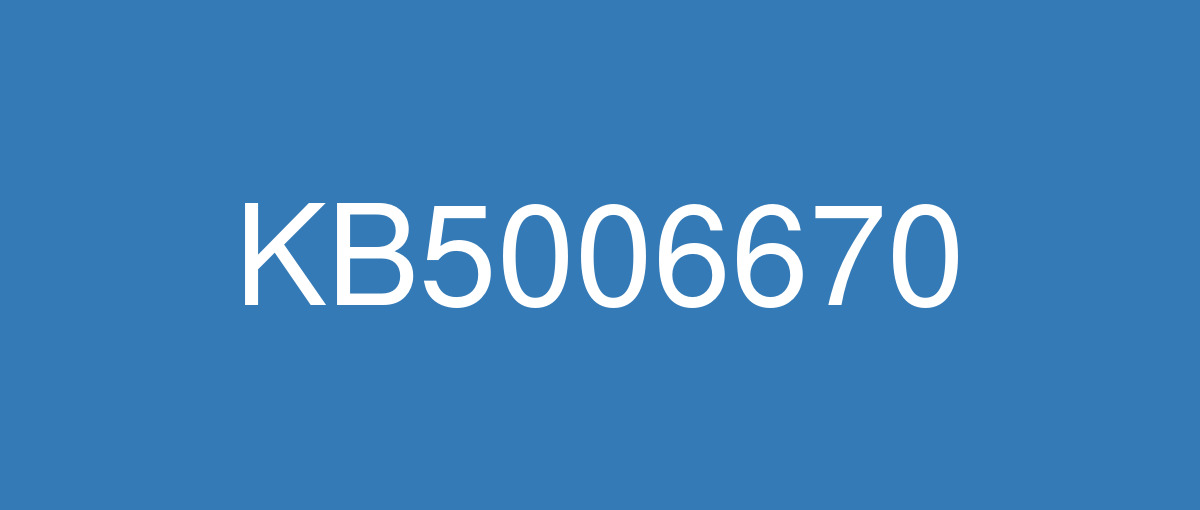
詳細情報
| KB番号 | KB5006670 |
|---|---|
| リリース日 | 2021/10/12 |
| Windowsバージョン | Windows 10 21H1 / Windows 10 20H2 / Windows 10 2004 |
| ビルド番号 | 19043.1288 / 19042.1288 / 19041.1288 |
| URL(英語) | https://support.microsoft.com/en-us/help/5006670 |
| URL(日本語) | https://support.microsoft.com/ja-jp/help/5006670 |
| ダウンロード | Microsoft Update Catalog |
ハイライト(英語)
Updates security for your Windows operating system.
改良点(英語)
This update makes quality improvements to the servicing stack, which is the component that installs Windows updates. Servicing stack updates (SSU) ensure that you have a robust and reliable servicing stack so that your devices can receive and install Microsoft updates.
既知の不具合(英語)
Devices with Windows installations created from custom offline media or custom ISO image might have Microsoft Edge Legacy removed by this update, but not automatically replaced by the new Microsoft Edge. This issue is only encountered when custom offline media or ISO images are created by slipstreaming this update into the image without having first installed the standalone servicing stack update (SSU) released March 29, 2021 or later. Note Devices that connect directly to Windows Update to receive updates are not affected. This includes devices using Windows Update for Business. Any device connecting to Windows Update should always receive the latest versions of the SSU and latest cumulative update (LCU) without any extra steps. | To avoid this issue, be sure to first slipstream the SSU released March 29, 2021 or later into the custom offline media or ISO image before slipstreaming the LCU. To do this with the combined SSU and LCU packages now used for Windows 10, version 20H2 and Windows 10, version 2004, you will need to extract the SSU from the combined package. Use the following steps to extract the SSU:
If you have already encountered this issue by installing the OS using affected custom media, you can mitigate it by directly installing the new Microsoft Edge. If you need to broadly deploy the new Microsoft Edge for business, see Download and deploy Microsoft Edge for business. |
After installing the June 21, 2021 (KB5003690) update, some devices cannot install new updates, such as the July 6, 2021 (KB5004945) or later updates. You will receive the error message, "PSFX_E_MATCHING_BINARY_MISSING". | For more information and a workaround, see KB5005322. |
After installing KB5005565, installation of printers using Internet Printing Protocol (IPP) might not complete successfully. Devices which had connected to and installed the printer prior to the installation of KB5005565 are unaffected and print operations to that printer will succeed as usual. Note IPP is not commonly used by devices designed for home use. Printing environments affected by this issue are more commonly found in enterprises and organizations. | This issue is resolved in KB5006738. |
After installing this update, when connecting to devices in an untrusted domain using Remote Desktop, connections might fail to authenticate when using smart card authentication. You might receive the prompt, "Your credentials did not work. The credentials that were used to connect to [device name] did not work. Please enter new credentials." and "The login attempt failed" in red. | This issue is addressed in KB5007253. |
After installing this update, Windows print clients might encounter the following errors when connecting to a remote printer shared on a Windows print server:
Note The printer connection issues described in this issue are specific to print servers and are not commonly observed in devices designed for home use. Printing environments affected by this issue are more commonly found in enterprises and organizations. | This issue is resolved in KB5007253. |
When attempting to reset a Windows device with apps that have folders with reparse data, such as OneDrive or OneDrive for Business, files which have been downloaded or synced locally from OneDrive might not be deleted when selecting the “Remove everything” option. This issue might be encountered when attempting a manual reset initiated within Windows or a remote reset. Remote resets might be initiated from Mobile Device Management (MDM) or other management applications, such as Microsoft Intune or third-party tools. OneDrive files that are “cloud only” or have not been downloaded or opened on the device are not affected and will not persist, as the files are not downloaded or synced locally. Note Some device manufacturers and some documentation might call the feature to reset your device, "Push Button Reset", "PBR", "Reset This PC", "Reset PC", or "Fresh Start". | This issue was addressed in KB5011487. Some devices might take up to seven (7) days after the installation of KB5011487 to fully address the issue and prevent files from persisting after a reset. For immediate effect, you can manually trigger Windows Update Troubleshooter using the instructions in Windows Update Troubleshooter. If you are part of an organization that manages devices or prepared OS images for deployment, you can also address this issue by applying a compatibility update for installing and recovering Windows. Doing that makes improvements to the "safe operating system" (SafeOS) that is used to update the Windows recovery environment (WinRE). You can deploy these updates using the instructions in Add an update package to Windows RE using KB5012419 for Windows 10, version 21H2, Windows 10, version 21H1, and Windows 10, version 20H2. Important If devices have already been reset and OneDrive files have persisted, you must use a workaround above or perform another reset after applying one of the workarounds above. |
ハイライト(日本語)
Windows オペレーティング システムのセキュリティを更新します。
改良点(日本語)
クライアントにパッケージを送信する前に、インターネットプリントサーバーが変更されたプリンタープロパティを適切にパッケージ化できなくなる既知の問題に対処します。
Microsoft Office や Adobe Reader などの一部のアプリケーションが開かなくなる、または応答を停止させる問題に対処します。 これは、 Microsoft Exploit Protectionfor Export Address Filtering (EAF) の対象となるデバイスで発生します。
印刷を試みるたびに管理者資格情報を要求する可能性がある既知の問題を修正します。 この問題は、プリント サーバーとプリント クライアントが異なるタイムゾーンにある環境のデバイスに影響します。
既知の不具合(日本語)
カスタム オフライン メディア、またはカスタム ISO イメージから作成された Windows インストールのデバイスは、この更新プログラムによって Microsoft Edge 従来版 が削除され、新しい Microsoft Edge に自動的に置き換わっていない可能性があります。 この問題は、2021 年 3 月 29 日以降にリリースされたスタンドアロン のサービス スタック更新プログラム (SSU) を最初にインストールせずに、この更新プログラムをイメージにスリップストリームすることで、カスタム オフライン メディアまたは ISO イメージが作成された場合にのみ発生します。 注Windows Update に直接接続して更新プログラムを受信できるデバイスは影響を受けません。 これには、Windows Update for Business を使用するデバイスが含まれます。 Windows Update に接続しているすべてのデバイスは、SSU と最新の累積的な更新プログラム (LCU) の最新バージョンを追加の手順なしで常に受け取るはずです。 | この問題を回避するには、LCU をスリップストリームする前に、2021 年 3 月 29 日以降にリリースされた SSU をカスタム オフライン メディアまたは ISO イメージにまずスリップストリームしてください。 Windows 10, バージョン 20H2 および Windows 10, バージョン 2004 で今使用される SSU パッケージと LCU パッケージを組み合わせてこれを行うには、組み合わせたパッケージから SSU を抽出する必要があります。 次の手順で、SSU を抽出します。
影響を受けるカスタム メディアを使用して OS をインストールしてこの問題が既に発生している場合は、新しい Microsoft Edge を直接インストールすることで、この問題の発生を軽減できます。 ビジネス向けに新しい Microsoft Edge を幅広く展開するする必要がある場合には、「ビジネス向けに Microsoft Edge をダウンロードして展開する」をご覧ください。 |
2021 年 6 月 21 日 (KB5003690) 更新プログラムをインストールした後、一部のデバイスでは、2021 年 7 月 6 日 (KB5004945) 以降の更新プログラムなど、新しい更新プログラムをインストールできません。 "PSFX_E_MATCHING_BINARY_MISSING" というエラー メッセージが表示されます。 | 詳細と回避策については、「KB5005322」を参照してください 。 |
KB5005565をインストールした後、インターネット印刷プロトコル (IPP) を使用したプリンターのインストールが正常に完了しない可能性があります。 KB5005565のインストール前にプリンターに接続してインストールしたデバイスは影響を受けず、そのプリンターへの印刷操作は通常どおり成功します。 注IPP は、家庭向けに設計されたデバイスでは一般的に使用されません。 この問題の影響を受ける印刷環境は、企業や組織により多く見られます。 | この問題は、KB5006738で解決されています。 |
この更新プログラムをインストールした後、リモート デスクトップを使用して信頼されていないドメイン内のデバイスに接続すると、スマート カード認証を使用するときに接続が認証に失敗する可能性があります。 "資格情報が機能しませんでした。 [デバイス名] への接続に使用された資格情報が機能しませんでした。 新しい資格情報を入力してください。"ログイン試行に失敗しました" を赤で入力してください。 | この問題は KB5007253 で解決されています。 |
この更新プログラムのインストール後、Windows プリント サーバーで共有されているリモート プリンターに接続するときに、Windows プリント クライアントで次のエラーが発生する可能性があります。
注 この問題で説明されているプリンター接続の問題は、プリント サーバーに固有の問題であり、自宅用に設計されたデバイスでは一般的に見られません。 この問題の影響を受ける印刷環境は、企業や組織により多く見られます。 | この問題は、 KB5007253で解決されています。 |
OneDrive や OneDrive for Business などの再解析データを含むフォルダーを持つアプリで Windows デバイスをリセットしようとした場合に “すべてを削除” オプションを選択しても、OneDrive からローカルにダウンロードまたは同期したファイルが削除されない場合があります。 この問題は、Windows 内で開始されたマニュアル リセット、またはリモート リセットを試行した場合に発生する可能性があります。 リモート リセットは、モバイル デバイス管理 (MDM) の他に、Microsoft Intune やサードパーティ ツールなどのその他の管理アプリケーションから開始する場合があります。 OneDrive ファイルはローカルにダウンロードまたは同期されないため、”クラウドのみ” またはデバイスでダウンロードされていないか開いていないファイルが影響を受けることはなく、保持されません。 メモ 一部のデバイス メーカーやドキュメントでは、こデバイスをリセットする機能を "PC のリカバリー"、"PBR"、"この PC を初期状態に戻す"、"PC を初期状態に戻す"、または "新たに開始" と呼ぶ場合があります。 | この問題は、KB5011487 で解決されました。 一部のデバイスでは、KB5011487 をインストールしてからこの問題を完全に解決し、リセット後にファイルが保持されないようになるまでに最大 7 日かかる場合があります。 即時の効果を得る場合は、[Windows Update トラブルシューティング ツール]の手順を使用して、Windows Update トラブルシューティング ツールを手動でトリガーできます。 デバイスまたはデプロイ用に準備された OS イメージを管理する組織の一部である場合、Windows をインストールして回復するための互換性更新プログラムを適用することで、この問題に対処することもできます。 これにより、Windows 回復環境 (WinRE) の更新に使用される "安全なオペレーティング システム" (SafeOS) が改善されます。 これらの更新プログラムは、Windows 10 バージョン 21H2、Windows 10、バージョン 21H1、Windows 10、バージョン 20H2 向けの KB5012419 を使って「Windows RE に更新プログラム パッケージを追加する」の手順に従ってデプロイできます。 重要 デバイスが既にリセットされていて、OneDrive ファイルが保持されている場合は、上記の回避策を使用するか、上記のいずれかの回避策を適用した後にもう一度リセットを実行する必要があります。 |