KB4586853
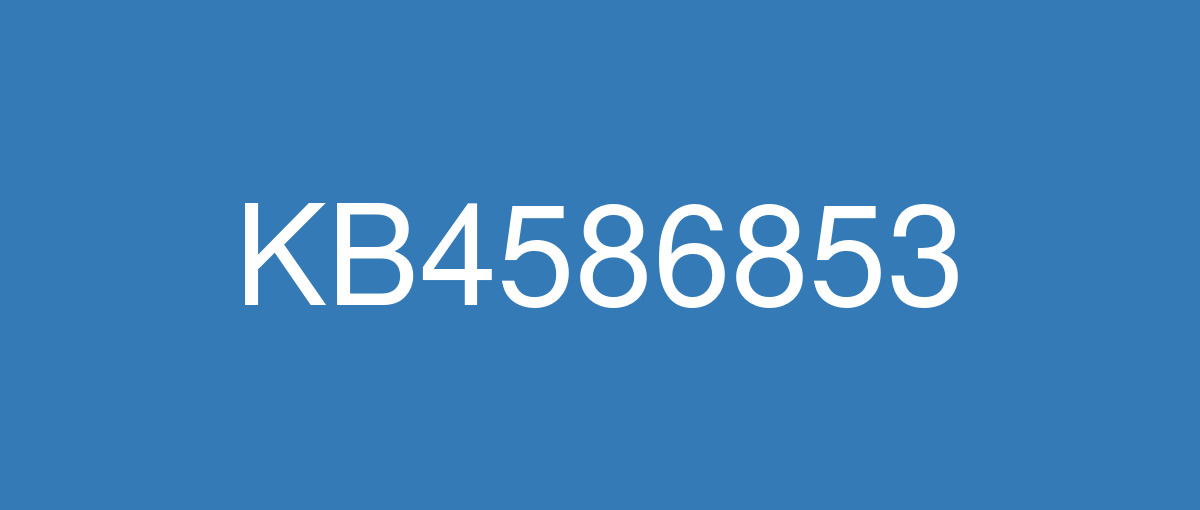
詳細情報
| KB番号 | KB4586853 Preview |
|---|---|
| リリース日 | 2020/11/30 |
| Windowsバージョン | Windows 10 20H2 / Windows 10 2004 |
| ビルド番号 | 19042.662 / 19041.662 |
| URL(英語) | https://support.microsoft.com/en-us/help/4586853 |
| URL(日本語) | https://support.microsoft.com/ja-jp/help/4586853 |
| ダウンロード | Microsoft Update Catalog |
ハイライト(英語)
Updates an issue that causes Narrator to stop responding after you unlock a device if Narrator was in use before you locked the device.
Updates an issue that prevents you from finding certain Microsoft Xbox consoles on a Windows device.
Updates an issue that fails to display the Microsoft Xbox Game Bar app controls on supported monitors. This issue occurs in certain Microsoft DirectX® 9.0 (DX9) games that are running with Variable Refresh Rate enabled on these monitors.
Updates an issue with USB 3.0 hubs. A device connected to the hub might stop working when you set the device to hibernate or restart the device.
Updates an issue that randomly changes the input focus of edit controls when using the Japanese IME or the Chinese Traditional IME.
Updates an issue that makes the touch keyboard unstable in the Mail app.
Improves the visual quality of Windows Mixed Reality headsets that run in lower resolution mode.
Updates an issue that prevents the PDF24 app, version 9.1.1, from opening .txt files.
改良点(英語)
既知の不具合(英語)
System and user certificates might be lost when updating a device from Windows 10, version 1809 or later to a later version of Windows 10. Devices will only be impacted if they have already installed any Latest cumulative update (LCU) released September 16, 2020 or later and then proceed to update to a later version of Windows 10 from media or an installation source which does not have an LCU released October 13, 2020 or later integrated. This primarily happens when managed devices are updated using outdated bundles or media through an update management tool such as Windows Server Update Services (WSUS) or Microsoft Endpoint Configuration Manager. This might also happen when using outdated physical media or ISO images that do not have the latest updates integrated. Note Devices using Windows Update for Business or that connect directly to Windows Update are not impacted. Any device connecting to Windows Update should always receive the latest versions of the feature update, including the latest LCU, without any extra steps. | This issue is resolved in KB4592438. |
When using the Microsoft Japanese Input Method Editor (IME) to enter Kanji characters in an app that automatically allows the input of Furigana characters, you might not get the correct Furigana characters. You might need to enter the Furigana characters manually. Note The affected apps are using the ImmGetCompositionString() function. | This issue is resolved in KB5005101. |
A small number of devices that have installed this update have reported that when running chkdsk /f, their file system might get damaged and the device might not boot. | This issue is resolved and should now be prevented automatically on non-managed devices. Please note that it can take up to 24 hours for the resolution to propagate to non-managed devices. Restarting your device might help the resolution apply to your device faster. For enterprise-managed devices that have installed this update and encountered this issue, it can be resolved by installing and configuring a special Group Policy. To find out more about using Group Policies, see Group Policy Overview. To mitigate this issue on devices which have already encountered this issue and are unable to start up, use the following steps:
Note After completing these steps, the device might automatically run chkdsk again on restart. It should start up as expected once it has completed. |
ハイライト(日本語)
デバイスをロックする前にナレーターが使用されている場合に、デバイスのロックを解除した後にナレーターが応答を停止する問題を更新します。
デバイスで特定の Microsoft Xbox 本体を見つけ出すのを妨げる問題をWindowsします。
サポートされているモニターに Microsoft Xbox Game Bar アプリ コントロールを表示できない問題を更新します。 この問題は、これらのモニターで可変リフレッシュ レートを有効にした状態で実行されている特定の Microsoft DirectX® 9.0 (DX9) ゲームで発生します。
USB 3.0 ハブに関する問題を更新します。 デバイスを休止状態に設定するか、デバイスを再起動すると、ハブに接続されているデバイスが動作しない場合があります。
日本語 IME または繁体字中国語 IME を使用するときに、編集コントロールの入力フォーカスをランダムに変更する問題を更新します。
メール アプリでタッチ キーボードが不安定になる問題を更新します。
低解像度モードで動作するWindows Mixed Realityの画質が向上します。
PDF24 アプリバージョン 9.1.1 でファイルを開け.txt更新します。
改良点(日本語)
ありません
既知の不具合(日本語)
デバイスを Windows 10 バージョン 1809 以降から Windows 10 以降のバージョンに更新すると、システム証明書とユーザー証明書が失われる可能性があります。 デバイスは、2020 年 9 月 16 日以降にリリースされた最新の累積アップデート (LCU) をすでにインストールしている場合にのみ影響を受け、その後、2020 年 10 月 13 日以降にリリースされた LCU が統合されていないメディアまたはインストールソースから、Windows 10 の新しいバージョンへの更新に進みます。 これは主に、Windows Server Update Services (WSUS) や Microsoft Endpoint ConfigurationManager などの更新管理ツールを介して古いバンドルまたはメディアを使用して管理対象デバイスが更新された場合に発生します。 これは、最新の更新が統合されていない古い物理メディアまたは ISO イメージを使用している場合にも発生する可能性があります。 注Windows Update for Business を使用しているデバイス、または Windows Update に直接接続しているデバイスは影響を受けません。 Windows Update に接続するすべてのデバイスは、追加の手順なしで、最新の LCUを 含む最新バージョンの機能更新を常に受信する必要があります。 | この問題は KB4592438 で解決されています。 |
Microsoft 日本語入力方式エディター (IME) を使用して、ふりがなの入力を自動的に許可するアプリに漢字を入力すると、正しいふりがなが得られない場合があります。 ふりがなを手動で入力する必要がある場合があります。 注 影響を受けるアプリは、ImmGetCompositionString() 関数を使用しています。 | この問題は KB5005101 で解決されます。 |
この更新プログラムをインストールしたデバイスの数が少ない場合、chkdsk /f を実行すると、ファイル システムが破損し、デバイスが起動しない可能性があるという報告があります。 | この問題は解決され、非管理対象デバイスでは自動的に防止されるはずです。 解像度が非管理対象デバイスに反映されるには、最大で 24 時間かかる場合があります。 デバイスを再起動することで、問題の解決をデバイスにより早く適用できることがあります。 この更新プログラムをインストールし、この問題が発生したエンタープライズ管理デバイスの場合は、特別なグループ ポリシー をインストールして構成することで 解決できます。 グループ ポリシーの使用の詳細については、「グループ ポリシーの概要 」を参照してください。 この問題が既に発生し、起動できないデバイスでこの問題を軽減するには、次の手順に従います。
注 これらの手順を完了すると、再起動時にデバイスが 自動的に chkdsk を 再び実行する可能性があります。 完了したら、期待した通り起動する必要があります。 |