KB5007266
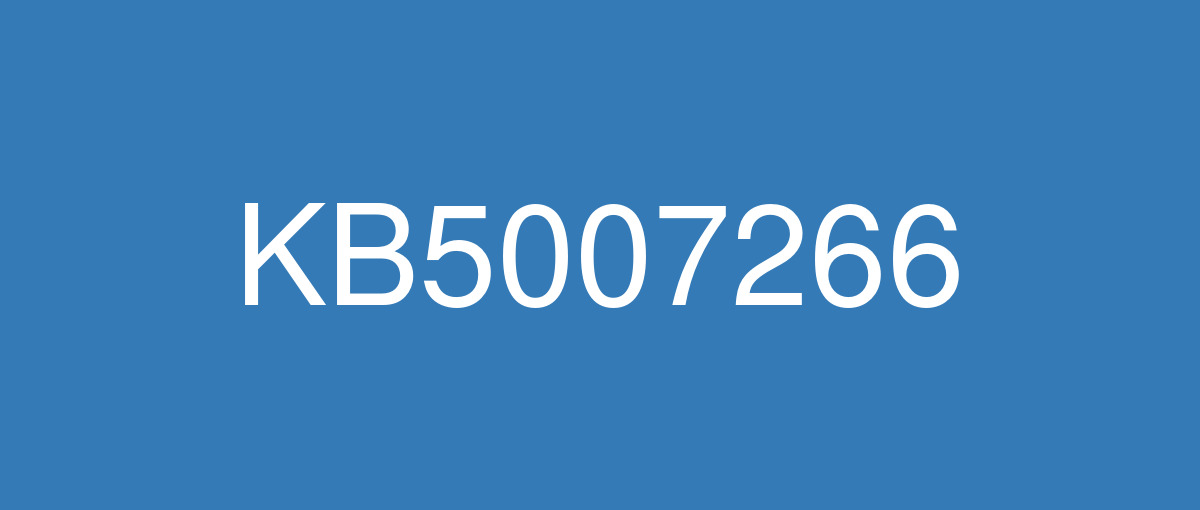
詳細情報
| KB番号 | KB5007266 Preview |
|---|---|
| リリース日 | 2021/11/22 |
| Windowsバージョン | Windows 10 1809 |
| ビルド番号 | 17763.2330 |
| URL(英語) | https://support.microsoft.com/en-us/help/5007266 |
| URL(日本語) | https://support.microsoft.com/ja-jp/help/5007266 |
| ダウンロード | Microsoft Update Catalog |
ハイライト(英語)
Updates an issue that that causes some variable fonts to display incorrectly.
Updates an issue that prevents the applications that you use often from appearing on the Start menu as they should.
Updates an issue that causes Internet Explorer to stop working.
改良点(英語)
Adds support for the cancellation of daylight savings time for the Republic of Fiji for 2021.
Adds the option to configure an Internet Protocol version 4 (IPv4) maximum transmission unit (MTU) that is less than 576 bytes on an interface.
Addresses an issue that incorrectly renders some variable fonts.
Addresses an issue that causes Internet Explorer to stop working.
Addresses a memory leak in ctfmon.exe that occurs when you switch between different edit clients.
Addresses a known issue that causes error codes 0x000006e4, 0x0000007c, or 0x00000709 when connecting to a remote printer that is shared on a Windows print server.
Enables credentials for Azure Active Directory (Azure AD) Active Directory Federation Services (ADFS) users in Quick Assist.
Addresses an issue that sometimes prevents Quick Assist users from using full screen view after they start a remote assistance session.
Addresses an issue that prevents the applications that you use often from appearing on the Start menu and prevents you from configuring them to appear on the Start menu using a Group Policy.
Addresses an issue that results in a full index rebuild after data is damaged.
Addresses an issue that causessearchindexer.exe to keep handles to the per user search database in the path below after you sign out: “C:\Users\username\AppData\Roaming\Microsoft\Search\Data\Applications\<SID>\” As a result, searchindexer.exe stops working and duplicate profile names are created.
Addresses an issue that fails to provide an event description for the System Center - Operations Manager.
Addresses an issue that might cause the decryption of a file that is on a remote server to fail. This issue occurs when using the Encrypted File System (EFS) on the remote server and the error message is, “ERROR_DECRYPTION_FAILED”.
Addresses an issue that prevents you from enabling BitLocker on a thinly provisioned virtual machine (VM). The error is “A device attached to the system is not functioning” and the system logs, “STATUS_UNSUCCESSFUL”.
Addresses an issue that causes Windows Defender Application Control to incorrectly compare two file version numbers.
Addresses an issue that prevents your device from starting up, and it becomes unresponsive because of licensing API calls.
Addresses an issue that prevents Failover Clustering from updating Domain Name Server (DNS) records.
Addresses a known issue that might prevent apps, such as Kaspersky apps, from opening after you attempt to repair or update the apps using the Microsoft Installer (MSI).
既知の不具合(英語)
| Symptom | Workaround |
|---|---|
After installing KB4493509, devices with some Asian language packs installed may receive the error, "0x800f0982 - PSFX_E_MATCHING_COMPONENT_NOT_FOUND." | This issue is addressed by updates released June 11, 2019 and later. We recommend you install the latest security updates for your device. Customers installing Windows Server 2019 using media should install the latest Servicing Stack Update (SSU) before installing the language pack or other optional components. If using the Volume Licensing Service Center (VLSC), acquire the latest Windows Server 2019 media available. The proper order of installation is as follows:
Note Updating your device will prevent this issue, but will have no effect on devices already affected by this issue. If this issue is present in your device, you will need to use the workaround steps to repair it. Workaround:
Note If reinstalling the language pack does not mitigate the issue, use the In-Place-Upgrade feature. For guidance, see How to do an in-place upgrade on Windows, and Perform an in-place upgrade of Windows Server. |
After installing KB5001342 or later, the Cluster Service might fail to start because a Cluster Network Driver is not found. | This issue occurs because of an update to the PnP class drivers used by this service. After about 20 minutes, you should be able to restart your device and not encounter this issue. |
After installing this or later updates, Microsoft Defender for Endpoint might fail to start or run on devices with a Windows Server Core installation. Note This issue does not affect Microsoft Defender for Endpoint on Windows 10. | This issue is resolved in KB5008218. |
After installing updates released April 22, 2021 or later, an issue occurs that affects versions of Windows Server that are in use as a Key Management Services (KMS) host. Client devices running Windows 10 Enterprise LTSC 2019 and Windows 10 Enterprise LTSC 2016 might fail to activate. This issue only occurs when using a new Customer Support Volume License Key (CSVLK). Note This does not affect activation of any other version or edition of Windows. Client devices that are attempting to activate and are affected by this issue might receive the error, "Error: 0xC004F074. The Software Licensing Service reported that the computer could not be activated. No Key Management Service (KMS) could be contacted. Please see the Application Event Log for additional information." Event Log entries related to activation are another way to tell that you might be affected by this issue. Open Event Viewer on the client device that failed activation and go to Windows Logs > Application. If you see only event ID 12288 without a corresponding event ID 12289, this means one of the following:
For more information on these event IDs, see Useful KMS client events - Event ID 12288 and Event ID 12289. | This issue is resolved in KB5009616. |
After installing the November 22, 2021 or later updates, recent emails might not appear in search results in the Microsoft Outlook desktop app. This issue is related to emails that have been stored locally in a PST or OST files. It might affect POP and IMAP accounts, as well as accounts hosted on Microsoft Exchange and Microsoft 365. If the default search in the Microsoft Outlook app is set to server search, the issue will only affect the advanced search. | This issue is resolved in KB5010351. Alternate resolution if you have not installed updates dated February 8, 2022 or later This issue is resolved using Known Issue Rollback (KIR). Please note that it might take up to 24 hours for the resolution to propagate automatically to consumer devices and non-managed business devices. Restarting your Windows device might help the resolution apply to your device faster. For enterprise-managed devices that have installed an affected update and encountered this issue, you can resolve this by installing and configuring a special Group Policy (preferred). Important Verify that you are using the correct Group Policy for your version of Windows. Group Policy: Windows 10, version 1809, Windows 10 Enterprise LTSC 2019, and Windows Server 2019 |
ハイライト(日本語)
一部の変数フォントが正しく表示されない問題を更新します。
更新、頻繁に使用するアプリケーションが必要に応じて [スタート] メニューに表示されないようにする問題が発生します。
更新 Internet Explorer が動作を停止する原因となる問題です。
改良点(日本語)
2021 年のフィジー共和国の夏時間の取り消しのサポートを追加しました。
インターフェイスで 576 バイト未満のインターネット プロトコル バージョン 4 (IPv4) の最大伝送ユニット (MTU) を構成するオプションを追加します。
一部の変数フォントが正しくレンダリングされない問題に対処します。
Internet Explorer の動作が停止する原因となる問題に対処します。
異なる編集クライアントを切り替えたときに発生する ctfmon.exe のメモリ リークに対処します。
Windows プリント サーバーで共有されているリモート プリンターに接続するときに、エラー コード 0x000006e4、0x0000007c、または 0x00000709 が発生する既知の問題を修正します。
クイック アシストで Azure Active Directory (Azure AD) Active Directory フェデレーション サービス (AD FS) (ADFS) ユーザーの資格情報を有効にします。
クイック アシストユーザーがリモート アシスタンス セッションを開始した後に全画面表示を使用できない場合がある問題に対処します。
よく使用するアプリケーションが [スタート] メニューに表示されないようにし、グループ ポリシーを使用して [スタート] メニューに表示するように構成できない問題に対処します。
データが破損した後にインデックスが完全に再構築される問題に対処します。
searchindexer の原因となる問題に対処します。" C:\Users\username\AppData\Roaming\Microsoft\Search\Data\Applications\<SID>\"をサインアウトした 後、次のパスのユーザーごとの検索データベースへのハンドルを保持する exe。exe は動作を停止し、重複するプロファイル名が作成されます。
System Center - Operations Manager のイベントの説明を提供できない問題に対処します。
リモート サーバー上にあるファイルの暗号化解除が失敗する可能性がある問題に対処します。 この問題は、リモート サーバーで暗号化ファイル システム (EFS) を使用していて、エラー メッセージが "ERROR_DECRYPTION_FAILED" である場合に発生します。
シンプロビジョニングされた仮想マシン (VM) で BitLocker を有効にできない問題に対処します。 エラーは "システムに接続されたデバイスが機能していません" で、システム ログは "STATUS_UNSUCCESSFUL" です。
アプリケーションコントロールWindows Defender 2 つのファイル バージョン番号を誤って比較する原因となる問題に対処します。
デバイスの起動を妨げる問題に対処し、API 呼び出しのライセンスが原因で応答しなくなる問題に対処します。
フェールオーバー クラスタリングがドメイン ネーム サーバー (DNS) レコードを更新できない問題に対処します。
アプリを妨げる可能性がある既知の問題を修正します。Microsoft インストーラー (MSI) を使用してアプリを修復または更新しようとした後に、Kaspersky アプリが開かなくなります。
既知の不具合(日本語)
| 現象 | 回避策 |
|---|---|
KB4493509 をインストールした後、一部のアジア言語パックがインストールされているデバイスで、"0x800f0982 - PSFX_E_MATCHING_COMPONENT_NOT_FOUND" というエラーが表示される場合があります。 | この問題は、 2019 年 6 月 11 日 以降にリリースされた更新プログラムによって解決されます。 デバイスの最新のセキュリティ更新プログラムをインストールすることをお勧めします。 メディアを使用して Windows Server 2019 をインストールする場合は、言語パックまたはその他のオプション コンポーネントをインストールする前に、最新の サービス スタック更新プログラム (SSU) をインストールする必要があります。 ボリューム ライセンス サービス センター (VLSC) を使用している場合は、使用可能な最新の Windows Server 2019 メディアを入手します。 インストールの適切な順序は次のとおりです。
注 デバイスを更新すると、この問題は回避されますが、この問題の影響を既に受けたデバイスには影響しません。 この問題がデバイスに存在する場合は、回避策の手順を使用して修復する必要があります。 回避策 :
注言語パックを再インストールしても問題が軽減されない場合は、インプレース アップグレード機能を使用します。 ガイダンスについては、「 Windows でインプレース アップグレードを実行する方法」と「WindowsServer のインプレース アップグレードを実行する方法」を参照してください。 |
KB5001342以降をインストールした後、クラスター ネットワーク ドライバーが見つからないため、クラスター サービスの起動に失敗する可能性があります。 | この問題は、このサービスで使用される PnP クラス ドライバーが更新されたために発生します。 約 20 分後にデバイスを再起動でき、この問題は発生しません。 |
これ以降の更新プログラムをインストールした後、Windows Server Core がインストールされているデバイスで Microsoft Defender for Endpoint を起動または実行できないことがあるかも知れません。 メモ この問題は、Windows 10 の Microsoft Defender for Endpoint には影響しません。 | この問題は KB5008218 で解決されています。 |
2021 年 4 月 22 日以降にリリースされた更新プログラムをインストールした後、キー管理サービス (KMS) ホストとして使用されている Windows Server のバージョンに影響する問題が発生します。 Windows 10 Enterprise LTSC 2019 および Windows 10 Enterprise LTSC 2016 を実行しているクライアント デバイスは、ライセンス認証ができない場合があります。 この問題は、新しいカスタマー サポート ボリューム ライセンス キー (CSVLK) を使用している場合にのみ発生します。 メモ これは、他のバージョンまたはエディションの Windows のライセンス認証には影響しません。 ライセンス認証が行われるとこの問題の影響を受けるクライアント デバイスには、次のエラーが表示される場合があります。"エラー: 0xC004F074。 このソフトウェア ライセンス サービスでは、コンピューターのライセンス認証ができないことが報告されました。 キー管理サービス (KMS) に連絡できませんでした。 追加情報については、「アプリケーション イベント ログ」を参照してください。" ライセンス認証に関連するイベント ログのエントリは、この問題の影響を受けたことがわかるもう一つの方法です。 ライセンス認証に失敗したクライアント デバイスで イベント ビューアー を開いてから、Windows ログ > アプリケーション の順に移動します。 対応するイベント ID 12289 がないイベント ID 12288 だけが表示される場合、これは次のいずれかを意味します。
これらのイベント ID の詳細については、「役に立つ KMS クライアント イベント - イベント ID 12288 およびイベント ID 12289」を参照してください。 | この問題は KB5009616 で解決されています。 |
2021 年 11 月 22 日以降の更新プログラムをインストールした後、Microsoft Outlook デスクトップ アプリケーションの検索結果に最近のメールが表示されない可能性があります。 この問題は、PST または OST ファイルにローカルに保存されているメールに関連しています。 POP アカウントと IMAP アカウント、および Microsoft Exchange と Microsoft 365でホストされているアカウントに影響を与える可能性があります。 Microsoft Outlook アプリの既定の検索がサーバー検索に設定されている場合、問題は高度な検索にのみ影響します。 | この問題は KB5010351 で解決されています。 2022 年 2 月 8 日以降の更新プログラムをインストールしていない場合の代替解決策 この問題は、既知の問題のロールバック(KIR) を使用して解決されます。 解決策がコンシューマー デバイスおよび非管理対象のビジネス デバイスに自動的に伝達するには、最大で 24 時間かかる場合があります。 Windows デバイスを再起動すると、解決策がデバイスに適用される時間を短縮できる可能性があります。 影響を受ける更新プログラムをインストールし、この問題が発生したエンタープライズ管理デバイスの場合は、特別なグループ ポリシー (推奨) をインストールして構成することで解決できます。 重要 お使いのバージョンの Windows に対して正しいグループ ポリシーを使用していることを確認します。 グループ ポリシー: Windows 10 Version 1809、Windows 10 Enterprise LTSC 2019、および Windows Server 2019 |