KB5008602
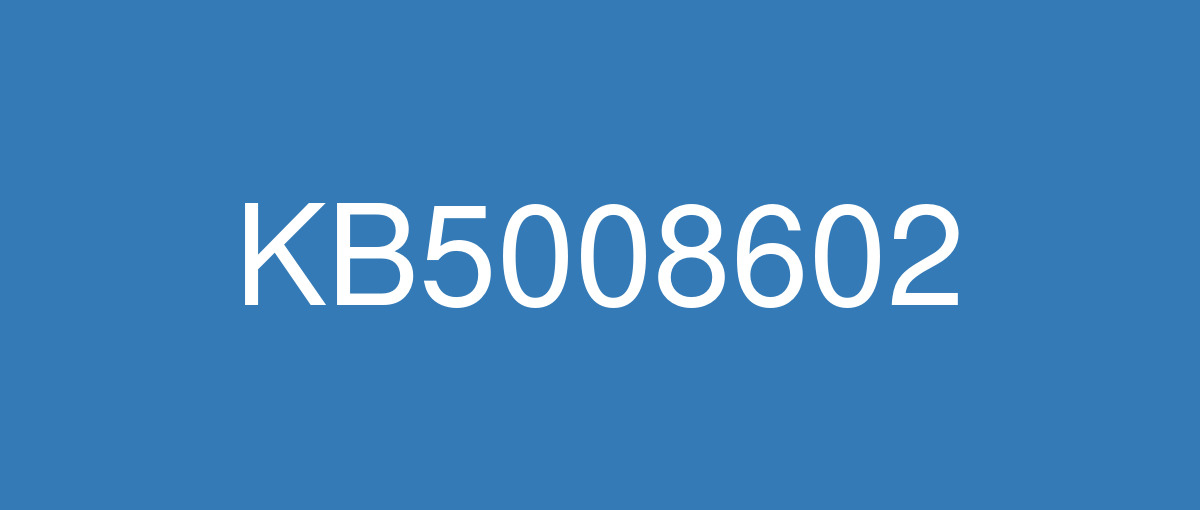
詳細情報
| KB番号 | KB5008602 Out-of-band |
|---|---|
| リリース日 | 2021/11/14 |
| Windowsバージョン | Windows 10 1809 |
| ビルド番号 | 17763.2305 |
| URL(英語) | https://support.microsoft.com/en-us/help/5008602 |
| URL(日本語) | https://support.microsoft.com/ja-jp/help/5008602 |
| ダウンロード | Microsoft Update Catalog |
ハイライト(英語)
Updates a known issue that might cause authentication failures on domain controllers that run Windows Server after you install the November 9, 2021 security updates.
改良点(英語)
Addresses a known issue that might cause authentication failures related to Kerberos tickets you acquired from Service for User to Self (S4U2self). This update also addresses failures of the S4U2Proxy with Protocol Transition option that occur because the authenticating service cannot obtain an evidence ticket. This issue occurs after you install the November 9, 2021 security updates on domain controllers (DC) that are running Windows Server.
既知の不具合(英語)
| Symptom | Workaround |
|---|---|
After installing KB4493509, devices with some Asian language packs installed may receive the error, "0x800f0982 - PSFX_E_MATCHING_COMPONENT_NOT_FOUND." | This issue is addressed by updates released June 11, 2019 and later. We recommend you install the latest security updates for your device. Customers installing Windows Server 2019 using media should install the latest Servicing Stack Update (SSU) before installing the language pack or other optional components. If using the Volume Licensing Service Center (VLSC), acquire the latest Windows Server 2019 media available. The proper order of installation is as follows:
Note Updating your device will prevent this issue, but will have no effect on devices already affected by this issue. If this issue is present in your device, you will need to use the workaround steps to repair it. Workaround:
Note If reinstalling the language pack does not mitigate the issue, use the In-Place-Upgrade feature. For guidance, see How to do an in-place upgrade on Windows, and Perform an in-place upgrade of Windows Server. |
After installing KB5001342 or later, the Cluster Service might fail to start because a Cluster Network Driver is not found. | This issue occurs because of an update to the PnP class drivers used by this service. After about 20 minutes, you should be able to restart your device and not encounter this issue. |
After installing this update, Windows print clients might encounter the following errors when connecting to a remote printer shared on a Windows print server:
Note The printer connection issues described in this issue are specific to print servers and are not commonly observed in devices designed for home use. Printing environments affected by this issue are more commonly found in enterprises and organizations. | This issue is resolved in KB5007266. |
After installing this update, Microsoft Installer (MSI) might have issues repairing or updating apps. Apps that are known to be affected include some apps from Kaspersky. Affected apps might fail to open after an update or repair has been attempted. | This issue is resolved in KB5007266. |
After installing this or later updates, Microsoft Defender for Endpoint might fail to start or run on devices with a Windows Server Core installation. Note This issue does not affect Microsoft Defender for Endpoint on Windows 10. | This issue is resolved in KB5008218. |
After installing updates released April 22, 2021 or later, an issue occurs that affects versions of Windows Server that are in use as a Key Management Services (KMS) host. Client devices running Windows 10 Enterprise LTSC 2019 and Windows 10 Enterprise LTSC 2016 might fail to activate. This issue only occurs when using a new Customer Support Volume License Key (CSVLK). Note This does not affect activation of any other version or edition of Windows. Client devices that are attempting to activate and are affected by this issue might receive the error, "Error: 0xC004F074. The Software Licensing Service reported that the computer could not be activated. No Key Management Service (KMS) could be contacted. Please see the Application Event Log for additional information." Event Log entries related to activation are another way to tell that you might be affected by this issue. Open Event Viewer on the client device that failed activation and go to Windows Logs > Application. If you see only event ID 12288 without a corresponding event ID 12289, this means one of the following:
For more information on these event IDs, see Useful KMS client events - Event ID 12288 and Event ID 12289. | This issue is resolved in KB5009616. |
ハイライト(日本語)
更新、2021 年 11 月 9 日のセキュリティ更新プログラムをインストールした後に Windows Server を実行するドメイン コントローラーで認証エラーが発生する可能性がある既知の問題です。
改良点(日本語)
Service for User to Self (S4U2 self) から取得した Kerberos チケットに関連する認証エラーを引き起こす可能性がある既知の問題に対処します。 この更新プログラムは、認証サービスが証拠チケットを取得できないために発生するプロトコル切り替えオプションを使用した S4U2Proxy のエラーにも対処します。 この問題は、Windows Server を実行しているドメイン コントローラー (DC) に 2021 年 11 月 9 日のセキュリティ更新プログラムをインストールした後に発生します。
既知の不具合(日本語)
| 現象 | 回避策 |
|---|---|
KB4493509 をインストールした後、一部のアジア言語パックがインストールされているデバイスで、"0x800f0982 - PSFX_E_MATCHING_COMPONENT_NOT_FOUND" というエラーが表示される場合があります。 | この問題は、 2019 年 6 月 11 日 以降にリリースされた更新プログラムによって解決されます。 デバイスの最新のセキュリティ更新プログラムをインストールすることをお勧めします。 メディアを使用して Windows Server 2019 をインストールする場合は、言語パックまたはその他のオプション コンポーネントをインストールする前に、最新の サービス スタック更新プログラム (SSU) をインストールする必要があります。 ボリューム ライセンス サービス センター (VLSC) を使用している場合は、使用可能な最新の Windows Server 2019 メディアを入手します。 インストールの適切な順序は次のとおりです。
注 デバイスを更新すると、この問題は回避されますが、この問題の影響を既に受けたデバイスには影響しません。 この問題がデバイスに存在する場合は、回避策の手順を使用して修復する必要があります。 回避策 :
注言語パックを再インストールしても問題が軽減されない場合は、インプレース アップグレード機能を使用します。 ガイダンスについては、「 Windows でインプレース アップグレードを実行する方法」と「WindowsServer のインプレース アップグレードを実行する方法」を参照してください。 |
KB5001342以降をインストールした後、クラスター ネットワーク ドライバーが見つからないため、クラスター サービスの起動に失敗する可能性があります。 | この問題は、このサービスで使用される PnP クラス ドライバーが更新されたために発生します。 約 20 分後にデバイスを再起動でき、この問題は発生しません。 |
この更新プログラムのインストール後、Windows プリント サーバーで共有されているリモート プリンターに接続するときに、Windows プリント クライアントで次のエラーが発生する可能性があります。
注 この問題で説明されているプリンター接続の問題は、プリント サーバーに固有の問題であり、自宅用に設計されたデバイスでは一般的に見られません。 この問題の影響を受ける印刷環境は、企業や組織により多く見られます。 | この問題は KB5007266 で解決されます。 |
この更新プログラムをインストールした後、Microsoft インストーラー (MSI) でアプリの修復または更新に問題が発生する可能性があります。 影響を受けることが確認されているアプリには、Kaspersky のアプリが含まれます。 更新または修復が試行された後、影響を受けるアプリが開かない場合があります。 | この問題は KB5007266 で解決されます。 |
これ以降の更新プログラムをインストールした後、Windows Server Core がインストールされているデバイスで Microsoft Defender for Endpoint を起動または実行できないことがあるかも知れません。 メモ この問題は、Windows 10 の Microsoft Defender for Endpoint には影響しません。 | この問題は KB5008218 で解決されています。 |
2021 年 4 月 22 日以降にリリースされた更新プログラムをインストールした後、キー管理サービス (KMS) ホストとして使用されている Windows Server のバージョンに影響する問題が発生します。 Windows 10 Enterprise LTSC 2019 および Windows 10 Enterprise LTSC 2016 を実行しているクライアント デバイスは、ライセンス認証ができない場合があります。 この問題は、新しいカスタマー サポート ボリューム ライセンス キー (CSVLK) を使用している場合にのみ発生します。 メモ これは、他のバージョンまたはエディションの Windows のライセンス認証には影響しません。 ライセンス認証が行われるとこの問題の影響を受けるクライアント デバイスには、次のエラーが表示される場合があります。"エラー: 0xC004F074。 このソフトウェア ライセンス サービスでは、コンピューターのライセンス認証ができないことが報告されました。 キー管理サービス (KMS) に連絡できませんでした。 追加情報については、「アプリケーション イベント ログ」を参照してください。" ライセンス認証に関連するイベント ログのエントリは、この問題の影響を受けたことがわかるもう一つの方法です。 ライセンス認証に失敗したクライアント デバイスで イベント ビューアー を開いてから、Windows ログ > アプリケーション の順に移動します。 対応するイベント ID 12289 がないイベント ID 12288 だけが表示される場合、これは次のいずれかを意味します。
これらのイベント ID の詳細については、「役に立つ KMS クライアント イベント - イベント ID 12288 およびイベント ID 12289」を参照してください。 | この問題は KB5009616 で解決されています。 |