KB5005568
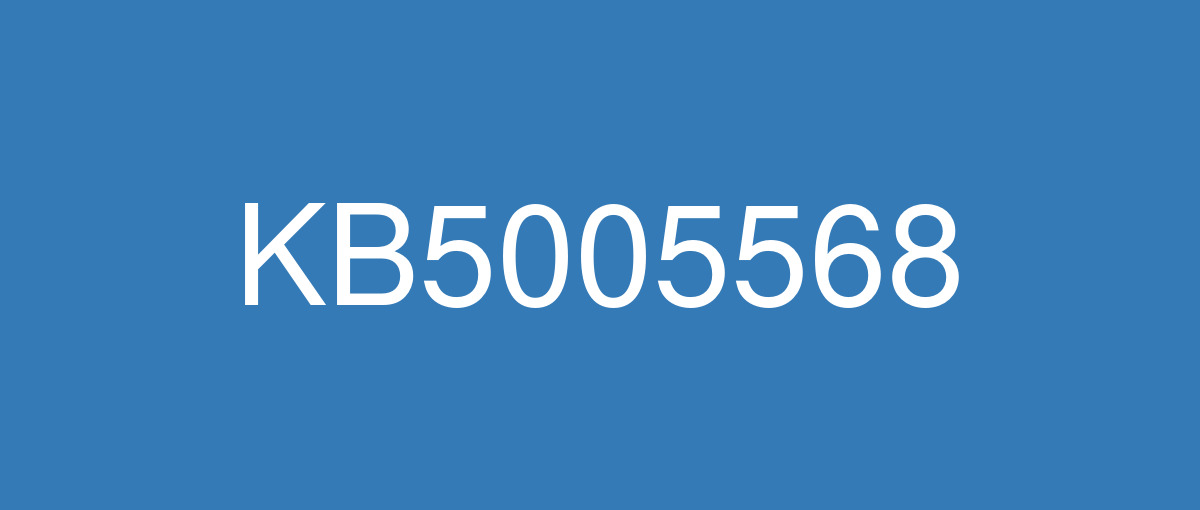
詳細情報
| KB番号 | KB5005568 |
|---|---|
| リリース日 | 2021/09/14 |
| Windowsバージョン | Windows 10 1809 |
| ビルド番号 | 17763.2183 |
| URL(英語) | https://support.microsoft.com/en-us/help/5005568 |
| URL(日本語) | https://support.microsoft.com/ja-jp/help/5005568 |
| ダウンロード | Microsoft Update Catalog |
ハイライト(英語)
Updates security for your Windows operating system.
改良点(英語)
Addresses an issue that causes PowerShell to create an infinite number of child directories. This issue occurs when you use the PowerShell Move-Item command to move a directory to one of its children. As a result, the volume fills up and the system stops responding.
既知の不具合(英語)
After installing KB4493509, devices with some Asian language packs installed may receive the error, "0x800f0982 - PSFX_E_MATCHING_COMPONENT_NOT_FOUND." | This issue is addressed by updates released June 11, 2019 and later. We recommend you install the latest security updates for your device. Customers installing Windows Server 2019 using media should install the latest Servicing Stack Update (SSU) before installing the language pack or other optional components. If using the Volume Licensing Service Center (VLSC), acquire the latest Windows Server 2019 media available. The proper order of installation is as follows:
Note Updating your device will prevent this issue, but will have no effect on devices already affected by this issue. If this issue is present in your device, you will need to use the workaround steps to repair it. Workaround:
Note If reinstalling the language pack does not mitigate the issue, use the In-Place-Upgrade feature. For guidance, see How to do an in-place upgrade on Windows, and Perform an in-place upgrade of Windows Server. |
After installing KB5001342 or later, the Cluster Service might fail to start because a Cluster Network Driver is not found. | This issue occurs because of an update to the PnP class drivers used by this service. After about 20 minutes, you should be able to restart your device and not encounter this issue. |
After installing this update, devices which attempt to connect to a network printer for the first time might fail to download and install the necessary printer drivers. Devices which had connected to and installed the printer prior to the installation of KB5005568 are unaffected and operations to that printer will succeed as usual. This issue has been observed in devices which access printers via a print server using HTTP connections. When a client connects to the server to install the printer, a directory mismatch occurs, which causes the installer files to generate incorrectly. As a result, the drivers may not download. Note The printer connection methods described in this issue are not commonly used by devices designed for home use. Printing environments affected by this issue are more commonly found in enterprises and organizations. | This issue is resolved in KB5005625 |
After installing this or a later update, installation of printers using Internet Printing Protocol (IPP) might not complete successfully. Devices which had connected to and installed the printer prior to the installation of KB5005568 are unaffected and print operations to that printer will succeed as usual. Note IPP is not commonly used by devices designed for home use. Printing environments affected by this issue are more commonly found in enterprises and organizations. | This issue is resolved in KB5006744. |
After installing KB5005102, Windows Server 2019 virtual machines (VMs) employing Software Defined Networks (SDN) or traditional multi-tenant RRAS gateways may lose connectivity with external networks using Gateway connections. Installing the August preview or later update will not affect Windows Server 2019 hosts, Network Controller VMs, and Software Load Balancer VMs. | This issue is resolved in KB5006672. |
After installing this update on a print server, printing properties defined on that server might not be correctly provided to clients. Note this issue is specific to print servers and does not impact standard network printing. This issue will not cause printing operations to fail, however, custom settings defined on the server – for example, duplex print settings – will not be applied automatically, and clients will print with default settings only. This issue results from an improper building of the data file which contains the printer properties. Clients which receive this data file will not be able to use the file content and will instead proceed with default printing settings. Clients who have previously received the settings package prior to the installation of KB5005625 are unaffected. Servers which use default print settings and have no custom settings to provide to clients are unaffected. Note The printer connection methods described in this issue are not commonly used by devices designed for home use. Printing environments affected by this issue are more commonly found in enterprises and organizations. | This issue is resolved in KB5006672. |
After installing this update, you might receive a prompt for administrative credentials every time you attempt to print in environments in which the print server and print client are in different times zones. Note The affected environments described in this issue are not commonly used by devices designed for home use. The printing environments affected by this issue are more commonly found in enterprises and organizations. | This issue is resolved in KB5006672. |
|
After installing updates released April 22, 2021 or later, an issue occurs that affects versions of Windows Server that are in use as a Key Management Services (KMS) host. Client devices running Windows 10 Enterprise LTSC 2019 and Windows 10 Enterprise LTSC 2016 might fail to activate. This issue only occurs when using a new Customer Support Volume License Key (CSVLK). Note This does not affect activation of any other version or edition of Windows. Client devices that are attempting to activate and are affected by this issue might receive the error, "Error: 0xC004F074. The Software Licensing Service reported that the computer could not be activated. No Key Management Service (KMS) could be contacted. Please see the Application Event Log for additional information." Event Log entries related to activation are another way to tell that you might be affected by this issue. Open Event Viewer on the client device that failed activation and go to Windows Logs > Application. If you see only event ID 12288 without a corresponding event ID 12289, this means one of the following:
For more information on these event IDs, see Useful KMS client events - Event ID 12288 and Event ID 12289. |
This issue is resolved in KB5009616. |
ハイライト(日本語)
Windows オペレーティング システムのセキュリティを更新します。
改良点(日本語)
PowerShell によって子ディレクトリが無限に作成される問題に対処します。 この問題は、PowerShell Move-Item コマンドを使用してディレクトリをその子の 1 つに移動するときに発生します。 その結果、ボリュームがいっぱいになり、システムは応答を停止します。
既知の不具合(日本語)
KB4493509 をインストールした後、一部のアジア言語パックがインストールされているデバイスで、"0x800f0982 - PSFX_E_MATCHING_COMPONENT_NOT_FOUND" というエラーが表示される場合があります。 | この問題は、 2019 年 6 月 11 日 以降にリリースされた更新プログラムによって解決されます。 デバイスの最新のセキュリティ更新プログラムをインストールすることをお勧めします。 メディアを使用して Windows Server 2019 をインストールする場合は、言語パックまたはその他のオプション コンポーネントをインストールする前に、最新の サービス スタック更新プログラム (SSU) をインストールする必要があります。 ボリューム ライセンス サービス センター (VLSC) を使用している場合は、使用可能な最新の Windows Server 2019 メディアを入手します。 インストールの適切な順序は次のとおりです。
注 デバイスを更新すると、この問題は回避されますが、この問題の影響を既に受けたデバイスには影響しません。 この問題がデバイスに存在する場合は、回避策の手順を使用して修復する必要があります。 回避策 :
注言語パックを再インストールしても問題が軽減されない場合は、インプレース アップグレード機能を使用します。 ガイダンスについては、「 Windows でインプレース アップグレードを実行する方法」と「WindowsServer のインプレース アップグレードを実行する方法」を参照してください。 |
KB5001342以降をインストールした後、クラスター ネットワーク ドライバーが見つからないため、クラスター サービスの起動に失敗する可能性があります。 | この問題は、このサービスで使用される PnP クラス ドライバーが更新されたために発生します。 約 20 分後にデバイスを再起動でき、この問題は発生しません。 |
この更新プログラムをインストールした後、初めてネットワーク プリンターに接続しようとするデバイスでは、必要なプリンター ドライバーをダウンロードしてインストールすることができない可能性があります。 KB5005568 のインストール前にプリンターに接続してインストールしていたデバイスは影響を受けず、そのプリンターへの操作は通常どおりに成功します。 この問題は、HTTP 接続を使用した印刷サーバーを介してプリンターにアクセスするデバイスで確認されています。 クライアントがサーバーに接続してプリンターをインストールすると、インストーラー ファイルが正しく生成されないディレクトリの不一致が発生します。 その結果、ドライバーをダウンロードできない可能性があります。 注 この問題で説明されているプリンター接続方法は、家庭での使用目的で設計されたデバイスではあまり使用されません。 この問題の影響を受ける印刷環境は、企業や組織により多く見られます。 | この問題は KB5005625 で解決されます |
この更新プログラムまたはそれ以降の更新プログラムをインストールした後、インターネット印刷プロトコル (IPP) を使用したプリンターのインストールが正常に完了しない可能性があります。 KB5005568 のインストール前にプリンターに接続してインストールしていたデバイスは影響を受けず、そのプリンターへの印刷操作は通常どおりに成功します。 注 IPP は、家庭で使用するように設計されたデバイスでは一般的に使用されません。 この問題の影響を受ける印刷環境は、企業や組織により多く見られます。 | この問題は KB5006744 で解決されます。 |
KB5005102 をインストールすると、ソフトウェア定義ネットワーク (SDN) または従来のマルチテナント RRAS ゲートウェイを使用する Windows Server 2019 仮想マシン (VM) が、ゲートウェイ接続を使用して外部ネットワークとの接続を失う可能性があります。 8 月のプレビュー以降の更新プログラムをインストールすると、Windows Server 2019 ホスト、ネットワーク コントローラー VM、およびソフトウェア Load Balancer VM には影響しません。 | この問題は KB5006672 で解決されます。 |
この更新プログラムをプリント サーバーにインストールすると、そのサーバーで定義された印刷プロパティがクライアントに正しく提供されない可能性があります。 この問題は印刷サーバー特有のものであり、標準のネットワーク印刷には影響しないことに注意してください。 この問題により、印刷操作ができなくなることはありませんが、サーバーで定義されたカスタム設定 (両面印刷設定など) が自動的には適用されず、クライアントは既定の設定でのみ印刷することになります。 この問題は、プリンターのプロパティを含むデータ ファイルの構築が不適切であることで発生します。 このデータ ファイルを受け取るクライアントは、ファイル コンテンツを使用できず、代わりに既定の印刷設定で処理されます。 KB5005625 のインストール前に設定パッケージを以前に受信したクライアントは影響を受けません。 既定の印刷設定を使用し、クライアントに提供するカスタム設定がないサーバーは影響を受けません。 注 この問題で説明されているプリンター接続方法は、家庭での使用目的で設計されたデバイスではあまり使用されません。 この問題の影響を受ける印刷環境は、企業や組織により多く見られます。 | この問題は KB5006672 で解決されます。 |
この更新プログラムのインストール後に、プリント サーバーとプリント クライアントのタイムゾーンが異なる環境で印刷しようとすると、毎回管理者資格情報の入力を求められる可能性があります。 注 この問題で説明されている影響を受ける環境は、家庭での使用目的で設計されたデバイスではあまり使用されません。 この問題の影響を受ける印刷環境は、企業や組織に多く見られます。 | この問題は KB5006672 で解決されます。 |
|
2021 年 4 月 22 日以降にリリースされた更新プログラムをインストールした後、キー管理サービス (KMS) ホストとして使用されている Windows Server のバージョンに影響する問題が発生します。 Windows 10 Enterprise LTSC 2019 および Windows 10 Enterprise LTSC 2016 を実行しているクライアント デバイスは、ライセンス認証ができない場合があります。 この問題は、新しいカスタマー サポート ボリューム ライセンス キー (CSVLK) を使用している場合にのみ発生します。 メモ これは、他のバージョンまたはエディションの Windows のライセンス認証には影響しません。 ライセンス認証が行われるとこの問題の影響を受けるクライアント デバイスには、次のエラーが表示される場合があります。"エラー: 0xC004F074。 このソフトウェア ライセンス サービスでは、コンピューターのライセンス認証ができないことが報告されました。 キー管理サービス (KMS) に連絡できませんでした。 追加情報については、「アプリケーション イベント ログ」を参照してください。" ライセンス認証に関連するイベント ログのエントリは、この問題の影響を受けたことがわかるもう一つの方法です。 ライセンス認証に失敗したクライアント デバイスで イベント ビューアー を開いてから、Windows ログ > アプリケーション の順に移動します。 対応するイベント ID 12289 がないイベント ID 12288 だけが表示される場合、これは次のいずれかを意味します。
これらのイベント ID の詳細については、「役に立つ KMS クライアント イベント - イベント ID 12288 およびイベント ID 12289」を参照してください。 |
この問題は KB5009616 で解決されています。 |