KB4541331
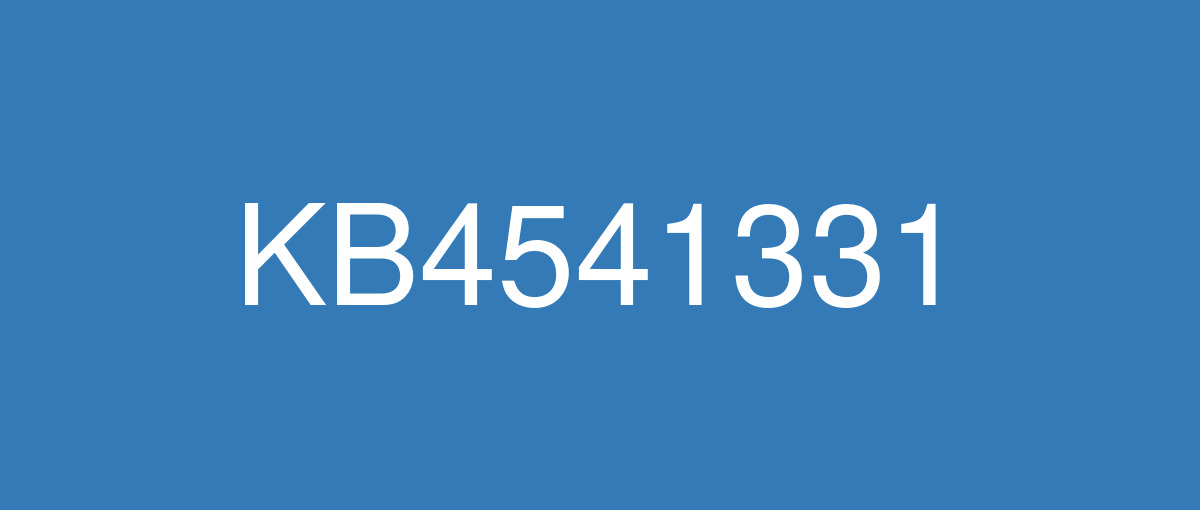
詳細情報
| KB番号 | KB4541331 |
|---|---|
| リリース日 | 2020/03/17 |
| Windowsバージョン | Windows 10 1809 |
| ビルド番号 | 17763.1131 |
| URL(英語) | https://support.microsoft.com/en-us/help/4541331 |
| URL(日本語) | https://support.microsoft.com/ja-jp/help/4541331 |
| ダウンロード | Microsoft Update Catalog |
ハイライト(英語)
Updates an issue that causes an error when printing to a document share.
Updates an issue that prevents the touch keyboard from appearing during sign in when the user is prompted for the password.
Updates an issue that causes calendar dates to appear on the wrong day of the week in the clock and date region of the notification area when you select the Samoa time zone.
Improves application and device compatibility with Windows updates.
改良点(英語)
Addresses an issue that causes an error when printing to a document repository.
Addresses a drawing issue with the Microsoft Foundation Class (MFC) toolbar that occurs when dragging in a multi-monitor environment.
Addresses an issue that prevents the touch keyboard from appearing during sign in when the user is prompted for the password.
Addresses an issue that causes new child windows to flicker and appear as white squares on server devices that are configured for stark visual contrast.
Addresses an issue that displays incorrect folder properties in File Explorer when the path is longer than MAX_PATH.
Addresses an issue that causes calendar dates to appear on the wrong day of the week in the clock and date region of the notification area when you select the Samoa time zone.
Addresses an issue with reading logs using the OpenEventLogA() function.
Addresses an issue that prevents machines that have enabled Credential Guard from joining a domain. The error message is "The server's clock is not synchronized with the primary domain controller's clock."
Addresses an issue that might cause a delay of up to two minutes when signing in or unlocking a session on Hybrid Azure Active Directory-joined machines.
Addresses an issue that causes authentication to fail when using Azure Active Directory and the user’s security identifier (SID) has changed.
Addresses an issue that might cause domain controllers (DC) to register a lowercase and a mixed or all uppercase Domain Name System (DNS) service (SRV) record in the _MSDCS.<forest root domain> DNS zone. This occurs when DC computer names contain one or more uppercase characters.
Addresses an issue that causes authentication in an Azure Active Directory environment to fail and no error appears.
Addresses an issue that causes high CPU utilization when retrieving a session object.
Addresses high latency in Active Directory Federation Services (AD FS) response times for globally distributed datacenters in which SQL might be on a remote datacenter.
Improves the performance for all token requests coming to AD FS, including OAuth, Security Assertion Markup Language (SAML), WS-Federation, and WS-Trust.
Addresses a high latency issue in acquiring OAuth tokens when AD FS front-end servers and back-end SQL servers are in different datacenters.
Restores the constructed attribute in Active Directory and Active Directory Lightweight Directory Services (AD LDS) for msDS-parentdistname.
Addresses an issue to prevent SAML errors and the loss of access to third-party apps for users who do not have multi-factor authentication (MFA) enabled.
Addresses an issue with evaluating the compatibility status of the Windows ecosystem to help ensure application and device compatibility for all updates to Windows.
Addresses an issue that prevents Microsoft User Experience Virtualization (UE-V) settings from roaming to enable the signature files that are used for new messages, forwarded messages, and replies.
Addresses an issue with high CPU usage on AD FS servers that occurs when the backgroundCacheRefreshEnabled feature is enabled.
Addresses an issue that creates the Storage Replica administrator group with the incorrect SAM-Account-Type and Group-Type. This makes the Storage Replica administrator group unusable when moving the primary domain controller (PDC) emulator.
Addresses an issue that prevents some machines from automatically going into Sleep mode under certain circumstances because of Microsoft Defender Advanced Threat Protection (ATP) Auto Incident Response (IR).
Addresses an issue that prevents some machines from running Microsoft Defender ATP Threat & Vulnerability Management successfully.
Improves support for non-ASCII file paths for Microsoft Defender ATP Auto IR.
Addresses an issue that, in some scenarios, causes stop error 0xEF while upgrading to Windows 10, version 1809.
Improves the performance of the Resilient File System (ReFS) in scenarios that involve many operations on ReFS-cloned files.
Addresses an issue that prevents standard user accounts that are configured with the maximum User Account Control (UAC) settings from installing Language Features On Demand (FOD) using the System settings.
Addresses an issue that causes attempts to complete the connection to a virtual private network (VPN) to fail; instead, the status remains at “Connecting.”
Addresses an issue that breaks the association among the Get-Iscsisession, Get-Iscsiconnection, and Get-Disk PowerShell commandlets when a cluster is created. This causes applications and scripts that rely on this association to fail.
既知の不具合(英語)
After installing KB4493509, devices with some Asian language packs installed may receive the error, "0x800f0982 - PSFX_E_MATCHING_COMPONENT_NOT_FOUND." | This issue is addressed by updates released June 11, 2019 and later. We recommend you install the latest security updates for your device. Customers installing Windows Server 2019 using media should install the latest Servicing Stack Update (SSU) before installing the language pack or other optional components. If using the Volume Licensing Service Center (VLSC), acquire the latest Windows Server 2019 media available. The proper order of installation is as follows:
Note Updating your device will prevent this issue, but will have no effect on devices already affected by this issue. If this issue is present in your device, you will need to use the workaround steps to repair it. Workaround:
Note If reinstalling the language pack does not mitigate the issue, use the In-Place-Upgrade feature. For guidance, see How to do an in-place upgrade on Windows, and Perform an in-place upgrade of Windows Server. |
Devices using a manual or auto-configured proxy, especially with a virtual private network (VPN), might show limited or no internet connection status in the Network Connectivity Status Indicator (NCSI) in the notification area. This might happen when connected to or disconnected from a VPN or after changing the state between the two. Devices with this issue might also have issues reaching the internet using applications that use WinHTTP or WinInet. Examples of apps that might be affected on devices in this state include, but are not limited to, Microsoft Teams, Microsoft Office, Microsoft Office 365, Microsoft Outlook, Internet Explorer 11, and some versions of Microsoft Edge. | This issue is resolved in KB4554354. |
Devices on a domain might be unable to install apps published using a Group Policy Object (GPO). This issue only affects app installations that use .msi files. It does not affect any other installation methods, such as from the Microsoft Store. | This issue is resolved in KB4549949. |
ハイライト(日本語)
ドキュメント共有に印刷するときにエラーが発生する問題を更新します。
更新ユーザーにパスワードの入力を求められたときに、サインイン中にタッチ キーボードが表示されないという問題が発生します。
更新、サモアタイム ゾーンを選択すると、通知領域のクロック領域と日付領域にカレンダーの日付が間違った曜日に表示される問題が発生します。
Windows 更新プログラムとのアプリケーションとデバイスの互換性を向上させます。
改良点(日本語)
ドキュメント リポジトリに印刷するときにエラーが発生する問題に対処します。
マルチモニター環境でドラッグするときに発生する Microsoft Foundation クラス (MFC) ツール バーに関する描画の問題に対処します。
ユーザーにパスワードの入力を求められたときに、サインイン中にタッチ キーボードが表示されない問題に対処します。
新しい子ウィンドウがちらつき、視覚的なコントラストを高めるために構成されたサーバー デバイスで白い四角形として表示される問題に対処します。
パスが MAX_PATH より長い場合に、エクスプローラーに正しくないフォルダー プロパティが表示される問題に対処します。
サモアタイム ゾーンを選択すると、通知領域のクロック領域と日付領域にカレンダーの日付が間違った曜日に表示される問題に対処します。
OpenEventLogA() 関数を使用したログの読み取りに関する問題に対処します。
Credential Guard が有効になっているマシンがドメインに参加できない問題に対処します。 エラー メッセージは、「サーバーのクロックがプライマリ ドメイン コントローラーのクロックと同期されていません」です。
Hybrid Azure Active Directory に参加しているマシンでセッションにサインインまたはロック解除するときに最大 2 分の遅延が発生する可能性がある問題に対処します。
Azure Active Directory の使用時に認証が失敗し、ユーザーのセキュリティ識別子 (SID) が変更された場合に発生する問題に対処します。
ドメイン コントローラー (DC) が、_MSDCS.<フォレスト ルート ドメイン> DNS ゾーンに小文字と混合またはすべての大文字のドメイン ネーム システム (SRV) レコードを登録する原因となる可能性がある問題に対処します。 これは、DC コンピューター名に 1 つ以上の大文字が含まれている場合に発生します。
Azure Active Directory 環境での認証が失敗し、エラーが表示されない問題に対処します。
セッション オブジェクトを取得するときに CPU 使用率が高くなる問題に対処します。
SQL がリモート データセンター上にある可能性があるグローバルに分散されたデータセンターのActive Directory フェデレーション サービス (AD FS) (AD FS) 応答時間の待機時間が長い場合に対処します。
OAuth、セキュリティ アサーション マークアップ言語 (SAML)、WS-Federation、WS-Trust など、AD FS に送信されるすべてのトークン要求のパフォーマンスが向上します。
AD FS フロントエンド サーバーとバックエンド SQL サーバーが異なるデータセンターにある場合に、OAuth トークンを取得する際の待機時間の長い問題に対処します。
msDS-parentdistname の Active Directory および Active Directory Lightweight Directory Services (AD LDS) で構築された属性を復元します。
多要素認証 (MFA) を有効にしていないユーザーの SAML エラーとサード パーティ製アプリへのアクセスの喪失を防ぐ問題に対処します。
Windows エコシステムの互換性状態を評価して、Windows のすべての更新プログラムに対するアプリケーションとデバイスの互換性を確保する際の問題に対処します。
新しいメッセージ、転送されたメッセージ、および返信に使用される署名ファイルを有効にするために、Microsoft User Experience Virtualization (UE-V) 設定がローミングできない問題に対処します。
backgroundCacheRefreshEnabled 機能が有効になっているときに発生する AD FS サーバーの CPU 使用率が高い問題に対処します。
SAM アカウントの種類とグループの種類が正しくない記憶域レプリカ管理者グループを作成する問題に対処します。 これにより、プライマリ ドメイン コントローラー (PDC) エミュレーターを移動するときに、記憶域レプリカ管理者グループを使用できなくなります。
Microsoft Defender Advanced Threat Protection (ATP) の自動インシデント対応 (IR) が原因で、特定の状況で一部のマシンが自動的にスリープ モードに入ることを防ぐ問題に対処します。
一部のコンピューターで Microsoft Defender ATP 脅威&脆弱性管理が正常に実行できない問題に対処します。
Microsoft Defender ATP Auto IR の非 ASCII ファイル パスのサポートを強化しました。
一部のシナリオでは、Windows 10 Version 1809へのアップグレード中に停止エラー 0xEFが発生する問題に対処します。
ReFS で複製されたファイルに対する多くの操作を伴うシナリオで、回復性ファイル システム (ReFS) のパフォーマンスを向上させます。
最大 ユーザー アカウント制御 (UAC) 設定で構成された標準ユーザー アカウントが、システム設定を使用して言語機能オンデマンド (FOD) をインストールできない問題に対処します。
仮想プライベート ネットワーク (VPN) への接続を完了しようとして失敗する原因となる問題に対処します。代わりに、状態は "接続" のままです。
クラスターの作成時に Get-Iscsisession、Get-Iscsiconnection、Get-Disk PowerShell コマンドレット間の関連付けが解除される問題に対処します。 これにより、この関連付けに依存するアプリケーションとスクリプトが失敗します。
既知の不具合(日本語)
KB4493509 をインストールした後、一部のアジア言語パックがインストールされているデバイスで、"0x800f0982 - PSFX_E_MATCHING_COMPONENT_NOT_FOUND" というエラーが表示される場合があります。 | この問題は、 2019 年 6 月 11 日 以降にリリースされた更新プログラムによって解決されます。 デバイスの最新のセキュリティ更新プログラムをインストールすることをお勧めします。 メディアを使用して Windows Server 2019 をインストールする場合は、言語パックまたはその他のオプション コンポーネントをインストールする前に、最新の サービス スタック更新プログラム (SSU) をインストールする必要があります。 ボリューム ライセンス サービス センター (VLSC) を使用している場合は、使用可能な最新の Windows Server 2019 メディアを入手します。 インストールの適切な順序は次のとおりです。
注 デバイスを更新すると、この問題は回避されますが、この問題の影響を既に受けたデバイスには影響しません。 この問題がデバイスに存在する場合は、回避策の手順を使用して修復する必要があります。 回避策 :
注言語パックを再インストールしても問題が軽減されない場合は、インプレース アップグレード機能を使用します。 ガイダンスについては、「 Windows でインプレース アップグレードを実行する方法」と「WindowsServer のインプレース アップグレードを実行する方法」を参照してください。 |
手動または自動構成のプロキシを使用するデバイス (特に仮想プライベート ネットワーク (VPN) を使用しているデバイスでは、通知領域のネットワーク接続状態インジケーター (NCSI) にインターネット接続の状態が制限されているか、まったく表示されない場合があります。 これは、VPN に接続または切断されたとき、または 2 つの間の状態を変更した後に発生する可能性があります。 この問題が発生したデバイスでは、WinHTTP または WinInet を使用するアプリケーションを使用してインターネットに到達する際に問題が発生する可能性もあります。 この状態のデバイスで影響を受ける可能性があるアプリの例には、Microsoft Teams、Microsoft Office、Microsoft Office 365、Microsoft Outlook、Internet Explorer 11、および一部のバージョンの Microsoft Edge が含まれますが、これらに限定されません。 | この問題は KB4554354 で解決されます。 |
ドメイン上のデバイスは、グループ ポリシー オブジェクト (GPO) を使用して公開されたアプリをインストールできない可能性があります。 この問題は、.msi ファイルを使用するアプリのインストールにのみ影響します。 Microsoft Store などの他のインストール方法には影響しません。 | この問題は KB4549949 で解決されます。 |