KB5029331
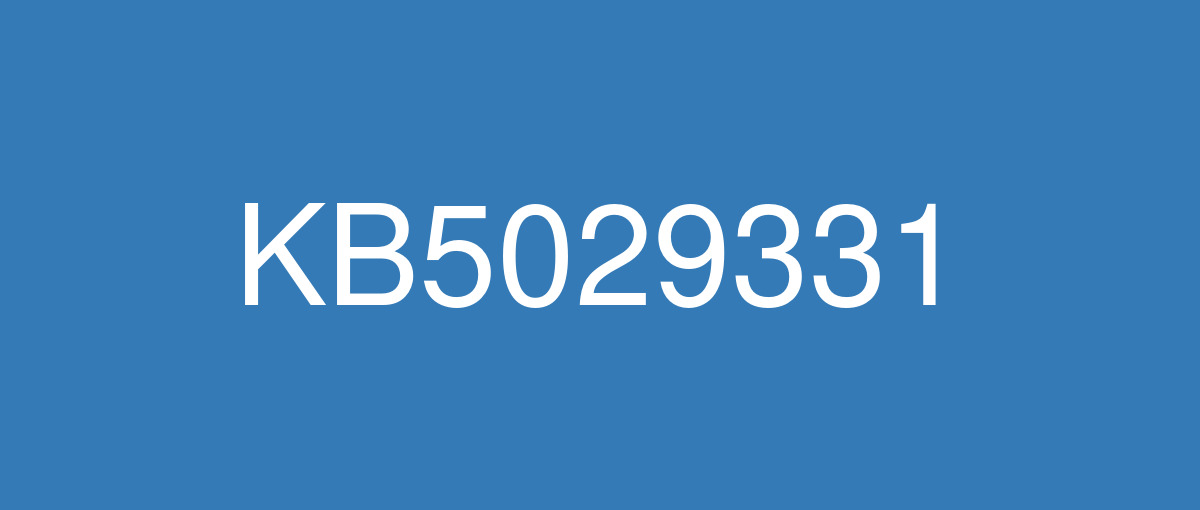
詳細情報
| KB番号 | KB5029331 Preview |
|---|---|
| リリース日 | 2023/08/22 |
| Windowsバージョン | Windows 10 22H2 |
| ビルド番号 | 19045.3393 |
| URL(英語) | https://support.microsoft.com/en-us/help/5029331 |
| URL(日本語) | https://support.microsoft.com/ja-jp/help/5029331 |
| ダウンロード | Microsoft Update Catalog |
ハイライト(英語)
New! This update improves how Windows detects your location. This helps to give you better weather, news, and traffic information.
New! This update expands the roll out of notification badging for Microsoft accounts on the Start menu. A Microsoft account is what connects Windows to your Microsoft apps. The account backs up all your data and helps you to manage your subscriptions. You can also add extra security steps to keep you from being locked out of your account. This feature gives you quick access to important account-related notifications.
This update supports daylight saving time (DST) changes in Israel.
This update addresses an issue that affects the display of the search box.
This update addresses an issue that affects settings. They do not sync even if you turn on the toggle on the Windows backup page in the Settings app.
改良点(英語)
New! This update adds the Windows Backup app to your device.
This update addresses an issue that affects the Group Policy Service. It will not wait for 30 seconds, which is the default wait time, for the network to be available. Because of this, policies are not correctly processed.
This update adds a new API for D3D12 Independent Devices. You can use it to create multiple D3D12 devices on the same adapter. To learn more, see D3D12 Independent Devices.
This update addresses an issue that affects an app that simulates keyboard input. That app might not send Japanese characters to other apps.
This update addresses an issue that affects a WS_EX_LAYERED window. The window might render with the wrong dimensions or at the wrong position. This occurs when you scale the display screen.
This update addresses an issue that affects print jobs that are sent to a virtual print queue. They fail without an error.
This update addresses an issue that affects disk partitions. The system might stop working. This occurs after you delete a disk partition and add the space from the deleted partition to an existing BitLocker partition.
This update addresses an issue that affects Remote Desktop (RD) sessions. They disconnect when multiple apps are in use.
This update addresses an issue that affects the Resultant Set of Policy (RSOP). The Windows LAPS "BackupDirectory" policy setting was not being reported. This occurs when the setting is set to 1, which is “Back up to AAD.”
The update addresses an issue that affects those who use Windows Hello for Business. After you are asked to change your password at sign in, the change operation fails. Then you cannot sign in. The error code is 0xc000006d.
既知の不具合(英語)
| Symptoms | Workaround |
|---|---|
Devices with Windows installations created from custom offline media or custom ISO image might have Microsoft Edge Legacy removed by this update, but not automatically replaced by the new Microsoft Edge. This issue is only encountered when custom offline media or ISO images are created by slipstreaming this update into the image without having first installed the standalone servicing stack update (SSU) released March 29, 2021 or later. Note Devices that connect directly to Windows Update to receive updates are not affected. This includes devices using Windows Update for Business. Any device connecting to Windows Update should always receive the latest versions of the SSU and latest cumulative update (LCU) without any extra steps. | To avoid this issue, be sure to first slipstream the SSU released March 29, 2021 or later into the custom offline media or ISO image before slipstreaming the LCU. To do this with the combined SSU and LCU packages now used for Windows 10, version 20H2 and Windows 10, version 2004, you will need to extract the SSU from the combined package. Use the following steps to extract the SSU:
If you have already encountered this issue by installing the OS using affected custom media, you can mitigate it by directly installing the new Microsoft Edge. If you need to broadly deploy the new Microsoft Edge for business, see Download and deploy Microsoft Edge for business. |
Microsoft has received reports of an issue in which users are receiving an “UNSUPPORTED_PROCESSOR” error message on a blue screen after installing updates released on August 22, 2023 and then restarting their device. This update might automatically uninstall to allow Windows to start up as expected. If you are experiencing issues, please use Feedback Hub to file a report following the below steps:
For additional information, see Send feedback to Microsoft with the Feedback Hub app. | After investigating these reports, we have found that the “UNSUPPORTED_PROCESSOR” error was not caused by issues in this update and is limited to a specific subset of processors. For more information, see 13th Gen Intel® Core™ Processor Families with Performance Hybrid Architecture Blue Screen Hang Issue with Windows* Preview Updates. This issue will not affect future monthly updates released for Windows. This update will not be offered to Windows devices that might be affected by this issue and we recommend that you do not attempt to manually install it on affected devices. |
After installing this update, apps that you used ClickOnce to deploy might begin to prompt for installation even when the ClickOnce apps are already installed and marked as “trusted”. | This issue is addressed in KB5030300. If you cannot install this KB, see the information below. This issue is resolved using Known Issue Rollback (KIR). Please note that it might take up to 24 hours for the resolution to propagate automatically to consumer devices and non-managed business devices. Restarting your Windows device might help the resolution apply to your device faster. For enterprise-managed devices that have installed an affected update and encountered this issue can be resolved by installing and configuring a special Group Policy. The special Group Policy can be found in Computer Configuration ->Administrative Templates -> <Group Policy name listed below>. For information on deploying and configuring these special Group Policy, please see How to use Group Policy to deploy a Known Issue Rollback. Group Policy downloads with Group Policy name:
Important You will need to install and configure the Group Policy for your version of Windows to resolve this issue. |
Using the FixedDrivesEncryptionType or SystemDrivesEncryptionType policy settings in the BitLocker configuration service provider (CSP) node in mobile device management (MDM) apps might incorrectly show a 65000 error in the "Require Device Encryption" setting for some devices in your environment. Affected environments are those with the “Enforce drive encryption type on operating system drives” or "Enforce drive encryption on fixed drives" policies set to enabled and selecting either "full encryption" or "used space only". Microsoft Intune is affected by this issue but third-party MDMs might also pe affected. Important This issue is a reporting issue only and does not affect drive encryption or the reporting of other issues on the device, including other BitLocker issues. | This issue is addressed in KB5034203. |
ハイライト(日本語)
新機能! この更新プログラムは、Windows が位置情報を検出する方法を改善します。 これにより、天気、ニュース、交通情報が向上します。
新機能! この更新プログラムは、[スタート] メニューの Microsoft アカウントに対する通知の不正アクセスのロールアウトを展開します。 Microsoft アカウントは、Windows を Microsoft アプリに接続するアカウントです。 アカウントは、すべてのデータをバックアップし、サブスクリプションを管理するのに役立ちます。 追加のセキュリティ手順を追加して、アカウントからロックアウトされないようにすることもできます。 この機能を使用すると、重要なアカウント関連の通知にすばやくアクセスできます。
この更新プログラムでは、イスラエルでの夏時間 (DST) の変更がサポートされています。
この更新プログラムは、検索ボックスの表示に影響する問題に対処します。
この更新プログラムは、設定に影響する問題に対処します。 設定アプリの Windows バックアップ ページでトグルをオンにしても、同期されません。
改良点(日本語)
新機能! この更新プログラムは、Windows バックアップ アプリをデバイスに追加します。
この更新プログラムは、グループ ポリシー サービスに影響する問題に対処します。 ネットワークが使用可能になるまで、既定の待機時間である 30 秒間は待機しません。 このため、ポリシーは正しく処理されません。
この更新プログラムは、D3D12 独立デバイス用の新しい API を追加します。 これを使用して、同じアダプター上に複数の D3D12 デバイスを作成できます。 詳細については、「 D3D12 独立デバイス」を参照してください。
この更新プログラムは、キーボード入力をシミュレートするアプリに影響する問題に対処します。 そのアプリは、日本語の文字を他のアプリに送信しない可能性があります。
この更新プログラムは、WS_EX_LAYERED ウィンドウに影響する問題に対処します。 間違った寸法で、または間違った位置にウィンドウがレンダリングされる可能性があります。 これは、表示画面をスケーリングするときに発生します。
この更新プログラムは、仮想印刷キューに送信される印刷ジョブに影響する問題を解決します。 エラーなしで失敗します。
この更新プログラムは、ディスク パーティションに影響を与える問題に対処します。 システムが動作を停止する可能性があります。 これは、ディスク パーティションを削除し、削除されたパーティションから既存の BitLocker パーティションに領域を追加した後に発生します。
この更新プログラムは、リモート デスクトップ (RD) セッションに影響する問題に対処します。 複数のアプリが使用中の場合は切断されます。
この更新プログラムは、ポリシーの結果セット (RSOP) に影響する問題に対処します。 Windows LAPS "BackupDirectory" ポリシー設定が報告されませんでした。 これは、設定が 1 ("AAD にバックアップする") に設定されている場合に発生します。
この更新プログラムは、Windows Hello for Businessを使用するユーザーに影響を与える問題に対処します。 サインイン時にパスワードの変更を求められたら、変更操作は失敗します。 その後、サインインできません。 エラー コードが0xc000006d。
既知の不具合(日本語)
| 現象 | 回避策 |
|---|---|
カスタム オフライン メディア、またはカスタム ISO イメージから作成された Windows インストールのデバイスは、この更新プログラムによって Microsoft Edge 従来版 が削除され、新しい Microsoft Edge に自動的に置き換わっていない可能性があります。 この問題は、2021 年 3 月 29 日以降にリリースされたスタンドアロン のサービス スタック更新プログラム (SSU) を最初にインストールせずに、この更新プログラムをイメージにスリップストリームすることで、カスタム オフライン メディアまたは ISO イメージが作成された場合にのみ発生します。 注Windows Update に直接接続して更新プログラムを受信できるデバイスは影響を受けません。 これには、Windows Update for Business を使用するデバイスが含まれます。 Windows Update に接続しているすべてのデバイスは、SSU と最新の累積的な更新プログラム (LCU) の最新バージョンを追加の手順なしで常に受け取るはずです。 | この問題を回避するには、LCU をスリップストリームする前に、2021 年 3 月 29 日以降にリリースされた SSU をカスタム オフライン メディアまたは ISO イメージにまずスリップストリームしてください。 Windows 10, バージョン 20H2 および Windows 10, バージョン 2004 で今使用される SSU パッケージと LCU パッケージを組み合わせてこれを行うには、組み合わせたパッケージから SSU を抽出する必要があります。 次の手順で、SSU を抽出します。
影響を受けるカスタム メディアを使用して OS をインストールしてこの問題が既に発生している場合は、新しい Microsoft Edge を直接インストールすることで、この問題の発生を軽減できます。 ビジネス向けに新しい Microsoft Edge を幅広く展開するする必要がある場合には、「ビジネス向けに Microsoft Edge をダウンロードして展開する」をご覧ください。 |
Microsoft は、2023 年 8 月 22 日にリリースされた更新プログラムをインストールし、デバイスを再起動した後、ユーザーがブルー スクリーンに "UNSUPPORTED_PROCESSOR" エラー メッセージを受け取る問題の報告を受け取りました。 Windows が期待どおりに起動できるようにするために、この更新プログラムは自動的にアンインストールされる場合があります。 問題が発生した場合は、フィードバック Hub を使用して、次の手順に従ってレポートを提出してください:
詳細については、「フィードバック Hub アプリを使用して Microsoft にフィードバックを送信する」を参照してください。 | これらのレポートを調査した後、"UNSUPPORTED_PROCESSOR" エラーはこの更新プログラムの問題によって引き起こされているわけではなく、プロセッサの特定のサブセットに限定されていることが分かりました。 詳細については、「第 13 世代 Intel® Core™ プロセッサ ファミリとパフォーマンス ハイブリッド アーキテクチャの Windows* Preview 更新プログラムによるブルー スクリーン エラーの問題」を参照してください。 この問題は、Windows 用にリリースされる今後の月次更新プログラムには影響しません。 この更新プログラムは、この問題の影響を受ける可能性のある Windows デバイスには提供されないため、影響を受けるデバイスに手動でインストールしないことをお勧めします。 |
この更新プログラムをインストールした後、ClickOnce を使用して展開したアプリは、ClickOnce アプリが既にインストールされ、"信頼済み" としてマークされている場合でも、インストールのプロンプトが表示され始める可能性があります。 | この問題は KB5030300 で解決されています。 この KB をインストールできない場合は、以下の情報を参照してください。 この問題は、既知の問題のロールバック(KIR) を使用して解決されます。 解決策がコンシューマー デバイスおよび非管理対象のビジネス デバイスに自動的に伝達するには、最大で 24 時間かかる場合があります。 Windows デバイスを再起動すると、解決策がデバイスに適用される時間を短縮できる可能性があります。 影響を受ける更新プログラムをインストールし、この問題が発生したエンタープライズ管理デバイスの場合は、 特別なグループ ポリシーをインストールして構成することで解決できます。 特別なグループ ポリシーは、[コンピューターの構成] -> [管理用テンプレート] -> [<以下にリストされたグループ ポリシー名>] にあります。 これらの特別なグループ ポリシーのデプロイと構成の詳細については、「グループ ポリシーを使用して既知の問題ロールバックを展開する方法」を参照してください。 次のグループ ポリシー名を持つグループ ポリシーをダウンロードします。
重要 この問題を解決するには、Windows のご使用のバージョン用のグループ ポリシーを インストール して 構成 する必要があります。 |
モバイル デバイス管理 (MDM) アプリの BitLocker 構成サービス プロバイダー (CSP) ノードで FixedDrivesEncryptionType または SystemDrivesEncryptionType ポリシー設定を使用すると、環境内の一部のデバイスの [デバイス暗号化が必要] 設定で 65000 エラーが正しく表示されない可能性があります。 影響を受ける環境は、"オペレーティング システム ドライブにドライブ暗号化の種類を適用する" または "固定ドライブにドライブ暗号化を適用する" ポリシーが有効に設定され、"完全暗号化" または "使用済み領域のみ" を選択している環境です。 Microsoft Intune はこの問題の影響を受けますが、サード パーティの MDM も影響を受ける可能性があります。 重要 この問題はレポートの問題のみで、ドライブの暗号化やデバイス上の他の問題 (他の BitLocker の問題など) のレポートには影響しません。 | この問題は KB5034203 で解決されています。 |