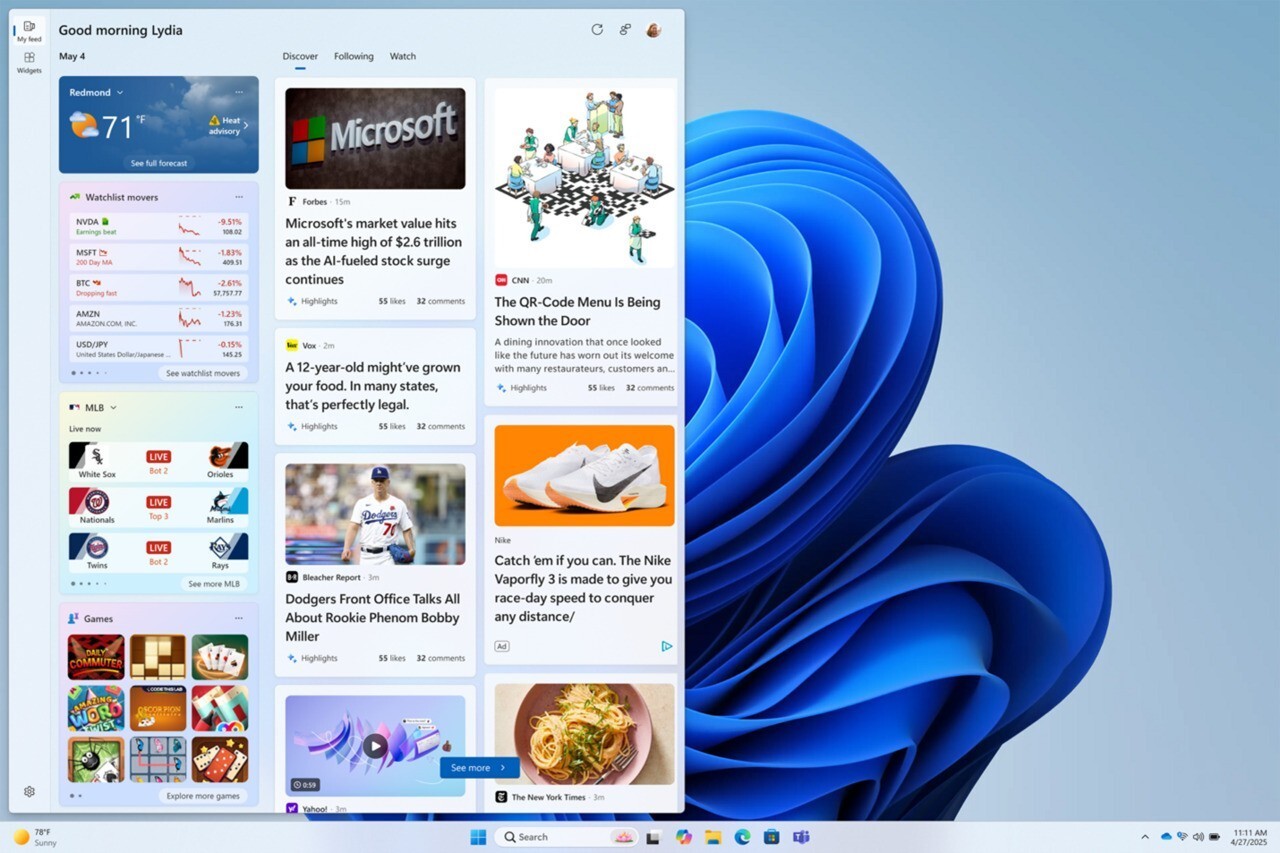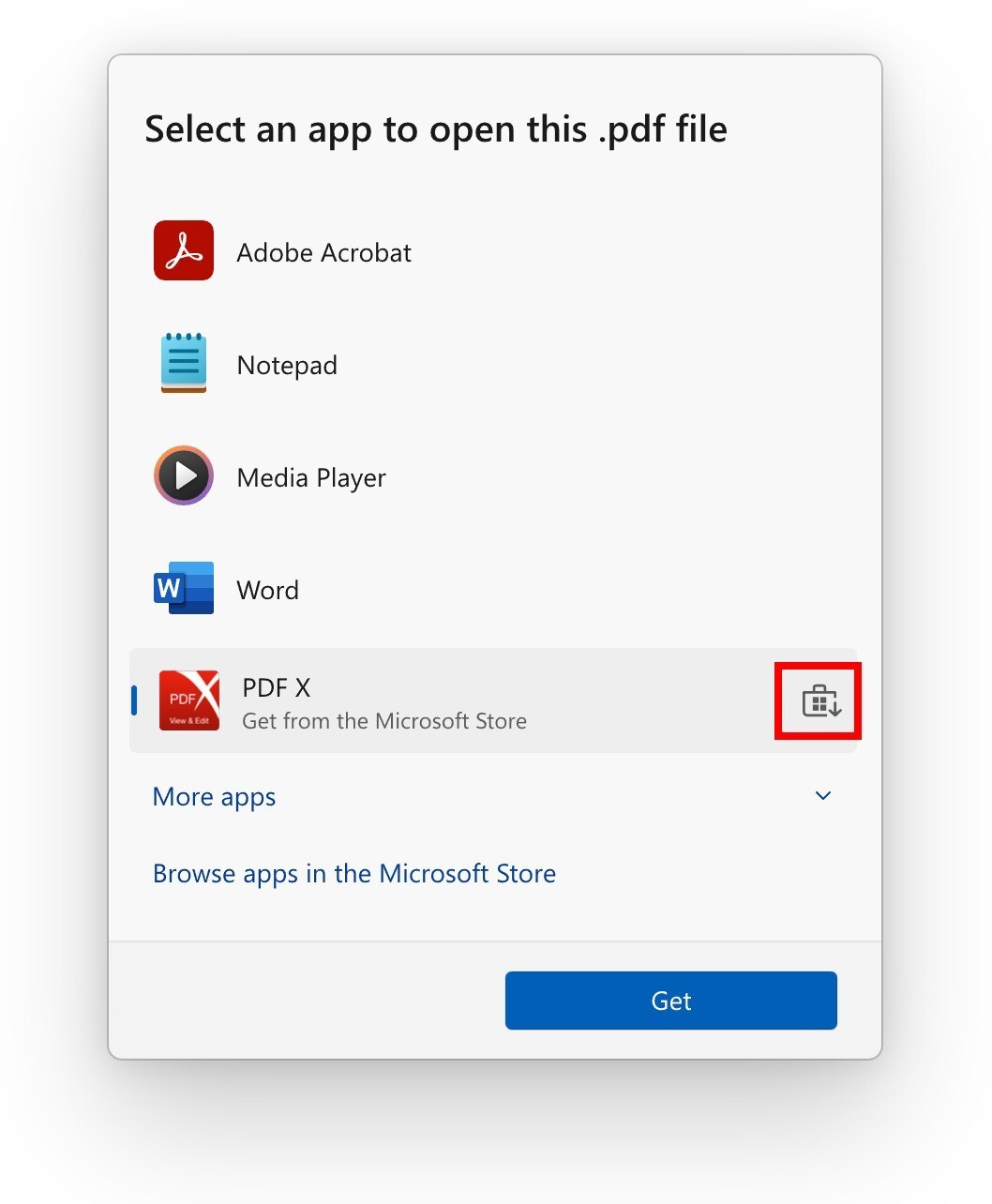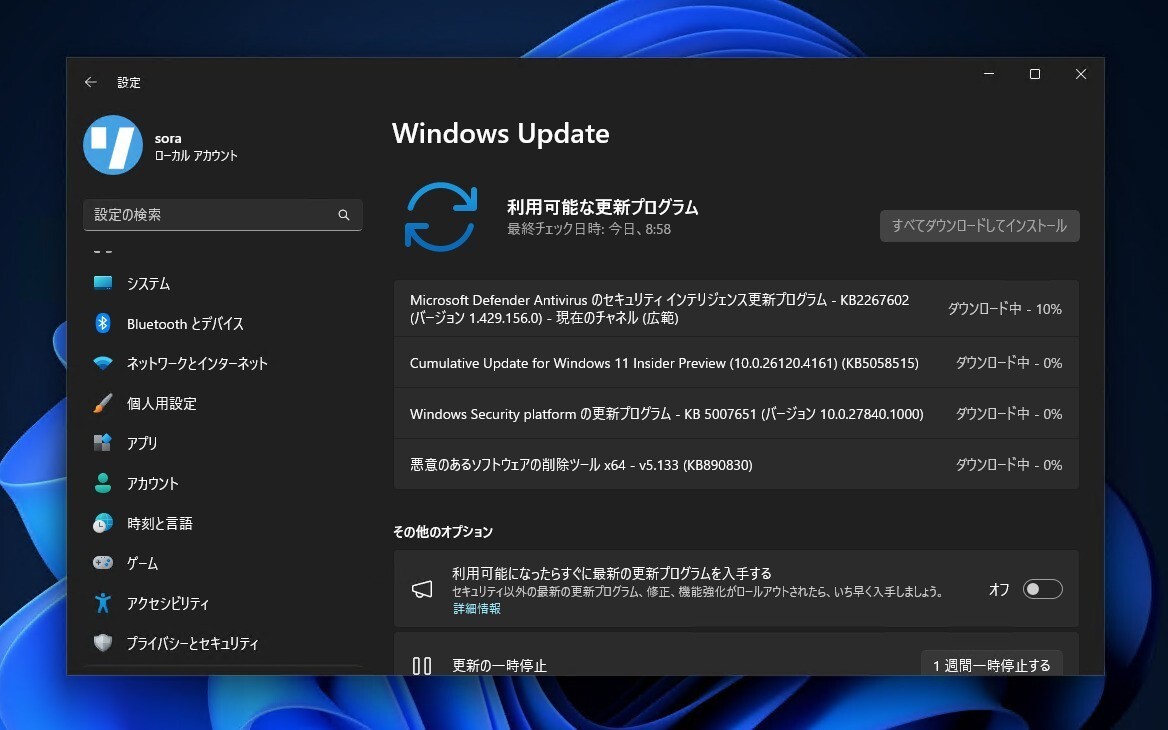
Microsoftは5月23日(現地時間)、Windows 11のWindows Insider ProgramのBetaチャンネル向けの最新ビルド「Windows 11 Insider Preview Build 26120.4161(KB5058515)」をリリースしました(Windows Blog)。
Windows 11 Version 24H2でBetaチャンネルを使用しているWindows Insidersは、有効化パッケージ(Build 26120.xxxx)を介してWindows 11 Version 24H2に基づくアップデートを受け取ります。
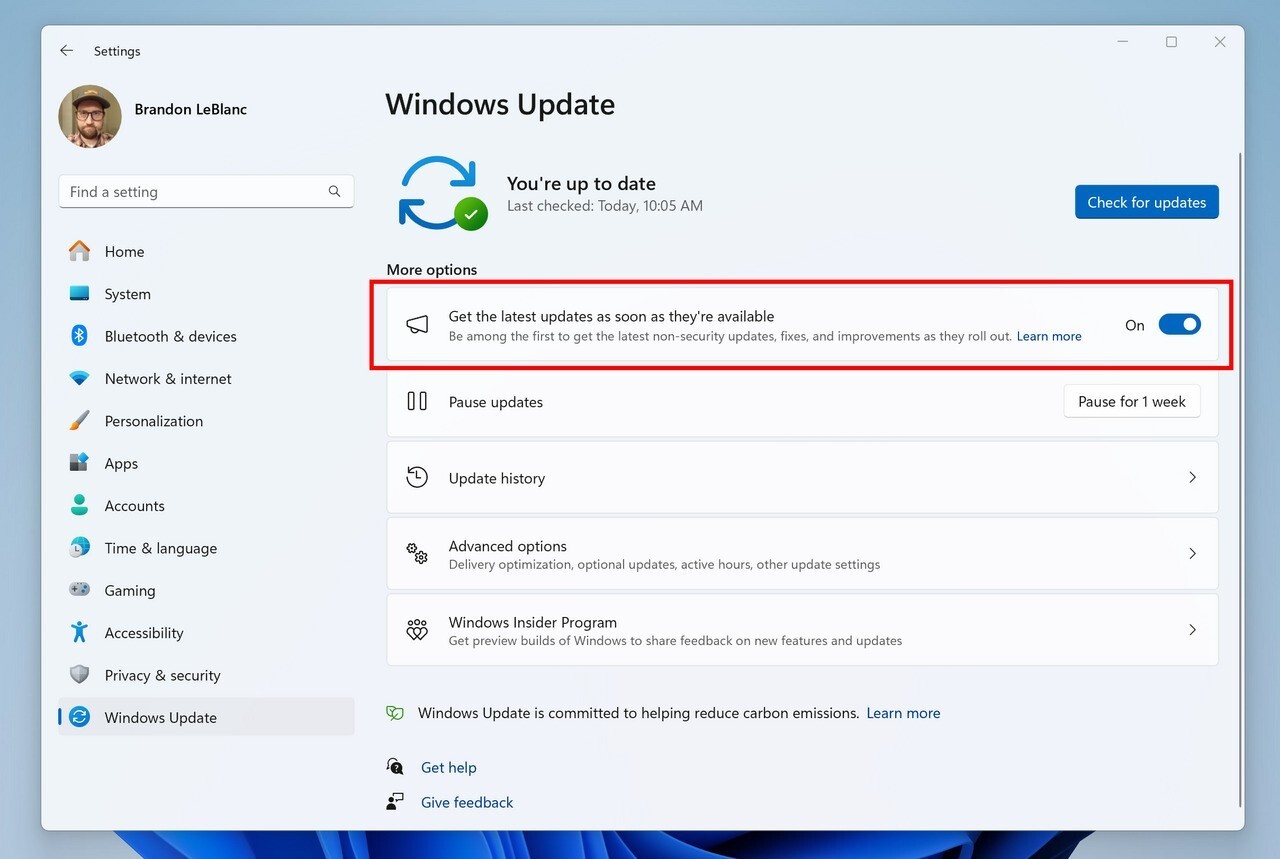
新機能をいち早く使用したい場合、Windows Updateの設定画面で「利用可能になったらすぐに最新の更新プログラムを入手する」をオンに変更します。
Build 26120.4161の新機能
Build 26120.4161では、Copilot+ PC向けの新しい機能として、Microsoft 365の「Click to Do」機能に「Draft with Copilot in Word」が追加され、認識されたテキストをすぐにWordのドラフトに変換することができるようになっています。
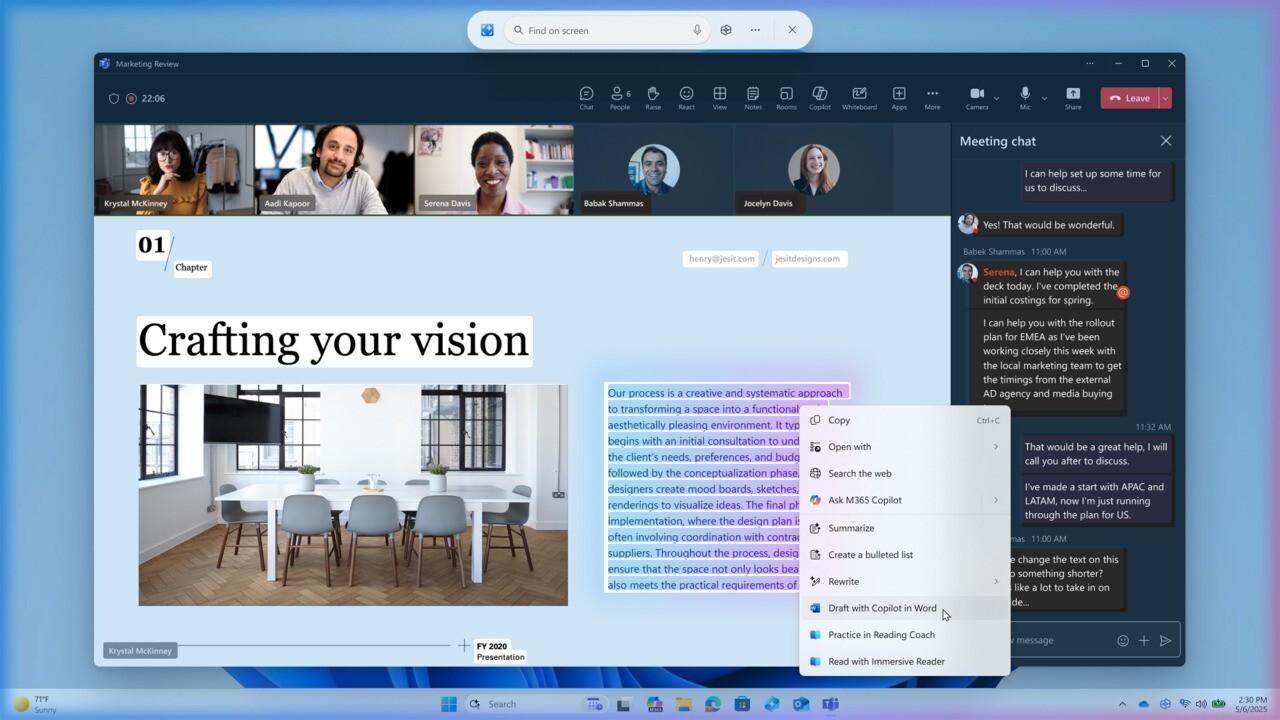
また、ロック画面ウィジェットのカスタマイズ機能が強化され、天気、ウォッチリスト、スポーツ、交通情報などのウィジェットを追加・削除・配置変更できるようになりました。
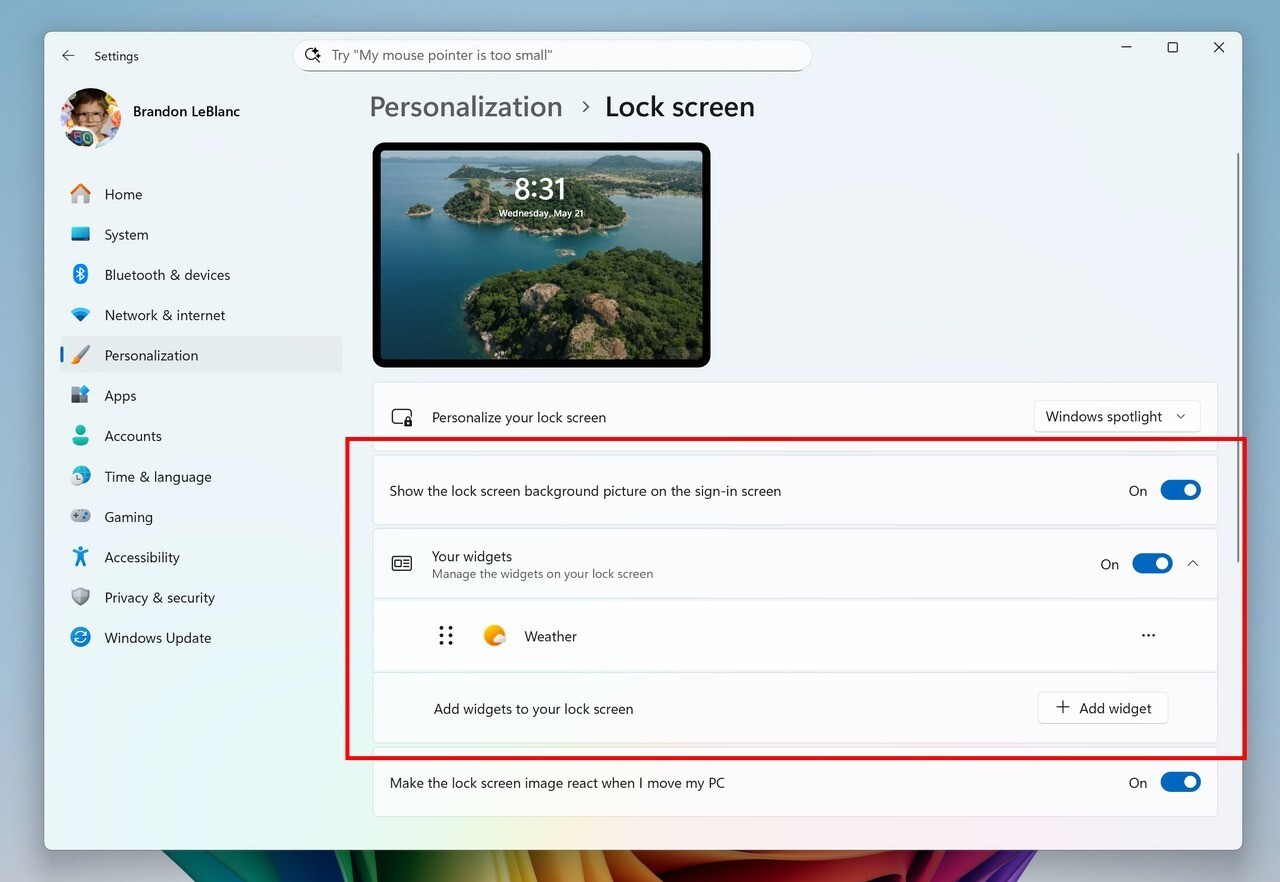
ウィジェットでは複数のダッシュボードがサポートされ、ナビゲーションバーで「ウィジェット」と「マイフィード」などを切り替えることができるようになっています。
リリースノートは以下の通りです。
New Copilot+ PC experiences
New Microsoft 365 text action in Click to Do
We are beginning to roll out a new text action in Click to Do!
- Draft with Copilot in Word: Ever stumble across a great idea and wish you could just start writing? With the “Draft with Copilot in Word” Click to Do action, you can. Whether it’s a sentence in an email or a snippet on your screen, just Win + Click on the recognized text and choose the “Draft with Copilot in Word” action. It’ll help you turn that spark into a full draft, fast. No more blank pages. No more writer’s block. Just momentum.
These new Microsoft 365 text actions will begin rolling out over the course of the coming weeks. For “Draft with Copilot in Word” – a Microsoft 365 Copilot subscription is required.
You can learn more about using Click to Do here.
FEEDBACK: Please file feedback in Feedback Hub (WIN + F) under Desktop Environment > Click to Do.
New features gradually being rolled out to the Beta Channel with toggle on*
Choose what Lock screen widgets appear
After rolling this experience out to Windows Insiders in the EEA, we are now beginning to roll out more widget options on the lock screen as well as support for lock screen widget personalization (previously referred to as “Weather and more”) with Insiders in all regions. You can add, remove, and rearrange lock screen widgets such as Weather, Watchlist, Sports, Traffic, and more. Any widget that supports the small sizing option can be added here. To customize your lock screen widgets, navigate to Settings > Personalization > Lock screen.
FEEDBACK: Please file feedback in Feedback Hub (WIN + F) under Desktop Environment > Lock screen.
Multiple dashboards in Widgets
As we continue to evolve the widgets experience, we are also adding support for multiple boards so that you can have more space for your favorite widgets while being able to stay on top of current events with a feed that helps you discover the world around you. With the introduction of the new navigation bar on the left, you can switch between a dedicated widgets dashboard and other integrated dashboards like My feed. Give it a try and let us know what you think using the feedback button at the top of the board. This experience was also previously previewed with Windows Insiders in the EEA.
FEEDBACK: Please file feedback in Feedback Hub (WIN + F) under Desktop Environment > Widgets.
Changes and Improvements gradually being rolled out to the Beta Channel with toggle on*
[General]
- To help you quickly find the right app for opening files, we are trying out showing recommendations from the Microsoft Store app within the “Open with…” dialog. These recommendations are denoted by a Store icon next to apps in the dialog.
[PC Migration]
- We’re beginning the rollout of a new PC-to-PC migration experience in Windows. You’ll start to see the landing and the pairing page in the Windows Backup app, giving you a first look at what’s coming. In the full experience, you will be able to transfer your files and settings from your old PC to the new one during the PC setup process. Support during the PC setup will be available in a future update. We are releasing in phases for a smooth experience and will provide more details soon.
[Settings]
- We’ve updated the dialogs for entering your product key, troubleshooting activation, phone activation, and retail demo to match the Windows 11 visuals.
Fixes gradually being rolled out to the Beta Channel with toggle on*
[Start menu]
- There have been some underlying improvements which should help address the issue where clicking your profile picture wasn’t opening the Account Manager for some Insiders after the latest flights. If you’re continuing to experience issues, please file feedback.
[Task Manager]
- Fixed an issue where after adding the new CPU Utility column, you might notice that System Idle Process always showed as 0.
- Fixed an issue where the CPU graphs in the Performance page were still using the old CPU utility calculations.
[Narrator]
- Fixed an issue where the Describe image feature of narrator wasn’t working.
[Voice Access]
- Fixed an issue where support for more descriptive and flexible language on Copilot+ PCs wasn’t working as expected.
Known issues
[General]
- After you do a PC reset under Settings > System > Recovery, your build version may incorrectly show as Build 26100 instead of Build 26120. This will not prevent you from getting future Beta Channel updates, which will resolve this issue.
- The option to reset your PC under Settings > System > Recovery will not work on this build.
- [NEW] Starting in the last flight, when Virtualization Based Security is enabled, applications dependent on virtualization, such as VMware Workstation, lose the ability to run unless the “Windows Hypervisor Platform” Windows optional component is installed on the system. Previously, installing the optional component was not required.
[Xbox Controllers]
- Some Insiders are experiencing an issue where using their Xbox Controller via Bluetooth is causing their PC to bugcheck. Here is how to resolve the issue. Open Device Manager by searching for it via the search box on your taskbar. Once Device Manager is open, click on “View” and then “Devices by Driver”. Find the driver named “oemXXX.inf (XboxGameControllerDriver.inf)” where the “XXX” will be a specific number on your PC. Right-click on that driver and click “Uninstall”.
[Click to Do (Preview)]
The following known issues will be fixed in future updates to Windows Insiders:
- Windows Insiders on AMD or Intel™-powered Copilot+ PCs may experience long wait times on the first attempt to perform intelligent text actions in Click to Do after a new build or model update.
[Improved Windows Search]
- [REMINDER] For improved Windows Search on Copilot+ PCs, it is recommended that you plug in your Copilot+ PC for the initial search indexing to get completed. You can check your search indexing status under Settings > Privacy & security > Searching Windows.
[Taskbar & System Tray]
- [NEW] In some cases, taskbar icons may appear small even though the setting to show smaller taskbar buttons is configured as “never”.
[File Explorer]
The following are known issues for AI actions in File Explorer:
- Narrator scan mode may not work properly in the action result canvas window for the Summarize AI action for Microsoft 365 files when reading bulleted lists. As a workaround, you can use Caps + Right key to navigate.
- When your Windows display language is configured with a right-to-left language, the action result canvas displays text from left to right for AI actions for Microsoft 365 files.
[Widgets]
- Until we complete support for pinning in the new widgets board experience, pinning reverts you back to the previous experience
公式ブログには細かな変更内容がリストアップされていますので、インストールする前に確認することをおすすめします。