KB5020953
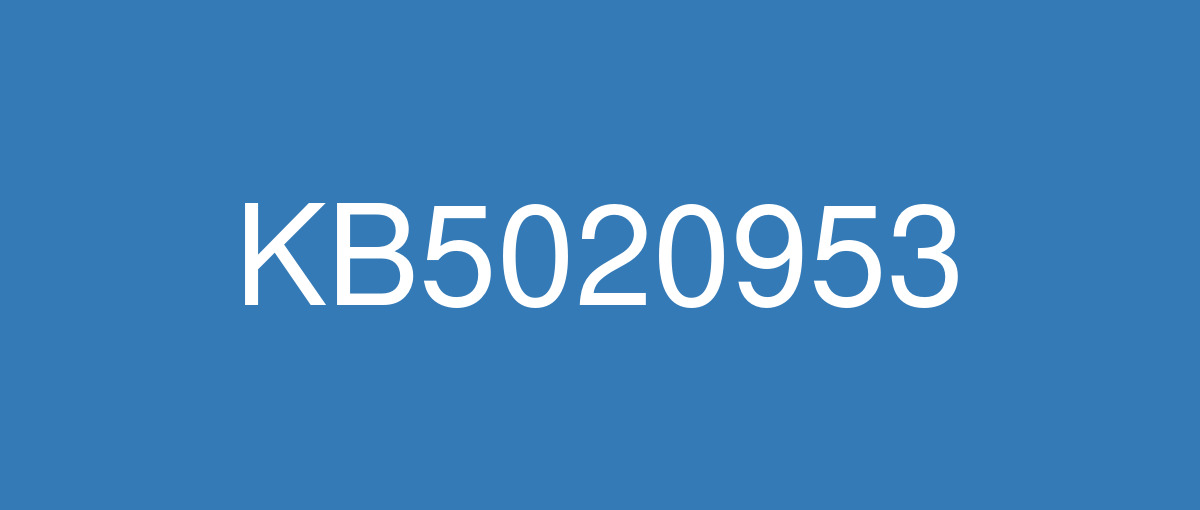
詳細情報
| KB番号 | KB5020953 Out-of-band |
|---|---|
| リリース日 | 2022/10/28 |
| Windowsバージョン | Windows 10 22H2 / Windows 10 21H2 / Windows 10 21H1 / Windows 10 20H2 |
| ビルド番号 | 19045.2194 / 19044.2194 / 19043.2194 / 19042.2194 |
| URL(英語) | https://support.microsoft.com/en-us/help/5020953 |
| URL(日本語) | https://support.microsoft.com/ja-jp/help/5020953 |
| ダウンロード | Microsoft Update Catalog |
ハイライト(英語)
It addresses an issue that causes Microsoft OneDrive to stop working. This occurs after you unlink your device, stop syncing, or sign out of your account.
改良点(英語)
It addresses an issue that causes Microsoft OneDrive to stop working. This occurs after you unlink your device, stop syncing, or sign out of your account.
既知の不具合(英語)
| Symptoms | Workaround |
|---|---|
Devices with Windows installations created from custom offline media or custom ISO image might have Microsoft Edge Legacy removed by this update, but not automatically replaced by the new Microsoft Edge. This issue is only encountered when custom offline media or ISO images are created by slipstreaming this update into the image without having first installed the standalone servicing stack update (SSU) released March 29, 2021 or later. Note Devices that connect directly to Windows Update to receive updates are not affected. This includes devices using Windows Update for Business. Any device connecting to Windows Update should always receive the latest versions of the SSU and latest cumulative update (LCU) without any extra steps. | To avoid this issue, be sure to first slipstream the SSU released March 29, 2021 or later into the custom offline media or ISO image before slipstreaming the LCU. To do this with the combined SSU and LCU packages now used for Windows 10, version 20H2 and Windows 10, version 2004, you will need to extract the SSU from the combined package. Use the following steps to extract the SSU:
If you have already encountered this issue by installing the OS using affected custom media, you can mitigate it by directly installing the new Microsoft Edge. If you need to broadly deploy the new Microsoft Edge for business, see Download and deploy Microsoft Edge for business. |
After you install this or later updates, you might be unable to reconnect to Direct Access after temporarily losing network connectivity or transitioning between Wi-Fi networks or access points. Note This issue should not affect other remote access solutions such as VPN (sometimes called Remote Access Server or RAS) and Always On VPN (AOVPN). Windows devices used at home by consumers or devices in organizations which are not using Direct Access to remotely access the organization's network resources are not affected. | This issue is addressed in updates released December 13, 2022 (KB5021233) and later. We recommend you install the latest security update for your device. It contains important improvements and issue resolutions, including this one. If you install an update released December 13, 2022 (KB5021233) or later, you do not need to use a Known Issue Rollback (KIR) or a special Group Policy to address this issue. If you are using an update released before December 13, 2022, and have this issue, you can address it by installing and configuring the special Group Policy listed below. The special Group Policy can be found in Computer Configuration -> Administrative Templates -> <Group Policy name listed below>. For information on deploying and configuring these special Group Policy, please see How to use Group Policy to deploy a Known Issue Rollback. Group Policy downloads with Group Policy name:
Important You must install and configure the Group Policy for your version of Windows to resolve this issue. |
ハイライト(日本語)
Microsoft OneDrive の動作を停止させる問題に対処します。 これは、デバイスのリンクを解除した後、同期を停止した後、またはアカウントからサインアウトした後に発生します。
改良点(日本語)
Microsoft OneDrive の動作を停止させる問題に対処します。 これは、デバイスのリンクを解除した後、同期を停止した後、またはアカウントからサインアウトした後に発生します。
既知の不具合(日本語)
| 現象 | 回避策 |
|---|---|
カスタム オフライン メディアまたはカスタム ISO イメージから作成された Windows インストールのデバイスは、この更新プログラムによって削除Microsoft Edge 従来版可能性がありますが、新しい Microsoft Edge によって自動的に置き換えられるわけではありません。 この問題は、2021 年 3 月 29 日以降にリリースされたスタンドアロン サービス スタック更新プログラム (SSU) を最初にインストールせずに、この更新プログラムをイメージにスリップストリームすることによって、カスタム オフライン メディアまたは ISO イメージが作成された場合にのみ発生します。 注Windows Updateに直接接続して更新プログラムを受信するデバイスは影響を受けません。 これには、Windows Update for Business を使用するデバイスが含まれます。 Windows Updateに接続するすべてのデバイスは、追加の手順を実行せずに、常に最新バージョンの SSU と最新の累積的な更新プログラム (LCU) を受け取る必要があります。 | この問題を回避するには、LCU をスリップストリームする前に、2021 年 3 月 29 日以降にリリースされた SSU をカスタム オフライン メディアまたは ISO イメージにまずスリップストリームしてください。 Windows 10, バージョン 20H2 および Windows 10, バージョン 2004 で今使用される SSU パッケージと LCU パッケージを組み合わせてこれを行うには、組み合わせたパッケージから SSU を抽出する必要があります。 次の手順で、SSU を抽出します。
影響を受けるカスタム メディアを使用して OS をインストールしてこの問題が既に発生している場合は、新しい Microsoft Edge を直接インストールすることで、この問題の発生を軽減できます。 ビジネス向けに新しい Microsoft Edge を幅広く展開するする必要がある場合には、「ビジネス向けに Microsoft Edge をダウンロードして展開する」をご覧ください。 |
この更新プログラムまたはそれ以降の更新プログラムをインストールした後、ネットワーク接続が一時的に失われたり、Wi-Fi ネットワークまたはアクセス ポイント間で移行したりした後、Direct Access に再接続できなくなる場合があります。 メモ この問題は、VPN (リモート アクセス サーバーまたは RAS とも呼ばれる) や Always On VPN (AOVPN) などの他のリモート アクセス ソリューションには影響しません。 コンシューマーが自宅で使用する Windows デバイスや、組織のネットワーク リソースにリモート アクセスするために Direct Access を使用していない組織内のデバイスは影響を受けません。 | この問題は、2022 年 12 月 13 日 (KB5021233) 以降にリリースされた更新プログラムで解決されます。 デバイスの最新のセキュリティ更新プログラムをインストールすることをお勧めします。 これには、この機能を含む重要な機能強化と問題解決が含まれています。 2022 年 12 月 13 日 (KB5021233) 以降にリリースされた更新プログラムをインストールする場合は、既知の問題ロールバック (KIR) または特別なグループ ポリシーを使用してこの問題に対処する必要はありません。 2022 年 12 月 13 日より前にリリースされた更新プログラムを使用していて、この問題が発生している場合は、次に示す特別なグループ ポリシーをインストールして構成することで対処できます。 特別なグループ ポリシーは、[コンピューターの構成] > [管理用テンプレート] > [<以下にリストされたグループ ポリシー名>] にあります。 これらの特別なグループ ポリシーのデプロイと構成の詳細については、「グループ ポリシーを使用して既知の問題ロールバックを展開する方法」を参照してください。 次のグループ ポリシー名を持つグループ ポリシーをダウンロードします。
重要 この問題を解決するには、ご使用の Windows のバージョンのグループ ポリシーをインストールおよび構成する必要があります。 |