KB5028185
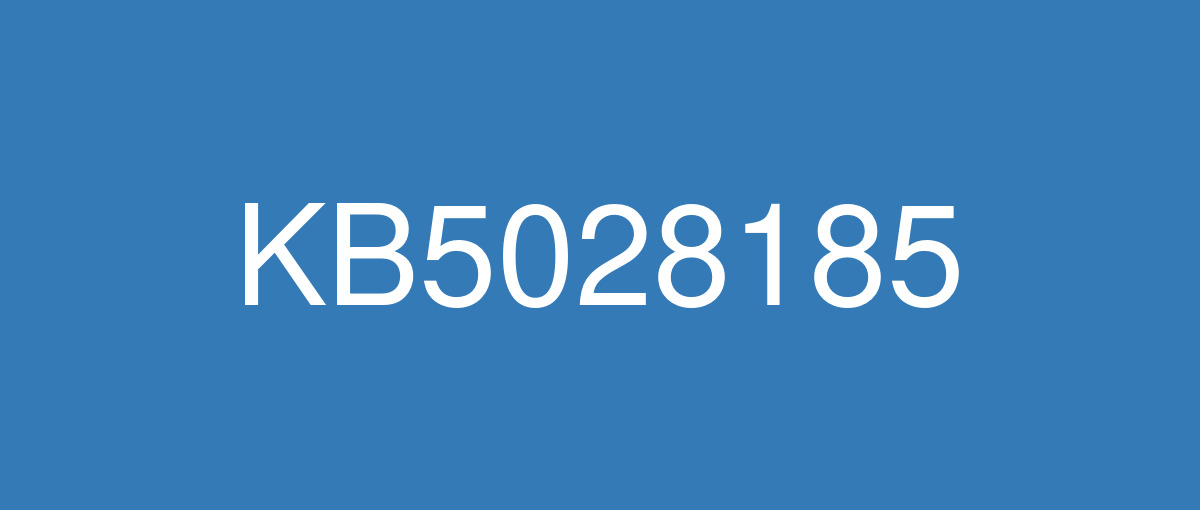
詳細情報
| KB番号 | KB5028185 |
|---|---|
| リリース日 | 2023/07/11 |
| Windowsバージョン | Windows 11 22H2 |
| ビルド番号 | 22621.1992 |
| URL(英語) | https://support.microsoft.com/en-us/help/5028185 |
| URL(日本語) | https://support.microsoft.com/ja-jp/help/5028185 |
| ダウンロード | Microsoft Update Catalog |
ハイライト(英語)
This update addresses security issues for your Windows operating system.
New! This update expands the roll out of notification badging for Microsoft accounts on the Start menu. A Microsoft account is what connects Windows to your Microsoft apps. The account backs up all your data and helps you to manage your subscriptions. You can also add extra security steps to keep you from being locked out of your account. This feature gives you quick access to important account-related notifications.
New! This update improves the sharing of a local file in File Explorer with Microsoft Outlook contacts. You now have the option to quickly email the file to yourself. In addition, loading your contacts from Outlook is better. This feature is not available for files stored in Microsoft OneDrive folders. OneDrive has its own sharing functionality.
New! This update adds live captions for the following languages:
Chinese (Simplified and Traditional)
French (France, Canada)
German
Italian
Japanese
Portuguese (Brazil, Portugal)
Spanish
Danish
English (Ireland, other English dialects)
Korean
To turn on live captions, use the WIN + Ctrl + Lkeyboard shortcut. You can also use the Quick Settings accessibility flyout menu. When you turn it on for the first time, Windows will ask you to download the required speech recognition support. Speech recognition support might not be available in your preferred language, or you might want support in other languages. You can download speech recognition support from Settings > Time & Language > Language & region. To learn more, see Use live captions to better understand audio.
Chinese (Simplified and Traditional)
French (France, Canada)
German
Italian
Japanese
Portuguese (Brazil, Portugal)
Spanish
Danish
English (Ireland, other English dialects)
Korean
To turn on live captions, use the WIN + Ctrl + Lkeyboard shortcut. You can also use the Quick Settings accessibility flyout menu. When you turn it on for the first time, Windows will ask you to download the required speech recognition support. Speech recognition support might not be available in your preferred language, or you might want support in other languages. You can download speech recognition support from Settings > Time & Language > Language & region. To learn more, see Use live captions to better understand audio.
New! This update redesigns the in-app voice access command help page.Every command now has a description and examples of its variations. The search bar allows you to quickly find commands. The new categories provide further guidance. You can access the command help page on the voice access bar from Help > View all commands or use the voice access command “what can I say?” Note that the help page might not include all commands. Also, the supplementary information might be inaccurate. We plan to update this in the future. For a list of all Voice Access commands, see Use voice access to control your PC & author text with your voice.
New! This update adds voice access command support for the following English dialects:
English (United Kingdom)
English (India)
English (New Zealand)
English (Canada)
English (Australia)
When you turn on voice access for the first time, Windows will ask you to download a speech model. You might not find a speech model that matches your display language. You can still use voice access in English (US). You can always choose a different language from Settings > Language on the voice access bar.
English (United Kingdom)
English (India)
English (New Zealand)
English (Canada)
English (Australia)
When you turn on voice access for the first time, Windows will ask you to download a speech model. You might not find a speech model that matches your display language. You can still use voice access in English (US). You can always choose a different language from Settings > Language on the voice access bar.
New! This update adds new text selection and editing voice access commands. Some examples are in the table.
New! This update adds a VPN status icon, a small shield, to the system tray. It displays when you are connected to a recognized VPN profile. The VPN icon will be overlayed in your system’s accent color over the active network connection.
New! You can now choose to display seconds in the clock on the system tray. To turn this on, go to the Taskbar behaviors section in Settings > Personalization > Taskbar. You can also right-click the taskbar to quickly get to taskbar settings.
New! This update provides a copy button for you to quickly copy two-factor authentication (2FA) codes. These are in notification toasts you get from apps installed on your PC or from phones linked to your PC. Note that this feature only works for English.
New! This update adds access key shortcuts to File Explorer’s context menu. An access key is a one keystroke shortcut. You can use it to quickly run a command in a context menu using your keyboard. Each access key corresponds to a letter in the display name of the menu item. To try this out, you can click on a file in File Explorer and press the menu key on your keyboard.
New! This update adds multi-app kiosk mode, which is a lockdown feature. If you are an administrator, you can specify the apps that can run on a device. Other apps will not run. You can also block certain functionalities. You can configure distinct types of access and apps to run for different users on one device. Multi-app kiosk mode is ideal for scenarios in which multiple people use the same device. Some examples are frontline workers, retail, education, and test taking. Some lockdown customizations include:
Limit access to Settings, except certain pages, such as Wi-Fi and screen brightness
Show only the apps that are allowed on the Start menu
Block certain toasts and pop-up windows
Currently, you can enable multi-app kiosk mode using PowerShell and WMI Bridge. To learn more, see Set up a multi-app kiosk on Windows 11 and AssignedAccess CSP. Support for Microsoft Intune, mobile device management (MDM), and provisioning package configuration is coming soon.
Limit access to Settings, except certain pages, such as Wi-Fi and screen brightness
Show only the apps that are allowed on the Start menu
Block certain toasts and pop-up windows
Currently, you can enable multi-app kiosk mode using PowerShell and WMI Bridge. To learn more, see Set up a multi-app kiosk on Windows 11 and AssignedAccess CSP. Support for Microsoft Intune, mobile device management (MDM), and provisioning package configuration is coming soon.
New! This update introduces live kernel memory dump (LKD) collection from Task Manager. Using LKD, you can gather data to troubleshoot an issue while the OS continues to work. This reduces downtime when you must investigate an unresponsive program or high-impact failures. To learn more, see Task Manager live memory dump.
To capture an LKD, go to Task Manager > Details. Right-click the System process. Select Create live kernel memory dump file. This capturesa Full live kernel or Kernel stack memory dump. The dump will be written to a fixed location: %LocalAppData%\Microsoft\Windows\TaskManager\LiveKernelDumps. You can also go to the Task Manager Settings page to view or edit the settings for live kernel memory dumps.
New! This update replaces the settings for Show the touch keyboard when there’s no keyboard attached. These are located at Settings > Time & language > Typing > Touch keyboard. A new dropdown menu gives you three options to control whether tapping an edit control should open the touch keyboard. The options are:
Never. This suppresses the touch keyboard even when no hardware keyboard is attached.
When no keyboard attached. This shows the touch keyboard only when you use the device as a tablet without the hardware keyboard.
Always. This shows the touch keyboard even when the hardware keyboard is attached.
Never. This suppresses the touch keyboard even when no hardware keyboard is attached.
When no keyboard attached. This shows the touch keyboard only when you use the device as a tablet without the hardware keyboard.
Always. This shows the touch keyboard even when the hardware keyboard is attached.
New! This update enables Content Adaptive Brightness Control (CABC) to run on laptops and 2-in-1 devices. This feature dims or brightens areas of a display based on the content. It tries to strike a balance between saving battery life and providing a good visual experience. You can adjust the feature setting from Settings > System > Display > Brightness & color. Thedrop-down menu gives you three options: Off, Always, and On Battery Only. For battery powered devices, the default is On Battery Only. Because the device manufacturer must enable CABC, the feature might not be on all laptops or 2-in-1 devices.
New! This update adds a USB4 hubs and devices Settings page. You can find it at Settings> Bluetooth & devices > USB > USB4 Hubs and Devices. This new page provides information about the system’s USB4 capabilities and the attached peripherals on a system that supports USB4. This information helps with troubleshooting when you need manufacturer or system administrator support. Some features include:
You can view the tree of the connected USB4 hubs and devices.
You can copy details to the clipboard to share them.
If your system does not support USB4 with the Microsoft USB4 Connection Manager, this page will not appear. On systems that support USB4, you will see USB4 Host Router in Device Manager.
You can view the tree of the connected USB4 hubs and devices.
You can copy details to the clipboard to share them.
If your system does not support USB4 with the Microsoft USB4 Connection Manager, this page will not appear. On systems that support USB4, you will see USB4 Host Router in Device Manager.
New! This update adds a presence sensor privacy setting in Settings > Privacy & security > Presence sensing. If you have a device that has compatible presence sensors, you can now choose the apps that can access those sensors. You can also choose the apps that do not have access. Microsoft does not collect images or metadata. The device hardware processes your information locally to maximize privacy.
New! This update improves the performance of search within Settings.
New! This update changes the default print screen (prt scr) key behavior. Pressing the print screen key opens the Snipping Tool by default. You can turn off this setting from Settings > Accessibility > Keyboard. If you have previously changed this setting, Windows will preserve your preference.
New! This update introduces a limit of 20 most recent tabs in Settings > Multitasking. This affects the number of tabs that appear when you use ALT + TAB and Snap Assist.
New! This update improves the cloud suggestion and the integrated search suggestion. This helps you to easily type popular words in Simplified Chinese using the Input Method Editor (IME). The cloud suggestion adds the most relevant word from Microsoft Bing to the IME candidate window. The integrated search suggestion gives you additional suggestions that are like what you see on a Bing search page. You can insert a suggestion as text or search for it directly in Bing. To turn on these features, select a chevron button in the upper right of the IME candidate window. Then select the Turn on button.
New! This update improves your computer’s performance when you use a mouse that has a high report rate for gaming. To learn more, see “Reduced game stutter with high report rate mice” in Delivering Delightful Performance for More Than One Billion Users Worldwide.
This update addresses an issue that affects the on-screen keyboard. The issue stops it from opening after you lock the machine.
This update addresses an issue that might affect your computer when you are playing a game. Timeout Detection and Recovery (TDR) errors might occur.
This update addresses an issue that affects certain apps. In some instances, video flickering occurs.
This update addresses an issue that affects File Explorer (explorer.exe). It stops working.
This update addresses an issue that affects some earbuds. They stop streaming music.
This update addresses an issue that affects the Recommended section of the Start menu. When you right-click a local file, it does not behave as expected.
改良点(英語)
This update makes miscellaneous security improvements to internal OS functionality. No additional issues were documented for this release.
既知の不具合(英語)
| Applies to | Symptom | Workaround |
|---|---|---|
IT admins | Using the FixedDrivesEncryptionType or SystemDrivesEncryptionType policy settings in the BitLocker configuration service provider (CSP) node in mobile device management (MDM) apps might incorrectly show a 65000 error in the "Require Device Encryption" setting for some devices in your environment. Affected environments are those with the “Enforce drive encryption type on operating system drives” or "Enforce drive encryption on fixed drives" policies set to enabled and selecting either "full encryption" or "used space only". Microsoft Intune is affected by this issue but third-party MDMs might also pe affected. Important This issue is a reporting issue only and does not affect drive encryption or the reporting of other issues on the device, including other BitLocker issues. | This issue is addressed in KB5034204. |
ハイライト(日本語)
この更新プログラムは、Windows オペレーティング システムのセキュリティの問題に対処します。
新機能! この更新プログラムは、[スタート] メニューの Microsoft アカウントに対する通知の不正アクセスのロールアウトを展開します。 Microsoft アカウントは、Windows を Microsoft アプリに接続するアカウントです。 アカウントは、すべてのデータをバックアップし、サブスクリプションを管理するのに役立ちます。 追加のセキュリティ手順を追加して、アカウントからロックアウトされないようにすることもできます。 この機能を使用すると、重要なアカウント関連の通知にすばやくアクセスできます。
新機能! この更新プログラムにより、エクスプローラーのローカル ファイルと Microsoft Outlook の連絡先との共有が向上します。 これで、ファイルをすばやく自分に電子メールで送信するオプションが表示されます。 さらに、Outlook から連絡先を読み込む方が優れています。 この機能は、Microsoft OneDrive フォルダーに格納されているファイルでは使用できません。 OneDrive には独自の共有機能があります。
新機能! この更新プログラムは、次の言語のライブ キャプションを追加します。
中国語 (簡体字および繁体字)
フランス語 (フランス、カナダ)
ドイツ語
イタリア語
日本語版
ポルトガル語 (ブラジルおよびポルトガル)
スペイン語
デンマーク語
英語 (アイルランド、その他の英語の方言)
韓国語
ライブ キャプションを有効にするには、WIN + Ctrl + Lキーボード ショートカットを使用します。 クイック設定のアクセシビリティ ポップアップ メニューを使用することもできます。 初めてオンにすると、必要な音声認識のサポートをダウンロードするように Windows から求められます。 音声認識のサポートは、優先する言語では使用できない場合や、他の言語でのサポートが必要な場合があります。 音声認識のサポートは 、[設定] >[ Time & Language>Language & region] からダウンロードできます。 詳細については、「 ライブ キャプションを使用してオーディオを理解する」を参照してください。
新機能! この更新プログラムは、アプリ内音声アクセス コマンドのヘルプ ページを再設計します。すべてのコマンドに、そのバリエーションの説明と例が含まれています。 検索バーを使用すると、コマンドをすばやく見つけることができます。 新しいカテゴリでは、さらにガイダンスが提供されます。 [ ヘルプ ] > [すべての コマンドを表示する] から音声アクセス バーのコマンド ヘルプ ページにアクセスするか、音声アクセス コマンド "何を言うことができますか" を使用できます。 ヘルプ ページには、すべてのコマンドが含まれていない場合があることに注意してください。 また、補足情報が不正確な場合もあります。 今後、これを更新する予定です。 すべての音声アクセス コマンドの一覧については、「 音声アクセスを使用して PC & 音声でテキストを作成する」を参照してください。
新機能! この更新プログラムは、次の英語の方言に音声アクセス コマンドのサポートを追加します。
英語 (英国)
英語 (インド)
英語 (ニュージーランド)
英語 (カナダ)
英語 (オーストラリア)
初めて音声アクセスを有効にすると、Windows から音声モデルのダウンロードが求められます。 表示言語に一致する音声モデルが見つからない場合があります。 音声アクセスは引き続き英語 (米国) で使用できます。 音声アクセス バーの [設定] > [言語] からいつでも別の言語を選択できます。
新機能! この更新プログラムは、新しいテキストの選択と音声アクセス コマンドの編集を追加します。 一部の例がテーブルにあります。
目的
話す内容
テキスト ボックスでテキスト範囲を選択する
"[テキスト 1] から [テキスト 2]" を選択します。たとえば、"選択する必要があるから音声アクセス"
テキスト ボックス内のすべてのテキストを削除する
"すべて削除"
選択したテキストまたは最後にディクテーションされたテキストに太字、下線、または斜体の書式設定を適用する
"Bold that"、"Underline that"、"Italicize that"
新機能! この更新プログラムは、VPN 状態アイコン (小さなシールド) をシステム トレイに追加します。 認識された VPN プロファイルに接続すると表示されます。 VPN アイコンは、アクティブなネットワーク接続の上にシステムのアクセントカラーでオーバーレイされます。
新機能! これで、システム トレイのクロックに秒を表示するように選択できるようになりました。 これを有効にするには、[ 設定] >[ 個人用設定 ]> [タスク バー] の [タスク バーの動作] セクションに移動します。 タスク バーを右クリックして、タスク バーの設定にすばやくアクセスすることもできます。
新機能! この更新プログラムは、2 要素認証 (2FA) コードをすばやくコピーするためのコピー ボタンを提供します。 これらは、PC にインストールされているアプリから、または PC にリンクされた電話から取得する通知トーストにあります。 この機能は英語でのみ機能します。
新機能! この更新プログラムは、エクスプローラーのコンテキスト メニューにアクセス キーのショートカットを追加します。 アクセス キーは、1 つのキーストローク ショートカットです。 これを使用すると、キーボードを使用してコンテキスト メニューでコマンドをすばやく実行できます。 各アクセス キーは、メニュー項目の表示名の文字に対応します。 これを試すには、エクスプローラーでファイルをクリックし、キーボードのメニュー キーを押します。
新機能! この更新プログラムは、ロックダウン機能であるマルチアプリ キオスク モードを追加します。 管理者の場合は、デバイスで実行できるアプリを指定できます。 他のアプリは実行されません。 また、特定の機能をブロックすることもできます。 異なる種類のアクセスとアプリを、1 つのデバイス上の異なるユーザーに対して実行するように構成できます。 マルチアプリ キオスク モードは、複数のユーザーが同じデバイスを使用するシナリオに最適です。 現場担当者、小売、教育、テストの受験など、いくつかの例があります。 ロックダウンのカスタマイズには、次のようなものがあります。
Wi-Fi や画面の明るさなどの特定のページを除き、設定へのアクセスを制限する
[スタート] メニューで許可されているアプリのみを表示する
特定のトーストとポップアップ ウィンドウをブロックする
現時点では、PowerShell と WMI Bridge を使用してマルチアプリ キオスク モードを有効にできます。 詳細については、「Windows 11でのマルチアプリ キオスクの設定」と「AssignedAccess CSP」を参照してください。 Microsoft Intune、モバイル デバイス管理 (MDM)、プロビジョニング パッケージの構成のサポートは近日公開予定です。
新機能! この更新プログラムでは、タスク マネージャーからのライブ カーネル メモリ ダンプ (LKD) コレクションが導入されています。 LKD を使用すると、OS が引き続き動作している間に、データを収集して問題のトラブルシューティングを行うことができます。 これにより、応答しないプログラムまたは影響の大きいエラーを調査する必要がある場合のダウンタイムが短縮されます。 詳細については、「 タスク マネージャーのライブ メモリ ダンプ」を参照してください。
LKD をキャプチャするには、[ タスク マネージャー ] > [詳細] に移動します。 [システム プロセス] を右クリックします。 [ライブ カーネル メモリ ダンプ ファイルの作成] を選択します。これにより、フル ライブ カーネルまたはカーネル スタック メモリ ダンプがキャプチャされます。 ダンプは固定の場所 %LocalAppData%\Microsoft\Windows\TaskManager\LiveKernelDumps に書き込まれます。[タスク マネージャーの設定] ページに移動して、ライブ カーネル メモリ ダンプの設定を表示または編集することもできます。
新機能! この更新プログラムは、[キーボードが 接続されていないときにタッチ キーボードを表示する] の設定を置き換えます。 これらは 、[設定] > [ 時刻] & 言語 >入力 > タッチ キーボードにあります。 新しいドロップダウン メニューには、編集コントロールをタップしてタッチ キーボードを開く必要があるかどうかを制御するための 3 つのオプションが用意されています。 オプションは次のとおりです。
[結合しない] これにより、ハードウェア キーボードが接続されていない場合でもタッチ キーボードが抑制されます。
キーボードが接続されていない場合。 これは、ハードウェア キーボードを使用せずにデバイスをタブレットとして使用する場合にのみ、タッチ キーボードを表示します。
常に。 ハードウェア キーボードが接続されている場合でも、タッチ キーボードが表示されます。
新機能! この更新プログラムを使用すると、 コンテンツ アダプティブ明るさ制御 (CABC) をノート PC と 2-in-1 デバイスで実行できます。 この機能は、コンテンツに基づいてディスプレイの領域を暗くまたは明るくします。 バッテリーの寿命を節約することと、優れた視覚的エクスペリエンスを提供するバランスを取ろうとします。 機能設定は、[ 設定] > [ システム ] > [ ディスプレイ ]> [ 明るさ] & 色で調整できます。 ドロップダウン メニューには、[オフ]、[常に]、[バッテリーのみ] の 3 つのオプションがあります。 バッテリ駆動デバイスの場合、既定値は [バッテリーのみ] です。 デバイスの製造元は CABC を有効にする必要があるため、この機能がすべてのノート PC または 2-in-1 デバイスにあるとは異なります。
新機能! この更新プログラムは、USB4 ハブとデバイスの [設定] ページを追加します。 USB > USB4 ハブとデバイス > Bluetooth & デバイスの設定> で確認できます。 この新しいページでは、システムの USB4 機能と、USB4 をサポートするシステムに接続されている周辺機器に関する情報を提供します。 この情報は、製造元またはシステム管理者のサポートが必要な場合のトラブルシューティングに役立ちます。 次のような機能があります。
接続されている USB4 ハブとデバイスのツリーを表示できます。
詳細をクリップボードにコピーして共有できます。
Microsoft USB4 接続マネージャーでシステムが USB4 をサポートしていない場合、このページは表示されません。 USB4 をサポートするシステムでは、デバイス マネージャーに USB4 ホスト ルーターが表示されます。
新機能! この更新プログラムは 、[設定] >[プライバシー] & [セキュリティ]> [プレゼンス センシング] にプレゼンス センサーのプライバシー設定を追加します。 互換性のあるプレゼンス センサーを持つデバイスがある場合は、それらのセンサーにアクセスできるアプリを選択できるようになりました。 アクセス権のないアプリを選択することもできます。 Microsoft は画像やメタデータを収集しません。 デバイス ハードウェアは、プライバシーを最大化するためにローカルで情報を処理します。
新機能! この更新プログラムは、設定内の検索のパフォーマンスを向上させます。
新機能! この更新プログラムは、既定の印刷画面 (prt scr) キーの動作を変更します。 印刷画面キーを押すと、既定で切り取りツールが開きます。 この設定は、[ 設定] > [ アクセシビリティ ] > [キーボード] からオフにすることができます。 この設定を以前に変更した場合、Windows はユーザー設定を保持します。
新機能! この更新プログラムでは、[ 設定] > [マルチタスク] で最新のタブが 20 個に制限されます。 これは、Alt + TAB キーとスナップ アシストを使用するときに表示されるタブの数に影響します。
新機能! この更新プログラムは、クラウドの提案と統合された検索候補を改善します。 これにより、入力方法エディター (IME) を使用して、簡体字中国語で一般的な単語を簡単に入力できます。 クラウドの提案により、Microsoft Bingの最も関連性の高い単語が IME 候補ウィンドウに追加されます。 統合された検索候補には、Bing検索ページに表示されるような追加の候補が表示されます。 候補をテキストとして挿入したり、Bingで直接検索したりできます。 これらの機能を有効にするには、IME 候補ウィンドウの右上にあるシェブロン ボタンを選択します。 次に、[ オンにする ] ボタンを選択します。
最新情報! この更新プログラムは、ゲームのレポートレートが高いマウスを使用すると、コンピューターのパフォーマンスが向上します。 詳細については、「 世界中で 10 億人以上のユーザーに楽しいパフォーマンスを提供する」の「レポートレートの高いマウスによるゲームスタッターの削減」を参照してください。
この更新プログラムは、スクリーン キーボードに影響する問題に対処します。 この問題は、マシンをロックした後に開かなくなります。
この更新プログラムは、ゲームをプレイするときにコンピューターに影響を与える可能性がある問題に対処します。 タイムアウト検出と回復 (TDR) エラーが発生する可能性があります。
この更新プログラムは、特定のアプリに影響する問題に対処します。 場合によっては、ビデオのちらつきが発生します。
この更新プログラムは、エクスプローラー (explorer.exe) に影響する問題に対処します。 動作を停止します。
この更新プログラムは、一部のイヤホンに影響する問題に対処します。 彼らは音楽のストリーミングを停止します。
この更新プログラムは、[スタート] メニューの [推奨] セクションに影響する問題を解決します。 ローカル ファイルを右クリックしても、期待どおりに動作しません。
改良点(日本語)
この更新プログラムにより、内部 OS 機能に対するその他のセキュリティの強化が行われます。 このリリースについて追加の問題は記録されていません。
既知の不具合(日本語)
| 適用対象 | 現象 | 回避策 |
|---|---|---|
IT 管理者 | モバイル デバイス管理 (MDM) アプリの BitLocker 構成サービス プロバイダー (CSP) ノードで FixedDrivesEncryptionType または SystemDrivesEncryptionType ポリシー設定を使用すると、環境内の一部のデバイスの [デバイス暗号化が必要] 設定で 65000 エラーが正しく表示されない可能性があります。 影響を受ける環境は、"オペレーティング システム ドライブにドライブ暗号化の種類を適用する" または "固定ドライブにドライブ暗号化を適用する" ポリシーが有効に設定され、"完全暗号化" または "使用済み領域のみ" を選択している環境です。 Microsoft Intune はこの問題の影響を受けますが、サード パーティの MDM も影響を受ける可能性があります。 重要 この問題はレポートの問題のみで、ドライブの暗号化やデバイス上の他の問題 (他の BitLocker の問題など) のレポートには影響しません。 | この問題は KB5034204 で解決されています。 |