KB5011831
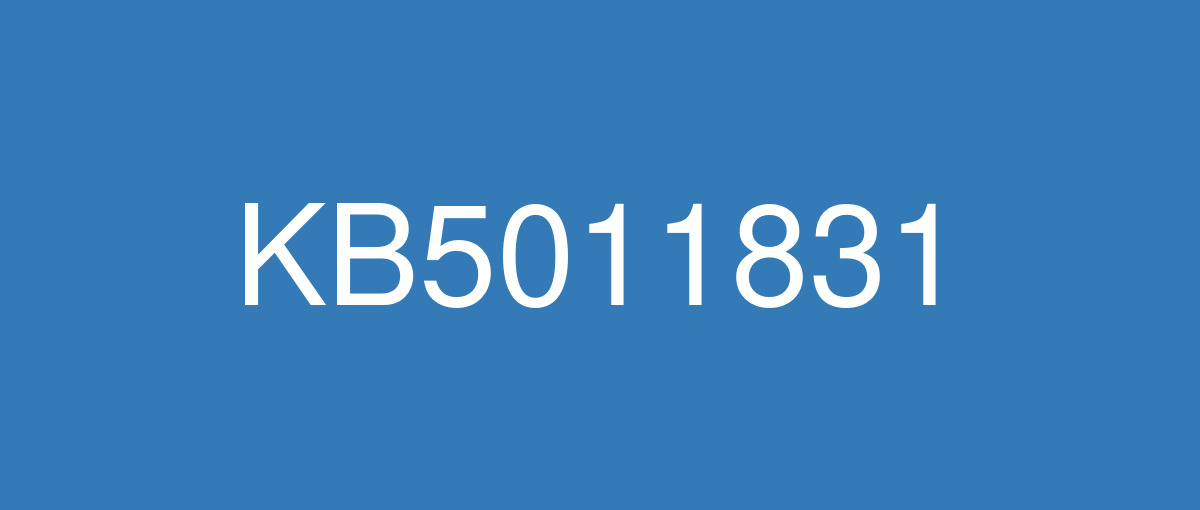
詳細情報
| KB番号 | KB5011831 Preview |
|---|---|
| リリース日 | 2022/04/25 |
| Windowsバージョン | Windows 10 21H2 / Windows 10 21H1 / Windows 10 20H2 |
| ビルド番号 | 19044.1682 / 19043.1682 / 19042.1682 |
| URL(英語) | https://support.microsoft.com/en-us/help/5011831 |
| URL(日本語) | https://support.microsoft.com/ja-jp/help/5011831 |
| ダウンロード | Microsoft Update Catalog |
ハイライト(英語)
Updates an issue that causes Internet Explorer to stop working when you copy and paste text using an Input Method Editor (IME).
Updates an issue that displays a black screen for some users when they sign in or sign out.
Updates an issue that might cause a Microsoft OneDrive file to lose focus after you rename it and press the Enter key.
Updates an issue that causes the news and interest panel to appear when you haven’t clicked, tapped, or moused over it.
Updates an issue that prevents you from changing a password that has expired when you sign in to a Windows device.
改良点(英語)
New! Adds improvements for servicing the Secure Boot component of Windows.
Changes the timeout for Azure Active Directory (Azure AD) registration from 60 minutes to 90 minutes for hybrid Azure AD-joined Autopilot scenarios. This also addresses a race condition that causes an exception at timeout.
Addresses an issue that causes a remote desktop session to close or a reconnection to stop responding while waiting on the accessibility shortcut handler (sethc.exe).
Addresses an issue in which certain Point of Sale terminals experience occasional OS startup delays during restart of up to 40 minutes.
Addresses an issue that incorrectly returns Execution Policy settings from the registry.
Addresses an issue that causes Internet Explorer to stop working when you copy and paste text using an Input Method Editor (IME).
Addresses an issue that displays a black screen for some users when they sign in or sign out.
Addresses an issue that causes Kerberos authentication to fail, and the error is “0xc0030009 (RPC_NT_NULL_REF_POINTER)”. This occurs when a client machine attempts to use the Remote Desktop Protocol (RDP) to connect to another machine while Remote Credential Guard is enabled.
Addresses an issue that prevents you from changing a password that has expired when you sign in to a Windows device.
Addresses an issue that might cause Windows to stop working when you apply a Windows Defender Application Control (WDAC) policy that doesn’t require a restart.
Addresses an issue that might fail to copy the security portion of a Group Policy to a machine.
Addresses an issue that causes the Key Distribution Center (KDC) code to incorrectly return the error message “KDC_ERR_TGT_REVOKED” during domain controller shutdown.
Addresses an issue that might prevent graphics processing unit (GPU) load balancing over Remote Desktop from working as intended.
Addresses an issue that prevents the instantiation of the Microsoft RDP Client Control, version 11 and higher, inside a Microsoft Foundation Class (MFC) dialog.
Addresses an issue that might cause a Microsoft OneDrive file to lose focus after you rename it and press the Enter key.
Addresses an issue that causes the news and interest panel to appear when you haven’t clicked, tapped, or moused over it.
Addresses an issue that fails to pass the Shift KeyUp event to an application when you use the Korean IME.
Addresses an issue that might occur when you use Netdom.exe or the Active Directory Domains and Trusts snap-in to list or modify name suffixes routing. These procedures might fail. The error message is, "Insufficient system resources exist to complete the requested service." This issue occurs after installing the January 2022 security update on the primary domain controller emulator (PDCe).
Addresses an issue that causes the primary domain controller (PDC) of the root domain to generate warning and error events in the System log. This issue occurs when the PDC incorrectly tries to scan outgoing-only trusts.
Addresses an issue that affects a Server Message Block (SMB) multichannel connection and might generate a 13A or C2 error.
Addresses an issue that occurs when you map a network drive to a Server Message Block version 1 (SMBv1) share. After restarting the OS, you cannot access that network drive.
Addresses an issue that causes virtual computer object (VCO) password settings failure on a distributed network name resource.
Addresses an issue that damages a pool when a Client-Side Caching (CSC) cleanup method fails to delete a resource that was created.
Addresses an issue that might cause the server to lock up because the nonpaged pool grows and uses up all memory. After a restart, the same issue occurs again when you try to repair the damage.
既知の不具合(英語)
| Symptoms | Workaround |
|---|---|
Devices with Windows installations created from custom offline media or custom ISO image might have Microsoft Edge Legacy removed by this update, but not automatically replaced by the new Microsoft Edge. This issue is only encountered when custom offline media or ISO images are created by slipstreaming this update into the image without having first installed the standalone servicing stack update (SSU) released March 29, 2021 or later. Note Devices that connect directly to Windows Update to receive updates are not affected. This includes devices using Windows Update for Business. Any device connecting to Windows Update should always receive the latest versions of the SSU and latest cumulative update (LCU) without any extra steps. | To avoid this issue, be sure to first slipstream the SSU released March 29, 2021 or later into the custom offline media or ISO image before slipstreaming the LCU. To do this with the combined SSU and LCU packages now used for Windows 10, version 20H2 and Windows 10, version 2004, you will need to extract the SSU from the combined package. Use the following steps to extract the SSU:
If you have already encountered this issue by installing the OS using affected custom media, you can mitigate it by directly installing the new Microsoft Edge. If you need to broadly deploy the new Microsoft Edge for business, see Download and deploy Microsoft Edge for business. |
After installing the June 21, 2021 (KB5003690) update, some devices cannot install new updates, such as the July 6, 2021 (KB5004945) or later updates. You will receive the error message, "PSFX_E_MATCHING_BINARY_MISSING". | For more information and a workaround, see KB5005322. |
After installing the Windows updates released January 11, 2022 or later Windows versions on an affected version of Windows, recovery discs (CD or DVD) created by using the Backup and Restore (Windows 7) app in Control Panel might be unable to start. Recovery discs that were created by using the Backup and Restore (Windows 7) app on devices which have installed Windows updates released before January 11, 2022 are not affected by this issue and should start as expected. Note No third-party backup or recovery apps are currently known to be affected by this issue | This issue is addressed in KB5014023. |
We are receiving reports that the Snip & Sketch app might fail to capture a screenshot and might fail to open using the keyboard shortcut (Windows key+shift+S). This issue occurs after installing KB5010342 (February 8, 2022) and later updates. | This issue is addressed in KB5014666. |
After installing this update, Windows devices that use certain GPUs might cause apps to close unexpectedly or cause intermittent issues that affect some apps that use Direct3D 9. You might also receive an error in Event Log in Windows Logs/Applications, and the faulting module is d3d9on12.dll and the exception code is 0xc0000094. | This issue is addressed in KB5014023. If you can't install KB5014023, see the instructions below. This issue is addressed using Known Issue Rollback (KIR). Please note that it might take up to 24 hours for the KIR to propagate automatically to consumer devices and non-managed business devices. Restarting your Windows device might help the KIR apply to your device faster. For enterprise-managed, devices that have installed an affected update and encountered this issue can address it by installing and configuring the special Group Policy listed below. For information on deploying and configuring these special Group Policies, seeHow to use Group Policy to deploy a Known Issue Rollback. Group Policy download with Group Policy name:
Important You must install and configure the Group Policy to address this issue. Please see, How to use Group Policy to deploy a Known Issue Rollback. |
After installing this update, you might receive an error code: 0xC002001B when attempting to install from the Microsoft Store. Some Microsoft Store apps might also fail to open. Affected Windows devices use a processor (CPU) which supports Control-flow Enforcement Technology (CET), such as such as 11th Gen and later Intel® Core™ Processors or later and certain AMD processors. | This issue was addressed in the out-of-band update KB5015020. It is a cumulative update, so you do not need to apply any previous update before installing it. To get the standalone package for KB5015020, search for it in the Microsoft Update Catalog. You can manually import these updates into Windows Server Update Services (WSUS) and Microsoft Endpoint Configuration Manager. For WSUS instructions, see WSUS and the Catalog Site. For Configuration Manger instructions, see Import updates from the Microsoft Update Catalog. Note KB5015020 is not available from Windows Update and will not install automatically. |
ハイライト(日本語)
更新入力メソッド エディター (IME) を使用してテキストをコピーして貼り付けると、Internet Explorer の動作が停止する問題が発生します。
一部のユーザーがサインインまたはサインアウトしたときに黒い画面が表示される問題を更新します。
Microsoft OneDrive ファイルの名前を変更して Enter キーを押した後にフォーカスが失われる可能性がある問題を更新します。
更新、クリック、タップ、マウスポインターを押していないときにニュースと興味のパネルが表示される問題です。
Windows デバイスにサインインするときに有効期限が切れたパスワードを変更できない問題を更新します。
改良点(日本語)
最新情報! Windows のセキュア ブート コンポーネントにサービスを提供するための機能強化を追加します。
ハイブリッド Azure AD 参加済み Autopilot シナリオのAzure Active Directory (Azure AD) 登録のタイムアウトを 60 分から 90 分に変更します。 また、タイムアウト時に例外が発生する競合状態にも対処します。
リモート デスクトップ セッションが閉じるか、アクセシビリティ ショートカット ハンドラー (sethc.exe) を待機している間に再接続が応答しなくなる問題に対処します。
特定の Point of Sale ターミナルで、最大 40 分間の再起動中に OS の起動遅延が発生する問題に対処します。
レジストリから実行ポリシー設定が正しく返されない問題に対処します。
入力メソッド エディター (IME) を使用してテキストをコピーして貼り付けると、Internet Explorer が動作しなくなる問題に対処します。
一部のユーザーがサインインまたはサインアウトしたときに黒い画面が表示される問題に対処します。
Kerberos 認証が失敗する原因となる問題に対処し、エラーは "0xc0030009 (RPC_NT_NULL_REF_POINTER)" です。 これは、クライアント マシンがリモート 資格情報ガードが有効になっている間にリモート デスクトップ プロトコル (RDP) を使用して別のコンピューターに接続しようとしたときに発生します。
Windows デバイスにサインインするときに有効期限が切れたパスワードを変更できない問題に対処します。
再起動を必要としない Windows Defender アプリケーション制御 (WDAC) ポリシーを適用すると、Windowsが動作しなくなる可能性がある問題に対処します。
グループ ポリシーのセキュリティ部分をコンピューターにコピーできない可能性がある問題に対処します。
ドメイン コントローラーのシャットダウン中にキー配布センター (KDC) コードが誤ってエラー メッセージ "KDC_ERR_TGT_REVOKED" を返す原因となる問題に対処します。
リモート デスクトップ上でのグラフィックス処理装置 (GPU) の負荷分散が意図したとおりに動作しない可能性がある問題に対処します。
Microsoft Foundation クラス (MFC) ダイアログ内で、Microsoft RDP クライアント コントロールバージョン 11 以降のインスタンス化を妨げる問題に対処します。
名前を変更して Enter キーを押すと、Microsoft OneDrive ファイルにフォーカスが失われる可能性がある問題に対処します。
クリック、タップ、またはマウスでマウスを押していない場合にニュースとインタレスト パネルが表示される問題に対処します。
韓国語 IME を使用するときに、Shift KeyUp イベントをアプリケーションに渡すことができない問題に対処します。
Netdom.exe または Active Directory ドメインと信頼スナップインを使用して、名前サフィックスのルーティングを一覧表示または変更するときに発生する可能性がある問題を修正します。 これらの手順は失敗する可能性があります。 エラー メッセージは、"要求されたサービスを完了するのに十分なシステム リソースが存在しません。" です。 この問題は、プライマリ ドメイン コントローラー エミュレーター (PDCe) に 2022 年 1 月のセキュリティ更新プログラムをインストールした後に発生します。
ルート ドメインのプライマリ ドメイン コントローラー (PDC) がシステム ログに警告イベントとエラー イベントを生成する原因となる問題に対処します。 この問題は、PDC が送信専用の信頼を誤ってスキャンしようとしたときに発生します。
サーバー メッセージ ブロック (SMB) マルチチャネル接続に影響し、13A または C2 エラーが発生する可能性がある問題に対処します。
ネットワーク ドライブをサーバー メッセージ ブロック バージョン 1 (SMBv1) 共有にマップするときに発生する問題に対処します。 OS を再起動した後は、そのネットワーク ドライブにアクセスできません。
分散ネットワーク名リソースで仮想コンピューター オブジェクト (VCO) のパスワード設定が失敗する原因となる問題に対処します。
Client-Side Caching (CSC) クリーンアップ メソッドが作成されたリソースを削除できなかった場合にプールに損害を与える問題に対処します。
非ページ プールが増加し、すべてのメモリが使用されるため、サーバーがロックアップする可能性がある問題に対処します。 再起動後、破損を修復しようとすると、同じ問題が再び発生します。
既知の不具合(日本語)
| 現象 | 回避策 |
|---|---|
カスタム オフライン メディアまたはカスタム ISO イメージから作成されたWindowsインストールを持つデバイスは、この更新プログラムによって削除Microsoft Edge 従来版が、新しいMicrosoft Edgeに自動的に置き換えられるわけではありません。 この問題は、2021 年 3 月 29 日以降にリリースされたスタンドアロン サービス スタック更新プログラム (SSU) を最初にインストールせずに、この更新プログラムをイメージに滑り込むことによってカスタム オフライン メディアまたは ISO イメージが作成された場合にのみ発生します。 注更新プログラムを受信するためにWindows Updateに直接接続するデバイスは影響を受けられません。 これには、Windows Update for Business を使用するデバイスも含まれます。 Windows Updateに接続するすべてのデバイスは、追加の手順なしで、常に SSU と最新の累積的な更新プログラム (LCU) の最新バージョンを受け取る必要があります。 | この問題を回避するには、LCU をスリップストリームする前に、2021 年 3 月 29 日以降にリリースされた SSU をカスタム オフライン メディアまたは ISO イメージにまずスリップストリームしてください。 Windows 10, バージョン 20H2 および Windows 10, バージョン 2004 で今使用される SSU パッケージと LCU パッケージを組み合わせてこれを行うには、組み合わせたパッケージから SSU を抽出する必要があります。 次の手順で、SSU を抽出します。
影響を受けるカスタム メディアを使用して OS をインストールしてこの問題が既に発生している場合は、新しい Microsoft Edge を直接インストールすることで、この問題の発生を軽減できます。 ビジネス向けに新しい Microsoft Edge を幅広く展開するする必要がある場合には、「ビジネス向けに Microsoft Edge をダウンロードして展開する」をご覧ください。 |
2021 年 6 月 21 日 (KB5003690) 更新プログラムをインストールした後、一部のデバイスでは、2021 年 7 月 6 日 (KB5004945) 以降の更新プログラムなどの新しい更新プログラムをインストールできません。 "PSFX_E_MATCHING_BINARY_MISSING" というエラー メッセージが表示されます。 | 詳細と回避策については、KB5005322 を参照してください。 |
影響を受けるバージョンの Windows に 2022 年 1 月 11 日以降の Windows バージョンでリリースされた Windows 更新プログラムをインストールした後、コントロール パネルでバックアップと復元 (Windows 7) アプリを使用して作成された回復ディスク (CD または DVD) を起動できない場合があります。 2022 年 1 月 11 日より前にリリースされた Windows 更新プログラムをインストールしたデバイスでバックアップと復元 (Windows 7) アプリを使用して作成された回復ディスクは、この問題の影響を受けず、想定した状態で起動する必要があります。 注意現在、この問題の影響を受けることがわかっているサード パーティのバックアップ アプリまたは回復アプリはありません | この問題は KB5014023 で解決されています。 |
切り取り & スケッチ アプリがスクリーンショットのキャプチャに失敗し、キーボード ショートカット (Windows キー + shift + S) を使用して開けなくなる可能性があるという報告を受け取っています。 この問題は、KB5010342 (2022 年 2 月 8 日) 以降の更新プログラムをインストールした後に発生します。 | この問題は KB5014666 で扱われています。 |
この更新プログラムのインストール後、特定の GPU を使用する Windows デバイスでは、アプリが突然終了したり、Direct3D 9 を使用する一部のアプリに影響を与える断続的な問題が発生する可能性があります。 また、Windows ログ/アプリケーションのイベント ログでエラー (障害が発生したモジュール d3d9on12.dll、例外コード 0xc0000094) が発生する場合があります。 | この問題は KB5014023 で解決されています。 KB5014023 をインストールできない場合は、以下の手順を参照してください。 この問題は、既知の問題ロールバック (KIR) を使用して対処されます。 KIR がコンシューマー デバイスおよび非管理対象のビジネス デバイスに自動的に適用されるには、最大で 24 時間かかる場合があります。 Windows デバイスを再起動すると、KIR がデバイスに適用される時間を短縮できる可能性があります。 影響を受ける更新プログラムをインストールし、この問題が発生したエンタープライズ管理デバイスの場合は、以下に記載の特別なグループ ポリシーをインストールして構成することで対処できます。 これらの特別なグループ ポリシーの展開と構成の詳細については、「グループ ポリシーを使用して既知の問題のロールバックを展開する方法」を参照してください。 グループ ポリシー名を使用したグループ ポリシーのダウンロード:
重要 この問題に対処するには、グループ ポリシーをインストールして構成する必要があります。 「グループ ポリシーを使用して既知の問題のロールバックを展開する方法」を参照してください。 |
この更新プログラムをインストールすると、Microsoft Storeからインストールしようとしたときに0xC002001Bというエラー コードが表示される場合があります。 一部のMicrosoft Store アプリも開けなくなります。 影響を受けるWindowsデバイスは、第 11 世代以降の Intel® Core™ Processors や特定の AMD プロセッサなど、Control-flow Enforcement Technology (CET) をサポートするプロセッサ (CPU) を使用します。 | この問題は、帯域外更新プログラム KB5015020 で解決されました。 これは累積的な更新プログラムであるため、インストールする前に以前の更新プログラムを適用する必要はありません。 KB5015020 のスタンドアロン パッケージを取得するには、Microsoft Update カタログで検索します。 これらの更新プログラムは、Windows Server Update Services (WSUS) と Microsoft Endpoint Configuration Manager に手動でインポートできます。 WSUS の手順については、「WSUS とカタログ サイト」を参照してください。 構成マネージャーの使用方法については、「Microsoft Update カタログから更新プログラムをインポートする」を参照してください。 KB5015020 はWindows Updateから入手できず、自動的にはインストールされません。 |